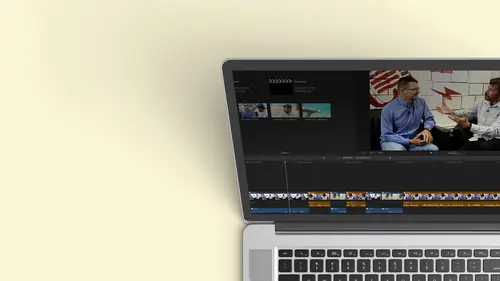
Lesson Info
7. Refining Your Edit: J and L Cuts
Lessons
Class Introduction
12:34 2Exploring Final Cut Pro X: Navigating the Interface
32:32 3Exploring Final Cut Pro X: Project Timeline
18:23 4Exploring Final Cut Pro X: Basic Editing
16:07 5Refining Your Edit Introduction
15:15 6Refining Your Edit: Trimming
37:06 7Refining Your Edit: J and L Cuts
09:00 8Refining Your Edit: Roll and Overwrite Edits
06:25Refining Your Edit: Slip and Slide Edits
03:51 10Refining Your Edit: Auditions
09:27 11Setting Up a Project From Scratch
17:03 12Setting Up a Project: Importing Media
35:52 13Setting Up a Project: Keywords and Smart Collections
21:07 14Working with Audio
13:56 15Working with Audio: Syncing
23:40 16Working with Audio: Mixing
21:28 17Working with Photos and Graphics
09:55 18Working with Photos and Graphics: Scaling and Positioning
14:05 19Working with Photos and Graphics: Ken Burns Effect
15:17 20Working with Photos and Graphics: Animating with Keyframes
15:51 21Filters and Transitions Introduction
03:04 22Filters and Transitions: Applying Transitions
18:13 23Filters and Transitions: Applying Filters
14:23 24Titles and Generators: Lower Thirds
11:43 25Titles and Generators: Titles
05:40 26Titles and Generators: Backgrounds
11:46 27Advanced Skills: Color Correction
38:35 28Advanced Skills: Speed Changes
15:48 29Advanced Skills: Stabilization
05:53 30Advanced Skills: Green Screen
13:11 31Multi Camera Editing
06:04 32Multi Camera Editing: Organizing Your Media
08:54 33Multi Camera Editing: Creating a Clip
07:12 34Multi Camera Editing: Audio
09:25 35Multi Camera Editing: Working with 4K Footage
06:56 36Finalizing, Exporting and Archiving: Final Checks and Tweaks
04:34 37Finalizing, Exporting and Archiving: Exporting Final Project
25:46 38Finalizing, Exporting and Archiving:Cleaning House and Archiving
15:22 39Bootcamp QnA
14:53Lesson Info
Refining Your Edit: J and L Cuts
We've learned to nice basic techniques that I switch this around to the point that I'm gonna hate this. Now I think I did. So I guess I moved back. Okay, so I like that. I want to do something. I'm gonna take the music. I don't wanna be distracted by the music. Now it's a matter. Fact. Let me zoom out a little bit. Command minus. This assumes me out a little bit, man. Plus they go. And so I have the music. I don't want to listen to it now. It's a little bit distracting. As when, in fact, I did move this around. It was attached. That first clip. Um, but would it be nice? I'm an Aretha to hear her talking while she's dancing. So I want to do that. And I'm going to do what's called a split edit. You'll hear them also referred to as J Cuts and l cuts. So we see this all the time watching television, watching movies As a matter fact, it's mawr. Often you see a jnl cut. Then you see a straight cut a straight guy to somebody talks The other person caught the first talks, cut the other person ...
talk that's not really good editing your goal in editing and we actually talking about this before the class started is your audience should never see the end of the idea of being smooth. One of the students in here brought that up, and that's exactly what the whole point of editing is. You shouldn't Your viewers shouldn't see the additive central attention to itself. So what do they dio? Well, you're watching a conversation between two people, and the second person starts talking and you hear them and then you cut to them because you've heard them first, you're ready to see them. It's what real life is if I'm talking to somebody in this side of the room and somebody over here asked a question, I turned my head, but I've heard the question OK, so I don't even notice the cut. So that's you know you have J KATZENELL cuts. It's the shape they used to make on a timeline. Actually, kind of does this. The other thing is, sometimes you'll cut to a person's reaction first, while the first person stills talking because that's more dramatic. How are they reacting to what they're say? So in some cases, the video leads the audio. In some cases, the audio leads the video. Another example of using this is we see the dancing. We hear her voice, we cut to her. We're not surprised. We don't often even notice it because we're expecting to see her. And that's what we're going to attempt to dio. I'm gonna give you one more example. Um, in the old days, Hitchcock big fan, awesome films. But the audience was different than the audiences today. They expected to see everything. So if somebody was going into a building, you see them drive up, park the car, get out of their car, you see shouting, walk into the building, getting into the elevator, shot of them in the elevator, getting out of the elevator Now they're in the office today. You see them pulling up in parking? You hear the sound of the office, The elevator door opens and they step out. You just cut out a lot of exposition. You got them to where they wanted to be, and you achieved it with, uh, split at it. So split at its are incredibly easy, because with the magnetic timeline, things try to get out of the way of each other instead of smashing them. So I'm gonna go ahead. I'm gonna move. I'm gonna just turn off the music for a second. Gonna hit the wiki V turns off visibility off any clip you select. So if I don't want to hear something, I can hit the wiki to toggle it off. If I don't want to see something, I can hit the wiki to talk a little. For instance, if I had something on the second track and I wanted to see what's happening below hit the temporarily talks that up, toggles it off. So we're back down here. I want to do this, Jacob. So what's interesting is if I tried to just move her over all I'm going to a squish the clips before our after right. So I want to split these apart. Well, if you go to any clip, you double click on the audio. You see, it gets broken into two pieces. The other thing you can do and I'm gonna go ahead and undo that DoubleClick bring back. If you right click on it. You have the choice to expand your audio control s expand your sound. You can control this down. What that does is allows you to work with the audio and the video part of a clip. Independently. So on splitting it control s. And now what I could do is, well, I could maybe, you know, try to move this audio over. I don't have enough media. That's not doing anyone. Do it. Anyway, What I really want is I want to see the dancer first. And so I'm gonna just take the video and I'm gonna bring it over. Okay? So what's happening here? I'm seeing the dancer now. Still, I never lost your audio because it hops out of the way. And then I see her at that point. So it's very easy to do these split edits. I go boom, I'm an arrest. So maybe I want to see that even a little bit more. Let me go ahead and turn on the music with the wiki. Let's go back to full and see how that looks and sounds. Anna. Much smoother. You're not jarred anymore, okay? And this is the beautiful thing that was so easy. So I'll repeat what I did. I want to separate something, so maybe I'll do it even here. So let's take a look. What about? And I also play the piano. OK, so wait. Only do a split at it, but it's on a nuts own storyline. I can, because technically it's kind of doing it. I'm seeing the piano. But what if it was on the same storyline? Sometimes you want a clean house a little bit. You want things to be on the same story line so I could take this clip that's on the second story line. Actual. Let's take our group of clips. That's better. OK, and if I right click on it way go. If I go back to the bottom, I should be able to smash that onto my main story line. Let's go ahead and select these. Select them right click over right to storyline. I give me out, but I'll get up from appears. We go there was overwrite the primary storyline command option down arrow. Sometimes when you have multiple clips selected, you get different things in your drop down menu. Then, if you have a single one and vice versa, it's very context sensitive. So if you don't see something that you've seen before is just the way this software is designed. So what I'm gonna do now is I'm gonna overwrite this to the primary storyline. And it did something interesting. It knew that I didn't want that video anymore, but it assumed I still wanted her audio. And what did it do? It pushed this down, but it kept her original audio so I can actually hear her speak to be crying. So it looks the same to the viewer. But now I have something much cleaner. Okay, remember what? And now if I wanted to any kind of split at it, I could always still double click on anything and move them out of the way. Which split at it? Is that Is that the J one? Always at the l one? That when I just did? Yes. This is actually not a split it at all, because I was about to say the problem was, But I will. And I'll be honest with you. I never truly remember. But I believe J You have the audio first and then the video El, you have the video and then the audio. Okay, but nobody is going to test you on that. And if they do leave that party and go to a better party, Okay, but my problem waas I didn't have any sound here in the first place. I was being clever and went to and try to say, Oh, yeah, you could do with a whole row or an individual clip And I picked clips that I didn't have any sound off. I would have had sound on there, but I wanted to point out to you that the real crux of this in addition to jnl cuts, was that you could move things to the main story line. And you don't lose the audio below because maybe you think better that way. Maybe you want to move it to the main story line because you want to put a transition between these two clips so they need to be next to each other. Maybe you want to rotate some things around, so you may have done the initial cut and put your B roll on top. But then you want to clean house a little bit and you squish it down. Remember, it's nondestructive, right? I didn't get rid of her video, so if for some reason I changed my mind, okay? And I want to bring her video back. Well, I can take this and I can lift it from the storyline. So now it's above. And if I wanted to bring this back, go stretch this out.
Class Materials
Bonus Materials with Purchase
Ratings and Reviews
a Creativelive Student
Wonderful. This is the first time I've seen any of Abba's classes, and he's a great teacher. I've been watching the live sessions for the past few days and have picked up a ton of great tips that will indeed speed up my workflow in FCPX. He's a great teacher, and does a wonderful job of setting people at ease, ie. where he says things like, 'there's no trick questions', and times where he will click on something wrong, then he'll go back and show his mistake (pointing out his minor mistakes are actually a beneficial lesson). In all, wonderful wonderful wonderful. Thank you!
Lara
Fantastic teacher. I enjoyed every video, super worth it. I've been reluctant to jump into FCP X since it got upgraded from FCP. Now I feel confident to work with it again. Seems pretty self explanatory, but I am glad I watched the course. Abba covers pretty much everything you need to know. I also loved his personality, made me want to learn more each day.
Alan Pole
Absolutely brilliant. Abba gets to the point, is clear, organized and articulate, and lays it all out in a manner that quickly brings your confidence level from zero to hero. Highly recommend this to any photographer who wants to blog, build ads, or include video in their offering. I feel like an amazing new world has been provided to me. Thank you!
Student Work
Related Classes
Videography