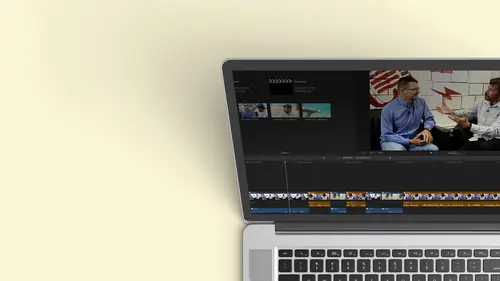
Lessons
Class Introduction
12:34 2Exploring Final Cut Pro X: Navigating the Interface
32:32 3Exploring Final Cut Pro X: Project Timeline
18:23 4Exploring Final Cut Pro X: Basic Editing
16:07 5Refining Your Edit Introduction
15:15 6Refining Your Edit: Trimming
37:06 7Refining Your Edit: J and L Cuts
09:00 8Refining Your Edit: Roll and Overwrite Edits
06:25Refining Your Edit: Slip and Slide Edits
03:51 10Refining Your Edit: Auditions
09:27 11Setting Up a Project From Scratch
17:03 12Setting Up a Project: Importing Media
35:52 13Setting Up a Project: Keywords and Smart Collections
21:07 14Working with Audio
13:56 15Working with Audio: Syncing
23:40 16Working with Audio: Mixing
21:28 17Working with Photos and Graphics
09:55 18Working with Photos and Graphics: Scaling and Positioning
14:05 19Working with Photos and Graphics: Ken Burns Effect
15:17 20Working with Photos and Graphics: Animating with Keyframes
15:51 21Filters and Transitions Introduction
03:04 22Filters and Transitions: Applying Transitions
18:13 23Filters and Transitions: Applying Filters
14:23 24Titles and Generators: Lower Thirds
11:43 25Titles and Generators: Titles
05:40 26Titles and Generators: Backgrounds
11:46 27Advanced Skills: Color Correction
38:35 28Advanced Skills: Speed Changes
15:48 29Advanced Skills: Stabilization
05:53 30Advanced Skills: Green Screen
13:11 31Multi Camera Editing
06:04 32Multi Camera Editing: Organizing Your Media
08:54 33Multi Camera Editing: Creating a Clip
07:12 34Multi Camera Editing: Audio
09:25 35Multi Camera Editing: Working with 4K Footage
06:56 36Finalizing, Exporting and Archiving: Final Checks and Tweaks
04:34 37Finalizing, Exporting and Archiving: Exporting Final Project
25:46 38Finalizing, Exporting and Archiving:Cleaning House and Archiving
15:22 39Bootcamp QnA
14:53Lesson Info
Titles and Generators: Backgrounds
right below. Titles are our generators and generators can be used for a lot of things. Backgrounds is one of the most popular things. So you have backgrounds that are animated. Okay. You can fly through clouds. You can have bubbles and stars. There we go. Everybody loves bubbles. Right? So these air general backgrounds So if I wanted to, I could go ahead. I'm gonna go the beginning of my sequence, and I'm gonna try a background that I want to put a title over. Maybe I want to start with the clouds. So instead of hitting que to attach it, I'm gonna insert I'm gonna wedge it in. We learned how to do an insert at it earlier. W Okay, so if I wanted to squeeze it in at the beginning, I hit the W. K. And it puts it in for its default duration. There it is. And I have these wonderful clouds now for my opening show, and the clouds will move as fast as the length of the clip. So I'm gonna go ahead and shorten that. Got some long clouds in here. The slowest plane ever. Yeah. We're going to speed...
this plane up I don't want to take. I want to go from 1920 to now. I think this might just need to be rendered to see that. But look, you have all these parameters here with the clouds. More clouds, less clouds. OK, how are we moving through the clouds? Ok, is it? Ah, backwards forwards. Is it faster? There we go. Is there some Hayes there? Look at this. Are these cards more random? So you can really mod. And this is just what a generator does. It gives you a really cool stuff. Free. Okay, so there's lots to choose from. Mostly I do simple things, but I if I went to curtains, curtains is something. I think it's pretty cool. Gonna go ahead. I'll do replace their. Drop it on. It'll do. Just replace, and I'll keep it re time to fit. So now I have curtains that open. Oh, these are the opening. That's a transition one. So I have curtains that I could put my title over and I could change the colors of the curtains to anything I want. And then I could go back and using the wonderful titles we have, I could drag any title and go ahead and I'm gonna mark an X. This should work beautifully. Gonna go ahead and attach this title. It's connected. Clip. There we go. So now I have a title over a background and they're very easy to use, so that is very useful. So that's just general backgrounds. That's the obvious. But I want to show you some of the less obvious cool thing. So these are broken down into groups once again, like text where you have general backgrounds and, you know, these like motion ones were really nice. There's an underwater one that I have found. Ah, very useful. There's even, you know, these like bulletin board things. And there's a whole theme for bulletin board where you can have transitions that are like bulletin boards, and you can have lower thirds that fit the same motif. So keep in mind that if you find something you really like, go ahead and go to the the all the generators or goto all the titles and see if there's a family of things that you can work with. So but I want to point out that in addition to these beautiful backgrounds, there's something called elements and elements are actually really cool. And a lot of times you need things like counters. People have always that I need to put a counter so somebody can, you know, I need to count down from something, account up to something so I could go ahead if I wanted to. And I'm just gonna drag this on to You can see I'm gonna get rid of our title. Delete. There's my counter. But I have a lot of parameters that I can modify with that counter. So I'm gonna go over here. I can change the color. I can also change the format. Maybe I want to do with currency our percentage, you know. So there we go, have the dollar sign. Okay, So there's different things that you can modify and they call how thousands of a second off. It's random. And I only went here because I wanted to build up to other useful ones, by the way, time codes. Very useful. If you want to give somebody a first off the show with a window burn, I could put a time code on there, and I could print this out and they could say it exactly one minute, 13 seconds, 22 frames. I need to make a change or you just want a water market so that they don't use this because it's a rough cut. So it's very, very useful. And by the way, I can put that on there and if I don't want to see it for the moment, I could hit V and I could turn it off the for visibility. We learned about that. So these are all titles I have it on. I want to point something out. We experienced rolls when we did audio. Okay, well, there were the roles for video and one of the ones was titles. And I think this is pretty cool because I can click on titles and now all my titles will be gone. Not my generators. Close this window. So if I want to put out something without any lower thirds, I could do that. These air generators that have on top and where that comes into play is sometimes I make do a show and I need to deliver to a client without the titles on it because they have their own local like of its network. The thoughts and typefaces and overlays. Or if it's multiple languages, so being able to just turn them all off globally, I could do that. I could also have assigned a role to my generators to do the same thing very much like we did in the audio section. This is one of my favorite generators. So if I go ahead and put this generator in, I'm gonna put it at the end of my show. So to put at the end, I do in a pendant. It that's the e key, throws it at the end, and it's like, Oh, cool, it's these two little people talking to each other. Nice. This is not nice. This is brilliant. This allows you to storyboard because I can take this. And if I go into my inspector and I look at what parameters I have, I can say exactly how many people I want in my shot. It's the flu shot. Oh, and you know something? It's women because women should be in control and I don't want them pastoral their business people. So we're gonna go ahead and we're gonna put them in an office, and I don't want it to be a wide shot. We're actually looking at them, and now I'm doing a medium shot. So now I've just created a storyboard out of a generator and I can go ahead and I could start piecing things together and I can get like, I don't have the footage, but I can put a placeholder in that fits the spot. So you say, Well, you know, something is almost done, but let me put this in as a holding spot and I can make this is long as I want, and there's a whole variety of these. It's very creative. And this even some third party plug ins that have story boarding specific ones for, like, cars and trees and what not? It's a matter of fact. They look a little bit bored here. Let's put them in an interior and, ah, it's kind of sunset so we can't see unless they're wide shot. I should be son coming in. Maybe put him outside, but that's a really cool little thing to do with the generators. So that's one thing I wanted to show you as a tip. Solids are pretty cut and dry, but if you look at textures and you want to look at how textures work. I'm gonna close my index here. So you have a lot more real estate. Um, there's all these cool little textures. Industrial metal, natural. Let's go to the metal one. Actually, I like grunge. Grunge is one of my favorites. I'm gonna hit the e key for that at the end, just so we can quickly see it. So don't just think. Oh, that's the only thing I have to work with. And the only controls I have is maybe toe tinted a little bit differently. Okay? There's actually in a lot of these a little drop down, which has a slew of textures. It's not just the one. There's a lot of hidden textures, so I could go down and find that. Let me. I don't like this green stuff right here. So look and dig because you'll find some really cool stuff that you did not know was There will do the same thing with metal. I'm gonna throw that on top just to give you an idea. Just open your eyes. That's a great I could make it into frosted Chevron's. I could tinted and really create something that has a cool look that I like. And so these are things I can generate and put in the background. And I want to just show you one last thing about generators. Um, before we wrap our before I run to some questions. So I actually had put some photographs in here, and that's if I deleted them by accident. I might have in my enthusiasm, I might have removed them. Let me take away some of these extra items, take away some of these extra items. I'm gonna go ahead and bring some photos. And because I want to show you another way, you can think about using backgrounds and generators. It's going to our show. Let's go over to photos. So though should be under stills, and I'm gonna bring in three steals. One command click There's too. There's three gonna hit E and throw them all onto our timeline. So there I have three photos. Um, I want to make him a little prettier, so we're gonna go back in time and and through a filter on, then we're gonna go back and visit a filter cell switch over to filters. Turn that on on and cut my inspector and half so I can see things. And I know that somewhere in there there's a border filter. So I'll type in border there. This simple border over here. I have all these selected. Drop it on and I wasn't patient, but that became their one missed. So now I have these great images. Three Borders. Gonna go ahead and shrink this down a little bit, but it's under a very boring background, Right. So I want to add a background, but this is on my main story line, and we learned earlier that, you know, that's the bottom of the list. If I want to put something under it, our knee jerk reactions Oh, I'm gonna have toe lift it from the storyline. So I have an empty space to put under it. No, it's pretty clever. I'm gonna do a background, and I'm gonna do a connected clip. So let's go and grab a background that we love, which I don't know what background that might be. Um, maybe stone is good. We'll do stone. Oh, I might do something. I don't have to modify much. That's pretty like so now I'm gonna do a connected clip que and you're like Abba. That's not what I want. Well, guess what? Connected clip doesn't have to be above it. Could be below. Okay, this is still on the main story line. This is our main story, but look at that. I now have the background, so I'm not limited to putting my connected clips on top. I can put them below and see through them, and I can go ahead and select that. And, of course, just like before. If this published parameters, I could go ahead and modify or even just throw, uh, felt drawn it to modify that look. So that's a general overview of how you could do titles within final cut Pro as well as generators in final Cut Pro 10.
Class Materials
Bonus Materials with Purchase
Ratings and Reviews
a Creativelive Student
Wonderful. This is the first time I've seen any of Abba's classes, and he's a great teacher. I've been watching the live sessions for the past few days and have picked up a ton of great tips that will indeed speed up my workflow in FCPX. He's a great teacher, and does a wonderful job of setting people at ease, ie. where he says things like, 'there's no trick questions', and times where he will click on something wrong, then he'll go back and show his mistake (pointing out his minor mistakes are actually a beneficial lesson). In all, wonderful wonderful wonderful. Thank you!
Lara
Fantastic teacher. I enjoyed every video, super worth it. I've been reluctant to jump into FCP X since it got upgraded from FCP. Now I feel confident to work with it again. Seems pretty self explanatory, but I am glad I watched the course. Abba covers pretty much everything you need to know. I also loved his personality, made me want to learn more each day.
Alan Pole
Absolutely brilliant. Abba gets to the point, is clear, organized and articulate, and lays it all out in a manner that quickly brings your confidence level from zero to hero. Highly recommend this to any photographer who wants to blog, build ads, or include video in their offering. I feel like an amazing new world has been provided to me. Thank you!
Student Work
Related Classes
Videography