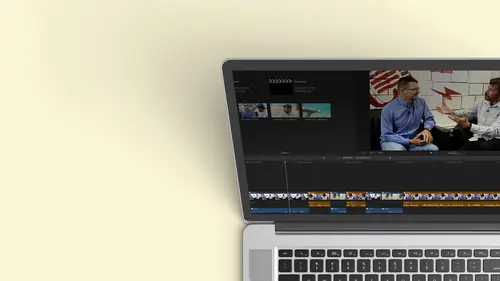
Lessons
Class Introduction
12:34 2Exploring Final Cut Pro X: Navigating the Interface
32:32 3Exploring Final Cut Pro X: Project Timeline
18:23 4Exploring Final Cut Pro X: Basic Editing
16:07 5Refining Your Edit Introduction
15:15 6Refining Your Edit: Trimming
37:06 7Refining Your Edit: J and L Cuts
09:00 8Refining Your Edit: Roll and Overwrite Edits
06:25Refining Your Edit: Slip and Slide Edits
03:51 10Refining Your Edit: Auditions
09:27 11Setting Up a Project From Scratch
17:03 12Setting Up a Project: Importing Media
35:52 13Setting Up a Project: Keywords and Smart Collections
21:07 14Working with Audio
13:56 15Working with Audio: Syncing
23:40 16Working with Audio: Mixing
21:28 17Working with Photos and Graphics
09:55 18Working with Photos and Graphics: Scaling and Positioning
14:05 19Working with Photos and Graphics: Ken Burns Effect
15:17 20Working with Photos and Graphics: Animating with Keyframes
15:51 21Filters and Transitions Introduction
03:04 22Filters and Transitions: Applying Transitions
18:13 23Filters and Transitions: Applying Filters
14:23 24Titles and Generators: Lower Thirds
11:43 25Titles and Generators: Titles
05:40 26Titles and Generators: Backgrounds
11:46 27Advanced Skills: Color Correction
38:35 28Advanced Skills: Speed Changes
15:48 29Advanced Skills: Stabilization
05:53 30Advanced Skills: Green Screen
13:11 31Multi Camera Editing
06:04 32Multi Camera Editing: Organizing Your Media
08:54 33Multi Camera Editing: Creating a Clip
07:12 34Multi Camera Editing: Audio
09:25 35Multi Camera Editing: Working with 4K Footage
06:56 36Finalizing, Exporting and Archiving: Final Checks and Tweaks
04:34 37Finalizing, Exporting and Archiving: Exporting Final Project
25:46 38Finalizing, Exporting and Archiving:Cleaning House and Archiving
15:22 39Bootcamp QnA
14:53Lesson Info
Titles and Generators: Titles
titles I can also create. And the nice thing about titles is sometimes titles can be over an existing background. So I wanted to be clear, or it could have its own background. Okay. And as you see most of these animate on So let's go ahead will pick something that ah isn't so, uh is a little more subtle than that. And I want to do a title sequence. So we're gonna go down and we'll go to three d cinematic ism. Really brilliant ones. Here we go. That's got a nice I like that and I have a choice. I could if I wanted to do this as a connected clip and it goes over. And if you notice I'm going to select it, I go over here to my options, I could control how it builds in. So this was designed with me having the ability to control the building. So right now, let's go ahead to the beginning function. But if I don't like that turntable, I could do a flip. Okay. So have a lot of control. I can control the color of the background if I want. If I don't want things to animate in. I can control some ...
of that. Maybe I don't want to use their background. I turn it off. Okay, so now it actually animates over here, and I can actually see her dancing. I control how it works and each title just like each effect. You have lots of parameters that you can control. So you don't have to use what, straight out of the box and think, Oh, that's my limitation. In some cases, I can even control whether it animates on it all. So here it's building in, and that's how it builds in. But in some cases, I could say, Just start full start on the screen. So you see, there's, ah, a lot of controls here and you just play with it and you're good to go. So that's the important thing to remember. With titles is, usually you can put it over your own background. Maybe we'll generate one, or you can use what's already there. But just go over to where the tea is. And that's all the published parameters when it was built in motion. And as I said earlier, if you own motion okay and motion is on the machine, you can actually open a copy and modify it. So this is my open. I'm going to Right click. It gives me that option. I might not have motion on this machine. I don't remember where it waas. Here we go. So if I right click on any element, I can open a copy in motion, which is edible. And now I create my own custom titled I can also have a default Lower third and a default title so I don't have to keep going back over again. So if I click and said, you know what? This is the default title that I'll be using throughout the show and now his keyboard shortcuts to create a new title Command T creates a regular title. So if I need to create that right there is a pretty my title I'm gonna treat again. This is me fading. A lot of editing. Um, hi. T l e title by default. Yeah. Control T shift control Tick. Why didn't that work? Okay, so let's undo that. So we'll do this. I'll pick this up again. So once you make something a default, you can just use the keyboard shortcuts so you can do control t wherever you play, it is parked and that's going to give you your regular title. And then if I do shift control tea and let me actually put this on top of ana, I'm gonna delete that. Bring this over shift control T. It gives me my default lower third, which I hadn't changed. So it's just the letters over here. There is a lot more you can learn about creating titles. This is just the tip of the iceberg of what they're and how you can manipulate it. But you can actually go and create things from great detail. If you really want to start with the most vanilla title possible and start manipulating it, you could just go to a basic three D title, even though it doesn't have to be three day, and from this point on, you can go ahead. And it has lots of ways that you can bring it on animated don't animate it. So that's a good starting point. If you want something vanilla and as you can see, I'm gonna go ahead and drop it here. So we have our basic three D, which animates. But if I selected I can go over here. And as I indicated, I can say, You know what? Don't build it in, have it in already. Or if I build it in. I think the zoo miss silly. Look at all those options. I can actually slide it right in, so I'm gonna slide it in from the right. Now let's go ahead and there's lots of controlled as a matter fact. The basic three day is a great starting place, and you really can create nice titles with a lot of depth, So there's titles.
Class Materials
Bonus Materials with Purchase
Ratings and Reviews
a Creativelive Student
Wonderful. This is the first time I've seen any of Abba's classes, and he's a great teacher. I've been watching the live sessions for the past few days and have picked up a ton of great tips that will indeed speed up my workflow in FCPX. He's a great teacher, and does a wonderful job of setting people at ease, ie. where he says things like, 'there's no trick questions', and times where he will click on something wrong, then he'll go back and show his mistake (pointing out his minor mistakes are actually a beneficial lesson). In all, wonderful wonderful wonderful. Thank you!
Lara
Fantastic teacher. I enjoyed every video, super worth it. I've been reluctant to jump into FCP X since it got upgraded from FCP. Now I feel confident to work with it again. Seems pretty self explanatory, but I am glad I watched the course. Abba covers pretty much everything you need to know. I also loved his personality, made me want to learn more each day.
Alan Pole
Absolutely brilliant. Abba gets to the point, is clear, organized and articulate, and lays it all out in a manner that quickly brings your confidence level from zero to hero. Highly recommend this to any photographer who wants to blog, build ads, or include video in their offering. I feel like an amazing new world has been provided to me. Thank you!
Student Work
Related Classes
Videography