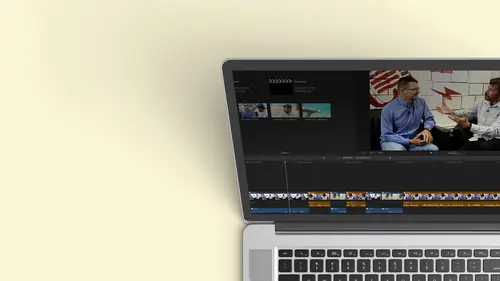
Lessons
Class Introduction
12:34 2Exploring Final Cut Pro X: Navigating the Interface
32:32 3Exploring Final Cut Pro X: Project Timeline
18:23 4Exploring Final Cut Pro X: Basic Editing
16:07 5Refining Your Edit Introduction
15:15 6Refining Your Edit: Trimming
37:06 7Refining Your Edit: J and L Cuts
09:00 8Refining Your Edit: Roll and Overwrite Edits
06:25Refining Your Edit: Slip and Slide Edits
03:51 10Refining Your Edit: Auditions
09:27 11Setting Up a Project From Scratch
17:03 12Setting Up a Project: Importing Media
35:52 13Setting Up a Project: Keywords and Smart Collections
21:07 14Working with Audio
13:56 15Working with Audio: Syncing
23:40 16Working with Audio: Mixing
21:28 17Working with Photos and Graphics
09:55 18Working with Photos and Graphics: Scaling and Positioning
14:05 19Working with Photos and Graphics: Ken Burns Effect
15:17 20Working with Photos and Graphics: Animating with Keyframes
15:51 21Filters and Transitions Introduction
03:04 22Filters and Transitions: Applying Transitions
18:13 23Filters and Transitions: Applying Filters
14:23 24Titles and Generators: Lower Thirds
11:43 25Titles and Generators: Titles
05:40 26Titles and Generators: Backgrounds
11:46 27Advanced Skills: Color Correction
38:35 28Advanced Skills: Speed Changes
15:48 29Advanced Skills: Stabilization
05:53 30Advanced Skills: Green Screen
13:11 31Multi Camera Editing
06:04 32Multi Camera Editing: Organizing Your Media
08:54 33Multi Camera Editing: Creating a Clip
07:12 34Multi Camera Editing: Audio
09:25 35Multi Camera Editing: Working with 4K Footage
06:56 36Finalizing, Exporting and Archiving: Final Checks and Tweaks
04:34 37Finalizing, Exporting and Archiving: Exporting Final Project
25:46 38Finalizing, Exporting and Archiving:Cleaning House and Archiving
15:22 39Bootcamp QnA
14:53Lesson Info
Working with Audio
great great clapping. It's a good way to introduce ourselves. The fact we're gonna be working with sound in this lesson, we're gonna be working with audio. We're gonna talk about assigning roles, which is identifying what pieces of audio, whether their music or dialogue or sound of facts or actually, anything you want. We're gonna look assigning roles because that's gonna make mixing your audio and working with your audio that much easier. Now you can do this on import, and we've kind of touched on this previously. But you can always change this throughout the edit process, and in this case, we just want to focus exclusively on sound. So that's one of the things that will be working on will be looking at sinking audio. It's a situation where we actually recorded the audio separately from our video. That's called DSS a dual system sound. You know most of the cameras we have, uh, they don't have the greatest Mike's. They have great picture, but it's like a pinhole mike, so you don't get ...
real quality sound. So a lot of times people will record the audio separately with an audio recorder. As a matter of fact, the footage that we're using. I recorded it with my cell phone and I just plugged Elavil ear in it. So I have separate sound from picture, and a lot of times you want to bring that together and work with it as a single clip. So we'll look at that first thinking, fixing some basic audio problems. Sometimes it's not too loud, sometimes too loud or not loud enough. Sometimes you have too much noise in the background. So we'll look at some basic quick fixes to clean up audio and then finally will look at mixing audio from the piece that we're working with. We have some music that we got from a stock, um, audio library. We have some onset music, location music of her playing the piano. We have her speaking, so we want to make sure everything's kind of even, and it sounds the best. So we're really gonna just cover the the breath of audio here in Final Cut. So let's go over to the application, and this is what we're working with on. The first thing I want to do is assign roles. Now let's revisit what roles are if we look over in the index. They're several things you can look at you can we have clips, which is how you can quickly find any clip that's inside of your sequence or timeline tags, which are exactly what we do with the keywords. If I want to search or find things by the tags that we put on them and then we have roles. And as you can see in this, we have, ah, dialogue and effects, and I have a music that isn't even labeled properly. So when it came in, Final Cut didn't know that it was music, because sometimes it's great, and sometimes it just doesn't pick it up. Sometimes. If something comes in with video, it thinks that it's a video clip or a dialogue clip versus music. So let's go ahead and start assigning roles to assign roles to a clip. You can simply select the clip right click on it, and you'll see this an option to assign both video and audio roles. Now, of course, you can't assigned a video role to an audio Onley clip, so it would be great out. But in this case, I wish want to sign music to this and If I assigned music to that, you'll notice it changes color here and now. I have music as one of my options. So that's my stock. Maybe I wanted to be stocked music to find it. I can customize thes If I want to customize the roles I have to choose from, I can either do it when I'm assigning roles by right clicking on. You'll notice that underneath all the assign option, there's edit roles and also in the roles index on a zoom in here. I can edit my rules in that place, so it's two ways to get to the same location. So we have music. And if I click here, I can actually create sub roles for all of my elements, from for my effects for my dialogue. And you may ask yourself, Well, what the different role and a sub roll? Several is something you haven't. Lunch and roles are something you have a dinner because their dinner rolls wait. That was a different class, so several allowed me to break things such as dialogue into finer increments, such as each person who's speaking. So in this case, we have Anna, who's the dancer for the interview. But maybe I did interviews with half a dozen dancers, and I'm cutting back and forth. So I want to identify Anna and Bill and Charlie and Diana, and I can very easily jump between them because I've assigned in specific roles. It empowers me to really control my audio and find things that I'm looking for the same thing with sound effects. Maybe I might have, um, sound effects. And I want to be able to even split those up into, you know, ballet studio sound effects and then maybe street sounds because I did a street interview and then, with music again, have a lot of control. I could maybe do stock music, and I could do location, music. Or, if I do stock, I could do different stock library. So it's very easy for me to find out where I got that kind of music from to pay my royalties. In addition to adding sub roles, I can add as many other roles as I want. So, for instance, maybe instead of doing a sub roll for my music for stock music, I might have one of music. That's location, and then I might have one. That's stock music. So let's go ahead and create a new role. And then we'll start assigning these roles to our clips, and you can see how that's going to make it easy to navigate and to refine the audio in some of these clips. So I want to make a new one to make a new one. I just go to the little plus. It automatically picks the color. You can change the color, but you have a very limited palette of colors that you can work with. So I'm gonna call this, um, my location, music and I cant change necessarily music to stock. I could change the sub roll here, so I'll call this stock music from Bob's Library and I'm gonna hit. Apply. So now when I right click on different clips when I go to assign audio rolls, you see, I have more options here. So there it is. Stock music, Bob's library, my on location music might be here or playing the piano. If I right click on that and I want to sign it a video role audio. We have a little problem here. This is actually a multi cam clip, gonna learn more about multi cam. But I can't assign a role to a multi cam clip because it's actually four clips in this case embedded into another clip that I can cut back and forth between. So what I need to do is I need to be able to change the original clips, and there's a couple ways that you can do that. I could simply double click and that will step me into my multi camp. There's the four clips and I could select them and I could even select a group. And now, if I right click, I can assign them the audio that I want, which is location In an ideal world, you would have done this at the very beginning. You bring things, then you assigned them roles, which makes it easier later on. But I did this intentionally because I wanted to show that even if you've edited and you're almost done and you forgot to do something, there are still ways to fix it. Okay, so I can step inside and do that. I could also do something very sneaky. I could go up here and I know all of the piano shot had location music so I can select them all. And that's command a right click and assign them the audio role of location. So it's very easy to do. Singles are groups and the advantage of things. You'll see that I can now control things a little better. I'm gonna step back out. And by the way, if you want to step between different projects, different timelines, you'll notice that there's little arrows on the left and right side and that will step you back backwards and forwards to previous projects or previous timelines you might have had open. So I can just jump right back. There are I could go up and just choose all my projects from within this project area. So now I have my music. I have my multi cam clip, which should update in just a moment. There we go. I close that out. There we go. Refresh that. So that is my location Music. I have a little bit of ambient sound that I put in. When I recorded this, she was actually in a dance studio and in some shot you could see people walking around in the background, so I wanted to add a little bit of ambience, that kind of show. Oh yeah, I can hear those people because I'm seeing them, so it just kind of fills out my sound space. And that's really something you want to keep in mind when you're mixing audio when you're adding on here with your creating, um, an environment with the sound. And it's very important because, like whenever a judge, like a new amateur film or a student film, the one thing that really jumps out is there's an emptiness to the audio track, and it's important to really flesh that out toe ad and B and sound toe add music toe. Add just room tone that there's a feel to something, and a one way that you can kind of get a sense of. That is when you're watching television are few in the other room. Just listen to what's going on. Listen to all the sounds that air there. It's likely they weren't there during the original recording. They were things that were added. I shot a commercial. It was 30 seconds long. We shot it silent. It was just drops of water, and it was about, you know, runaway kids and you've got to really, you know, keep look out for them And we spent eight hours mixing the audio, creating the audio, and it was little things like a siren in the background or a baby crying or crowds or horns honking or a taxi. And we just layer this below the narrator and it just gave a sense of where you were. There's a saying that good television starts as good radio, and if you can listen to your show and say Yes, I really feel that I'm present that success And that's why you really start wanting to build these layers and then work with the volumes. And by adding roles and creating rules, you can easily listen and isolate certain types of sounds so you can really focus on how you want to mix them or how you want to control their levels. So we have those three for the interview clips. It's Anna speaking. So the default probably was dialogue again. This is a multi cam clip, so I'm gonna cheat here, and I know because I've created keywords, I could go straight to the interview footage selected. All command a right click when a sign the audio role of Anna. I don't have it yet, so I need to make a new one so I can do it right in there. Edwin called new several that caught me by surprise. When edit here, we'll just call this one Anna It apply and now select all of these and assign an audio role of Ana. So now I have a lot of control. I can see what everything is. I can see they're different colors, and where the power comes in to play is once ever signed audio roles, and I'm in my role control here I can turn on and off. This gives me a lot of control when I'm starting to work with audio. So, for instance, let's say I didn't want to hear the music cause I want to focus on her voice. I could go ahead and uncheck that, and it would mute anything. That's music. I could check that and mute effects. Maybe I want to focus just on the audio levels of the music. Internal dialogue. Let's take a look at that in play. So here we do have a music will have her talking. You can't really hear her. We're gonna have to fix that. But I want to turn off the music, and now you see it got great out. I can focus just on her audio. I'm going to bring that up and clean it up without being distracted by all the other sounds. And that's the beauty of roles, even to the level of dialogue. I could go ahead and click on that little area so we can highlight sections. And if I move over one, you'll see there's an option that says show or collapse sub roles. And there's my sub roles. It has Anna, but if I had other speakers, I could turn them on and off and really focus on who I want to work with and also very easily see, you know, Oh, if I turned everything off, I can see exactly where Anna is talking because I'm not distracted by the other colors. So roles are really valuable in being able to control things, and even when you export, you can turn off roles and said, you know something, export me a version without music. Our export, me a version with the audio on the left side and all my music and effects on the right. So whoever I give it to, they can mix there. They can pull the audio off and put their own language. Okay, so that's, Ah lot of great things as a matter fact. A lot of shows that if you're doing something multi lingual, I could have a role for each language. I don't have to make a new timeline. And then when I exported, I say OK, 1st 1 play language, one second, one language to 3rd 1 language. Three. If I need to go back to make a change, it's easy. I just hop in. So that's some of the value of roles, and you can really expand upon this.
Class Materials
Bonus Materials with Purchase
Ratings and Reviews
a Creativelive Student
Wonderful. This is the first time I've seen any of Abba's classes, and he's a great teacher. I've been watching the live sessions for the past few days and have picked up a ton of great tips that will indeed speed up my workflow in FCPX. He's a great teacher, and does a wonderful job of setting people at ease, ie. where he says things like, 'there's no trick questions', and times where he will click on something wrong, then he'll go back and show his mistake (pointing out his minor mistakes are actually a beneficial lesson). In all, wonderful wonderful wonderful. Thank you!
Lara
Fantastic teacher. I enjoyed every video, super worth it. I've been reluctant to jump into FCP X since it got upgraded from FCP. Now I feel confident to work with it again. Seems pretty self explanatory, but I am glad I watched the course. Abba covers pretty much everything you need to know. I also loved his personality, made me want to learn more each day.
Alan Pole
Absolutely brilliant. Abba gets to the point, is clear, organized and articulate, and lays it all out in a manner that quickly brings your confidence level from zero to hero. Highly recommend this to any photographer who wants to blog, build ads, or include video in their offering. I feel like an amazing new world has been provided to me. Thank you!
Student Work
Related Classes
Videography