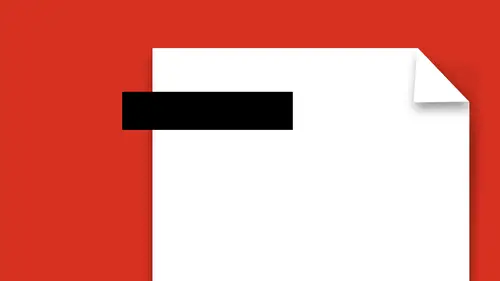
Lessons
Lesson Info
Add Hyperlinks to PDF
If I wanted to go in and I wanted to create a link in here to something, I notice that I have some websites or I have some email addresses, and I just want to go in and I just want to create a very simple link, whether it's an image or a box, or text, very easy to do. And we could get into this really deep by going in and doing Acrobat forms, which gets in very deep into this stuff, but we want to keep this fairly simple and straightforward for the user that just wants to get a little bit more out of a PDF. So, going into the links panel, I can go in and choose from pre-existing links, add or edit a web link, auto-create web links. It's like, oh, my gosh. You mean I could have content in here that has web URLs or email addresses, and have it go through and find them? Yes, indeed. So, I could do them manually, by going in and choosing add or edit. And what I do is I go in and I can go and highlight anything. Let me go in and I'm just going to highlight this, and comes up with my link. I...
don't want a rectangle around it. Just some basic preview of what this is going to look like. Nothing's gonna happen when I click on it, from a visual standpoint, but what do I want this to do? Well, when somebody clicks on this link, I want it to go to a webpage. So, somebody clicks here. It goes and opens a webpage. I click next. What is the web link? One thing here, sometimes, I have found out that you have to go in, colon, slash, slash, WWW, dot. You have to go in and you have to put in the HTTP:// on some web links, only because, for some reason, some servers don't recognize just the triple W, so, there it is. There's the link, and by the way, once you use URLs, they're always in here as a list, and you don't have to go in and type them again. I click okay, and now, I've just created a link on the page. That's easy. You can put a link on anything. Just draw the link box over it, there you go. I want to go through and I want to auto-create the web links for any existing URLs, email addresses, URLs. So I'm just gonna go in and it says, okay, you know, once you create these links, it can't be undone. It's like, okay, great. So, I'm gonna go through all the pages here. It's gonna go through. For some reason, it didn't recognize them, probably because it doesn't have WWW in front of them. If it did, it would go through and recognize those. And you could go in, and also, if you had an email address, you could put that in as well, and it would recognize an email address. Since these don't have WWW in front of them, it skipped over that whole thing. But if it's there, you can actually do that. If you want to know where all these web links go and test them, you can actually view the web links, and it's gonna go in. Say, okay, here they are, and you can select them, and you can see where they're gonna go, and find out how many you have on the page. Simple stuff. So, you don't have to go much further than this right here. That's what I like about this. Super easy, add text, add images, and just the very basic things with editing your document. Now, because we are in our add image or add text, I'm gonna jump back to my edit feature. And you'll notice, when I get back my edit feature, that all of my text containers become active, because if I choose a specific tool, like add text or add image or add a link here, it's going to forego the editing of this, so it makes it easier for me to work on this. If I click the edit button, all of the boxes will show up, and this allows me to go in and edit the copy. Now, one word of advice when you do this. You can go in and you may be able to select a copy, but you may not be able to edit it to the fullest extent that you would like. In some cases, the PDFs may be written and the font may be embedded in the document here, but the font may not be embedded for full editing purposes. It may be embedded here just for display. So, if, for some reason, you have to go in and change something, and you highlight this and you change it, what happens is, and it comes up here, it says, okay, you know, there may be certain issues with you editing this. So, even though you can edit the text right here, it's not 100% going to work all the time, just to let you know, okay? You can go in and you can select to copy, and then you can pick from your font over here, if the font doesn't match. But just because you can edit this does not mean that you can actually go in and make it look exactly the same. Sometimes, you can, sometimes, you can't. It all depends on where the PDF came from and how the fonts are actually embedded. But you can go in and you can hit your returns in here, and you can select your copy, and you can control your line spacing and your space after, and all your other content very easily. It does not work like a normal editing program, so things may seem to bounce around a bit. You'll also notice that these containers can overlap as well. The way Acrobat takes these sections apart is not exactly the same way that they were built, so even though you may have the original file and you're editing this, you may get a different look and feel, and you gotta move the boxes around. Acrobat was never designed to be an editable program. They've added these features over time, and it's very basic, that's all there is. I realized, though, when I put my picture in here, that it was behind this box, and so, I can, very quickly, grab the box, move it over, and position it in a different location. That's great. If I did want to take some content from one file to another, I can go in here and I can copy this, and go to another open Acrobat file and paste it in there, which is great. So, if I wanna grab from one and put in another, that works as well. Any content that is highlighted here is very easily editable, and I can also go in and click on these containers. Now, these boxes that were made here are also editable. They're just lines and boxes, and I can go in and move these around and mess with these, but there isn't much that I can actually do, in terms of changing the weight of the line or the color. This is definitely more along the lines of actually editing the content here, rather than going and redrawing or illustrating, or changing something in that regard, but I can move it all around.
Ratings and Reviews
user-ef521b
Exactly what I needed!