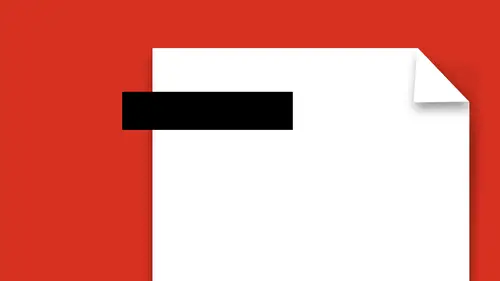
Lessons
Lesson Info
Combine Multiple PDFs
You can also go and grab multiple files. So, you may have, you've gone through on vacation and you've taken pictures, and you want to go in and you want to put these all together into something really quick. You don't want to do a layout, you just want to grab 100 images, put 'em all together into a quick little presentation. So, I could either go and grab multiple PDF files, or I can just grab multiple files, whether it be PDF's, or JPG's; whatever, I can just go and combine all these files together. So if I choose multiple files, and I click next, I can either add the files that I have open or navigate to my hard-drive and I can grab files from there. So I'm just gonna go and I'm gonna put these three pictures together really quick. I'd just gone to a car show, I wanna put these all together just as a PDF. I'm gonna grab those, I'm gonna click add the files and there's my files, right there. And so, there it is, this is great, I can go in and I can drag these into position any place ...
that I want to. I can get rid of them, I can zoom in and see any details that I want to, put them into position, and now I'm ready to combine these. Are they just gonna make it into one PDF? What's gonna happen? Well, I've got some options here, where I can go in and I can have a small file size, medium, or big file size, which allows me to cut down the quality. Maybe I'm gonna put this on my iPad or email it to people, or maybe I just want a really good quality PDF because these images were quite nice. I also have the ability of saving this as a portfolio. So we're gonna show you both ways, it's just a PDF and also a portfolio, but also as a presentation as well. So, I'm gonna click okay, so it's gonna be a high quality PDF, and then I can choose combine. Goes through, combines everything as a PDF, and now I've got a multiple page PDF here looking just like that and it's like "awesome, that simple." Whenever you combine stuff together, you can go in and it puts it together as what's called a binder. This is just a basic binder of combining files together or existing PDF's together into a PDF called a binder. When I go back in and I create a PDF but for multiple files, I'm gonna combine the files together, but in this case, what I'm gonna do, is I'm gonna do a much more elaborate thing under the options here. I'm gonna save this as a PDF portfolio. What it's going to do here is kinda cool. So, a PDF portfolio is going to be a multiple page PDF but a portfolio actually gives you seperate individual PDF's in here. Before, these were just three pictures in the PDF, kind of each page, this gives you an actual PDF for each individual page here. So, you can scroll through and you can have your setup here as kind of like little bookmarks as well. If you wanna add more into the portfolio, you can just come over to here and you can add this in as well. You can actually open the existing PDF here and that's what you have. You notice this is now called a Portfolio here, rather than an actual binder. It doesn't seem like that much of a big difference, but it just gives you different options as you go. That was my portfolio, so I'm gonna go back to my create PDF, there's from my multiple files, and here's how I can do a PDF portfolio if I don't wanna just combine them together. I can create a PDF portfolio and I can add files, add folders, so if I had several folders of images, I can put it all in, I can do it from a scanner, so if I'm hooked up to a machine that's scanning my documents in I can put it all together. I can grab a webpage, and if I do a webpage it will actually keep all of the active links as clickable links right there. I know, go figure, it's totally cool. So if I said add a webpage here, I could go into creative live, and I could add that and it will actually capture the existing creative live webpage with active links there. I know, it's like seriously, yeah, it just did that. Add any types of files that you want. Existing PDF files, images, I'm just gonna throw in a whole concoction of things right here. Just throw them all in together, so we've got all this content, we can move it all around, do whatever we want to with it. We can see them as a list, we can see them as this, and then I'm gonna click create. It can go in, and it's converting the webpage right here, converting everything into portfolio. More complex webpages is going to go through and it's going to create it, there you go, boom, done. So, this is the conversion of the webpage. And by the way, these are active links. Right here, see these links? They're totally active. If I click on this, it's gonna take me; launch a web browser and bring me right to it. It doesn't quite look like I'd expected it to, but it's pretty common. You had a question? Yeah, quick question just 'cause I do know what this page looks like, then is it, is there a reason it's not pulling video and photo files? It could be because how it's written. How, if there's flash based stuff in there, if it's whatever script, that kinda stuff. But another site it might have the ability to pull media? Yep. You're gonna have much better success with a site that's gonna have static images and doesn't have a lot of scripts playing with that. So, if you were to go in and do something like my website, it's just, there's nothing special, it's just, the content is gonna be there and everything's going to work. You can do that which is really cool, which is great, and by the way, if you wanna get rid of one of these, you can always right click on any one of these and you can take it out of there as well. So I can just remove this from the portfolio. So it just takes that page right out of there, if I want to. I can put other ones in by going in and adding more files, so on and so forth. So, really easy to do that. That's how you can go in and create a very quick portfolio, nice and easy, awesome to do, doesn't require much work, if you can poke your way through when you click create PDF there it is. So, get files, multiple PDF files, or create your own one right there.
Ratings and Reviews
user-ef521b
Exactly what I needed!