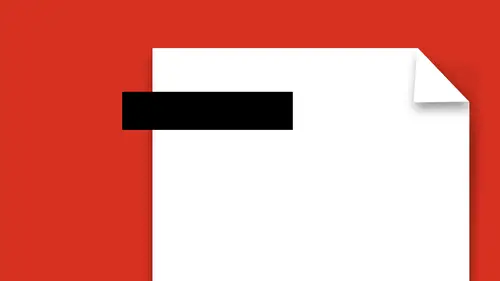
Lessons
Lesson Info
Add Password to PDF
When you send content out, one of the things that you do want to be careful of is, you may be sending content out. But you don't want the people to go in and do something with that content, that may be beyond what you want them to do. So we can actually protect our content on different levels of protection. If I go into the protect feature here and click on it, I have just some very basic things. I can restrict editing of this. And restrict editing may mean, I don't want people to go in and edit this or mess with these things. I'm gonna go in and I'm going to put in a password, you will need this password. I'm gonna use password one two three, which is really a bad password, and I'm going to confirm this. And what's great about this is that it won't let you do anything unless you confirm the password twice. Okay? If you do not have this password and you forget it, you, yourself will not be able to get back in here. Just a word of advice. So, I want to go in, and I want to set up some r...
estrictions. But what type of restrictions? We're gonna get to that point once we get through this step. It won't be applied until I actually save the document. Okay? I've applied some very basic restrictions here. One of the things it said is, how do you want to apply these restrictions and what type of restrictions? If I go under my preferences here, there's two different places I can go in and I can do some very basic preferences here, under the preference folder. But we're gonna set our security preferences under the File menu, under Properties. And there's my Security preferences. Right now I have password security set up, which is what I did under the Restrict Editing. If I want to show the details, it basically allows me to open the document. Document Open Password, no. But Password Restrictions, for what I can do. If I change the settings here, I can go in, and I have restricted the editing of this document by clicking in that protect tool bar. So what does it do? It allows me to print. I could have high resolution, low resolution, or no printing whatsoever. Any changes. Well, I don't want them to edit or change this document but if they want to comment, or fill in the forms, or apply existing signatures, yes, fill in the forms. Can they insert, delete, or rotate the pages, or no editing whatsoever. You get to look at it, print it, and no changes. Do I want them to enable copying and texting the images, maybe yes, maybe no, but if someone is visually impaired can they still read this? Well, yes, I want them to be able to do that. Okay. There it is. So if I click Ok, it's going to do that, and it says it's not gonna happen until I actually save and close this document. Great. Once I save and close it, I won't be able to do anything unless I have the password, including changing any of these features. This is the one level where anyone can open this, but it's limited to doing these particular items. I can also have a different password that is required to open this document. So it can be two levels of protection. One, that allows me to send this out to anybody and they can do whatever they want, as long as it fits into these parameters. Nothing restricts them from opening the file. I can require a password here, and I'm going to do that password. And this is gonna be a different password than the other one because I don't want them to open it up and then use the same password to edit. So this is password one two three four. I know, much better. (laughter) That's a strong password. Then I click Ok. Now it says before you do this, you have to confirm the password before you do anything else. 'Cause if you've typed it wrong and you can't get back in, and you've closed the file, you're done. And I mean you're done. If you don't have the password, you're not getting in either. Password one two three four. I confirm that. Great. There it is. I'm done. Now I'm gonna save this onto my desktop. I'm gonna save this and this is going to be secure. There it is. Save it, and I close the file. Now I'm gonna open this back up from the desktop. There it is. It says, can't open it without a password. Okay. So I put in my password right there. Great. There it is. Now I wanna go threw and print, or I wanna copy stuff, I wanna do stuff. And it's like, oh, I can't. I try to copy this, I go under edit, cut, copy, paste, all that other stuff, it's all grayed out. Why is that? Because it's been secured. Well I know how to take the security off here. I go under File, Properties, and I can do this, I can get in here and I can change the settings. Oh sure, so what's the password in order to change the settings? And it may be totally different from the one that you had for opening the file. But once you've put in your password for this, and you clicked open here, then you can simply go in and turn those off, very easily. And remove all the security settings on that file. Again, you have to go through, it says here, you can't go and do both of them at once. What you have to do is you have to turn that off, and then change the permission password. 'Cause it require both. So I can turn that off. Click Ok. And then turn that off, click Ok. Click first in the cancel password setting in the dialogue box, and then do that. So you'd have to go through... yeah, it's a pain. (laughs) No security, there it is. Remove the security. That way, that's the canceling the security there folks. What you do... there you go. Now it removes the password security from there. One word of advice, when you have password protection on here, it's only as good as the other third party software out there that allows you to break into a PDF. Okay? So that's what you have. Not to tell you how to break into a PDF, but sometimes, when you have a file that is restricted, and somebody has put some very mild restrictions on here like being able to go in and do certain things with this, then you can actually take this PDF, put it into an InDesign file and re-write the PDF and get some of it's stuff back. I know it's kind of a backdoor way of doing it, but sometimes it works depending on the level of restriction in that particular file. That's something we can definitely do. Doesn't work all the time, that's for sure. But, at least you have it.
Ratings and Reviews
user-ef521b
Exactly what I needed!