Tutorial: Creating a Welcome Email (Auto Responder)
Lesson 10 from: Simple Email Marketing for MakersMegan Auman
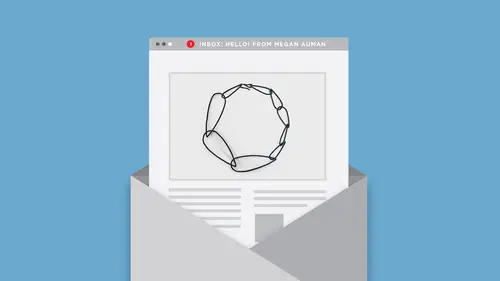
Tutorial: Creating a Welcome Email (Auto Responder)
Lesson 10 from: Simple Email Marketing for MakersMegan Auman
Lesson Info
10. Tutorial: Creating a Welcome Email (Auto Responder)
Lessons
Simple Email Marketing for Makers
1Class Introduction
09:29 2Email Marketing Myths that are Causing You Stress
08:50 3Challenge: Find Your Email Marketing Role Models
03:32 4Why Email Marketing Matters
11:35 5Setting Process-Based Goals for Your Email Marketing
05:55 6Getting Your Email List Set Up the Right Way
07:00 7Tutorial: Setting Up Your List in Mail Chimp
09:15Challenge: Personal List Invite
06:16 9Picking an Opt-In Incentive for Your Email List
25:08 10Tutorial: Creating a Welcome Email (Auto Responder)
10:33 11Strategies for Getting People to Join Your List
32:48 12Hot Seat: Optimizing Your Website for Email Capture
05:11 13What to Do When Email Opt-Ins Are Slow
06:56 14Challenge: Set Up Your Welcome Auto Responder
01:11 15How Often Should You Email Your List?
15:04 16Getting Inside The Mind of Your Customer
11:58 17What Do I Include in My Emails?
26:38 18Writing Email Subject Lines (That Get Opened!)
13:25 19Tutorial: Creating an Email in MailChimp
10:46 20Hot Seat: Let's Write an Email!
06:32 21Challenge: Email Your List (Yes, right now!)
01:29 22Create an Email Editorial Calendar
09:59 23Hot Seat: Create Your Email Editorial Calendar
06:42 24Setting Goals + Measuring Results
17:28 25Maintaining Momentum: What to Do if You Fall off the Wagon
24:53Lessons Coming Soon!
Lesson Info
Tutorial: Creating a Welcome Email (Auto Responder)
You're welcome email is what's going to fulfill the promise of your opt-in offer. So if you said, "Enjoy my list and get free shipping," you better have a way to deliver the free shipping, right? Or even "Join my list to be the first to know." But even if it's a first to know email, right, we still wanna engage people right away. We want to let them know that we're glad that they're there. So we wanna create a welcome email that does that. So let's actually pop over to our computer because I find that this is just one of those things that is easier to be seen. All right, so what we're gonna do, MailChimp changes things a lot, FYI, so if you're watching this in the future it may look a little bit different. But this is the general idea of what's happening. So what we're gonna do is we're actually gonna go-- actually before we create our welcome email, I do wanna point out that within your list, I believe it is under settings maybe, somewhere. They used to let you personalize the automat...
ic emails that went out, but now I'm not finding that. Let's see, if not, I may have lied to you and then we're just gonna move on. All right, let's move on and make your welcome email. Okay, so you can see I actually already have a few things here. But what we're gonna do is we're gonna go to "add automation." And this all seems like scary and complicated, but automation just means it goes out without you having to do anything. So we're gonna go to "add automation." And if you scroll down they're gonna give you a lot of things that hopefully they think will help you. And I believe somewhere in one of these, it should be, scroll down, scroll down, scroll down. Welcome message, it's under "list activity" if you don't wanna scroll forever. So we're gonna create a welcome message, which means we're gonna add automation. So we're gonna name it, and this doesn't matter, so we're just gonna call it our welcome email. And we're gonna select a list, so in this case I'm putting it on that new list. All right, so now what happens is that they set up this thing where you could literally add multiple emails into this automation if you wanted. We're just gonna do one. But the first thing that we're gonna change is this trigger, because you can see it defaults to one day after subscribers join your list. We don't want that, especially if we're using something like a free shipping code or a discount code. We want people to get it right away. So we're gonna go to "edit trigger." And we are just going to go "trigger when subscribers are imported" in case you add someone to your list because they give you permission. And we're gonna change our delay to immediately. So that means as soon as they join your list they're gonna get this welcome email. And then update our trigger. All right, now we're gonna go ahead and design our email. So this is a place where in an email subject, you wanna kinda let them know what you're doing. So it's like, maybe we're gonna go, "Thanks for joining Megan Auman Jewelry" or something more clever because ideally you're not thinking about it while people are staring at you. And then everything else is gonna say the same thing because we already set it up in our list. And again, all of this can be changed later. So if you're like, "Oh, I'm thinking that's a terrible subject line," 'cause we're gonna talk about subject lines later, you can go ahead and do that. All right, now from here, MailChimp gives you some options literally in your welcome email, this now takes you to the exact same setup that you'll see when you create any kind of regular email. So maybe in this case, even though it's not designed to sell our products, why not encourage our customers to take action right from that first welcome email. So I'm just gonna use this cellular products template. And again, I'm assuming that we're starting from scratch here, right. So I'm gonna throw my logo in here. Be a good test to see how fast the internet works, right? I wanna throw my logo in here. That's giant. (laughing) Fortunately you can edit that right in here, right. So maybe I make it 150, hit apply, hit save. That's a little better. We could play around with that more, but you get the idea, right. And then in this particular template there's a little bit of header text. So I could say like, "Welcome to Megan Auman Jewelry." That's kinda a weird way to phrase it, but we're just gonna do that. And then so what I really wanna think about here is this fulfilling the promise of my opt-in. So in my case, my opt-in is "Be the first to know." So I wanna actually make this email remind people that they get first dibs. So what I'm gonna do here is I'm going to-- this is not the image that I wanted to put in there. Let's replace that, upload. I'm going to drop in an image of a recent product just to show people. And what I'm actually going to do is I'm going to link to a collection that I created. So if your email's too big, MailChimp is gonna tell you. Gonna say that's giant, please fix it. We're gonna resize it. They want it to be max 800. And I'm lazy, I don't ever resize things 'cause why not when MailChimp just says fix it, and then I fix it and we're good. All right, the other thing that you wanna do anytime you put an image into your email is give it a link. So in this case, hey look, there's the dreaded pop-up. So in this case I'm gonna make it link to this particular collection for a second. So now what I wanna do is I wanna say something like, again, I'm fulfilling the promise of my opt-in. So I'm gonna say something like, "Thanks so much," I can't type when people are watching me. "Thanks so much for signing up for my list." That says "singing." (laughing) It's always good to proofread your emails. "Signing up for my list." And then I may say something like, "As a subscriber," that's a terrible way to phrase it. We'll change it later. "As a subscriber, you'll always be the first to know about new ideas, be the first to know" blah, blah, blah. And then I might say something like, "Here's some of my new designs" I should've pre-written this email. "for you to check out." And then I could go in here and I could say, "Shop the newest designs." I like to put arrows on my button. I don't know why, I just like to. And then I'm gonna put this in here. Save and close, and then let's just pretend that I have multiple opt-in offers. So what I might do is change this layout a little bit. And the beauty of MailChimp is you can just drag things from over here. Do you guys all see how that happened? I just drug a text box in there, and now I'm gonna say, "P.S., as a thank you, here's a code for free shipping on your next order." And obviously I would actually put in a code. And then if you decide that you don't want this, I'm just gonna delete this block. So this is our welcome email. And maybe I decide there's a lot happening there, so maybe I'm gonna get rid of that. Or maybe I decide that it's weird that it's so much image, and I drag my text up, right. Whatever, you can play with all this. So that's the general idea. Then we're gonna save and continue. We're not making the perfect email right now because no one can join this list 'cause they don't have the things. And then in this case, segment is if you have different groups in your list. We're not gonna edit our segment 'cause we want it to go to everybody. And then we're not worried about doing any kind of action because again we want it to go to everybody. Now we've got this but it's not sending yet. So we designed our email, we're gonna hit next. And then the last thing that you have to do is hit "start workflow." So this is actually gonna turn on your welcome email. So until you do this, no one's gonna get that. So hit "start workflow." Start workflow, boom, our automation has started. And what I recommend is that after you do this you sign up for your own list and make sure that it's working. So just do that, test it out, make sure that you're getting it. But you want to put in this welcome email so that people are engaging with your list right away. Does anyone have any questions about that? Makes sense to everybody? We have a technical question here. Hope fully I can answer it. What are your thoughts, and I guess also the legality maybe, what is your thought on using an opt-out rather than an opt-in at checkout for subscribing to your email list? Is that something that's even possible or should people stay away from that? So that's a really good question, and we are actually gonna tackle it a little bit later, but generally there's some built-in options and you can have things auto-checked as long as people have the option to not do it. So I'll show you guys that a little later. But that's a great question. Any other questions? I think we're good. Any other questions here? Perfect, all right, so let's go back to our slides. So now that we've got our opt-in decided, does everyone feel comfortable with their opt-in? You're all like, this is what I'm gonna use, I got it.
Class Materials
Bonus Materials with Purchase
Bonus Materials
Ratings and Reviews
user-cceb33
What a great class. It's easy to watch thanks to the bite-size classes (in some of your other courses, segments are too long) and Megan's almost every sentence is packed with easily actionable, immediately implementable tips. She knows what she's talking about and delivers it with super likeable confidence. And I learnt SO MUCH invaluable stuff. Super recommend this class to all creative makers that desire to connect with their audience and sell sell sell
Gina
This class is amazing! Megan is fantastic! She really relates information in such a way to give you a real understanding of the subject and breaks down each step. I took pages of notes to implement right away. She really motivates and gets you excited about growing and building your business! Thanks so much Megan!
a Creativelive Student
I've been emailing my list weekly consistently for more than a year, and I still took away a ton of great information! I learned so much that will help me plan more quickly, get the emails written faster, and - best of all - make them more effective at converting into sales. Thanks so much, Megan!
Student Work
Related Classes
Business