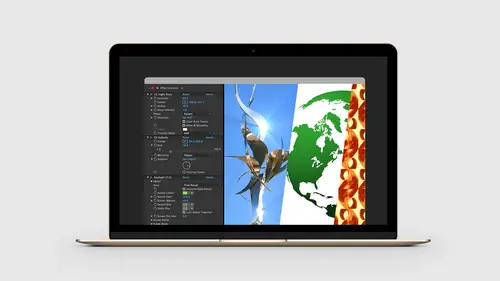
Lessons
Lesson Info
Lighting Effects
So I now I wanna take a look at some of the things that we can do to enhance photography. Just really make some, just make some photographs look much more interesting. So what we're gonna do is I'm gonna close this project. See a theme here. Let's go back and let's open up these Light Rays folders. So this is folder six. So to set the stage a little bit here we have a composition, so this is something we're working on inside of Photoshop. And we're actually gonna be using the artwork we create from this in our After Effects and Photoshop for Cinemagraphs which is our other course here on CreativeLive. And so what we wanna do is, this actually is coming from a video but we wanna add, as part of the static part of the cinemagraph, a sunset into this area. Just to make this photograph look a little bit more interesting. And so we can actually do that with After Effects. So what I'm gonna do is I'm gonna take the original lake photo and just drag this right into After Effects. So when I dr...
ag a native Photoshop file, After Effects recognizes this and wants to know how we'd like to import this. There are multiple layers and stuff inside of that particular file, however, I just wanna treat this as footage. So this just means take all those Photoshop layers and just treat it as one piece of artwork. And what's nice here is if I go back to Photoshop and make a change, those changes will make their way back to After Effects. So that's another advantage of using footage as opposed to the individual layers. And so with that let's click and drag, drag this into our main composition window. And so what we can do in here is now start applying some of our effects. So let's come back to our effects and presets and what we're gonna do is we're going to look for Light Rays. So CC Light Rays, note this is thunder generate so this actually creates artwork from nothing as well. And let's click and drag and just drop this right onto our main image here. So what Light Rays do, and this is really interesting, is they actually, if I click and drag and move this around, they will take all the pixels underneath this image and sort of broadcast them or shine them out into the stage. And even interact with other pixels to make it look as though this were maybe printed on glass and we have a light source behind it that can actually enhance and project this artwork. So if I drag this around we can see some of the things start to happen as I drag this to different areas. If I come over here and take a look at the other options that we have, I can choose the radius. If I increase the radius I can make this really huge. What this does is it increases the area around that fixed point that are being sort of broadcast out or light ray emitted out from the image. So some of these could look interesting. This might be a cool effect for some Star Trek thing. But it's not gonna give us a realistic effect for what we're after. So I'm gonna bring this down to about 40. The warp softness, again, we can just click on these and play with it. If I bring this down to zero this will sort of make this a little stronger. And then, of course, there's an intensity. Like how strong is this piece. So I wanna create a sort of a realistic sunset. So what I'm gonna do is I'm gonna click and drag this. Notice when I get up into the orange areas it starts to look really cool. So I'm gonna bring this over here. I wanna get a couple of light rays, sort of shining through the trees a little bit, just to give us this sort of light. Over in the shape, gonna change this from round to square. And that's gonna activate this direction option so I can move this around and create a new direction. That's already super cool. Ah, let's see, so I'm gonna move this into place. Again, I want some nice light rays to sort of shine past the trees. And now if I click away, that looks okay. It looks a little fake in that its too white. Come over and take a look at some of these pieces here. This is too white here, sort of blowing out these different pieces. And that's because I have a setting over here, turned on, that will sample color from the source image. So if the point is over a white pixel it will broadcast out a white pixel. It picks up whatever is on the background. Which is great for creating this effect here of having those light rays come in. But I also need to have this look more like the sun, where the sun will actually effect everything in the sky as well. So what I'm gonna do is select this Light Rays effect, hit Command-D to duplicate this effect. So now I have two light rays on the same spot. And for the second one, I'm gonna come down and uncheck the color from source, and then I'll come down to the color swatch, and I'm gonna pick like a dark orange color. And we can already see just how amazing that's starting to look already. So let's come back and click OK. Our intensity is at 238, that's a little high. The original light rays might be a little high as well. So let me turn off the second one, let's go to the first one. Let's bring this down a little bit, so we want that orange to really be the powerful one. Play with the rotation, then we'll come back and turn the other one on. Maybe move this down a little bit and notice how the orange now is sort of retinting or sort of recoloring the effect above. And now I'm gonna hit Command- or Control-D one more time. We're gonna take this top one, we're gonna take the color, we're gonna make it a really sort of dark orange. We're gonna grab it and we're gonna come down here and put it in the lake because this is gonna reflect down here. Change our intensity, maybe bring this up a little bit. There we go. And move this over. So pretty quickly we can make a pretty believable sunset in After Effects using a couple lighting effects and just make something that's going to be so much more interesting to look at. In our cinemagraph course, we're going to take this image, bring this into Photoshop, and create a cinemagraph, where we have that original lake video, which isn't quite as interesting, and we're gonna add all this artwork from After Effects in to there. So we've done the work here for that other course, and now let's take a look at another example of of things we can do with the lighting effects. Because we can do something like this which has a realistic look and just makes something look a little bit more interesting. But we can also use it to be able to just sort of enhance an image and just make it just a little bit more interesting. So if we go inside of folder seven, let's just take a look at a sculpture. So let's drag the Photoshop file into the project panel. Bring it in as footage. Sounds great. Let's drag and drop this over. Let's move this down. So this is a statue outside of the convention center in San Diego. So in Photoshop we wrap this into a smart object and a Camera RAW to get the images to come out. And if we look in here we already have some lighting effects happening from the sun on this particular metal sculpture. So we can just sort of enhance some of this stuff. And it's not gonna be too unbelievable because this is already part of the original image. So let's do the same thing. Lets grab CC Light Rays, drag and drop these. That's gonna show up on the main stage and let's first just come in here, let's drag this on top of this highlight here, and notice how it exaggerates the whites that are already in that part of the sculpture. It really looks like there's a light shining on there cause it's just sort of picking up those pieces. Let's change our shape to square. Let's rotate that around, it looks so great. Just move that, find something that looks interesting. And then once I like where it's at, I hit Command- or Control-D, make another copy. There's another sunlight hitting down here. Gonna make this one much less intense. Let's bring the intensity way down. Just wanna highlight it a little bit. And rotate this around just to give us some interest here. And what I'm really sort of after here, I'm looking at the way the image interplays with some of the typography and the rest of the composition. So again this'll just give us something a lot more interesting, especially if you you've got to create a lot of imagery for things like news stories, blog posts, this idea that every story has to have a featured image that sort of speaks to the content of the article. This gives you ways to just really make something look a lot more interesting and fun. And of course this could be animated, too, if you wanted to create animations out of this stuff.
Class Materials
Bonus Materials with Purchase
Ratings and Reviews
Trang Le
Amazing class. Recently, I've been wondering whether it is worth learning motion graphic and animation with After Effects. After watching this class, however, I've realized that the possibilities for After Effects are endless. I never thought it could be used to enhance 2D graphic design, photography, print designs etc. Christ Converse is very patient and thoroughly explains what, and why he was doing certain things in After Effects. He also presented a scenario for what to do when we don't have good material to begin with. Definitely recommend this for everyone new to AE.
Yog Amreet
This class had a tremendous impact on my workflow. I used to work as an image editor for years but never thought about After Effects as a solution for editing still images. Chris has opened my eyes to a new dimension. Actually, all his classes are great, well prepared, in a good pace, a lot of information that would be hardly to find out anywhere else.
Nelson Mueller
This is a great class! Very cool how he used After Effects with Photoshop to create those effects. This definitely helped me understand more on how to collaborate between Adobe softwares to create some great artwork. Also, he teaches very well, making learning new things very easy.
Student Work
Related Classes
Motion Graphics