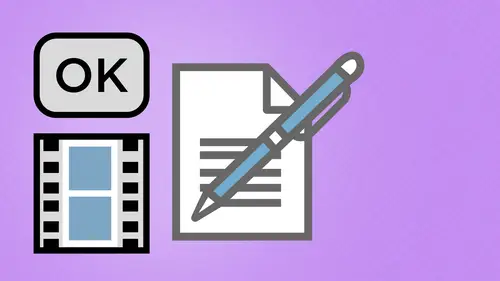
Lessons
Day 1
1Creating a New PDF
1:07:01 2Creating PDFs Q&A
12:04 3Headers, Footers, and Watermarks
19:07 4PDF Optimization
10:37 5Morning Q&A
34:27 6Editing Text and OCR
51:05 7Layers in Adobe Acrobat
27:44Forms
45:26 9Forms and Buttons
35:23Day 2
10Advanced Text Fields in Forms
35:27 11Changing a Finished PDF and Q&A
39:23 12Form Submissions and Responses
16:55 13Submission and Response Q&A
17:34 14PDF Calculations
33:26 15Interactive PDFs
35:48 16Multimedia PDFs
14:20 17PDF Presentations
14:51 18InDesign: Interactive Buttons
38:42 19InDesign: Hyperlinks and Bookmarks
21:25 20InDesign: Rollovers and Page Transitions
32:58Lesson Info
Creating PDFs Q&A
from Soumaya. Is it possible to explain the bike? Cubic down? Sampling truth. I can't do it in any term that you'll understand, but I'll go ahead and explain it to you anyway. Okay, so what down? Sampling means and what Sue is referring to here is when we get into our pdf settings here in Acrobat, how we go in and we actually do are down sampling and down. Sampling is taking any image that has mawr information. And here's what. Here's how down sampling works. If I have an eight by image in my document and its 300 d p. I and I put it into an application and reduce the size of it in that application. As I reduce the size of it, the resolution goes up Same amount of information over us, much smaller area so that 300 dp I image could end up being 600 dp. I, which doesn't do me any good because it can only process the amount of information at that size, is gonna throw away all the other information. So there's no point in having a 20 meg file that's this big reduced into a file size this b...
ig and still be 20 megabytes. So the down sampling actually goes in and takes out all the other information that isn't going to be necessary to render. So the dining sampling is going to take away that relevant are that UNR element information, and it's gonna look just okay. So we have average down sampling or sampling or by cubic down sampling. And what may actually work out better here is going in and opening this up in Photoshop and showing you how the sampling actually works. So when I have an image in photo shop, if I want to go in and I want to change the image size here, I've got all these different items right here by cubic. I don't understand exactly what the technical term of by cubic is, but we could get a little bit better thing right here. So by cubic is going to take into account how the image is made up, and it's going to render it in a very specific way. So by cubic is definitely the one that's going to give you the most favorable results because you can see in photo shop here where we've got by cubic sampling for enlargements or reductions right here. So I would tend to say, Go with by cubic, unless you have a very specific way that you want to go in and render it by cubic is going to give you your best. Does that help you with a technical term of up by cubic means no. But at least it gives you some idea of that's the best setting to go ahead and use. And if she wants toe, fill us in on what by cubic actually means that would be great. But as you can tell here, Photoshopped uses at its its main way for enlargements or reductions that's going to give your best rendering of the image. Okay, agree. And we have, ah question from says, How do you put several images like a proof book on a single page? PdF Well, you. In order to do that, you're gonna have to put them all together in some other application or go through the really tedious process of placing the images in there. And when we get into editing text and images on the page, we can do that. But it's not super easy. I would recommend just going into in design or some page layout application, putting them all on one page and rendering a PdF that way. It's a whole lot faster, and you have a whole lot more control over it. All right, so we have a question from Twitter. I love seeing the questions come in not just in our trap room, but through Twitter. So this one is from J G in Nashville. Who asks, How does Adobe Reader handle the portfolio that you created in Adobe? Adobe Reader Create basically will preview everything the way that you see it on screen. So we created an acrobat which is what we need to dio. And that's the beauty of Acrobat Reader. You don't have to have the full version of Acrobat to read anything, virtually anything, virtually anything, because when it comes to three D, sometimes you need plug ins for that. But that's the beauty of reader cross platform multiple versions, everything else. That's why it's called portable document format because it's truly portable over multiple versions, platforms, everything else. Great. Thank you. Okay. Great. And one more question from more from Celtic lady, I need to do a pdf for a postcard for a non profit organization with print on one side and all the written information on the backside. But still having the foreman of a postcard. How do I do that? Well, you're going to set it up in in design, most likely. And you know, it's funny. I guess what I have. Look, this postcard that I have here look at that. There's a nice little postcard. This is only a one sided postcard here, but I can do a two sided postcard. Very easy. You just go into my pages panel right here and create two pages in their type on one side image on the other. And then I can just go into my in design menu under file, and I can choose export on gun exported toe print pdf right there and when they exported, guess what? I have all of my settings. Oh, remember those settings that we went ahead and created 45 minutes ago? There, there in acrobat as well. So But there an acrobat there in in design and those settings that my new settings here if I want to create it this way sure, I can use my new settings here viewed after exporting here. And it's the one thing I check my click export and in no time that you do something. There we go. It's processing right there. You can see a little processing bar thinking, thinking, thinking. So what's thinking? Any more questions? Yes. And Jason? Somebody did ask earlier. How do you do that little spotlight thing? Because that's cool. That's called mental telepathy, and you just will it and thats is a wonderful feature called Mouse Pairs A. And it's a little application that we have and mouse pose A allows you to go in. And that's where you see all my key strokes. So anything that you see any of my modifier keys, as well as being able to go in and focus on very particular things, it's just all keyboard operated. I think it's a little $20 app that you can buy the, um, Apple store. Cool. Well, we love that so people can see what you're typing. So to get back to this, there's a postcard right there rendered with my settings and great well, they're just fantastic. All right. A question from Fashion TV in Singapore. Always brilliant questions. We thank you no matter what workshop fashion TV stays up all night long in really poor really, really, it's pretty great. So can we decide how the pdf itself display itself on our client screen? Yes, for example, full screen or fit to screen? Yes, we can. And we're going to show you that when we get into presentation mode, because that's very important on having control over what it is that it looks like. Andi can have it set in presentation mode. We consider transitions. We can have certain controls that are enabled or disabled so that we can have full use of it or very limited use for people who are not familiar with doing using a Pdf presentation. It's surprisingly easy. But yes, we can. And we can do that under a couple different things. We're gonna do that under our preferences here, and that's gonna be under a full screen mode right there, as well as going in under the file menu under properties and then dealing with our initial view. There is two different things, but we'll get to that when we do our presentations as well. So yes, lots of control over that and also how it looks. Background colors, transition speed, time controllers. Perfect. Fantastic. And a question from Julianne nd Can you create a document in Adobe Acrobat and convert it to a kindle dot M o b I file or other kind of e reader file, please say yes. I don't know exactly if you can. I can certainly check over break. Their part of that is you can convert a lot of things. I don't know if you can take a pdf file to do that. I know one of the things that you can now do is when you're in in design, they have a whole bunch of different setups that you can do for print Weber Digital Publishing, which gives you different formats for that as well. And I know we have a whole bunch of new export options as well, depending on how we have to go in, like do it isn't a pub there. I'm going to event venture a guess that you can't go directly from that without doing something to it or having some little plug in information there because generally what we do is we go right from in designed T pub here. And so we're gonna get some HTML and stuff like that in there. Which acrobat can understand but doesn't have built in. We don't have control over html Acrobat. Okay, so I'm gonna venture a guess and say no. That's not what you wanted to hear. I know why I could tell her. Yes, you can do it. Does that make you feel better? That's what I love about these questions. Because some people say yes, you can if you do this and we can share that with everybody. Okay, Cool. All right. So a question from Erica is she just tried to add a link to a J. Peg and it didn't work. It created a black box around the area that she wanted to become the link. I didn't go to the page. What is she and perhaps others that have happened doing wrong? Well, it's funny, because in the hand out when you buy there, I have a very specific section that says, Why do I get a black box around my objects with links? And if we can hold that question until we get to that, we will show you because they're settings. There the control, how it looks and how it actually works. And there's very specific things that you have to put in when you do the link. You have to include the http colon slash slash because the www doesn't always give you the full amount of information to create that link from there. But it's a setting that she has. When she draws the link around there, you can set the link to be no border around there and we'll show you all of that. Got a question from the audience here? Yes, I may just get with you. Ah, during the break. But in case other people are encountering the same problem every time that I've tried to combine several pictures into a pdf or capture ah, website or anything else, it all renders completely white with you. Yeah, I I get a, um, I get I get a footer and header, but no other information. So do you know what that might be caused by? No, I haven't seen that. So have you run any updates on your acrobat lately? Um, I'm connected to the adobe cloud, so it's all also it's automatically updated. Well, that was my one saving grace. Um, I don't setting It could be because it should definitely work, you know? Obviously should work. Yeah, I'll get with you at the break and see. OK, doing Sounds good. Thanks. How do you doc the toolbar to the right side of the window? So she wants I assume that she's meeting this to be the toolbar here. I don't know that you can with this when we're dealing with it. It's one of those things that before we were able to go in and click on the left hand edge right here and get a little tear off bar that we could snap that doc down. We can do that in other applications here, but in Acrobat 10 I think where they went with full window here, there's not much else that weaken Dio. And then we're dealing with this under the window menu here. Nothing like that to new. So and of course, these are all anchored right here on the side. There's they stay on the side and they do that for space issues like on laptops so that everything's there so we can go through when we can add sections up here and do all that. But other than that, I don't think you can go in and actually snap or pull these off whatsoever. You can right click on these. We could show a whole bunch of things in there. Right click gives us all of our options, but it doesn't actually sound like it gives us the options that we actually want.
Class Materials
bonus material with purchase
Ratings and Reviews
a Creativelive Student
Great class. Was working on a project which included building a company folder that will be spread digitally. Also built some forms along the way. The teachings from Mr. Hoppe helped me a lot. A big thank you to the Creativelive team.