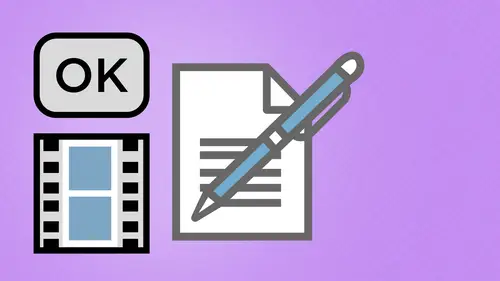
Lessons
Day 1
1Creating a New PDF
1:07:01 2Creating PDFs Q&A
12:04 3Headers, Footers, and Watermarks
19:07 4PDF Optimization
10:37 5Morning Q&A
34:27 6Editing Text and OCR
51:05 7Layers in Adobe Acrobat
27:44Forms
45:26 9Forms and Buttons
35:23Day 2
10Advanced Text Fields in Forms
35:27 11Changing a Finished PDF and Q&A
39:23 12Form Submissions and Responses
16:55 13Submission and Response Q&A
17:34 14PDF Calculations
33:26 15Interactive PDFs
35:48 16Multimedia PDFs
14:20 17PDF Presentations
14:51 18InDesign: Interactive Buttons
38:42 19InDesign: Hyperlinks and Bookmarks
21:25 20InDesign: Rollovers and Page Transitions
32:58Lesson Info
Editing Text and OCR
Okay, so what we're gonna cover right now is editing text images, placing images into the document, their layers, optical character recognition, search functions, that kind of stuff. So here we go, what tools we're gonna be using for this is going to be the content tools and so on the right hand side, under tools, editing text and objects at a text at it, object at or edit a text box here, a few little funky things. We're going to find out about these certain features and this select object thing down here that doesn't work at all. So first and foremost going in here and being able to edit a pdf an acrobat. Yes, you can do it, however lots of limitations of acrobat. First and foremost, when you go in and you actually want to edit any text in your document, you can go over to your edit document text, and you can click on your text a lot of times. What happens is you are not able to select the text or edit it because of two reasons. One it was probably written to standard or smallest via...
l size. Therefore the font is not embedded. It displays on the screen for printing, but it is not there for you to edit. Second, there are a lot of limitations on fonts themselves, so certain fonts have limitations built into them that do not allow you to go in and edit the fonts on the screen there, built in by the greater of the fonts. So if you do want to go in here and you want to edit any text in a pdf here you have to overcome those two hurdles. And so first off you have control over creating pdf ce on how you write the pdf pse and the settings using to stiller. Second, it all depends on the fund that you use. Well, we don't really know what the limitations of those fonts are until we put them into a pdf to see if we can actually edit them so I can go in here and do very limited text editing and by limiting, I mean limited. I can't go in and do an entire paragraph. I can't just returned. Do everything else. I may want to go in here and change a word here. Um, so maybe I want to change the word camera too. Something else? I go in there and I highlight this zoom in here so we can actually see what's going on well, they better come on hand tool, come on over. There we go, so there's my text editing tool and get the redraw there we go and I actually click on these, and I get these little green highlighted, funky looking slice things different than what we've seen. Usually we see a highlight bar of some sort, and then I can go ahead and I type something literally. This is what happens if I'm lucky I can type this in, you notice what it does to everything else, though we thought we had the entire line selected, but not necessarily in a lot of cases. When acrobat builds these things, it will go in, and it will give us the line of copy, but it'll also go in, and it may break up the lines in the different sections. Those lines can then run over themselves, and the redraw here is causing a bit of a problem, but actually, the type is just piled on top of itself right there again, there is a limited amount of cotton constructive work we can actually do when we edit the text line by line that's it very, very limited can't stress that enough nine times out of ten it doesn't work, you can type other things in, and hopefully it'll work get your return key, and it will create more of a window that you can then type over your other type with okay, so I just hit the return key and sure enough that's what we get so quite odd stuff goes ahead and happens when you do that it's fortunate that we can actually edit the type but that's about the extent of it right there so if you want to go in and out of this high good luck on that you know it's best to get the native file because it just it is what it is it's great if you can but generally you know you make a simple little correction get punctuation, missing letter something like that you want to capitalize something hopefully that will go ahead and work and you know, maybe there were the sea on capture here it needs to be lower case oh I make it lower case and now I give a big space after there where did that come from? Well, it obviously didn't want to be any place close so it's like that's just one character. So what do you do well again limitations I want to change the font or I want to change something about this word I can right click on it when I'm done when I've highlighted the font if I can highlight the font right click on it and go under the properties here you won't find this anyplace else okay and these air the touch up properties this is the font that's embedded in here and I did that on purpose because this is an acrobat class and if the pdf didn't work well that would be a problem I want to show you that I actually know what I'm doing so this is the font that was used what I choose from the font drop down menu here you'll notice the fonts that are on top here separated by a line these are the funds that are embedded inside the pdf these air the funds that are active on my system right here so I could go in and I could easily choose from any one of these funds from here fingers crossed it will actually work to change the font of a different font was not done because the chosen thought in the final coatings can't be resolved ok so even though they're embedded in the system there I can't actually change this from heavy to a bold fought even though they're already in thing and I already wrote it okay so I can go in and they can change the point size as well and it will make it bigger I can also change the color here as well I can do the character spacing which in this case may be great so the p here has got like major league a horrible spacing and well well that's pasted out substantially more let me go ahead and do it less and it just parked it right under there again limited amounts of stuff weaken dio word spacing horizontal scaling everything else we can even put a stroke around it ok fantastic but even though we have one that we can edit we now end up with his monster gap in between here is well again I can't stress enough the problems that you could run into you with this but the biggest thing is you can select it right click call up your properties and be able to get everything or certain things that you can edit other times you may want to go in and he may want to copy specific text and if I go in here and I want a copy of this entire paragraph you'll see that I can't go in here and copy this entire paragraph and it's like oh I don't want to do this line by lying to copy the text out of here to be able to paste it into something else so what do I end up doing? Well surprisingly enough what we're going to do is weaken go under the edit object button and so the edit object button museum out here he added object button is under the text so it would makes sense that ok if you could go under here and you could edit the object I could just go in here and I could select thes and be able to get to this object well so what the edit object here I'm actually able to go in here and you can see as I click on these areas, these air kind of are defined text areas as we see so you'll notice that the word selection capture here actually is a separate container from here that's how the pdf was rendered certainly wasn't how the design file was built but that's how it gets put together so if I wanted to go in and copy all these bits and pieces here just hold on my shift key copy everything and I could just go to command see copy or right click on here and do a copy you'll also notice that with multiple things selected I could rotate these things and I could rotate that clockwise why that would be of use I don't know, but we certainly can and now you have this piece of text right there luckily it's undoable so I was able to go in select all these items copy it and then if I were going over to say and design and I wanted to take this text and pasted in there, I could go in and do paste and it doesn't want a copy the copy so it's like what's going on here well two different things first off when I actually want to go in I want a copy text I'm not going to use my edit text document by document text here with my little type tool what I'm going to do is I'm going to go back up tio my basic window here I'm going to go in and use my selection tool in my selection tools both a pointer and a text cursor right there and surprisingly enough, it looks exactly the same as the text cursor that I was using, but it functions totally differently so if you want to go in and actually just copy text, use your normal selection tool that's right by your hand tool here click and drag over what it is that you want to copy copy it, goto whatever application that you want to put it into words or an email and then you go ahead and hit paste and you can actually get everything they're as actual copy. The trick here is this tool looks exactly the same is this tool? They're both looked like text insertion cursors two totally different tools two totally different things going on if you want to copy text, you use your selection so you can physically select and copy if you want to go in and edit, you're going to use your document edit tool to be able to go in and try to edit the content of your document. Another thing too is going in and using our selection tool here and yes, we can click on copy here but we could also go in and celek images to copy again just going right to my selection tool and these are things that I placed in here and screen shots taken from my nice little screenshot method that I explain to you at the beginning of class and these air all the size of my containers you'll notice up here with my acrobat icon this was a layered photo shop lyle had a larger container so I get a larger window around him but I will be able to go through here and capture an image this way again by using my selection tool copying that and hopefully if everything works out the way it should be being able to go in and pace that file into something else and here's an indesign file this doesn't create a link unfortunately, but it just gives me a low resolution staticky an image of that and if I sent my display performance here it looks halfway decent because that's how the screen capture was seventy two d p I so I can capture text I can capture images from a pdf file if of course my security settings allow me to go ahead and do that if not, I won't be able to copy or select any of these images here so selection tool that's how it works pretty simple some people and I've never quite understood this feature here people want to add text or a text box to there pdf here so we've got the answer at a text box, which is what's called the typewriter tool, and the typewriter tool is allows you to click someplace just on the screen there and start typing anything. And of course, it's always in courier as the default. And we can choose our font here along with anything else. But what this does is this just gives us a basic way to just type something. It doesn't really create a text container of sorts, but it allows us like you would do. An illustrator just clicks in place and be able to go so I could go in here and choose from my list of fonts that I have of your and, uh oh, that looks like fun, you know, do that it's like the font, the color and that's what I get so that's how I can add text to a document it's, just the ad or the at a text box right there. So here's a different thing. If I want to edit the document text and I go in here and I highlight these items this way they all come up with these little green bars. But if I go to the adder at a text box here and I click on these and I try to go in and edit the text right here. I'm not able to do this. I can go and kind of click on this stuff here. So it's kind of weird how this works, it's one of these funky things that once you start getting used to it, you figure it out, so these do a lot of different things. Unfortunately, the cursors look exactly the same, so you don't really know what motor and unless you physically have gone in and selected it as well, if I want to go in and I want to move my text container right here, that's when I go to my select object, I don't go to my edit object here, which is what you would think you would do in order to editor object no, you go to your select object and there is my text container, which then I can move and I can resize as well. I want to they're in the redraws and working as well so that I can stretch this out and change the size of my container as well that selecting the object I would think that's editing the object, but it isn't you can see where there could be lots of confusion in here with this stuff, and it's taken me some time to actually rep my head around that whole thing maybe should have just wrapped bacon around the whole thing because bacon seals in all the goodness there so at the end of the text box there just take this click on their go to town if you want to move that box around, use your select object so you could do that and move that item right around now there's other times where you want to go in and and you just want to select text without having to go in and do having tea take your text election tool so what I'm gonna do is I'm going to use my select object tool and I can use my selection to well just the select object tool and I wanna click and drag over that right there to select an object so you can go in and try to select something here and you'll notice I can't go in and I can't actually select any object here okay, I could because I put all those text containers so the select object works when I can add the box well that makes a kind of weird because I want to go in and I want to select this object right here no can't do that with a select object tool so we're going with this I sure hope people understanding because it makes no sense to me all I know is how they put this together in the application there so kind of interesting, so we're going to do is go here, and I'm going open up my building plans again, and I want to go in, and I just want to capture the text right from here, and so I'm gonna go under here, and if I go into my edit object here, I can actually go in and select these particular items, and I really want to select object here where you could just go and drag over this and select the object, but now I have to go to edit object because I want to select it again makes no sense, and I'm going to go to the edit object and they can drag over this whole thing so I can actually select all of these, and I could copy this or pace this as well, but if I wanted to get the content out of here, just the copy without going into the edit text I could go into by selection tool for selecting text and images so I can't go in and physically select that text because I try to click on it and I don't get my text insertion cursor. So what I'm going to do is I'm going to use my selection tool to just simply go and drag over that right there like that, even though this is actual text because is a cad drawing programs is actually a vector text I'm going to use my select tool kind of like I'm selecting an object here when you right click on it and I have interesting things that I can dio so I was able to copy before and if I just do a copy and I just do a command see here I'm just going to go into in design and we're going to see what happens here when I go in and I just do a paste and nothing happens okay so if I want to get this I'll take my selection tool drag over this whole thing like so right click on it and I can copy with the formatting so if I copy with the formatting it copies that to the clipboard right there and then I should be able to go in and I should be able to take that and paste that sure enough I was able to pace that in his text it recognized that his tanks trying there or I could take my selection tool click and drag over that area right click on this and export this election as what so I choose export and I can export this is a word document rich text you know common the limited values that kind of thing so if I wanted to capture some of these things and put in a word document for somebody I have the ability to go and draw over these areas to select so kind of a weird way of going through and being able to select items as content but interesting nonetheless so if I wanted this is copy here you'll notice when I use my selection tool and I click and drag over here it does it is copy but when it's slightly different from copy like it was on the building plans there was actually funds that have been converted to outlines it recognized that as convertible copy so if it actually is copy it will literally highlight the paragraphs here if it is a placed image it will highlight it this way but if it's kind of a hybrid here where it knows that these are or can be converted to text they're not really text they're just outlines right there they're just a vector graphic then it becomes a different thing so when I do highlight it with this I can then take that and then choose what it is that I want it to convert two so interesting ways that acrobat will no one understand what the content is to a certain extent but it makes it confusing for you the user if you haven't tried this before when you're trying to get an image or you're trying to get text or in this case something that looks like text it looks like it it can be converted to it but in this case it isn't yet so we use this particular feature it was a question that we have a couple questions on this now is the time for that absolutely mass e t s is there a logical reason for adobe to make editing the text so difficult to d'oh actually it's it's not really that much up to adobe part of it comes from how the pdf was written in the first place whether the fonts are embedded but it also comes down to a licensing on the font itself certain bonds have built in where you can't do certain manipulation of them. So if it's an adobe font and they do that then yes they have control over it but there's a lot of different type foundries out there so some can some can't unfortunately it's not a pdf thing it just manifest itself in a pdf ok do you have any idea from rodal who says is this editing text covered in the health menu? I am really concerned used about this and rode in total that's why you're here yes, I hope I've made it far more confusing but I wanted to show you because the edit object in the select object here seems exactly backwards in so many instances and when you go to select an object here you can't select it you have to use this election tool but if you actually want to grab something but not necessarily edited than user at an object tool so here's what can help if you go onto the help menu here and do the adobe acrobat pro help, it will launch the web browser for you and come up it's a whole web a system right here and you can go through and look at the topics and we'd be doing editing pdf so so if you click on the editing pdf sit tells you how to go through and editing texting objects here so choosing a tool that's a good topic what tool do you use for what? At a text add new text at her edit text insert special characters in bed fonz working with objects in general you know working with objects in general here's how you selected object click it with it or this and they walk you through the entire thing so there it is how to move an object how to resize an object at an object using the edit object tool starting an image editor using unit object tool so this is pretty deep ok if we have an entire two pages worth of this stuff just we're going in and editing an object how do you select an object? Well, there you go multiple different ways if it is an object and like I showed you it may look like tex and it won't be text then it's different so the help menu hopefully will get you through this whole thing but there's a lot of dealing with editing text and objects right here because you can see choosing a tool editing text, adding new text multiple things right there just by choosing a tool how you actually use the tool plus they've got videos in here as well that you can click on and you can watch adobe based videos on how to do this stuff so great help menu right there. I strongly recommend doing that as well plus for those of you that don't have internet access all the time, I want to be able to capture this on the fly. This is a great hint when you go into this help menu online. I'm in safari right now, but once I launched that in the upper right hand corner, I have the view pdf help it's, a twenty three megabyte downloadable file that you can download your computer and the full interactive capabilities that you have here guess what they're built into that help pdf that you can download on have native on your machine and the external links like the videos will then launch your default browser and you'll go to that link on the site. But anything else in here where we click on any of this navigation right here that's all built into the pdf, so you'll get that it all comes back around doesn't it that's cool? Yeah um so one more question from vintage modern photography so in the long run is it better to keep a copy of the native vile together with the pds were creating always because of you ever have to go back to the original in many cases having editing the original is far easier to d'oh pdf sir fine if you just want to really quick and dirty thing of a screenshot something like that but for the most part yes native files are always going to be very helpful cruise okay we'll keep cruising here so that's where we can go through editor document text endit are objects there had her editor text right here. One of the things that I absolutely love though is going in and being able tio capture our text and showed you how to export it to something else we're going to go in here were able to go in and copy the text and copy the text with formatting so we don't want the formatting of our bold italic stuff like that we can copy it normally but if we copy it with formatting hopefully we'll get the bold in italics we can also go through and we can export this selection as and we have all these options right here so if we just do like rich text format and we just export this assn rtl file we should be able to go through go right back to our original file right there and there's our rich text format file open with text at it and look at that copied it with all the formatting right they're wonderful fantastic even as all the breaks and everything where we text tramp on that file so nice way to do it easy way to get this whole thing through and be able to graham copy out of it simple and easily so just go on with your selection tool do that and right click see what you've got there a lot of different things that you could do a company copy with formatting exported as if we do this with an image again you can right click on the image we could just copy and paste into something else we can copy the image we can also save the image as something else so if I choose save the image as what I want to save this as and I can just say you know create pdf screen shot and there it is and it's j peg file I can say it is a tiff or whatever but two for j peg right there exported and I now have this file out of this pdf for me to use another date place and something else again it's going to be rendered if this was rendered as a low res image it's going to be a lower his image coming out of this I can't change the quality of the image so decent quality and decent quality out yeah, you just capture that nice and easy right there. So where the edit object being comes into play is quite interesting. So when I choose the edit object, when I write the pdf clearly, when I put this together and in design, I had text columns, I had images that were placed with text wrapped around wraps around them, and when I click on these certain things with my added object here, what I get is like it's like this big, huge bounding box around my entire window so I can click on this and I could hit delete, and we could see what's going on and these air different headlines here, and they want to go with and delete this and able to go in here and take apart the objects one by one. Now, I really can't see how this entire pdf was written because I've got drop shadows. I've got layers I've got text I've got windows, things like that, for instance, this little window right back here, that's filled with white that has this outer glow around it here I can click on that and I can delete it. The interesting thing is, is that I get the white phil, and then I get the yellow glow all around the thing as separate objects. So I could copy this out of here. I could move this. I could delete it as well. I don't have the ability to bring things to the front or send things in the back. But once I go ahead and I select this object with here, I can cut copy paste elite when I right, click on it. I can delete it. Rotate these things, you know, edit the object. Okay. Wow, that's. Pretty cool. So I select on my acrobat icon right here, and I could move it around if I want to. Sure I could scale it is well, I could just go to the upper corner there and I could scale that down. Right. Click on there. I could go to the properties here and, you know, there's not much that I can do with this one tells me what color mode it's in I could edit the image and it says, ok, you know, this had transparency. Everything else? Wow. Look, I was able to open up this pixel based thing in photo shop and maybe I go in and I invert the entire thing or let's just do some change the hue on this there we go. I'm going to do that it has opened up an acrobat temporary file right here and what that little screen came up in flash in front of you said it's going to open up this way save and close this file once you save and you close this file it will go in and look it updates right there an acrobat for you wow so I've got this screen in the background here this yellow thing I'm going right click I'm gonna edit the object here and uh oh there it is you're using transparency this was actually done an illustrator because in and decide when they did this glow pattern it was a particular texture I could go in and change this and I'd have to go in and create a new color here and there's my color you know making a different color click ok fill that with that color save close the file bring it back in and oh it's a mask window that's why it's doing it so not all of them you can edit but that when I could I could go in and I could edit any one of these maybe I've got something is wrong in the content there take it right click on it at the image or if I run a rotated whatever it is so certain things I can do in here I can tell you with vector based stuff it doesn't work nearly as well unless you import illustrator file in there and then go right back to illustrator with it. Obviously, with these clothes here we've got a container that was also got some type of effect around it for the drop shadow. Even though this is all pixel based, it likes to open it up in illustrator that's just how it does. But this is obviously pixel base so it's going to open up in photo shop and were able to actually change that image. So I didn't have the native file and I wasn't able to access it. But there is a temporary file in there, the love me to change it. Surprisingly enough, I can edit image is better than they can add a text, an acrobat. But I still have those abilities. So interesting stuff. So with my images here, I can also go through and take my images and be able to export my images out of here. Course, right click and I can go ahead and select all the images in their select everything in there. I can move this around if I want to. I can copy from one. Pdf to another and just select absolutely everything in there. You can see it's all different text containers, move the whole thing around, shift him on the page. Whatever else it may be, you're going to get some weird, really weird selections around things, especially when used transparency and such you may see boxes that go beyond the edge of the page if you have images that go beyond the edge of the page even though your container is showing you what's right there so it's interesting to go through and see and find out because yes, you can go in and kind of move these things around and mess with this stuff, but not everything works the way you want it to a lot of things can be broken up, but we can destroy the pdf in no time and we can just simply delete those objects that we want to by going in and just simply hitting delete and they're gone if we can actually select them there, we don't and a certain things we can go in and scale them on, we can do certain things with him, I want to make that longer and we can kind of stretch that a little bit too. So a lot of different things that we can try just go in there with your added object and, uh, check those things out, so now the fun part comes with layers actually I'm going to show you what mark thing that we're gettinto layers okay? We're going to show you the optical character recognition of this, I'm gonna close this so I don't save over what it is that I'm doing and what I'm going to do is I'm going to go to a website here and I'm going to capture something from the website, so here it is um thie I want to capture this right here I just want to get this is type and I don't want to go in and just copy this copy so what I'm gonna do is I'm going to screen shot here which is going to be my shift command for and I could just click and drag over this area and it's just going to take a quick screen shot of what it is that I want ok? So with that amending under file create and I'm going to go ahead and create a pdf from a file which was my screen shot which is right there and I open it up so this is just a new image. Yes, it looks like text but it's an image. Ok, there is no text in here, but I want to make this accessible. Plus I want to be able to copy this s and take this as a physical copy, so if I wanted to export this tow word or something and somebody has just given me a scan or a fax of something, I can bring it in and actually use the copy if I go in here, you'll notice as I try to go in and copy anything, I don't get anything it doesn't work, it just copies this kind of a zone image, so what I'm going to do is I'm going to go into the recognized text panel right here its own little panel has nothing to do with content right here and we could go in and recognize the text in this file I know it's text I can read it but it's a picture so I need to make this accessible for search engine plus I needed to make it accessible for five o eight accessibility anybody who's visually impaired needs to be able to be able to have this read to them and if you've ever heard pixels being read to you, they don't sound very good they they're all the same size, all the same tone, everything so I'm gonna choose recognize this text in this file basic dialog box how do you want to go ahead and recognize this? And this is fine it's going to be the primary ocr language is english well, this is so it's going to translate to that and the pdf output style is going to be a searchable image, which means we will see the image but you can search it you can use the find function you khun go on, do that. If you want to edit these things, you're going to edit and you can go ahead and d'oh, you know certain sections right here. And what kind of resolution that you want out of this image? Well, this is seventy two pixels per inch, so it is really high resolution. We don't worry about that. So not much to pay attention to you in this. So it goes to the whole thing, and you just see that little progress bar at the bottom quickly flash out there very quickly and don't mean totally different picture. Now see, what's changed nothing. This is the one thing that get people it's like I keep doing this and nothing happens. What did you just didn't see it. Ok, so it looks exactly the same. Well, the content with the image is not going to change it all. What do you want to change on the image to do this? What has happened is when I click over with my selection tool now see how it's now selectable type it wasn't before okay, so this is the one thing that caught me for years when I was first doing this stuff it's, like nothing's happened, you know, I'm expecting the image to go away and have it replaced with type no all it said was just gonna be searchable type now it isthe I take my selection tool and it's clear that it's tight because I can go in and select word by word great how do we know that it did a good translation of it you know how do I know that it didn't say you now jingle bells jingle bells dashing through the snow you know I'll look at that piece of bacon trying to cross the street I need this to translate correctly in here because in some cases I may not get a really good screenshot of this so I need to know that the translation was correct so here's what we do so what I want to do is I want to find all those ocr suspects what a great title for something in the great name for a band or something so everything it's everything that may be an issue I have to warn you this takes time so you go through an entire document you could spend a lot of time so I can go in and find the first suspects here and I click on this and what it tells me is how do I go through this is basically a spell check for the conversion so here's the ocr suspects and here's what it isthe and to correct anything that's wrong you basically click on the highlighted object in the document and you tell it you know is this good? Well, this bullet isn't text, so I'm going to say not text so now we've got this whole thing as let's see t a l I e and so it's like ok, we'll find the next one and obviously figured that one out but you know, ok, so that's not correct so I need to correct this so what I do is I go up in here and I actually highlight the incorrect spelling here and I know this is case, so I'm gonna type e right in here and it's good to see how we're actually typing in this pond here this is invisible that only comes up when we do the correction process here in finding the suspects when I'm done, I click of the accept and find button right here and it goes on and now this word case actually will translate to case because there's nothing like american taliban winds prayer case so it's interesting that I lose something in the translation and the answer is yes, you did this is why we go through this so obviously this is not text right here that's not text so is is this translation correct? Couldn't quite tell here because of this it's all correct, yeah, it isthe accept and find the next one is this correct? Yes, it is that's, not text is that one million well s one no that's a dollar sign so I'm going to go in and correct that so it's one million so except that lottery is correct so on is this a little smiley happy face? No that's actually an equals so I will put in an equals there and accept that so on and so far you can see it could be quite tedious as you go through it could be a bit of an issue so here's the trick if you want to have something convert really well, it's best to take whatever it is that you capture and go into photo shop and clean it up, go ahead and give it some good contrast clean it up so we'll go ahead and do that so you can see how we can make this a lot easier so that you don't have to walk through this entire process and do it all manually here. So I will go back to my snapshot that I took of the page there and there it is. So what I would do with this is I would go on they're probably my levels or my curves here so I could go under my image I just I can't go into my levels and I could take my highlight slider to bump up the contrast to you, my shadow slider and kind of clean that up so that I'm going to be blowing out the whites a little bit so that they don't fill in those areas as much and be able to clean that up and if I wanted to make things a lot easier I could just go in quickly with my eraser right here and I could just erase all those things that I didn't want here so I could just erase all those items right there so that I'm not dealing with that stuff when I go in for that with a much cleaner image here my process is going to go a whole lot quicker so I'm just going to say this to my desktop here and I can just say what is a png save it that way and now when I go back into acrobat and I open this file up create a final from pdf navigate to that see how much nicer that looks let's see how much faster that will go ahead and do it so I'm going to recognize the text in this file everything works let's just check out the suspects oh look it recognizes the entire word now great s o I don't need that little quote on there or if I do you know it's probably not going to make much difference I could take that quote off right there except that um that actually is correct and now as I go through here, you'll find out as you see there's more things that are correct now than before, so there we have it. So even though the image stays the same and looks exactly the same, we now have accessibility set up here. So if somebody wanted to read the entire thing right here so we could go through here and we could actually go through our accessibility set up assistant here that walks you through how this technology actually works and interacts here so you can set up this whole thing, follow the step by step process here find out how it works, what gets highlighted, how it's going to read make everything work everything else fit everything on and on and on you can see there's a lot of information here, which we're not going to get into today, but I just want to show you right there as it stands so cool stuff that you can go ahead and do and if you want to, you can actually choose the read out loud feature and under the view menu and you could activate read out loud, which means every time you get anything with tax to you hover over a type tool that has a tool hint it read you everything I actually have a client who has over the last couple years gone blind and the iphone has great accessibility with that because when you hover over numbers and letters and stuff like that when she's dialing it it'll actually read it out and if you want it you can tap it twice and it picks that number and so she uses her iphone for complete accessibility but this is how your access it if you want to hear that is correct I will not activate this because every single thing we deal it'll be read to me and quickly gets overpowering but that's what you get teo view menu read out loud and activate the read out loud mouth and because we went through when we got all of our suspects and everything cleaned up it should make sense when somebody reads this even though it wasn't tight before if it is type not a problem it's type and it's going to recognize any of the words so we don't have to worry about that but in a lot of cases we don't have that ability to go through and do that this is a perfect example this is copy here however this is all broken out into outlines so if I were to use my edit object here and I want to do this and we were to look at this right here, you will understand that this is even though it looks like the letter c it really isn't I mean it's bits and pieces of this just because of the way it translates from the cat application okay, so that's something to be very cognizant of is that just because it looks like type to you doesn't mean that it could be searched doesn't mean that other people could understand it either so going through and being able to search something here we can use the search function to actually find something within the document and I've done this for law firms where they have older case files everything scanned in and we can run through the ocr and then I want to find particular mentions you may have you know, eight thousand pages in this court case and you want to find a very specific location of a person or an address or a phone number and by using the ocr you can definitely do that so if I go under the edit menu here I can do find which is command f and it comes up with a little fine dialog box here just like you do in a web browser you can do that command f in any browser control left we'll bring it up so you can search through something on a web page don't know if you knew that but I want to go through here and I'm looking for the word dad and I do that and I hit return and sure enough it comes up right there I do a lot of searches online for very specific car parts and when I get to an entire block of something or how to fix something? I mean get a blogger's fifty pages long and I want to find out a very specific mention of one thing and I could do this using the fine feature and it will tell me how many there are and how many have to go through to do that and I could go from the next to the next right there and it's fine feature on ly works if we've taken an image here and converted that to searchable text right there now if we use the fine feature in anything else and we open up another pdf here so so if I want to do this and they want to use the fine feature, I could go in and do the find and if I type in pdf right here and I started to search it will walk me through every instance of the word pdf, which when I'm doing a pdf application or document on pdf so I'm gonna find anywhere because it's searchable text having searchable text is always a good thing to have because at some point you're going to need it for accessibility either through search function, war for any other a person who's visual you're hearing impaired, you want to have things accessible all the time and for metadata online if I put that image online there it would have no information whatsoever other than it's an image and the date that it has taken on the size, which is of no consequence whatsoever, I don't need that. I want to help what's in there, but I can't search it online unless it's actually converted to something and searchable. So that's where we do that cool, we have some ocr questions if that's always hoping for some yazidi question, as I, as I said, ocr allowed, so I think, you know, well, so let's start with really cool was robin in new york city who's wondering about how could you have told the ocr function to use a bullet character in those that list I could have? But you have to realize how important is the bullet character when you're doing a search or when somebody's reading out loud? Um, because generally you're going tohave punctuation at the end, so they're goingto do the sentence and if you were visually impaired and you would know that you're going to like a news website so you could just hover over each one of those things and do that if you want the bullet. Yes, but you have to remember how that's going to be done. I don't know if it comes up and says bullet, you know, character, is that necessary? You know, so if you're using little smiley face and using things like that, you know, comes up with, you know, colon parentheses and it's like, ok, so if you didn't know that was a sideways smiley face, how relevant is that? We know that because we see that we use that all the time, but you have to understand, you know, when you do a search for something like that, do you want to help that come up? If you're doing some type of document that you want to, but if you're doing five or wait accessibility, then I would question whether or not you want to have that great, and we have a question from photo or tell on dh? They asked some scan documents have the same word throughout the document miss hosea yard is there way to apply a fraction to all of those missiles here? Word I would love to say yes, but now it's not a very robust feature, and you can see how much you'd have to go through because there is no dictionary like you'd normally have. And because we're used to that when we're doing a spell check and all the other applications when we have print sorry, this isn't a print application, so I tell you, if you're doing in a thousand page, you know, document from a law firm it's more than a couple hours you know, I wish there was the repeat of it, but the problem is that you come up is that even know the ocr doesn't recognize it? It may not recognize it in the exact same way it may recognize it differently even know it's the same word you know it's the same word coming up it may translate that word slightly differently as you go through. So even if there was that feature, you'd still run into the issue of how exactly did it or didn't translate way have a few more questions on this and julia manifests asks, can you export the text that has been osi yard? You should be able to I haven't tried that but let's go ahead and do that so yeah, because if we go in and we were to access all this copyright here and do this, then we could do this and then copy with formatting right there and then the copy that copies the whole thing to the clipboard going by in design file here go ahead and hit paste and there it is right there, so because we can now selected and we got that it's funny because it puts everything in quotes here when it goes ahead and exports it and of course it doesn't understand paragraph returns in such okay, okay and see so nutty asked so how do I get to the ocr feature? Do I always need to have a screen shot? No, but it has to be. It can't be type based. So I have to basically have a pixel based image. Because if it's already type like, um like my pdf right here is there's. No need to do optical character it had already understands is a font. So here's, how you know? Take your selection tool right here. Click and drag over it. If you go on in select word for word like that, you don't need ocr. Okay, but if you do want to go ahead and do ocr right here. So you want to do ocr on something like this? Because it's part of this. But it is it's an image. But it is an image that I may need to have translated here. Then I could go in and I could I want to go in and I want to recognize the text in here. But here's the funny thing with this because if I go in and I choose this object right here, I don't know that I can actually go in and specifically tell it to recognize the text. In this file because the file itself already has a copy in it, so I have to have a pixel based file and basically what this is what was used for is when people would use their scanner or their fax machine to scan stuff in and all look like text. So with this when I got the hybrid here, if I've got actual text in here, the ocr function doesn't work, so it's got to be a picture based file in order for the hard work. Okay, so it would be nice that we could go through and do that, but in this case, if you're going to do is five away compliant the meta data that would be in here if we were to go to properties and we want to go in and put the content in here, then we'd have to go in with the tag here or the text on dh in the information within here and put in what this actual image is saying. So when somebody would hover over this image, it would explain what this image wass okay, great. Thank you. All right, so we still have some ocr questions coming in the room and there's one from duke in park city. So if you exploit the ocr text to indesign, can you paste your corrections back into the pdf or otherwise view and fix a text air that acrobat doesn't think is an air. If on lee no, you saw with trying to edit, texted and design here, it, berrian, acrobat. So there would be a great feature. No, you really can't. I mean, you have much more accessibility and then design. Once you get the copy, um, just be thankful that you can copy it out of acrobat. I mean to be a great feature, to be able to go ahead and do that, but in this case now, but actually, you know, yes, there is, but no, there isn't. You'd have to open up the acrobat file. Pdf in illustrator in order to go ahead to do it, and then you could go ahead, do it. But then it becomes a much larger, more bloated file, because now you have all the illustrator capabilities and stuff in there, too. So down to the question is simple. No.
Class Materials
bonus material with purchase
Ratings and Reviews
a Creativelive Student
Great class. Was working on a project which included building a company folder that will be spread digitally. Also built some forms along the way. The teachings from Mr. Hoppe helped me a lot. A big thank you to the Creativelive team.