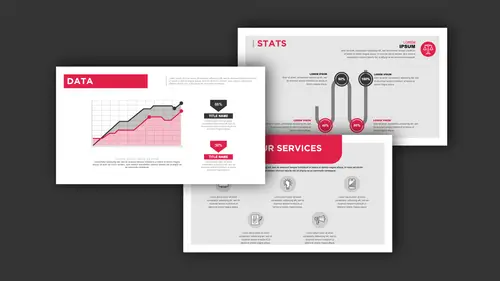
Lessons
Class Introduction
04:01 2Get Started With Page Setup
15:51 3Setup Type & Styles For Layouts
17:45 4Add Color Palettes
15:23 5Add Images & Graphics
06:41 6Page Transitions, Export PDF File & Presentation Mode
20:56 7Buttons & Forms
19:12 8Add Hyperlinks
03:19Lesson Info
Add Hyperlinks
There's a couple other things I'd like to add in here. On the Blender Facts, it tells how all about how this was all created. Wouldn't it be nice if I could go in, and I put a URL in there, so if I wanted to I could actually click on the URL in this fly-out here, and I could actually get to that URL right there? You can, you can do a URL anywhere in the files as long as you go in and create a link to something. It's pretty easy, it's pretty awesome. Here's how you do a URL in an InDesign file. Anything in an InDesign file can be made into a URL. You can have a link to something, whether it be a headline or it be a picture, whatever, but this may be one of those things where I'd like to go ahead and create a URL based on my headline. It may go to a website or something, or something inside the copy as well. It doesn't make any difference as long as you select it, whether it be copy or the text container or an image, whatever, not a problem. To do that, we can go into the Interactive, an...
d we can go ahead and create any type of links that we want. In this, we wanna go ahead and create a hyperlink to something, so if I go to my hyperlinks, it's pretty simple. Whatever I have selected, text, box container, line whatever, I can go into the URL, and I can put in a website that I want. Actually, I'm just gonna put in mine right here, and if I want it to link directly to my blender icon, I could go in, and I could put my URL right in here, and then call it good, and hit Return. Now, whatever copy I have selected here becomes my link. What's cool about InDesign is that it actively checks that link to make sure that you've typed the URL correctly, and maybe we've gone in and I've typed the URL incorrectly. It's gonna come with a red dot saying, this URL doesn't go anywhere, so you can actually check this actively so you don't have to click on every link, which is something you should do, but this allows me to do it quite easily. If I wanted to put in the correct link here, I could go to my website, and I could go to my blog, and I could check out my blender here, and I get that exact link for creating that blender. I'm just gonna copy this whole URL right from here. This is how you make that entire blender that I'm using in my presentation. I'm gonna go back in here to my hyperlinks right here, and I'm going to click on that hyperlink, and I'm going to past in that URL, and there it is, hit Return, and now if somebody wants to click on that link from that presentation, I can go into the presentation, click directly on that link. I'm just gonna launch the web browser and bring me right to that web page right there, so whatever you wanna click on. In fact, I could turn this into a URL as well. I can simply click on that, so if I click on that as well, which we wouldn't want in this case because then it's gonna call up the URL and open this up, so I'm going to make sure that I don't double up on some of my efforts here. I'm just gonna keep that in the link right there. It shows up, everything's working great. It's on page seven right there, so we're good to go.
Class Materials
Bonus Materials with Purchase
Ratings and Reviews
Patricia Green
I've taken several Creative Live courses taught by Jason Hoppe. In fact, I would say he's my favorite Creative Live instructor. This course is just as successful as his other courses. I learned a lot about InDesign and presentations in general. I wish the tech was flawless in the video, but sometimes that stuff is unpredictable. He did present some solutions. Overall, I was very pleased with this class and will take more from him in the future. I highly recommend this class.
marianne
Jason Hoppe is a fabulous instructor. I have been designing for many years and I learned so much; from a time-saving way to make a grid to creating animated InDesign files that can be published online with automatic updates. Excellent, clear instructions and valuable methods for creating files. You will be so glad you ordered this class.
carlos Álvarez
So great, athough the instructor should have included icons and PNGs for the student to follow along the class easily and not just the InDesign templates. Notwithstanding, really useful tips, tricks and advices to boost your InDesign knwoledge. Thanks!
Student Work
Related Classes
Adobe InDesign