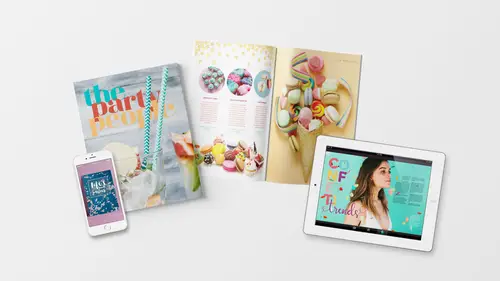
Lessons
Class Introduction: Project Overview
12:01 2Before You Start: Preferences and Document Setup
23:52 3Creating a Cover Page
19:06 4Building a Spread and Table of Contents
11:55 5Multi-Spread Story
16:11 6Pull Quotes
05:17 7Text Wrap with Shapes
13:48 8Overriding the Master Page
02:57Lesson Info
Pull Quotes
We're going to create a Pull Quote. So a pull quote is when you take an article from, or a quote from a piece and then you just kind of highlight it in a graphical way to add visual interest to the layout. In this case, we'll grab the type box and I'm just gonna click and drag right here and we'll make this, how big do we make this? Not quite that big. Maybe it's not quite a whole span. But you can see that you don't have to work in full size columns. That's what the little sub-divisions are for. So I can make this just this big if I want. And I'm gonna put my cursor in here, and I'm going to type a little quote, which I think is really fun. So I'm gonna hit, we won't be able to read this for a sec, hit quotation mark and I'm gonna type, She had a cocktail in her hand comma and confetti in her hair. Period. Quote. Wasn't that just fun. That sounds like a party. Alright, so we've got this set in here and I'm gonna select it all and we're gonna change that to the railway font. And we'll ...
make that medium maybe and larger. So 36 points or maybe a little smaller. Okay, now, let me click out of here and go into wonderful mode. Fix my typos. Alright, we can also within our text frame options, if I wanna put like a color block behind this, previously we had just drawn a box and set it behind the type, right? We did that on this welcome page from Vanessa. We put the type and then we made this box behind it. But we could also take this type, and we can actually style it in the box itself. So if I right-click or control click in here and go back to those text frame options, I can tell it that I want the type to be inset away from the edge of the box. So I can just start clicking this inset button and it will get bigger and bigger, the inset that it makes. So you can see it's moving it away from the edge of the box. So maybe I inset that about here, it's a quarter inch. And maybe then I wanna align it. Within the box I want it centered. And that looks good. Then we'll click Okay. And now let's add a fill color to the box. So maybe we make that pink. And we make the type, we select the type, and we make that paper. Okay, and now we have a little fun pull quote. And what's cool is, as we decide like, okay, I want it to be this big. As we move this box around, it's gonna re-layout the type according to those specifications that we established. So that is kind of neat. And finally, we'll create our caption here. So I'm gonna take the type tool and get out of wonderful mode so I can see what I'm doing and where all my columns are. And I'm just gonna click right here and draw a three column wide little box and we'll fill it with placeholder type. Type. Fill with the placeholder text. And I'm gonna click in it. Select the type. And for our caption we are going to call it, railway is the font. Railway again. But this time it's gonna be nine points, and we'll fill it with white. So it's very tiny. Alright, and we'll make one last style here. Paragraph style. Alt or Option. Create a new style. Again the Alt or Option allows you to create the style and name it and apply it all at once. So this is gonna be called Caption. And it's not based on anything either. So based on nothing and we'll click Okay. Alright. Then I can press W to hide all of that, and we move this around. Maybe we decide we want that to be one column less. Yeah. Kinda like that better. Being a little bit narrow. So you can see how when you're like, how wide or small do I make something? It really helps to have these guides, because they just keep things being uniform. And I would then move this down, so where it aligns also to one of these guides. Maybe we'll put it here. Okay?
Class Materials
Bonus Materials with Purchase
Ratings and Reviews
lisa
Love love love all of Khara's courses! She's explains things clearly and really makes the process fun and less daunting!
Céline
I so wish that Ms. Plikanic would make a new course to push this further and learn how to make ''books'' and tables etc., for those who have done this course.
Mariya Haberberger
This course really helped me understand how to make printable PDFs. I took four pages of notes. :)
Student Work
Related Classes
Adobe InDesign