1:30 pm - Creating a 2 Page Spread
Lesson 25 from: Digital Scrapbooking for BeginnersMichelle Stelling
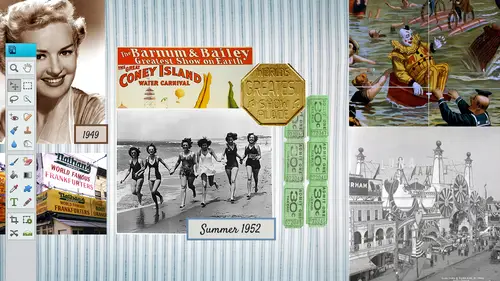
1:30 pm - Creating a 2 Page Spread
Lesson 25 from: Digital Scrapbooking for BeginnersMichelle Stelling
Lessons
Day 1
19:00 am - Intro & Michelle's History
38:59 29:45 am - Intro to PS Elements & Organization
44:46 310:50 am - Using Quick Pages
36:10 411:30 am - Second Quick Page Example
15:42 511:45 am - Useful Tools
12:08 6FreePreview: Red Eye, Feathering & Collages
34:33 71:30 pm - Creating a Simple Cluster Page
16:301:45 pm - Different Modes & Making a Bookmark
31:54 92:30 pm - Creating Cards With Digi-Kit Elements
41:29 103:15 pm - Constructing Cards Without Digi-Kits
33:30Day 2
119:15 am - Collaging: Alignment, Guides & Grids
23:50 129:45 am - Paint Bucket, Brushes, Gradients & Text Effects
45:13 1310:45 am - Cookie Cutters, and Personalized Background
22:38 1411:15 am - Frames, Filters, & Blurred Backgrounds
42:12 1512:45 pm - Photo Restoration: B&W and Color
37:22 161:30 pm - Photo Retouching
44:41 172:30 pm - How to Use a Pre-made Template
37:02 183:15 pm - Creating your Own Templates
38:31Day 3
199:00 am - Creating Your Own Paper
36:09 209:45 am - Photomerge: Panoramic & Style Match
21:18 2110:15 am - Text Clipping & Guided Modes
17:05 2210:45 am - Postcards from Digi-Kit
50:20 2311:30 am - Postcards from Scratch
17:40 2412:45 pm - Creating a 12x12 With a DigiKit
34:01 251:30 pm - Creating a 2 Page Spread
44:18 262:30 pm - Creating A Collage
48:47 273:30 pm - Second Collage Example
21:25Lesson Info
1:30 pm - Creating a 2 Page Spread
So twelve times two is twenty four so that's what we'll start out with so file new blank file man I'm gonna go with with twenty four, three hundred resolution I wonder if I should just go with one fifty just try it see what? Cause okay, so now we've got our twelve by twenty four I'm going to bring in my rulers and my grid are my guide actually so that I know where that crease is going to be because I don't want any text to be in that crease someone click drag pull this out, go to twelve and then drop it and now I know where I need to stay away from this faras the text goes I'm gonna go and find what I want to put in the background someone probably not I'm just gonna use probably a uh maybe I will use this this is perfect for this background so I just want to head and took a picture of the lake michigan and I'm gonna take this dragon and drop it in here and I'm just gonna make it cover that entire area and because I'm increasing it it is gonna pics like just a little bit but it's okay? ...
Because we're gonna go ahead and put in opacity of change on that so it's really light in the background and I think someone was asking earlier about using photos as a background and this is kind of a a similar thing that we were talking about so I think I'm gonna take that opacity down just a little bit and then I'll start bringing in my photos over the top of that so really it's the same concept it's really easy going there and open and I'll start bringing in some of the photos I usually bring in the largest photos first just like in place um this one will be more of my focal photo it went behind that layer so all I need to do is drag and drop it above I think I'll have that one over here you want to stay a little bit away you're still going to use that rule of one quarter away from that little crease their one quarter of an inch away from it and maybe this one here will be good for the other and we'll close out I don't have the original thumbnail for this but I did have a thumbnail that I did before even started it so I had an idea of how it was gonna end up I want to have a bunch of photos at the bottom that are kind of rotated a little bit and maybe these guys will be straight because you just want to have a little bit variety so twelve twenty four page going into a book how much room should you leave in the center to allow for binding or do you not even if I do leave room ideo I leave about a quarter of an inch and what I do is I can go in here and see where it says twelve is right there so we have that right in the middle but you can pull in another guide and then here's a half of an inch and here's a quarter of an inch help you can I think you could see that and then I'll pull in another guide over here and that'll be a quarter of an inch so I'm gonna stay away from that I might even pull it over a little bit actually I might even go with a half of an inch but so that if anything goes in there you can actually still read it text is the most important thing to stay away from that area and just to clarify the darker lines those of the guides but the red line down the middle can you just remind us how you did that and that's a different yes so basically they are the same they are guides this when you bring up the ruler you have to you should bring it the ruler first when you're doing a layout you usually don't see the ruler so you would go into view rulers and now you at least know suman here will click that it is a twenty four and then you just want to make sure that you bring a guide into the page and to do that, you have to click inside of the ruler, some clicking inside the ruler time dragging it out, and I drop it, and it it does snap to that, so they're all red, which they are all guides, actually that one's read into k they're showing up differently colored online, but they're all the same color. So you just want to stay away from there. Everything else good? All right, let's, go ahead and start placing those photos down the bottom. We're just gonna go ahead and get a little piece out of each one actually want teo, I think I'm gonna have squares on all of them so let's, just go ahead and open them. And do they hold the shift key down and make a square and then just pull him on in thrill easy just to go ahead and hold that shifty down to make that perfect square that one's a little small talk a little bit bigger? Yes, michel, isn't it better to bring him in at a little bigger size than what you really want? So you have that ability make them smaller because if they're too small, you can't always do that try to remember to always bring him in a little bit bigger then what you think you don't want to bring him in smaller because I'm one of you enlarge it? Yeah, I would definitely definitely try to do that. Add a little bit more than you really think it's gonna be needed because you can always delete later, but you can't add back, teo very good and you can crop him, teo, you can hold down that shift korean crop crop as well and bring them in and they might all be different sizes, so whenever you get them in, you could either size them all the same size or you could have individual sizes as well see here spring in a couple more, you know, hold down the shift key, drag and drop clothes on out it's pretty simple once you know how teo, you know, just use all these little short kid commands to if if you are just now getting started a try to start that way because it is hard tio go back and use the short key commands when you're not used to him. So if I if if I did it all over again, I would just I force myself to use the shortcut commands because you get used to a different way, so I just have a few photos that are going to be lined up across the bottom I'll just bring in maybe maybe no, I'll just go with this. Go with this now you get the idea of how to bring him in. So now we've got our base now we have to start making it look halfway decent. I'm gonna go up there and just name a couple of them. You just double click on it and left, all right and all those you could name whatever you want, teo. So I think what I'm gonna do is I'm gonna go ahead. Let's, just look at the, um what we have as faras the final goes and what we did was we just rotated a few. We pulled in a little bit of sand in the background here, so I'm gonna have some sand in the background and we have a few embellishments that our kind of place and scattered we have a solid blue background here, just a little rectangle and one over here. And then there's, where are journaling will go so pretty basic piece is easy to do in photo shop elements. Let's, go ahead and pull those in so I'm gonna go to the top art the layer that is right below this one because I'm going to bring in that blue box, go right below it, go with a new layer, I'm gonna probably just go ahead with a rectangle marquis tool and make the box I think I had it a little bit I think I had some layer and going there someone make a little bit smaller and I'm gonna get in a color, do a dark blue, I'll pull in a dark blue here and and just take my paint bucket tool and fill it with that color. Now I could just copy and paste that and put on the other side if I want to if I want to keep it consistent um and all I do is right click and duplicate that layer and I can move it on over behold the shift key down, it'll stay on that same plane if I need it tio and again, I am staying away from that little area there because I don't do no, I want that I'm get lost within the crease there this will allow me to go in there and do my text, then I'll go ahead and create a white text catches had family vacation or something in there, whatever you want it to be. I think we had the text on the other side as far as the body content in journaling wouldn't hadn't put some over on the right hand side I'm gonna get my text to over here and click and drag I like copy paste you can just check your leading and go ahead and have it flow in there it still looks really flat, so that's, what the very end will go in there and we will start adding frames and different things too. I think I have some sand here that can pull in. So the elements that you you pull, it are probably gonna definitely be something that is, um pertain teo your layout, of course. So I'm just gonna go ahead and yet my crop tool and crop out a little piece of this and maybe use that as part of my part of my background there, I might have to go ahead and copy and paste it on to the other side as well. So if I'm going too fast, slow me down and say, hey, wait here so I can take that either right, click on it and, uh, duplicate that and then bring it on over to the other side set flows through, I needed to I could mere that as well, and but you're not going to see that crease in there anyway, so it doesn't really matter too much if I wanted to transform that I could. This needs to go behind those photos, and I do want to merge them together, so I'm gonna go ahead and use my shift key to select him both and then right, click and merge down, merge those layers and drag it below now we're gonna go ahead and start rotating and pulling in some putting some frames on these photos to make him stand out a little bit it's just enlarge it just a bit was shrink this one down, they don't all have to be the exact same size it would be rotating them it's not gonna matter. So I'm just gonna go ahead and dio one this way and one this way and start putting him and overlapping them a little bit think I am going to put this one over here and bring in a couple more photos because it might look kind of funny. I want to take more than one at a time to shrink them down, I can just highlight them and then do it all at one time. Is there any rule on which I struggle with which way to flip my workout? One slip this way? Then go, I do the other one this way and then what I do with the third one you know, carson does rule, but what I usually dio whenever I'm struggling with that my self because I do, we share a lot of people d'oh like, I'll just do one one way and the next one I do the next way like these two are going the same, these two right here going the same direction it there's no rule it all really but yeah I struggle with that every once in a while too but what I was wanting to do on this one is this kind of alter back and forth so unless there is a rule out there let us know but I don't think there is that's the cool thing about graphic design in general really I mean there are some set rules of course you don't want to put five hundred different uh types on one page in that respect but I think it's what's most pleasing to the eye is what you want to dio and see here how about I bring this guy in here hold the shift key down per perfect square and bring in one more photo the two page spreads they're really good for if you have some people they don't like they want to have as many photos on one page is possible and it's hard to take fifty photos and narrow it down so two page spread it's a great way to go if you have more than like three or four photos that you really want to use and to you could do this you could use this same background throughout your whole entire you know five or six different pages so it's keeps consistent which is kind of nice that when you go on vacations or when you take pictures you're going to want to go ahead and make sure that you think about that before you leave because I didn't you know I thought about that when I took a picture of just the lake I think this will be a great background for that or sand or any kind of textures that kind of reminds me there was one thing I I was going to tell you about textures now probably I think I'll have time to do that that would be good questions as well before I just found out this particular process thiss users just known as guest colleges is saying is it better to it edits the individual photos removing all the blemishes liquefying etcetera prior to use them in the lake after do you do want you in should yeah, I would for sure with these I haven't done that because we did that yesterday kinda but yeah I would definitely probably go ahead and do the retouching before you shrink it down before you do anything and pull it into your photo that's a great question and so on you're saying what if you wanted one of the photos to span in the gutter can you actually do that yeah yeah definitely it's you could just like this one ok how would you address them? Yeah like she like I think I'm understanding the question right but maybe if she wants to take this photo and span the whole background is that maybe like if you wanted a photo to go like such just remember though that is that I'm thinking that's what she's asking just remember that this little girl here is going to be gone because he's in the middle but yeah you can take annie photo and span it throughout the whole thing but just keep in mind that what do they call that little crease there was a name for it I know but you want to stay away from that area right get no problem I know she say sorry no not for the background but for an accent photo for an accent photo I'm not really sure I understand the question right but maybe someday you will come back to me oh yeah okay delete oh accent photo well as long as you stay away from that middle I guess if there's nothing important in that area that I don't I don't see a problem with it all delete that layer and bring in one more photo let's just do this one thing I don't know if I have just pretend we're going to use someone to do the shift for sure though all right we'll bring that one in okay so we have all the elements that we need except for maybe the embellishments that way I usually put those in maybe last summer to rotate thes I'm gonna rotate him probably the opposite of what I have on the other side so I'll go ahead and wrote it this way and this one will go the opposite and this will go the opposite still looking really flat so we're going to start putting some strokes and some drop shadows on their let's go ahead and zoom in here just a tiny bit and I'm just gonna do it toe one photo and then I can do it all of them at the same time after I have one photo done, so I'll go in there to the drop shadow first and also get into the layer style this way and put a stroke on there I think I'm just going to dio a regular white kind of a sandy stroke color maybe pull it down as faras the opacity goes and I want to make it a little bit more stand out just to that bit more all right, so once I have it done to one it's really, really easy to do it to all of the other ones at the same time so I will right click and I will copy later style and then to all of these at one time so right click and chu's pace layer style so now they all have the exact same layout patrick stole diane's asking which way around you do it you have to do the drop shadow or stroke first no, it doesn't matter you can do it whichever way you want, teo and also to keep in mind that when you go in there you can always change it later as well, like if you're all the way done and you go double click on one, you could go back in there there's also the bevel and glow background glow but now it doesn't matter which way you do it you khun I usually do the drop shadow first for some reason and then go back in and do the stroke but either way is good and do you have to be careful when you're getting too close to the edge? Is that the images you're using there don't get clipped? Yeah, yeah, yeah, you definitely want to unless you want them to be clipped, you know, if you purposely want them to be bleeding off the side, then make it more obvious because you don't want it toe to go like close and then make it look like it's a mistake or something. So maybe I want this one to really be obvious and clipped off or if I don't want it to be clipped off, I'm going at least go a quarter of an inch just to make sure that it doesn't get clipped off. A lot of times I will just have them all, you know, kind of some of them clipped off just because might look okay, but in this case I have to make sure I stay away from that, but I do have enough room where I could pull this guy this photo in a little bit and still give me enough room to do that quarter of an inch but the way you've done it does clearly make it look like that yeah, your eyes so you are going to be doing it don't do something like this where it's like does she mean for it? You know to be bled off the side because sometimes the printers will say I don't know if I should contact this person because it's going to be gone off our if they purposely wantedto go off the side I know when I get my dvds printed uh idea works they're the ones who prince my my dvds I purposely put some that go off and I have to put it in my directions I do want this to bleed off the side, so um they then they know that it's not a mistake on my part I just do want teo I went to bleed off side. All right? So we've got those guys who are popping out just a little bit better a lot of times you're putting together a layout and it's just not looking right until the very, very end when it all starts really coming together it's like I used to do murals twenty years ago and I went I didn't like it when people were watching me paint a mural because it was all about the process is just background first then start building and nothing really looks right until the very, very end so when people would come and watch me paint a mural I'd be like oh it's I don't want it teo you know, looks it looks really bad until at the very end and everything starts to pop when you put in the drop shadows and everything so it looks flat right now the pop top half does anywhere and two we can always go back into this very, very background and if we need to pull that a pass iti up a little bit more we can or pull it back down that's a little bit too light so we're gonna make it make sure that we can see a little bit there. There is this piece here that's kind of bothering me. I would like to go ahead and make that pop a little bit too, so I think I'm gonna write click and just pace that layer stylus well actually know it. I don't want that stroke on there, so I am going to go back in and take the stroke off so I'm just gonna click on there and I just had that drop shadow and click on okay yes, I noticed that the stroke around your pictures is rounded on the outside edge because there were a way to get it to be perfectly square in photoshopped elements there's not in photo shopped there iss because you can tell it to go in instead of out or are along the line so in photoshopped elements there's not that I'm aware of I mean you can get around it by putting your own square on top of that but that takes a little time you could do it that way if you want you so yeah good question I do I am there's a few things that I am reminded of that isn't in photoshopped elements and there's maybe you know that's one of them because it does do the round it alright go drop shadow the stroke around each photo etcetera saffron seller's asking can you then copy and paste that format total the photos or do you have to do each photo individually? Now you want to copy and paste it to every single one because it's so much easier? Well back in the day you couldn't do that and I would have to write down okay I went so such and such a drop shadow I did a ten percent drop shadow and I'd write it down there was like five or six things that had to write down and I go into each individual one and do it to that one it was the pain so like for instance if I go in here and I do that if I do five or six different things you just right click on it and say copy layer style and then you go to the photo that you want to create that other that you want to pace to two and then you choose pace layer style so now the exact same effects that were on the other one are now to this one I'm afraid the drilling is back so just case you're hearing that in the background there way to have some construction going on around us today but hopefully it's not interfering with you doing the program too much so I am going to go ahead and do the same thing to that one I'm gonna right click and choose pace layer style and they're they're all consistence I could even do it to a cz well you don't have to do it to photos I want to do to that one I'm not going to but I will just show you they're on I'm gonna undo that I don't really need that okay I'm gonna cheat a little bit cause I can't remember what else I know there's some embellishments on here but I can't remember what else there was on there we just pull this up and open we're close to getting done and we have all these embellishments inside of um elements clothes out of here and I will just go ahead and put another very top player that cow okay enlarge that just a bit on and I will rotate it and I did hold the shift key down while I was rotating it so that it would go twenty five are thirty forty five ninety I think is what it does okay? And then I'm gonna go ahead and change that letting a little bit on then we're almost finished and the thing about this is and then you're going to cut this out on either side I'm gonna go get some graphics see if there's anything beachy over here I don't know if that beach ball is still in this version but we will see through the soccer ball there anybody sees a beach ball float by tell me to slow down but let's just try and find that should be one in there it isthe drag it, drop it it might have went behind since I don't see it let's just check my layers not there it is and I'll probably maybe have this up here maybe floating off go back into graphics see if there's that little yep there it is still in there good bring it and drop it get the little umbrella over here in the bottom lefthand corner that might weigh might put it there just pull out a little bit wait don't want to put maybe right there that might work here we go now we need to say we should save every few minutes gonna go ahead and save it bile and save and it's gonna be ptsd and this is where you'll have to go ahead and flatten it and then save each side because they're not going to be able to print twenty four by twelve so you will have to flatten go back to your layers fatten image you know now that you have no layers left but you still have that psd to fall back on and then I'm gonna crop it someone take my crop tool and then I'm going it's going to jump to that twelve oh I must have moved uh one of my guides here didn't even notice goes on this side here perfect so I have to be careful here because it has to be a twelve by twelve so I'm gonna go along the middle get my crop tool it's going teo snap to that middle one and if you want to you khun to be sure you can zoom in a little bit more and I'll go ahead and do that crop tool yep hit the enter key now we have one side you save it off file save as you could just save it off his right side left side whatever doesn't really matter what you name it let's go with j peg and I'll go with right side because you are be judy's, our scheme doesn't create a new layer when you start typing, but robinson know the text just goes on the same layer or two on a new layer automatically it will go on a new layer automatic him now it depends on what version using if you're vert using black version six or way back when you wouldn't automatically but yeah nowadays with the last two or maybe three or four versions, it'll automatically make its own layer, which is wonderful because then you don't have to remember it each time. Do you remember back in the day when it didn't do that? Yeah, I was kind of hard to remember to do that, but with the last I would say four five versions it automatically percent layer there, which is very good art into the shop element yes, definitely it'll be a j peg giff png any of those will come in and there's clip art all over the place, so use any of that great question all right, so right sy let's just call this one click on save and it's going to be a j peg of course on and then we will control z to bring us back to the original you don't you can always bring it back up but I always just control z and now I have to save the left side so I'm gonna go ahead and get my crop tool click on the check mark and then go file save ass and this will be the left side and click on safe so now you just have to upload both of those to wherever printer and you're good to go you go right together yeah, yeah that looks really good that's you know that was one of the questions how do you do those two page spread seems I could be so hard to line them up well, you just go ahead and make it the size that you wanted to be in the outcome out on the very, very output and then you just slice it at the very end and then you know, a lot of a lot of what you're doing regularly let's say you're a beach bum or a beach lover yeah and you know all your albums or beach themed you're going toe perform the action's regularly said yesterday you know you're kind of getting more into actions yeah, they're a place that people can learn more about that if they really want you know I have a guest instructor that comes in who that's all she does is design and do actions I don't that's another area that I don't really get into but every once in a while I have classes on actions boop designs I think is where you can find all kinds of different actions theo o p designs great yeah yeah okay was specifically asking that because if you are using the same style the same layer styles regularly with money some actions are awesome if anybody doesn't know what actions are it's basically a bunch of steps that you're doing over and over again anyway and it's just one little click like say for instance you have an action that does a stroke of white and a drop shadow of a certain percentage and then five or six other different steps well this action will go ahead and do it to it with just one click instead of five or six clicks so actions are wonderful they're sold all over teo as well as you know it's amazing how many different things you can add to this program there's a different plug ins different brushes, different fonts and everything so you could keep building on to your to your palette I guess you could say just like creative live you keep building your library library and then you can just pull it when you need it now thinking you foxy worked quite a lot in the digital format of these types of projects that you work on and you work specifically clients as well I mean it holiday photos and these kinds of layouts things that you've been using I do like to use a picture as a background because I think you two it just ties it all in together better I think that just it does. It does keep the theme of it it's better than a solid you know, that kind of brings me to that background thing that was going to bring up yesterday that I didn't but when I take pictures I take pictures of weird stuff just because I have that in my mind what could use this in the background trees aspen trees in fact, on this layout here so we're pretty much done with this layout so you guys all know save it is a psd then you can go back in there and chop it toe whatyou need thio yeah. You were talking yesterday about doing a twelve by eighteen? Yeah, so he just increased the canvas size to eighteen? Yeah, and then copy and paste two sixes side by side. Exactly that clue that a concept exactly. Yep. So what vicki was saying what if you wanted to have three layout of the exact same thing one would be a twelve by twelve two six by six is, um you would just do the same concept you would bring in a twelve by eighteen and then you would copy and paste those below it. Um, since I have some time let's just pretend that I was going to do that with this one so that people know how to do this so I would go in and I would this is my layout and I'm going to go with the crop tool and I'm gonna go no reese well I'm gonna go I'm gonna go twelve by eighteen so I'll go with twelve height is going to be eighteen and I'm gonna come up here and I'm a click and I have to bring it outside of its comfort zone there add it to the bottom see if I'm close here that looks it must have snapped to it so I think it's pretty close to being right now all I need to dio is going here copy this and then I just need two scripts let's see torqued didn't didn't copy that that's okay copy copy and paste and then shrink it down to that six sides I like paste copping, pasting and then you just take this one this layer here copy and paste it to the side it's not like that is it to paint that layer and then you have it over here so at costco these air only these air two dollars nine nine cents this uh format size twelve by eighteen so you just save it is j peg uploaded to costco bring it back home and then cut it and you have three have I kept the big one for myself once and then I gave the two small ones was my daughter wanted my son so I got three albums for the price of what well that's what I was thinking to when I started doing and like this is this is perfect because I have one for myself and then the bottom to work for the grand parents the smaller ones question but I don't know all right? Cool so then you just go ahead and cut it to your liking I'm glad you brought it up at that time because that was the perfect time to bring that question up I'm going to go back into the background a little bit more because people are kind of interested in maybe bringing in own float their own photos with backgrounds and I didn't get to that yesterday for some reason so I'm gonna go ahead and bring that up so like I said, I take pictures of brick I take pictures of trees and leaves and carpet and all kinds of things so this right here is it would be a nice background even I noticed with a lot of the senior report tricks and stuff they have kind of grungy looking backgrounds but the cool thing about this I'm gonna take it and make it twelve by twelve out of this so that's the first thing that I usually do is go into my, um custom and go no restriction and then just go twelve by twelve no punching that and I'll cut out a piece of this and then we were talking yesterday about thes blending modes or maybe this morning someone right click on this and duplicate that a few times just because we're going to try a couple different things and duplicate and then we can go through these blending modes so you can go to dissolve some of them don't do whole lot, but sometimes they don't give you no good good ah effect I don't know if I like any of them that much but just know that they are there yes if I have a picture that isn't this kind of dull and right lackluster rather than do a adjustment layer duplicate the picture into a blending mode and that often makes a million years you look really cool funding mode, you know, like if I would put a pull a picture in here because maybe none of these they're gonna look good with my background if I pull a picture in see what I got here none of those with pork like that tiger yeah, that was cool with what one of those funding goals I'm pretty sure it was a blending moat aura filter know any of those filters air gonna work as well? So we look and bring in a photo real quick spring in um this one right here I don't know if it'll work very good, but speaking of those loads bring that in and tried of lending modes because I know some people be interested in seeing what happens with that with the photo itself so now we'll go through those blending moods again see if anything works you know what's really cool is that it? It goes ahead and it will uh pull it to the one below it teo so that'll bring out a little bit of texture as well it's not that great with this one but it just reminded me of that another different layer that you khun d'oh I think it's the difference one sometimes make us cool uncle change well so like what this uh let me go back to those backgrounds real quick this one right here is just a picture of a stone he could put as a background and this one does do some just quickly go in there this will do some cool things with the you do have tio um duplicate that and now we can go into those different modes that one gets a little bit stronger stronger difference. Well, all right, any other questions? I think we're finished with that little segment we're gonna be doing collages to absolutely specifically I think sports collages step sports clashes will probably creating this one here and we'll see about doing a soccer one as well fantastic well, we look forward to that what we are going to take our last minute fifteen minute break of the day which unfortunately is also our last fifteen minute break of this course. We are kind of getting towards the end here. She just picked up a quote from any arrows on the on the chat room. Thank you, andy she's saying she checked out photoshopped elements magazine online last night because they're currently offering a couple of free e copies of two recent issues but one of which includes an article by michelle so long tour over maybe you could talk because that's officer maxine yeah right for them right actually in this thing the latest one I love this cover you guys love this cover we were talking about our lashes yesterday there they are now these these guys were really great on dh they do have some really cool articles in there as well and the gal or whoever is going to be winning the pinterest is going to get a one year subscription to them and they have all kinds of different I think we did this actually, this is the article I wrote for the holiday season so when I got my name on the front cover which was really nice well, if you were using yesterday yes so if anybody missed yesterday it shows you exactly step by step how to create that card so it's really nice people too that put this together as well smart sues a one four nine this has been a great class, and I've got lots of ideas to get started. Clear inspiration that michelle, thank you, thank you on dh texas nana, vast man, she's, so appreciative to michelle for this, he says, I emailed my finish page to michelle yesterday. Last night, I was too light to find a reply from her. She said. Awesome, thank you. I was so inspired that today I created a hole. Thank you.
Class Materials
bonus material with purchase
bonus material with enrollment
Ratings and Reviews
PJ
I really enjoyed Michelle's teaching style. I'm new to digital scrapbooking and am on my way to becoming an die-hard convert. Thank you so much for explaining everything so clearly. I'm so glad I bought the course and all the extras you gave me were wonderful - a quick way to get started. Hope to see you again on CreativeLive soon!