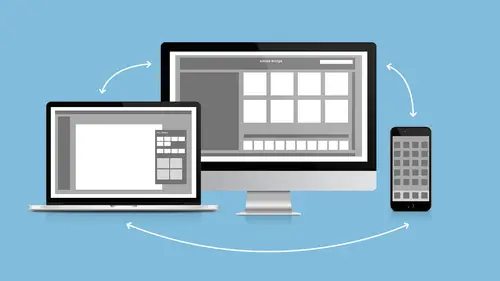
Lessons
Lesson Info
Adobe Capture Quick Demo
- [Melissa] So you do actually have to sign in to Creative Cloud to use these apps. So, they're free, okay? You don't have to pay for them. So remember, earlier, I said, if you don't own Creative Cloud, if you still are on CS5 or something, you can have an Adobe login and you can have two gigs of free Creative Cloud space and you can download these and use them and store your stuff in that two gigs of Creative Cloud space. Can you use libraries? I don't know. Actually, I don't know if they would mix up in here. Obviously not in here because you don't have them on your apps, right? So you're limited in what you can do but that doesn't mean that you can't use them. And you can create cool stuff in here and save it to your camera roll. And then, if you save it to your camera roll, you can get it back here. It won't be layered, right? But you can still, you could do like a flat wire frame or whatever, and then send it back to your older versions. I can turn anything into a vector. Anything...
into a vector, you guys, okay? So today , this is very similar to what we do with Image Trace. Image Trace is a lot more powerful obviously. But Image Trace can't scan something in real life, right? But this can. So, I can come in here and I can focus on something. So no one's logo is safe, by the way. Just saying. All right. And I have this little slider. And this little slider kind of lets me pick and choose. I've got some glare, it's one bad thing. It's glare. And I can come in here, I can switch the colors around. Oh no. No, that's not what I meant to do. That's not what I meant to do. We don't need to make me a vector. Okay. So I'm actually going to do that. I like how that looks, it's cool. And I click the button and it takes the picture. And they've updated this too, so, I can do deselect and erase. Actually, nothing's touching the inside, so actually, no, so I can do deselect. So see, when you do deselect, it selects a giant section, okay? So if any of that giant section was touching the part that I wanted to keep, that wouldn't work, right? Then I'd be like, "Oh." And so, it was tricky, but now that it's updated, now I can have this little erase. And I can come in here. It can erase just bits that aren't touching anything with my finger, right? And I can zoom in, right? And I can get in here and I can get some good details. So, if I didn't want this part, I could come in here and erase it, okay? And then I go, "Next." And smoothing is off. I can turn smoothing on. You can smooth it or not smooth it. It kind of smooths it all out. And then I go "Next." And then I can give it a name. I'm going to call it "Notes." And I can choose which library, right? I've got all my libraries. I'm just going to put it in my library, the one that's called, "My Library." And I can open it on the desktop if I want to, but I'm just going to click, "Save Shape." By the way, I can do this with images already on my device, okay? So, if I have my phone and I've got all my pictures on my phone, I got crappy pictures on here, so, all my good pictures on my phone. Then I could just pull up a picture from my camera roll and I can do it with that, right? Look, it says, "We have some exciting new features in the works. Would you like to be notified when a new feature is available?" "Yeah, but not right now. Thanks." Okay. So now, I have a vector shape. And now, this is in my library called, "My Library." So, I could access this now. Let's take a look. I'm in InDesign, and if I go from InDesign to My Library, the good thing is, they're all alphabetical order, right? All right. So I go to My Library, I make it nice and big. It's not in there. It should be going in there. It's not even turning. It should. I don't have two of these, right? I don't have two called, "My Library." Well, normally, it would just kind of pop up in there, or it'll at least give me like the spinny thing to let me know that it's going in there, but it's not in there yet. All right, let's go back. Let's go back to Capture. So, back inside of Capture, I have some other cool stuff that I can do. So shapes is by far my favorite, I love it. It's awesome. I can make patterns. I saw this. When did they release this? I saw it a while ago. And I was like, "I want it now." And they're like, "You can't have it now. We're not ready." And I'm like, "You have to be ready." It's like the best thing ever. So I got to this point, I said like, "Whatever," or, "That's a lame pattern, so let's change it." But that's cool and that's cool. That's fun. So I can do all kinds of... Move it around. All right. I'm going to say, okay. And then, even when you're done, you can move that around. Right? And you can zoom in and you can zoom out. Right? And you can make it all... Oh, that looks cool. Oh, I love it. All right, that looks cool. And then I can go "Next," and it's a seamless pattern. Right? And I can come in here and say, "This is my CreativeLive pattern." "Save to My Library," "Save Pattern." So now, this pattern is available for me to use in whatever, right? So, it's not going back in My Library. We're going to look in My Library later. I could also do colors. I'm going to do plus, camera. Ready? I can see you guys. - [Woman] Oh no. So I can see you guys and I can freeze the colors, so I froze it. Oh, look, I got skin color, I got blue, I got like a purple-y color. I don't like that brown. How about a dark purple-y color? Okay? And then I can tap the screen to unfreeze and we need to just go crazy again. All right. So when I'm happy with the colors that I have and you guys are going to turn into a picture too, I can come in here and I can do a color edit if I want. I'm not going to edit it. And I'm going to call this, "CreativeLive Color." And I'm going to save it to My Library and I'm going to "Save Color Theme." So all those color themes you guys saw earlier in Illustrator, a lot of them are like, "Oh, I was in Minneapolis. This is the floor of the hotel." You guys are doing this all the time, right? ...this stuff. All right. So, brushes, If you can't sleep at 2:00 in the morning, this is something fun to play with. So I can make a brush out of anything. Actually, this will make a cool brush. So, I touched, I'm touching, when it's glarey, it's weird. I don't think I can do it the other way. So, you can see, it's cutting out the background, right? I'm going to go like that. And I can crop my brush. I'm going to crop up to there. And that's my brush, all right? But I can adjust it. So you can see that I can make different kinds of brushes, right? So, this is the default style and you'll notice, I want you to notice the icon. Notice the icon where it says, "Last Style," that's the Photoshop Sketch icon for the mobile app. So that brush will work in Photoshop Sketch here in my iPad. It's going to save to my library. And I can choose this as a brush inside of that application, okay? Then I've got more Photoshop Sketch brushes and I've got Photoshop brushes, right? Because all the brushes are a little different. So, I can choose any of these to take into Photoshop to use as a brush. This is why I said when you can't sleep at 2:00 in the morning, because you're going to spend hours playing in here. And I can have Illustrator brushes, which, again, are different brushes. All of these types of brushes will save in my libraries. Of course, an Illustrator brush is not going to be available inside of Photoshop. It's only going to be available inside of Illustrator. A Photoshop Sketch brush is only going to be available inside of Photoshop Sketch. But I can store those brushes inside of those libraries. Okay? They're just grayed out, when you get into an application that you can't use them and they're just grayed out, right? So I can edit my brush. And the cool thing is, it's a lot more fun when we have a person, but you can set a head and a tail, okay? So just pretend it's a person, and I have a head. I would make that the head of the brush, and then I would make the tail tail of the brush. And what happens is, everything else in between gets stretched, right? So I'm going to hit "Done." It doesn't look all that different. I'm going to hit "Next." Let me just save this. Let's try if we can... We can try, right? Brush. "My Library," "Save Brush." Anybody want to be a brush? Who wants to be a brush? Stand up. I'm going to make you a brush. All right. Ready? Stand right there. Stand right there. Yay, you're going to be a brush. All right. So... I'm going to go "Next." Actually, let me go back, "Edit Brush." Oh, stop that. Okay, I should have cut out the background, but you get the idea, right? I would have cut out the background. So, we're going to make your feet normal, we're going to make your head normal. We're going to hit "Done." And now, we're going to go, "Whoo!" Oh. You know what? Usually, it's this one. This is the one I like. There we go. Whoo! Right? It's actually kind of cool. So I've done little palm trees, right? So you got the base of the palm tree. It's just a drawing, right? And then I've got the top of the tree and then, I can make curly-cue palm trees and silly stuff like that. So, anyway, it's fun, it's fun. We got people brush. Do it with your kids. They'll love it. - [Woman] That'll work for your daughter he's six feet tall. - Yeah, exactly, exactly. She's pretty good. She pretty much taught herself Photoshop. Every once in a blue moon, she'll be like, "How do I do this?" And she's like, "Okay, okay, okay. I got it, mom. I got it." I'm like "All right, all right." All right. So that's Capture. I love Capture. I use it all the time, right?
Ratings and Reviews
Derek Rodenbeck
Wow, I can't thank Creative Live enough for this class. I was blown away. This is just what I needed as I continue on my path of self growth and development. Please do yourself a favor and get this class, it is well worth the investment. After all the best investment is in yourself.
Hayden Brooker
Great review on Creative Cloud especially, I've been confused about mainly colors, and the difference between saving as a search, a color theme, or in a CC library. Definitely helped and is full of info, Melissa is a very entertaining speaker as well and I loved the small bit of audience participation to get questions from others who might have similar thoughts about the programs they're not used to.
Astrid Callens
Nice Intro In the adobe creative cloud. Thanks.