Understand Bridge + Camera Raw
Lesson 3 from: Unleash the Power of Adobe Creative CloudMelissa Piccone
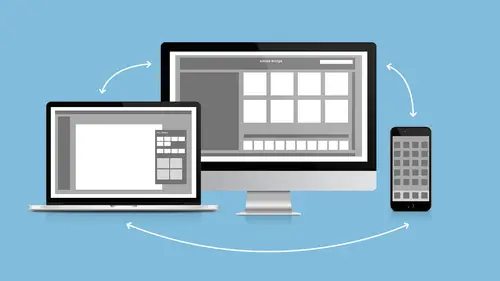
Understand Bridge + Camera Raw
Lesson 3 from: Unleash the Power of Adobe Creative CloudMelissa Piccone
Lessons
Lesson Info
Understand Bridge + Camera Raw
- Adobe Camera Raw. Who uses Camera Raw? You guys use Camera Raw? Okay. And everybody thinks that Camera Raw is part of Photoshop. It's not. Bridge owns Adobe Camera Raw. Well, you guys are smarty pantses because you watch all these shows and you learn all the stuff. So, Bridge owns Camera Raw. Photoshop does not own Camera Raw. It lives in Bridge, okay? So, even if you don't have Photoshop, let's say, you only have Illustrator. You have Illustrator, you still have Bridge, you have Camera Raw, right? Because it comes along with Bridge. Camera Raw runs leaner and meaner and faster and takes up a lot less RAM to run it from Bridge than to run it from within Photoshop, okay? So, if you guys have RAM issues and stuff like that, just do Camera Raw from Bridge. So then, that begs the question, what's the difference between Camera Raw, I mean, between Bridge and Lightroom? I get that question all the time. What is the difference? I use Lightroom. Why do I need Bridge? They're two completely d...
ifferent programs and yet, they're very similar. They're like cousins, right? So, Lightroom, just a quick, brief overview of Lightroom. Lightroom is a database. So when you bring your photos into Lightroom, however it is that you get them in there, Lightroom kind of owns them. It's like, "They're mine and you can't have them." Of course, you can access them on your desktop but you don't want to do that because then Lightroom's going to get mad at you and be like, "I don't know what you did with those. You moved them and you didn't tell me." So, if you move stuff around and stuff, you want to make sure that you do it all inside of Lightroom, right? So, the power of Lightroom is you can create keywords and, you know, it's the power of that database. When you use Lightroom to process your images, you're using Adobe Camera Raw. It's the same thing. It's the same thing that's in Bridge. Okay? It's just built in to Lightroom. So it's not opening in a separate window as a plugin like it does here inside of Bridge. So, they're like molded together, right? Whereas, Bridge doesn't claim your images. It doesn't care what you do to your images on your hard drive on your own time. It's like, "Okay. I'll just look at whatever you want me to look at. No big deal." Right? And then, you can invoke Lightroom any time you want. So that's the difference between the two. I use both. I use Lightroom. Lightroom frustrates me because it's not Bridge, because I love Bridge, and I wish it worked like Bridge. I can't open two windows on Lightroom. And I can't look at multiple things in Lightroom like I can in here. And I'm just like, "Why are you not Bridge?" Right? But they're different. I keep asking them to make it more like Bridge. They keep ignoring me. So that's the difference between the two. So let's talk about Lightroom. These pictures need some help. This one needs some help. Right? So I can right-click and I just choose "Open in Camera Raw," and it's going to open right up in Lightroom. So it opens up my Lightroom plugin. I'm in here. I have nothing to do with Photoshop. Photoshop is not even open. Oh, it is. I lied. Hold on a second. Now, it's not open. Photoshop is not even running in the background, right? It has nothing to do with Photoshop. It's kind of its own little thing in here. One of the things I want to point out about Camera Raw, Camera Raw gets updated outside of the other apps. It gets updated outside of Bridge and outside of Photoshop because it is a free-standing plugin. So, I'm currently on Camera Raw 9.8. When I was playing around last week, I was, for some reason, I had Camera Raw 8.0. It was really weird. I don't know what happened, if my Camera Raw didn't get updated. I mean, that's a really long time ago, 8.0 to 9.8. So the point is, you can update Camera Raw on its own outside of your apps. Okay? And it's a little tricky. Sometimes, I have seen notices in here under my apps this says, "Camera Raw needs to be updated." I have seen that. But if you feel like you're not up-to-date, you can just do a search and you can go and download and update Camera Raw on your own, okay? So, let's go ahead and make a change to this image. I'm just going to be lazy and do auto. And actually, the auto in here is actually really great . It makes it a little light. a little, tiny bit overexposed. I don't know about this monitor so I'm not even going to worry about it. You guys, you want to make sure your monitor is calibrated when you're doing work like this. I have a little horror story I want to share with you. So, years ago when I had a digital scrapbooking company where I would print books for people, we would...I'd send them to the printer and I had a binder in Denver. And I would give them a gorgeous 12 by 12 leather-bound book, right? So this girl comes to me and this rich lady had hired her five years before to put this book together. So she spent five years putting this photo book together with over 200 pages in Word. Okay, I got over the Word part. I got over it. I was like, "Okay. I can deal with Microsoft Word. Not a big deal." Right? So she's got this laptop and she's showing it to me. And I'm like, "Wow, It's really nice, right? It took you five years but it looks really great. It's just a bunch of text and pictures but it looked really, really good." And I get the file and everybody's yellow, because her monitor wasn't calibrated. She didn't know that . She had no idea how to do any of that. So now, we've got yellow people in 200 pages. And I was like, "You can't pay me enough." So, luckily, I was good friends with my printer. He had a printer in his garage. We went to the press in his garage and we literally mixed the inks in the printer, which you're not supposed to do, and nobody will ever do that for you. But I had to increase... decrease the yellow, increase the cyan, increase the magenta until we got these people to look somewhat more normal. It was horrible. So that's my horror story. Okay? If you don't know, make sure your monitor is calibrated. Use some sort of calibration system. They're out there, called a spectrometer. Okay? And it's a little thing that you stick on your screen. It's got a counterweight. I promise, it will save you nightmares like that. Okay? All right. So I made a little change to our picture here. I've got my little, I'll set a white balance, that looks pretty good. I'm just going to go ahead and click "Done." I have a bunch of choices here, right? I can save the image. I can open the image into Photoshop. I can just hit "Done." I'm going to hit "Done." This is actually how I work all the time when I'm doing my scrapbooks. I'll actually open up a whole bunch of images all at once and I'll adjust them all at once. And then, they're all sitting there waiting for me. And when I'm ready to put my scrapbook pages together, I can just bring them in. That way, I'm not like, trying to put a scrapbook page together and trying to fix all my images all at the same time, because that's the pits. And a lot of times, I do do this work in Lightroom first. Right? It's kind of the same workflow. And so, this is not even the same day but close enough. Let's just pretend they were taken the same day. It was the same camera. It's close enough. The numbers are close. And inside of here, I can access what I just did. So if I right-click, I can go to my "Develop Settings." And I've got "Previous Conversion," "Copy Settings," "Clear Settings." I'm going to copy my settings. And I can come over here and I can say, "Develop Settings," "Paste Settings." And it's asking me what I want to paste. I just want to paste everything. And it applies the same settings. Okay? So, obviously, you wouldn't do it on two pictures on different days. But let's say that you had a little studio set up, or you're taking a little picture of the water cup right here in front of me. And you took 20 pictures, right? You process one and then you apply those same settings to everybody else. Right? Makes it super, duper easy. And you can do it within Lightroom. What I'm going to do now is I can delete these settings. And notice, I know it's been done in Lightroom, right, because it has the little icon up there that says, "Hey, you've processed this image somehow." So I'm going to right-click and I'm going to go to "Develop Settings," "Clear Settings." So I can copy and paste from image to image . Or, you guys probably already know this, you can right-click, I mean, select them both, and then go into Camera Raw. And you can do the same thing with a whole bunch of images. Okay? So I can come in here and I can process her. And I can say, "I love that." And these were all the images that I've got that were taken same time, same day, same circumstances. I Shift+Click, and again, I can right-click and say, "Sync Settings." . What am I syncing to? I'm syncing to the top one. How do I know? Because that has a dark-blue bar around it. Okay? I click "Sync Settings." What do I want to sync? Everything. And it does it. Okay? And even if it's not perfect, I can come in and I'm like, "Well, that's a lot better than it was." And at least, it's a starting point where I can start again. So, I can do them all at once and it shows me a film strip on the side, or I can copy and paste inside of Adobe Bridge to be able to do all of that stuff. Okay? All right. I think that is all I have for Bridge. Do you guys have any questions about Adobe Bridge? - Yeah. I was wondering, if someone has shared an image with you, say, they took a photo on their iPhone and they shared it, do you need to move that image into a folder or can you access that from Bridge, like photos in the cloud. - Well, if they shared it to you and you received it on your phone? - Yeah. And then you synced your laptop, whatever, then you can... - Well, it depends how you sync and where it goes. So, if you have a picture on your phone and then you get it on the computer, it's just like any other picture, right? So you're going to put it on your desktop, you're going to put it in a folder, or if you're going to sync it with Lightroom. So yeah, and then you should be able to navigate to wherever it landed in your hard drive on Bridge. Is that what you're asking me? - Yeah. Because I just want really, can you just access the photo stream or you have to actually just move it into a folder or something ? - No, yeah. You would have to move it into like a folder. I mean, you could. If you did it in iPhoto, from a Mac, from an iPhone, it would go into iPhoto. But accessing the photos in iPhoto are tricky. You can but it's really hard. You have to… - Yeah, okay. So it's better to move any photos that you have in your photo stream into an actual folder on your hard drive? - Yeah. - Okay. - Yeah, absolutely, because you want those to be separate. Okay, there are more questions. - Yeah. About the metadata that you were changing in Bridge. - Uh-huh. - I use Lightroom for all my photos. So then, if I change the metadata in Bridge, will it also change it in Lightroom too? - Yeah, if it's the same picture. - Cool. - Yeah. - And if you change the name, it'll change the naming structure... - Uh-huh, and then, Lightroom's going to have a hissy fit because it won't be able to find it. - Oh. So then, would it be better to change it in Lightroom and then, like any metadata or any tags... - Anything you do like that, do it in Lightroom. Lightroom will not be happy with you if you mess with your stuff outside of it. - Okay. - Yeah. Definitely do it in Lightroom. - Thank you . - If there's any doubt. Yeah. - I have a question. Can you access your actions from inside Camera Raw? - No. - Only in Photoshop? - Only in Photoshop. Yeah. Actions only live in Photoshop.
Ratings and Reviews
Derek Rodenbeck
Wow, I can't thank Creative Live enough for this class. I was blown away. This is just what I needed as I continue on my path of self growth and development. Please do yourself a favor and get this class, it is well worth the investment. After all the best investment is in yourself.
Hayden Brooker
Great review on Creative Cloud especially, I've been confused about mainly colors, and the difference between saving as a search, a color theme, or in a CC library. Definitely helped and is full of info, Melissa is a very entertaining speaker as well and I loved the small bit of audience participation to get questions from others who might have similar thoughts about the programs they're not used to.
Astrid Callens
Nice Intro In the adobe creative cloud. Thanks.