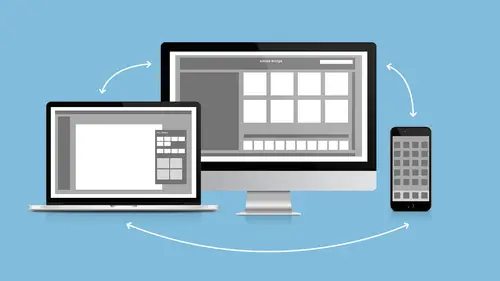
Lessons
Lesson Info
Adobe Sketch Quick Demo
- [Melissa] Adobe Sketch is available on the iPad only, meaning it's not available on Android, okay? And I don't think it's available on the phone, either. It's iPad only. So I'm just going to open something up here, and what I'm showing you... So I drew a face, I made some water color, and last night I did a search on Adobe Stock and I brought it in? So you can bring in... It has layers? So if I wanted to come in here and I can rearrange the layers. I can just click and drag and I click on my sketch layer, grab myself a pencil, and I can come in and I can start drawing? And then if I'm like, "Woo," then I can actually turn this guy off. Can I turn off [inaudible], or do I need to delete it? I forget how to do that. There we go. I can lower the opacity, so I can see what I'm doing. So I can draw over an image. All right. And again, this is meant to work with Photoshop. That's why it's called Photoshop Sketch. So when I'm done and I'm happy with it, I send it back to the computer and i...
t opens up right in Photoshop, all right? And I've got lots of different brushes that I can play with and markers and things. And what you do is you hold down on the brush and you can pick a different brush, right? So I can pick a water a color. Look how cool this is. Isn't that awesome? Look I'm not touching. No touchy, no touchy. All right, and I can change the color. Black is not very good for water color. And I can come in here and I can paint with my pencil. Isn't that neat? And I can pick a different color. Wet on wet, and it goes mush, mush, mush, mush. It's kind of cool, right? So you got pencils and pens and you can do the brushes. The brushes that we just created, we can bring those in here, too. So I'm going to close this up and what I want to do is I'm going to open this one since I already created it. All right, you saw how I did it with the water color. What I'm going to do is I'm going to go... Actually, I'm going to undo that little mark I made. I'm going to go here and I'm going to save it to my clipboard. Did you know you had a clipboard on the iPad? Kind of cool, huh? So now, I'm going to jump into... I don't need that. I don't need that. I don't need that. I'm going to jump into here and I'm going to close this up, and I'm going to open up something new. So we'll do a new project. So here we have a new project. I'm going to open this up. I'm going to bring in a picture from Adobe...well, that's okay. Let's do that rooster. So I can search for stock right in here. Look, he's a cool...I grew up with a rooster. I hate roosters. His name is Mr. Rooster and he tried to kill me every single day of my life. He was a horrible bird. My mother loves roosters. I'm like whatever. He used to take his... He's a Bantam, just like this, and he used to take his little spurs and he would jump on the back of my legs and he would dig his spurs into my calves... - [Audience] Ow! - ...and I would gush blood. Yeah, he was lovely. Okay. So anyway, I can come in here and I can go Paste Image. I don't know why I picked a rooster when I hate them. - [Audience Member] [inaudible] - Yeah, right? All right. So here's my image. I didn't mean to cut it off, but that's okay. And I can kind of make it go in the background, and look, if I had more time and I was being all cool, I can move that up...I could create kind of a cool little flyer or something and be like, "We're done." That's what I'm saying. You can actually complete stuff in here. You don't have to take it, right? And you can print from the iPad and stuff, so you could save it as a PDF or you could save it to your account, whatever, whatever, whatever, whatever. Whatever. Okay, so that was Sketch. Let's get out of that. All right, so we know we can cut and paste in there. We don't need to go back in there, and I've got Adobe Draw, Illustrator Draw, and just like it sounds. So Illustrator Draw, we'll open up this one, it's going to do vector graphics. So I have a different set of brushes in here and I have these cool shapes. So how did I make this? I'm not that talented, you guys, I cheated and I used my shapes, okay? So I can come in here and I can grab a shape and I can actually...I don't know if you guys remember the Ink and Slide, big fail by Adobe by the way. I own it. It's terrible. So Ink was an input device and Slide was this dumb little piece of plastic you were supposed to put on the screen and use as a ruler. By the time it was released it was obsolete because they embedded everything in here. So I got two fingers so I can move it around and make it bigger and smaller. If I stop touching that, I can zoom in and it kind of stays the size, right? So I can fill it or I can just draw around it. So that's how I got all those fancy shapes. I can take a French curve and I can just draw around the curve. Or I can fill it, too, and I can move it around and I can make it smaller. I can do all kinds of fun stuff. So anyway. This is all vector. Each piece is a vector. Just so you know, it does not come in as a...it's not like a line. So each one of these is a fill is what I'm trying to say. Do you see what I'm saying? So even if I have a really thin line, it's not just a path with a stroke on it. It is a fill. They're all fills. So that's how they come in. So just so you know so you're not disappointed if you think you're creating paths, they all come in as fills, but they're still super cool.
Ratings and Reviews
Derek Rodenbeck
Wow, I can't thank Creative Live enough for this class. I was blown away. This is just what I needed as I continue on my path of self growth and development. Please do yourself a favor and get this class, it is well worth the investment. After all the best investment is in yourself.
Hayden Brooker
Great review on Creative Cloud especially, I've been confused about mainly colors, and the difference between saving as a search, a color theme, or in a CC library. Definitely helped and is full of info, Melissa is a very entertaining speaker as well and I loved the small bit of audience participation to get questions from others who might have similar thoughts about the programs they're not used to.
Astrid Callens
Nice Intro In the adobe creative cloud. Thanks.