How to use Adobe CC Libraries
Lesson 4 from: Unleash the Power of Adobe Creative CloudMelissa Piccone
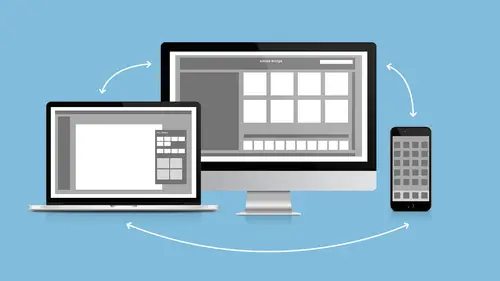
How to use Adobe CC Libraries
Lesson 4 from: Unleash the Power of Adobe Creative CloudMelissa Piccone
Lessons
Lesson Info
How to use Adobe CC Libraries
- [Melissa] Okay. So let's talk about libraries. And I'm just going to open up Photoshop so we have something to look at. So, libraries, what are libraries? When did they show up? Well, they showed up a couple years ago. Okay? And they've been slowly getting added to each application. They're evolving. So my goal, Adobe, are you listening? I've told them this and they looked at me like I had three heads. I want to see libraries in Bridge. That would be like, "Haaaaa," because then, I could just open up all my stuff in Bridge and then drag and drop it into the libraries and my library is ready to go. It would be so sweet. And I told the engineers that and they're like, "What?" Because in their mind, libraries and Bridge are kind of the same thing. I'm like, "Oh my God. You guys. Please, please, add them. Add them." So anyway, I put the bug in their ear in November. Well, hopefully, that's going to happen someday. So libraries showed up, I think it's in Photoshop first. You know, I could...
be wrong but from my experience, libraries showed up inside of Photoshop first. And then, they got added to Illustrator. And then, they finally got added to InDesign. And then, they finally got added to Dreamweaver. So, libraries are all over the place. I know they're also in After Effects. I don't really use those video tools, so. But they're in Animate as well. So the cool thing is now, we have one place to keep everything and it's automatically accessible inside of all of our applications. Whereas before, you would have to save stuff, whatever method. We all came up with our own little method, right? I have a little folder, Adobe Extras, and then all my stuff in there, or I would save stuff with, if I had this project, I would save the project files with that project or whatever. But now, everything's in my library and I can keep using it over and over, which is really, really sweet. So, things that you can add to libraries: graphics, layer styles, looks. Looks are a video thing, you guys. So, when I have no idea what I'm talking about with looks, I don't. Character and paragraph styles, colors, brushes, video, 3D, patterns, and Adobe Stock. Okay. So patterns, we couldn't do those Illustrator patterns this morning but you can do patterns. My libraries are also available on my iPad and my phone. Woohoo, how cool is that? Okay. So when we get to the mobile apps, I'm going to show you, we're going to access the libraries, super duper cool, right? I can share libraries with others. I happen to have one in here that a friend of mine shared when she was doing a little demo for a bunch of people. So I went ahead and I grabbed hers. I was like, "Oh, I'm going to use that in my demo." Because I don't work with anybody, so I don't share my libraries with anybody. And I was like, "Cool. She shared one with the world. I'm grabbing it." So if I come in here, Shared Assets. Here's her shared library. So this is hers. I don't own this stuff in here, she does. Right? And these are all her little guys that she's thrown into a shared library. And now, I can access her colors and her pictures. That's her daughter. Right? And I can access all that stuff. And I can share libraries with anybody that I want to as well. And you can see how much I love libraries. And you guys, I seriously... I cleaned this out for you. I had a lot more libraries in here. And I was like, "I can't go into that class with all these libraries." Each library will hold 100 images, 99, 99 images. I've actually filled one up. That's how I know because I was like, "Wait, why won't it take any more in?" It's like, "Oh, you've reached your limit, 99 images." I'm like, "Man." So anyway, libraries are new. They're awesome. As you start to get to know them and start using them, you're probably going to be like me and "I wish I could do that. I wish I could do this." Go to the Adobe website and make a request. That's what I do. I'm like, "Feature request. You guys need to make it do this." And they listen. They do listen. So the more people that go and make feature requests, the more likely it is to get into something, right? All right. So just like my collections in Bridge , I can kind of do something similar with libraries, right? Only, I'm going to kind of do the reverse. What I want to do? We'll just leave that one up. I'm going to jump out to Bridge. I closed it. And I'm going to go to this. I have a little scrapbook page that I put together. Okay. So I have this page and you can see, it's got a bunch of graphics in there and it's got a couple of pictures in there. You can pretend this is a flyer or a business card or whatever it is you guys are working on, right? I can create a new library from a document. So, if I want to be able to take all this stuff into Illustrator or into InDesign, I can come up here to the Libraries Flyout menu, Create New Library from Document. It's asking me what I want to save. I want to save my character styles. I want to save my colors, my layer styles. I'll just save it all. I can always delete whatever I don't want. Okay, look. So, it totally did it, right? So I've got all of my colors. I've got all of my character styles, because remember, Photoshop will only save character styles. It will not save paragraph styles. Okay? So, I know. And then I've got layer styles. It did not bring in any of my images but I think it's because it couldn't find the link and I didn't relink them. Remember, those images actually came out of a library and it was like, "Where are they?" So it didn't bring them in. But otherwise, it would've brought them in, but it brought all my colors in. So now, of course this is not really organized the way I want, right? And I'm just holding down CMD, CTRL on the PC and I'm just going to delete all these extras that I don't want. Right? And I'm going to get it all nice and pretty. I don't need white. I don't need two of those, two of those, two of those, garbage, there we go. That looks better, right? So now I got some nice colors in there. So I can delete things, I can move things around. A lot of times, what I'll do is when I'm working with Adobe Stock, I have a special library that I'm working in, right? Like here, and I would say, if I go to Stock... Did I show you? You can search for stock in here. We can search for stock in here, so I can go donuts. Right? Oh, I like that one, so let's download her. So we'll download her and I think she's really cool. And I put her all in there, right? And I used her up. And I decide I'm going to buy her. She's so cool. And this is just my workflow. So once I buy an image and I actually own it, I have a library just for stock that I actually have purchased so I don't lose track of it, so in case I want to reuse it. So what I do is I would right-click and I would say, "Copy to," because I still want it to be in the folder that I'm working out of but I want a copy for posterity. And I go to Copy to...where is it? Oh, I've got too many libraries. Owned stock. Okay? And then, I can come to my owned stock and there's a copy of her in here somewhere. I don't actually own her so I'm going to delete her. Okay? So I can copy, I can move, I can delete, I can do all sorts of stuff with libraries. And again, if I come into Illustrator, everything is available to me in Illustrator, same libraries, same content. We'll just open something in Illustrator so I can get to my libraries. There they are. And it's the same. Okay? And same thing for InDesign, and same thing for the other stuff that I was talking about. - [Woman 1] I noticed in one of the previous times you were showing libraries, you had a very nice, it looked like a Cooler panel of colors. Is that where that came from? - Yes. Yes. So, I've got Illustrator open, right? So let's go to this guy. So here's my color themes inside of Illustrator. And absolutely, that's one way to do it, right? So, where did all these come from? I wish there was an easy way to delete these because everytime I teach, I add more and I'm like, "Aaaah." I think I did figure it out. You actually have to go to like the Cooler website and unlike the things that you liked. But oh my goodness, it's such a pain in the butt. I know, there's no way to just like, go in there and delete it. I've searched and I'm like, "Really?" So, yeah, so a lot of these would come from, it's now Adobe Color, it's no longer Cooler, right? And the hearts are ones that I've liked. So I've done a search and then I said I liked them. And then they pop up in here with little hearts. And then the ones with the folders are ones that either I've created or I've saved, and they're all in here. So, if you're working with color and you're trying to get palettes and stuff done, Illustrator is totally the way to go, right? So let's say that I like cars. All right, we'll take cars. And I'm going to come over here and I do the little plus. I always mess this up . I don't think it's that way. I think it is... can I just drag and drop it? I always try this and it always yells at me. I want the color. All right, just to fill color. But that's going to do white. See, I always mess this up. It's not that. It is… - [Woman 2] (inaudible) menu? - No. I think I need to right-click. Do a right-click on it or go to the menu? I can add it to my swatches and then once it's in my swatches down here, there's a little stick in my library. And I stick it in my library and there it is. - Thank you. I didn't know how to do that. - Yeah. Yeah. So that's how you do that. Okay. More questions? - [Woman 3] Can you also add tags to the objects in these libraries? I mean, would that be an interesting... - Like so you know what they are and stuff? - Well, yeah. I mean, like, so they're attributes you're keeping track of, like another way to keep track of, "Oh, I've paid for this one," or "This was part of this kind of project or this customer work." - No, you can search your libraries though. So, in this little search thing, it says, see, it says to Search Adobe Stock and there's a little dropdown, I can search my current library or I can search all libraries. Okay? So you can search your libraries, which obviously I need because I got a gazillion libraries.
Ratings and Reviews
Derek Rodenbeck
Wow, I can't thank Creative Live enough for this class. I was blown away. This is just what I needed as I continue on my path of self growth and development. Please do yourself a favor and get this class, it is well worth the investment. After all the best investment is in yourself.
Hayden Brooker
Great review on Creative Cloud especially, I've been confused about mainly colors, and the difference between saving as a search, a color theme, or in a CC library. Definitely helped and is full of info, Melissa is a very entertaining speaker as well and I loved the small bit of audience participation to get questions from others who might have similar thoughts about the programs they're not used to.
Astrid Callens
Nice Intro In the adobe creative cloud. Thanks.