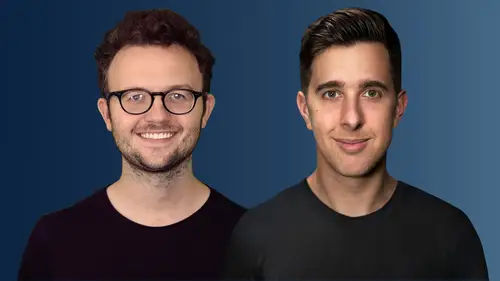
Lesson Info
20. CD Baby - Payment
Lessons
Introduction and What You Are Going to Learn
00:58 2Audio Files Preparation
03:27 3Distributor Choices
00:41 4CD Baby Setup Overview
01:07 5Spotify Artist Profile
07:18 6SubmitHub Overview
02:55 7SubmitHub Artist Profile
01:43 8SubmitHub Dashboard
01:34SubmitHub Setup
05:29 10Submitting to Playlists
10:14 11How to Get Your First 1000 Streams on Spotify
03:04 12Design Artwork for free with Canva
06:29 13Photoshop Templates
04:24 14Music Visualizers with After Effects
04:01 15YouTube Videos with iMovie
01:09 16How to Create an Email Newsletter for Your Audience
04:13 17Outsourcing with Freelancer
03:56 18CD Baby Setup - Part 1
16:19 19Uploading Artworks and Tracks
01:59 20CD Baby - Payment
01:46 21Distribution
04:33 22Thanks and Bye
00:14Lesson Info
CD Baby - Payment
Ok. Next page, you can have a tour about looking at your title or you can click on. No, thanks. I know my way around. So this is just basically an overview of all the stuff you've entered already. So I've got an artist name, record label, release dates, genre, et cetera, album description, album notes. And then going down, we've got tracks and audio. So these are the tracks that I've uploaded and then we've got distribution selling on CD Baby. So the pricing and youtube Facebook sync. So I've opted in for syncing and that's basically it. We just need to hit add to Cart. Ok. So after we hit add to Cart, there will just be a small pop up box saying, are you ready for distribution? So if you are ready, you can pay now and finish your release later or now you can review information. I'm going to hit. Yes, I'm ready and then we'll get sent to a payment page. So here you'll need to add in your payment information. So you can add 100 download cars to your order and save $20. So this is a litt...
le promotion that CD Baby. Have or you can just skip this promotion and just go through and pay the total price. So my total price will be $69. Unfortunately, it's not free, but there is an easy and quick way to actually get your music distributed. And then all you need to do is hit, check out and then enter your payment information. Ok? And once we've paid for this, we have this page that says order confirmation and we can go back to the dashboard. And if we scroll down, it will say unpaid items. That's because it's processing the payments. This may take a while, but just be patient. And soon enough, your music will be published on CD baby. So thank you for watching this lecture. I hope you found it useful and I'll see you in the next one.
Ratings and Reviews
Student Work
Related Classes
Music Business