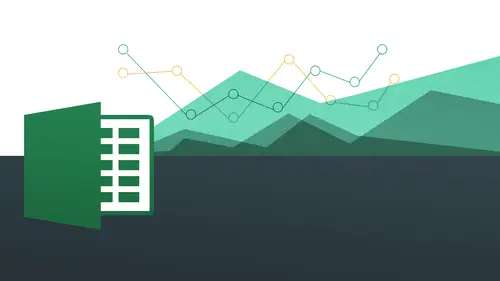
Lessons
Day 1
1The Basics of Microsoft Excel: Customization
35:43 2Anatomy of Microsoft Excel
43:09 3Formatting: Making it User Friendly
39:05 411:30 am - Building a Document from Scratch
31:22 512:45 pm - Advanced Formating + Styles
43:30 61:30 pm - More Formatting, Transpose, & Alignments
38:34 72:30 pm - Basic Formulas
31:383:00 pm - Auto Sums & Inserting Rows
19:46 93:30 pm - Advanced Auto Fills
28:42Day 2
109:00 am - Working with Large Worksheets
39:16 119:45 am - Hiding Columns
41:50 1210:50 am - Tips and Tricks on Printing
31:53 1311:20 AM - Titles, Headers, Footers and More
35:37 1412:50 pm - Q & A
09:16 151:00 pm - The Magic of Sorting & Filtering
29:41 161:30 pm - Conditional Formatting
33:23 172:30 pm - Communicating with Charts
30:42 183:00 pm - Making Your Chart Pop
37:19Day 3
199:00 am - Working With Tables
36:01 209:45 am - PivotTables, PivotCharts & Subtotals
40:22 2110:45 am - Graphics: Shapes
30:45 2211:15 am - Graphics: Pictures
20:27 2311:45 am - SmartArt
14:31 241:00 pm - Text to Columns, Data Validation
41:14 251:30 pm - Data Validation: Date
20:59 262:30 pm - Working Between Programs
26:24 27Templates in Microsoft Excel
14:13Lesson Info
11:45 am - SmartArt
So let's work on something called smart art, okay, no smart art is just a really, really fantastic thing, and this is also again, one of those things that you want to work on for a lot of time that we were going this in terms of power point and communicating information, this is a way to visually communicate, so we do this instead of bullets. That's really what we're talking about here and there's gonna be times when you have a chart or you have a spreadsheet or if you're working again and power point in lieu of working with bullets, that could be just very, you know, text heavy and some of that's not very interesting. We work with smart art, this is another it's, another way to visually communicate your information. Okay, so let's talk about smart art so smart art on the mac you actually should have a tab called smart arts. You can see that they're on the pc, you say insert and then you have smart art as an option right here. I'm gonna move my mouse over. You're going to see, it says ...
insert a smart are graphic, teo visually communicate information right and there's all kinds of different things, so what information we're talking about we're talking about it could be a hierarchy, it could be a cycle, it could be a list, it could be a pyramid, it could be all kinds of different things, and when we click on this, you're going to see it's going to show us all the smart art options available to us, okay? It's amazing all the things they've done so much work on this to be able to make you be able to communicate and the not so dry and sterile way and you could really make your things come to life because not only are the words communicating, but the shapes are communicating because you have these arrows one's going this way and other ones go on this way, you got this, like, three cog thing going on, you got wheels going around in motion there you've got a pie chart, you've got three circles in a kind of funnel, right? You got all kinds of things, you can even put images inside of these things, okay, so I want to encourage you to all experiment with ease and notice how they're all categorized list, process, cycle hierarchy, relationship matrix, pyramid and also the ability, the pictures inside of these. All right, so we're just going to start off with a very simple one, I'm going to show you how you can you can work with these let's, start up with process when I was going to do a very simple one here, this arrow was going to go ahead and click on that and say ok and lose well, pops up immediately. Okay, so you see here I have a narrow underneath it and then three boxes and with my bullets underneath okay, so see my bullets to the left, which basically to correspond to this so depending on what we're doing that's, what are our bullets are going to determine. Okay, so we might want to have trying to think of something here, so we'll just bring our band's up from yesterday. Okay, so we have led zeppelin. Okay? Typing here. Okay. And then I'm gonna come down to my next bullet, will put in metallica and then, for some reason was talking about r e o speedwagon this morning. So r e o speedwagon is making the list, making a comeback. All right? Now, if I want mohr, all I have to do now is hit return and automatically another shape comes in, okay, and let's put in loverboy or they've been ok and we have lover boy. Okay, so now basically, this is my list. This is my process. This is whatever is going to be okay, they'll notice I now have a new contextual tab called smart are tools right, lovely, amazing! We have everything we need right here. So some things I might want to do right off the bat is change the colors. Some things I want to do is actually change the styles, so I go to change colors now it gives me all these options here. So I'm going to do now seem notice how on the pc said I do get this live preview is I'm doing this, you won't get that on the max side, but you, khun certainly click on it and wait for it. So I click on this and then bam, I got these colors, all right? I can go ahead and move us out of the way a little bit, so I go over to here and then I could go ahead and choose another set of colors that's a little bit nicer, okay? And of course, you can probably guess I can actually change these each individual colors if I want to as well. All right now, I also have the ability to change the style itself because you'll notice I have a lot of really cool effects. I comply to these, so if you keep an eye on my screen, you'll see as I move my mouse over these, I'm getting the different effects shown to me. They really, really cool, so I'm getting kind of more of a three dimensional look, I'm getting a more glossy look, I'm getting amore grady and look all these things here, right? But that's not even the end of it, I got all these I could do these a little more three d and then I got, like, a lot more three d like that I got that write something like that is just super super cool that, you know, there's a lot of graphic designers, you can't even do that photo shop just kind of had that perspective, so it's just really, really awesome that you can have that kind of sheen and just imagine this as just bullets compared it to this, you know, just imagine how muchmore impacting it is when you have something that you're trying to communicate and you've got something really cool with colors you got an arrow that's underneath it all so it's basically communicating that like, hey, this is what's going on, okay, so you can really really do it very, very quickly, very, very easily. Now let's, just say, for example, I want to do a few other things let's come over to our list again, and I'm gonna come over here to the far left and notice how I can actually change the order of things okay, so let's give r e o speedwagon they're they're full billing there they're going to be opened there going to be the lead okay, so we're gonna go ahead and just say move up to do that go there there and then notice how now r e o speedwagon is going to be first right and well being lover boy up, move up washed up up and see there there it goes okay, so you can do that very, very easily all right and of course if you want to do like sub bullets you can do that as well. All right, you can add a bullet and that's going to do like a sub thing underneath each one if you want to. Okay, now um there's gonna be times when you're just not satisfied every time you know what? This is not actually what I want so I might want to change smart art you will see here I have this group here called layouts and underneath here I'm gonna click on this drop down I have all these options here let me actually show you because I do have the live preview on pc side so I can actually see what it's gonna look like before I commit to it you see that but I can actually bam bam bam and do all these things and just choose which one I want to that end, I got all these amazing, amazing a graphics that I could just implement so quickly so easily, all these things here and if I don't see what I want there's even mohr I gotem or graphics and go to the fullest that I started from, okay, so I'm not going to do that because we've already seen those. What I would like to do is actually goto one that has a different type of interactivity, which is this continuous art picture, right or what they're calling it, okay, continuous picture list okay, so I'm gonna do that now instead, you click on that and I'm actually gonna make it so the orientation is a little bit different, so you'll notice here how I have these circles, circles, circles these are all just frames getting ready for guess what? For pictures. All right, so I'm going to do now is we actually make it so it's a different orientation, so it's going to be a little easier toe, toe work with that's? Not too bad and I'm gonna bring in some of the stuff. Hopefully my images will will cooperate this time, and all I do now is simply click on that iconic, just a single click right in that icon I'm gonna bring in the s f c t logo, and that comes in all right it might not fit in perfectly so we'll have to see how kind of injustice we could make a photo shop logo that comes in nicely alright and then we'll do our crazy sky and sea that comes in nicely so just imagine if all of these things actually had kind of ah a purpose to you you know each of these could be individual clients it could be low goes it could be whatever it is it's again it's another mohr impacting way to communicate your information outside of just words outside of shapes now we have images that we can work with right? So very, very cool stuff here and then there was a question that came in about if we'll learn howto place images into a page for printing and I think that will maybe get in the into that later today but I wanted to confirm that with you uh instead of page for printing so we've booked it charts and image creations jesse l was asking but we he wants to know howto instruction on how to place images onto a page and for printing part for printing shouldn't be any different than what we've been doing already in terms of just inserting the picture and then yesterday we did all about printing so you could just bring in the image and a new file print and that should be the same thing unless I misunderstand the question we're fighting the break but when we get to talk about exporting to other programs later on this afternoon that will come in section four we can certainly then we need to touch from printing okay, go getting lots of cheekiness in the chat room this is something that happens dave, I have to warn you here who are r e o speedwagon speedwagon no basho should know says back they want to know what their hits that bilbo baggins all right, very good now let's say I don't like these colors you can see how I can actually individually select all of these things and make a change to them very quickly. Okay, so I could just go in and click on it and it could probably guess I goto format I go to my shape, phil same thing I'm not a fan of this greens I'm gonna go ahead and shoes ah blue color that's nice. Okay. And we go ahead and do that I'll go ahead and change that color that and see if I could just easily just click on it and then make the change. All right so you have all the options you want so they start you off with something but then you can go ahead and make the changes however you want you can even change some of the stuff in the text I believe let's just go ahead and see here yeah see how I just selected leads up when I made it bigger it's the same nothing here so if something is not fitting because the shape is one size but you have a lot of text you khun individually change the text as well just by selecting directly on the text okay, so it's really a lot of lot you could do all right? So I highly encourage you just to really experiment this and experiment with this and just kind of have fun with it and just really hopefully find some utility to it all right? And this is something that you can work with excel and then also export it elsewhere into either power point and we'll be talking about that in the afternoon on ball so you could bring it into a word file et cetera all right and then if you are working in power point it's actually really neat when you're working a power point you can animate these things as well all right, maybe that's for a future class. All right, you can actually see how these things come in one by one by one and have a really really slick interface and also time that kind of stuff that you want to do okay so let's just come over to the max I just make sure we're not, um leaving any stone unturned here so let's come over here and we have smart art and we see here it's a slightly different where we actually have all the categories right here built right in as different filters essentially so we have our lists we have our processes were bark cycles we have done it all this kind of stuff here and then we could just kind of choose different ones here ok we've done pictures already you see relationships because is one that we just chose right there all right so you can really work with a lot of these things all right so if I go to I want to show you something maybe he'll talk to me a little bit different so we can see here I have um let's go teo just say good night to see that like this for example now that's gonna be yes this is when you have bullets and some bullets because that's going to be the thing you might want to d'oh okay so we'll just say led zeppelin okay but I want to talk about they're different albums okay houses of the holy okay and then here might be physical graffiti ok my spelling graffiti right? Maybe maybe not but they'll tell me I'm sure ok all right so and then you see that you can have that kind of thing and all that stuff so basically this is a bullet and assemble it I want you to see how we're using smart are but we can also do where we have different segments of information that's going to allow us to communicate it and also very similar way. But the information is different, so we need to communicate it in a very different way and they give us those options which is so cool to have bullets and sub bullets right here. Okay, so you'll also see that on the mac side when we have our text pain it's a little bit different just in terms of working with these guys here like the position and the promotion demotion in terms of moving things up in the list so you can move each individual thing up on the list if you want to or that's going to go up higher that's going to go lower. All right, so it's a little more kind of graphic oriented than with text what you see here we have those options for you to work with, okay? We can change the colors just the same way on the max what's come over to that that changes just magically um and of course we have all of our different options for working with the great aunt's working with our three d tools all that kind of stuff here so it's available both on the mac and the pc on dh you can very quickly and easily change all these things. Let me just come back to something like this um so we can show you how we can change individual color didn't follow along while I was doing the pc side to simply click on it, go to your format, go to phil and they will just choose another color and see how easy that is used to make those changes go here, go to phil, make the change tio, go to that color and see how you can change that there, okay? So hopefully find a lot of utility of this and it may not happen in excel for you, but if you're working at all with people and you know, right now we live in such a graphic, graphic centric world that this is such a name, important skill tohave to be able to communicate with stuff that we want to communicate, not using so many words these days because the picture really is worth a thousand words, and if we can communicate things visually and we're going to communicate a lot more effectively, we're going to keep our audience more engaged. So this is very, very important with you working in excel word or power point, so definitely use it and have fun with it.
Class Materials
bonus material with purchase
Ratings and Reviews
Arlene Baratta
Even though it's 2021, this course is still amazing. I followed along just fine using the latest version (365). I watched thinking it was just going to be another "basic" overview of Excel. It's not. I learned a lot that could really help me keep track of my business, not just financial aspects either. I HIGHLY recommend this course.
a Creativelive Student
Great class and highly recommended but now out of date. Surely an update is planned?
Przemek Janus
This is Excel for Mac. I think real Excel work is done in Excel for PC as that version offer much more compared to Mac version. Apart from that shortcuts are quite different between versions. Just a note.
Student Work
Related Classes
Business Basics