1:30 pm - More Formatting, Transpose, & Alignments
Lesson 6 from: Microsoft Excel for Your BusinessDavid Casuto
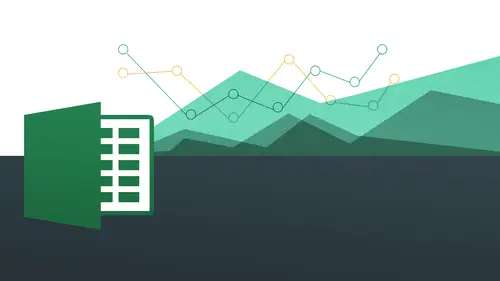
1:30 pm - More Formatting, Transpose, & Alignments
Lesson 6 from: Microsoft Excel for Your BusinessDavid Casuto
Lesson Info
6. 1:30 pm - More Formatting, Transpose, & Alignments
Lessons
Day 1
1The Basics of Microsoft Excel: Customization
35:43 2Anatomy of Microsoft Excel
43:09 3Formatting: Making it User Friendly
39:05 411:30 am - Building a Document from Scratch
31:22 512:45 pm - Advanced Formating + Styles
43:30 61:30 pm - More Formatting, Transpose, & Alignments
38:34 72:30 pm - Basic Formulas
31:383:00 pm - Auto Sums & Inserting Rows
19:46 93:30 pm - Advanced Auto Fills
28:42Day 2
109:00 am - Working with Large Worksheets
39:16 119:45 am - Hiding Columns
41:50 1210:50 am - Tips and Tricks on Printing
31:53 1311:20 AM - Titles, Headers, Footers and More
35:37 1412:50 pm - Q & A
09:16 151:00 pm - The Magic of Sorting & Filtering
29:41 161:30 pm - Conditional Formatting
33:23 172:30 pm - Communicating with Charts
30:42 183:00 pm - Making Your Chart Pop
37:19Day 3
199:00 am - Working With Tables
36:01 209:45 am - PivotTables, PivotCharts & Subtotals
40:22 2110:45 am - Graphics: Shapes
30:45 2211:15 am - Graphics: Pictures
20:27 2311:45 am - SmartArt
14:31 241:00 pm - Text to Columns, Data Validation
41:14 251:30 pm - Data Validation: Date
20:59 262:30 pm - Working Between Programs
26:24 27Templates in Microsoft Excel
14:13Lesson Info
1:30 pm - More Formatting, Transpose, & Alignments
Hopefully that's pretty clear now the question is how do we get this over here? All right, we want to actually have all the names actually where the names belong and what excel is going to do it because you're probably just thinking like I'm going to a copy and paste or a cut and paste what's gonna happen if we do a cut and paste it's essentially you're going to cut it from here and paste it into here which is going to be this like circular boy that excels not know what to do because it's saying wait you just pasted over the thing that you actually moved over to that side to begin with so that this side is not gonna exist anymore if you replace this with that okay, so let's actually work with that this is going to be a type of pay special somebody asked about pay special there's gonna be a type of pasting or we can actually paste in just the values as opposed to the formula and all that kind of stuff so we're actually gonna work with that so let's try that out so I'm going to I'm going...
to show you what's gonna happen if you do it the wrong way so you could at least I kind of have that that memory of trauma and not be able to repeat that okay? So we'll go ahead and make sure what happened but this is a little bit off it's okay, so it's going to go ahead and copy this right? We get a little marching ants that's great. And I'm gonna go ahead and paste paste could be not doing it. Um paste it's not working should work on yours though. Let's. See? Okay, there we go. I guess that the command he did not work on mine, but you can do paste up here or you could do command be. And if you're on a pc working on a p c it's just going to be controlled and notice what it does here. So it's saying, hey, I'm looking for a reference that doesn't exist help me out here, there's nothing here for me to work with because it's referring back to something that no longer exists, right? So it's just like crazy circular void that it's just lost so I'm gonna go and undo and this time what I'm going to do is I mean again highlight it one more time and when I copy it and pace into here, I'm going to d'oh ah paste special. All right, so if I'm on, if I'm on the mac, I'm going to go to edit pay special on whether it's to space specials okay thought ok and going to see here I have all these options here and what I like to do is actually just paste in the values I'm not pacing in the formula it's really I'm just pacing what the final product of this is all right so let's see what that's gonna look like click okay and then it took it no problem because it just said like okay, I just want to finish product of it okay? And now I can get rid of this that room is having a little bit of ah problem here he says that the names aren't lining up and he wants to be able to fix that hey also asked how do you fix it without deleting the auto fill or can you edit an auto fill function so the name's lining up so in terms of lining up with where we first started that I'm trying to find out a little more detail I'm lining up with if I'm understanding correctly like lining it would be essentially highlighting the cells and then moving it you know how it's gonna line up how you want it to possibly I have to know more than what I was assuming but okay and then if you want to replace it with it I'm going to say yes it really depends on what you're doing here so you can go ahead and move that that way or whatever um what was the second part of question if if you can edit and auto fill function add it, auto fills, I think maybe once you've set the function, if you can change it slightly to fix it, if you've done something wrong, is what I must do me okay? Yeah, that's a good question, so I have this here I can go into it either by going up to hear my formula bar and I could go in and change it right there. I can do whatever I want to it change the cell value, it can change the actual function itself and also notice I can go into here directly by double clicking it. Yes, I'll do that again double clicking notices from roger williams to the actual function itself. Okay, so everybody understand that so that's an example of pay special, all right, but when you're doing a different kind of pace because by default, I'm just going to pace the formula's it's going to paste the value's going pace, everything that contains within that cell. So let's do that again, working with our sizes, so we're gonna highlight all that copy and again, we're going to a paste specials where is going to go ahead and highlight these one more time and then edit pay special and they're going to choose just values, okay, look okay and there that isthe now. Probably that work for everybody but now now that we're looking at this I want you to notice another little thing that's not pesky it all what you thought was pesky is our paste options because remember how we worked with our auto fill options nothing little thing just popped up that's our paste options right here because this is saying hey did you want to do that or you want to the values of the number of dead it all that kind of stuff right so that is going to pop up there to potentially help you out okay, so you want to always kind of look out for these things because he doesn't take a lot of screen real estate and we just think it's kind of in our face but it could be really, really helpful when things just don't work the right way understand there may be other options hidden beneath it there are going to help you okay? So I'm gonna go ahead and get rid of everything and remember you can you can hit the escape key if to get rid of those marching ants once it's highlighted everything hit the escape key like if I have all of these here copied and they shall have my marching ants here and I don't want that anymore just hit the escape key and we'll go away okay, I'm gonna get rid of everything here and again if you're on a on a mac laptop you have to do you have to do fn delete to delete a whole bunch of stuff fn delete I think I was away all right, and then briefly let me just come back over here to this side of things that we can see how it works, um here, so we're just going to do one more, so we'll just say we'll just say upper on the pc said you should be able to do like that, and then you hit the tab key and it finishes it for you to be able to do that. Andi actually capitalizes it, and it puts in the open parentheses when you have the tab key. All right, so it's going to go ahead and make the all those upper I double click, same thing and now I have all out there and that was to get my auto fill options, too if I want it and I'm gonna copy this and I'm gonna come over here and what I'm gonna do, I'm gonna do a paste special so it's a little bit different on the piece, he sighed. Notice how you have this little guy right here and they give you all these things here, which I'm not a big fan of, but it's his pace values well, what is what I don't really know what it is okay, so you can actually move your mouse over and I'll tell you what it does alternatively, you could go to the pay special dialog box all right, but what's neat about this though is that you still get the live preview you see that watch how I move away see that how it changes you are getting live preview adding mouse over these things right? So it's doing all kinds of crazy things that thinks I want to do based on all of these and I'm just gonna go ahead and click on that one and then that gets fixed it gets transferred over okay, hopefully that that's something that could save you a lot a lot of time. Um okay, very good. So let's, come over now, tio transpose all right, so transpose is when do we transpose it all? Click on the transposed tab here. So what is transposed me? Transpose essentially means we have columns and rows and we want to basically switch him. We want to basically say, you know what I want decided what my columns remember was my roasting my columns so we can make that happen very easily with this. So instead of having all of our different companies on top, we won't have our quarters beyond top take you a long time to actually do that manually, so we're going to use excels transposed feature to be able to basically copy and paste through transposed this essentially how it works. So what we're gonna do, we're just gonna highlight everything that we want to work with. So I was going to go all the way from a four all the way to e eight, and I'm going to do a very simple copy. All right? That's copied that I'm gonna just come over to where I want this new thing to be that's essentially how it works so you have to actually copy, paste it in a special kind of way and then get rid of the new one. Get rid of the old one. Excuse me. All right. And now I've copied this and I'm going to a special kind of pacing. What is called transposing it let's take a little that's gonna look like so on the window side. I'm gonna click on the pace, drop down and you see again it's a little bit cryptic these icons here. So the one that I just know just from doing it is going to be this old guy right there. And that's transposing notice I was trying to communicate to okay, let's, flip this over to that side let's, flip it and also it tells me that is transposed. And I also get the live preview, which is pretty cool, so I go to something else he had changes, changes the changes and with my mouse over it actually tell shows me what I'm going to get at that point, so I click on this and it's done all right now I've actually transposed that and also take its took it take it's taken colors and all that kind of stuff as well hit the escape key and then there you have it so that's the transposing that could be something that you might want to choose, just based on the fact that you're, um, looking at your data, then you decide you want to look at it in a different way, you can easily transpose, and this actually might be something you want to keep both ways he noticed the number to the same, but we're just sort of evolved in a different way, you know? So maybe you are going to do some mathematical formulas, but you're more concerned with quarter one here and you're more concerned with company here, so it's really all going depend on what she wanted, teo all right, but understand, this is a really great, huge time saving options to be able to just flip some things around quickly and easily and let's go to the max side and see how that's gonna look we'll go to transpose and one more time let's do the same thing highlight copy and again we're going to pay special and this time we're gonna goto edit pay special and transposed should be one of the options we're down to the bottom right see there's transpose okay, we don't get the live preview on the max I but hopefully that's coming to a soon but note that there's that's where it is click okay and, well, a same exact thing there I have to be honest, I can't actually see I can't see beyond dave screen, but a few people in the chat room are saying that may have been an error in the copy and paste it, but I can't see if that's true, so if it is not true, I apologize, but they are saying when you copied melinda mcgregor, kaufman paces everything it didn't auto fill that colin got lost I think that may have been what jersey boy was referencing I'm still not sure because I'm not going back, teo, but they said it was an e ten and we're going back tio this one is that is this what I don't know? I think I was on the window side when I was doing that uh sea or a cell e ten I was myself e ten oh we weren't working with this one the way we're working with colony well, depending on what we're talking about the army which which tab but it says before david the last copy and paste columns a n h no longer have the same number of names which goes back to when he did the auto fill on column h I think there was a part where I apparently when you look when you copied and pasted you lost some of the data now this is also very, very keen ideas and I'm saying apologize because I can't see if that really did happen so I think some of our viewers have got lost because they no longer have the same data that you're working with um okay so let's see what can I do here? So I can I'm not sure I can have again I can either undo it or but this is the same because I thought it was on the max I thought it was on the on the maxi because this one I didn't actually make any changes too and so jersey boys now explaining that yes column a and h no longer lineup they didn't line up and that's why he was saying how do you get them to line up let me weigh have the benefit of having two separate files so let me actually do this one again all right? So we have this because initially what did happen is I was a little bit I was down below right, because I I wasn't aligned with this one, so I started off like that, and I think that's kind of what we got off to a weird footing here, so I'm going to be on row for and I'm going to do equal sign and what am I gonna do class for these guys? I want to make bill macarthur and shannon lea capitalized, okay? I'm gonna do proper so proper. All right, so I have that there, and I'm just gonna go with him, simply choose bill macarthur hit, enter a return and there that isthe all right, so the thing could have been the fact that it wasn't aligned the first time, I think I brought it down one below, so I think that was what happened was so it was just my mistake just from being able to pinpoint it from back here to see kind of what role wass and now I should have everything aligned with each other, right? So how am I going to do an auto fill very quickly down to the bottom double? Click to that and there it is, and now everything is in line with each other, so hopefully must have got lost. Yes, why they didn't line up, I think I think that's what my lineup, my apologies for that before javy is saying that the dates are showing numbers rather than dates and he said when I double click it shows the date so he thinks he's formatted to write with any d selects and it goes back to this weird number how can you think which file are we talking about? Well that question he maybe just working on something specifically but he's getting numbers where he's format it to be a date and is it saying actual date as the format apparently he's saying so are you able to communicate with him to find out whether he's on a pc or a mac that's asking just you want to make sure that if you want a pc it says date right up there to be able to actually see that mac okay, all right, so if you're doing date format, I'm just gonna go ahead and just do twelve and it might actually d'oh they actually puts in the date in this case but I'm gonna try and recreate what you have potentially, um because it could actually just be he actually says date right there so it should say date if not, it might say number so it might say something like that so I don't know if that's what he's experiencing but I could say something weird like that right or whatever it's the same exact thing or if I say date then it should convert it so hopefully your were watching and you can see how how how you can change very quickly or you khun right click again and to format cells and then you can go to your number and then date and do all those other things but excel should be trying to communicate with you to tell you what the number with the number format is at that time for that particular cell great and it looks like that answered his question exactly okay so he responded fantastic good good you're good okay excellent well that's that's a really good teacher moment in general so I'm glad these questions were coming out because that's going to the kind of thing that it's like wait what's going on here we want to be able to use excel to be ableto have it communicate back to us what's actually going on behind the scenes like an example an obvious example is like this is bold and I can see my be right there that's kind of indented and has a different color than the rest of it because I know that this is in bold and the same thing when I click on that this now says date so we kind of want to look at all these things to be able to see you know basically what's going on in terms of the formatting well how excel is reading it so we want to be able to see that kind of stuff okay, so any questions when we move on and working with number formats theme beautiful functions proper and upper and working with stiles at least on the window side on dh, then also the transpose there's a question from dina and I'm goingto again we're having one of those moments I'm gonna read it to you. I'm not sure exactly understand it, but she wants to know on the topic regarding doing the proper fx and column a rather than on another so you don't have to do the copy and paste in the end you do the copy and paste, but you're going to do the paste special it's going to be this pacing just the values that's, what you're going to do so you still have to copy it copied that whole column, but when you paste it, you have to pace it as a value because I just did a normal paste it would not know where to actually paste from because the original value is then disappeared it's no longer there because you've pasted over it thank you, hopefully that makes sense. I know it's a little bit it's definitely a complex idea, but it's good to know these things as you're doing them to know how to trouble shoot them and that's why I showed this in particular because it's a great, great feature you have to do it on a separate column trying to make it life easy for yourself. You're going to copy it onto the column that you won't have changed, but you're going to run into that issue because your instinct is going to be just paste it so when you paste it again, that's, what happens so it's good to kind of give examples of like things, you know we're gonna have a total snafu and just explain why and that that's, why I like to kind of create those because you're going to try it on your own like, wait why's this working? Why is this not working? And now hopefully you'll know why, yes, this style that with the colors are like and everything, and I wanted to be super creative, so I put my low going it to but when I saved it and I went back and opened up a new document and important the style, the logo was not their only the style waas so the logo is not part of it, it was not part of the style itself no, but I mean, if you're working with and actual you come quitting a template or something or you put a that's what I wanted, you probably want to create templates, yet you want to do a template like, for example, the invoice I'm not sure if you were here for the invoice part but we was the one the first doctors who work with an invoice might be a template you work from so towards the end we're going to talk about templates and how you can just have everything right there in terms of your logo in terms of any formulas you one do with a layout and everything and then when you open up based off of the template temple remains the same but you have a new one that's a kind of spawned off yes you don't ever have to mess with the temple once you get it done and your logo will be there everything else will be there as well okay yeah so definitely we'll work on that I think that's actually the last session of the entire class when we get into templates okay very good so let's now jump on tio we're gonna go to alignments so let's just take a look at some alignment exam lt's all right we're gonna look at one of like what you could do with alignment and then we're going to go into actually doing it so I'm gonna click on alignment completed day one session three you see here's some examples of things that you khun d'oh all right and I know one of the crazy with the retinal itself you might not be doing that but I want you to see some of the options here all right, so you'll notice starting up here how this title is perfectly centered across the entire spreadsheet that's what's known as emergence center. Same thing with this one. It's merged all throughout all of these cells and centered and same thing with this one. This one obviously has some color to it. And these guys what we're working with in terms of our orientation, making it more of a diagonal feature or whatever you want to do, right to make it kind of come across all right. And then we also have another thing here where this is going to be. This is a nice, cool effect also emerge in center, but we have rotated our text so that's, pretty neat the fact that we can do all those things right, we're gonna be able to work with all these things. We can do it here and let me actually open up to this one. Or we can actually mess with some of these is well, all right. So let's, actually work on the former one first, just so we can work with something that we see right off the bat. And then if we have time, we'll come back to this, all right, so I have this here. And I already have my coloring and all that kind of stuff and I'm just going toe kind of want to work with this first, eh? So let's do this part first this part's kind of fun the fact that we can do this and you'll see here I have all this extra space here that I want tohave go from my name all the way down to here this is what we're gonna do this is something called emerge and center so understand what the term means we're going to merge together all those cells one cell going from psych imagine just knock down a whole bunch of walls to make it one room essentially what we're doing so we can all just fit in here so I click on this I'm actually in one cell I'm in a sixteen so I want to kind of do the same thing for this one so I'm just going to simply highlight a sixteen through a twenty one and I want to do emerge and center so how am I going to do that? So I'm just gonna go ahead and go to this murder this is on the max side of things of course, so we're gonna come back and get on the p c side as well I'm just going to simply click on that and then it's now one cell all right, so pretty straightforward highlight everything and do merge and now I'm just gonna tie pin the same exact thing about type and sales twenty thirteen you'll notice it doesn't look a tte at all like how the other one looks so we have to mess with orientation to make it so it's going to be flipped over and also centered both vertically and horizontally. So how am I going to do that? I'm going to go to my alignment group here so notice that right beneath the word alignment I have this abc you move your mouse over it says orientation orientation essentially means like how is it going to be slanted? So with the drop down, you'll see here how do I want this to be oriented? You see all these options for me to work with? All right? We're going to get into those con clockwise and counterclockwise ones in a little bit, but right now I'm just going to choose rotate text up, I think we're on the right track, you see that that was pretty cool and now what I'm going to do is I'm going to center it vertically so it's already centered horizontally, you can see that there and now I'm going to send you this vertically by simply going over to this so I actually have two different types of alignments I'm going to choose this one right there, okay, very nice look on that one and then I'm going to make this little picture and I'm going to hold it and I'm gonna go ahead and get some color maybe a little bit lighter than that okay on the right color someplace in there as I do ok very good you can see how that's done so that's a really neat way that's not just kind of obvious in terms of a use for for for emergency center let's go to this bonus sales and let's say I want emerge this across the whole thing as a title just like how this is this is merge across the whole thing is titled so just like I did with sales two thousand thirteen where I highlighted from beginning to end, I did it going downwards for here I'm going to do we're going across so when a click and drag going across here because essentially what I'm telling ex ella's this is where you what you should be emerging from here to here is like I'm surveying the landscape and I'm saying, hey, excel, go from here to here and merge them all together was knocking down all these walls and I'm to simply go over here to merge and then bam just like that, it doesn't okay and it's perfect fit going across from here to here if I added some more stuff in there would automatically at that kind of stuff on his well I could make this bigger if I want to et cetera et cetera. Okay, now let's do on orientation so it looks more like this. All right? I might not do those borders in there but let's just do at this point just and one which is going to be c sixteen through eight sixteen from here to here so employee number all the way to total I just want to change the orientation of this so why would I want to do this? Mostly never won aesthetically could look kind of cool number two when you have, like, a really long words like months of the year for example you actually might want to do that so it doesn't take up so much space, you know? Or it could be really long words that could be like a client's name or something like that but you wanted to kind of not take up so much screen real estate you can just make it go diagonal instead of going across was taking up too much or doesn't need too so it fits on a whole page or just one page by itself so I'm gonna go back over here same thing I'm going to choose angle counterclockwise and that does that okay, we got that and now I'm gonna come over to sixty between sixteen and seventeen and I'm gonna double click right there remember the double clicked auto fit double clicked auto fit works on rose the same way as it does on columns going come between the sixteen and seventeen and double click right here you see how it automatically fits in the height of the rose just the same okay so it's that same idea we've just now applied it to rose in addition to columns all right so hopefully that's pretty cleared everybody and you could see that looks pretty cool I'm actually might wantto increase the size a little bit give it a little more headroom okay so really a lot of cool stuff you could do with this to make it look you know a little more slocum or professional office stuff you can do all right so then I'm going to jump over to the to the pc side and I'm going to open up tio alignment completed and just basically do the same thing I just kind of show you how it's done and this will be some good review so get up on the highlight everything going down to there and I have this thing called emergency center it's a little bit different tell me what it does is here gives me a nice hole description of what it is and even like a picture to associate with it click on that type in sales two thousand thirteen and I'm going to just essentially change the orientation on this I'm gonna go to hear you say aaah rotate text up it's the same thing you see here very, very similar and again I have my alignment it's going my vertical alignment here to make that kind of float just like that and I'm gonna go ahead and hold it I'll make it a little bigger all that kind of stuff here okay, um and then see uh jennifer here it was going to do the same thing highlight these going my orientation to the same thing now angle counterclockwise double click here remember that double click between the sixteen seventeen to my auto fit and done and maybe get a little more room up there okay and questions from here is nail seem to be crouched over there s obviously working looking happy though we're working this is awesome. Thanks very good. Yeah. And I mean, this could kind of give you some ideas in terms of how to lay out your stuff too and eventually we're going to start working with, you know, months and stuff like that I'm going to show you how you can do a nice, fast way to do months during the months of the year and we can I can show you how you can work with the different different reasons for orientation and things like that um all right and then the other one was just this one word here for alignment right here just the plain alignments and you'll see that there's a lot of different things you can do with this so I put this in here is just something for you to be able to play with that doesn't have anything on there that you can experiment with it everything so you'll notice that one of the things that that is not here in terms of you know, the title as you can do emerge right here across here he can merge here we're going to talk about inserting column right here is well, so kind of bunch is over so that I can actually get something like wherever that one other one wass and wherever you are okay, so you can see yeah, this one right there you can actually see it there on the left hand side so we're going to talk about inserting columns and rows later on but this is something again you want to practice on this has a lot of stuff for you that will to practise on two in terms of formatting number formatting things like that you can learn a little bit of formulas ahead of time we're going to getting into formulas next session actually, so you can kind of again to get an idea of what a function might look like here so equal signs some so that's kind of awesome stuff that you can you can study on your own on also just tinker with really? So and a cz faras alignment goes I think the only thing we actually already touched on um the in dense you can see here we remember how we indented each of those so let's just I want to intent the name's this will be some good review from we did it on that first exercise I want to invent these under name remember in dent is also here under alignment so short cut I want to show you also is a nice shortcut I was going to type this out for you just so you kind of know it's either going to be command plus why or control plus y this is something you'll use all the time and what does that feature do that actually repeats the last thing that you just did? This is one of my favorite shortcuts of also let me actually just going to bring this back to where it was so I could just kind of show you in slow motion I'm going to just bring that back to where this was all right and what I'd like to do is I want oh, repeat what I just did on this one to this one, okay? And this is something that could be so helpful when something is a little bit more complex and you say you know what? Just do that again please just do that again just repeated repeated repeat it. So I'm just gonna highlight this and I'm just going toe in dent this I do that that's. Great. Now, if I do control why itjust repeats the last thing that I did. So that is something you want to have in your back pocket is one of my favorite favorite shortcut keys. It just repeats the last thing that you did no matter what it is in terms of formatting, so I can really, really be helpful. All right? I'm going to be talking about control. Why again, once I start doing like, insert rose and stuff like that, you go. We want to repeat that again and again and again. Okay, let's, just do that. So that's that's really something I would encourage you to this experiment when? Oh, you know what would happen if I do control? Why right now and on the p c there's, another variety of that f four key. If you want to try this on the p c f four does the same thing as control y and also depending on your f keys on your back and I do the same thing, you just have to do possibly f nf four, but for sure it'll work on the pc um okay, and then we have our rap text if you remember that that's the final thing there within on this toolbar we've already done that already when we wrote in our comments and that's going to wrap it into the next line, which is really, really helpful again when you have big notes and you want to maintain the page with so it doesn't actually go off, the page is going to do more with your page height, okay? And then finally, if you want to get to your alignment dialog box, we're going to go to this remember, this is our dialogue box launcher. This is going to allow us to actually click on this and this is going to allow us to get into more details here, potentially in terms of text alignment, horizontal, vertical rap, text shrink to fit, merge shells, all that stuff. So a lot of overlap compared to what we've already been doing, but you might be more comfortable working with this. Okay, so this is on the on the pc side. I did that by just clicking on the little dialog box launcher there. All right? Of course I could always right click and she's format cells and it takes me right to there and on the pc. So see me on the mac side are you okay? You're going to see it's going to be very similar or I can right click and then format cells and then you're gonna see alignment is going to be right there, and I have all the same options right there for me to work with, so just, you know, this is gonna give you a little bit more control over how you're going to be this is probably the thing that makes it stand out the most, like, how you're going to make the orientation, how many degrees I'm just clicking and dragging on this right now, we will do that. So it's probably the main difference between going to hear and going teo to this main alignment group, okay, so I think that's going to be that for our alignments and for our formatting, working with cem, text functions and all the other things that we've done in this segment, so I'd be happy to take some questions, but what's really interesting is people are posting questions into the chaplain, but almost as soon as the question goes in, you want, okay, very good that's sort of what kind of a good contract absolutely sort of one step ahead with where where they are and then as soon as they get, they post the question, get sounds of bullets are school students how they're doing it, you'll see how it's going doing very well, thank you so much. Very easy to understand and I hope to go forward great cat any thoughts I had a lot of ah ha moments like wearing a hamas a like of something a simple as when you put your phone number down and you're trying you speak to somebody to a different country say greece and you're giving them a number over the phone and where way like to say like a four four one five eight three one and you have to say ten times before they will get it because the way they will say a number would be forty four fifteen five thirty one so here you could right click it and when you go to the telephone you could say what country that telephone is from is in india is it rocha so when you speak with your client you could just tell them the way they can understand that's what somebody in the american way right right well I guess the answer is yes you can do that you've discovered something that none of us knew yeah let's let's go and find that so if itwas under and you could do the same with currency you could say what country you're representing and okay right location yes thank you because they forgot about the water there you go okay totally overlooked a snake would have bit me is right here everybody so you can see that thank you cat it's cool. You can see location can you have everything right there essentially every country that's great thank you great. Thank you. Well uh well this has been a great a great segment and I know we have another one coming up before the day is over after this break we're going to talk about formula and a couple other things auto fill and functions do you wantto delve into that a little bit and just give us a little hint of what to expect with yeah definitely we're going to go into um basic formulas right? So actually already done a little bit of stuff we're going to do more with actual numbers having them up and we're going to be doing auto some some other formulas as well like average minimum maximum counting up things we're going to be doing auto fila's well c'mere first introduction to kind of more complex auto fills I'm outside of what we've already been doing we're also going to be changing the layout of our spreadsheets as well working with rose inserting rose to leading rose things like that so we're going to be getting into kind of some good nitty gritty at this point where excel really becomes excel in this segment so really looking forward to that terrific, terrific and as usual we have some great comments coming in from the chat rooms that we thought we would share step flynn says thanks understood the answers to my question right away also, this auto fill system is great. I knew how to do it by clicking three times in the role down menu. This is much easier, and I'm learning a lot and justin lives, as I have been needing, of course, like this all my life, auto fit, brilliant.
Class Materials
bonus material with purchase
Ratings and Reviews
Arlene Baratta
Even though it's 2021, this course is still amazing. I followed along just fine using the latest version (365). I watched thinking it was just going to be another "basic" overview of Excel. It's not. I learned a lot that could really help me keep track of my business, not just financial aspects either. I HIGHLY recommend this course.
a Creativelive Student
Great class and highly recommended but now out of date. Surely an update is planned?
Przemek Janus
This is Excel for Mac. I think real Excel work is done in Excel for PC as that version offer much more compared to Mac version. Apart from that shortcuts are quite different between versions. Just a note.
Student Work
Related Classes
Business Basics