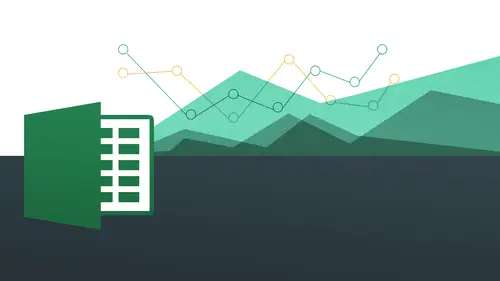
Lessons
Day 1
1The Basics of Microsoft Excel: Customization
35:43 2Anatomy of Microsoft Excel
43:09 3Formatting: Making it User Friendly
39:05 411:30 am - Building a Document from Scratch
31:22 512:45 pm - Advanced Formating + Styles
43:30 61:30 pm - More Formatting, Transpose, & Alignments
38:34 72:30 pm - Basic Formulas
31:383:00 pm - Auto Sums & Inserting Rows
19:46 93:30 pm - Advanced Auto Fills
28:42Day 2
109:00 am - Working with Large Worksheets
39:16 119:45 am - Hiding Columns
41:50 1210:50 am - Tips and Tricks on Printing
31:53 1311:20 AM - Titles, Headers, Footers and More
35:37 1412:50 pm - Q & A
09:16 151:00 pm - The Magic of Sorting & Filtering
29:41 161:30 pm - Conditional Formatting
33:23 172:30 pm - Communicating with Charts
30:42 183:00 pm - Making Your Chart Pop
37:19Day 3
199:00 am - Working With Tables
36:01 209:45 am - PivotTables, PivotCharts & Subtotals
40:22 2110:45 am - Graphics: Shapes
30:45 2211:15 am - Graphics: Pictures
20:27 2311:45 am - SmartArt
14:31 241:00 pm - Text to Columns, Data Validation
41:14 251:30 pm - Data Validation: Date
20:59 262:30 pm - Working Between Programs
26:24 27Templates in Microsoft Excel
14:13Lesson Info
12:50 pm - Q & A
So we are going to start with some of your questions. Thank you for sharing them. Let's just jump right in gen m was asking david, can you talk about how to include a head or a foot on one page of a work book, but not on the others? Is that possible? Ah, that is a very good question. Let me see here. Yes. If we actually go into our into our header and footer and we can see here we have, I'm actually going to the pc side. Answer that part first. Okay, so we go into our veteran food. Er ok, and then this kind of work with, um, down here and let me see here. So we have the ability to do different first page, and we also the ability to different odd and even pages a ce far as doing every other page, something different. That would be what I'm referring to his odd and even pages. And as far as doing the different first page, it would be this one right here doing it sort of randomly, not so much so that you could do it. You'd be doing the different odd and even pages emotional because they'r...
e going to be facing each other, you might wanna have some text on one side just kind of book might do it you have the title of a book on one side and you have the chapter on the other side that would be the odd and even reason for doing that and the different first page would be if you're doing like a title or something like that in the title you want to be a little more clean you don't want to have any footer text on there or anything like that so that's when you would do that that's about the extent of how it allows you to do that I'm supposed to a word we're word allows you to create a different section breaks and things like that they kind of give you a little more control work cell essentially designed for that so this is where you're going to go to be able to do it and then on the on the max side you're going to see you have let's just see if we have that option to do that because there is another section to go outside of this within the header and footer remember the tools are a little bit different I'm working with this part here so let's go to um where is the header and butter sir session in here so let's go to he may not be able to do it on the max I but I could be wrong about that again member there are differences between the two versions are you finding it uh okay. You may not be able to do it on the on the mac side so we have somebody looking at ato help menu and then showed that we cannot actually do that on the max I but you can't do it on the pc side so much for where she's coming from what? Okay, sorry german answer that but thank you for taking the time on that one, david now j jj louis is asking and I think the answer is simply just does it but how do you make the page number change automatically in the foot? You're exactly right? Yes it just it just changes automatic once you put the pages in there like I was doing it towards the end when I am sort of that page break it automatically added on page to page three and it also automatically added on page one of the three page two of three so automatically knew how many pages were the entire document. So yes, you're correct fantastic and gen m again she's saying if you save your workbook and reopen it later does the day in the time update to the day and time you are opening for correct current in time on dh sarah salamah is asking, could you show us how to add a photo or logo into the head of yes, exactly that's what I was going to announce this is the perfect segway because the last time we did do the photo if sarah saw that but our photo is pretty behemoth so we're going to actually make it so it's not so much and it's a little bit more like what you'd be working with s o I did get the images file that I wanted on going to show you how you can bring that in so how do we do that very simple we find the place where we want to bring it in and remember I'm going to do it on the pc side first we're going to see here I have my head on foot or design of my contextual tab and there's my head or on foot or tools and then I have my pictures icon right there that's all I do now is go click on pictures in take me into my file management system here and I'm gonna go to where it lives inside of my older and I see her I have image boulder and then I'm going to bring in my s f c t that's my san francisco computer training logo so I simply do that and then you see it says picture so essentially that's just a little bit of code that's linking up to where the file lives wanna click outside of it you'll see there it is okay and now I might want to actually adjust this a little bit so this is a little bit higher, right? So I'm working with us so I can actually come and make this a little bit so let's go to the left hand side where I can actually bring this so it's not being covered up by all that stuff there's you can see that that was something we talked about last time when I was showing you the really, really large image that actually allowed me to get a little more space and there for me to work with that. Okay, so that's how you do that on dh? You know, this is again that's just how you resize it because again, you may want to be able to adjust it to the picture can so the actual so the footer margin can be adjusted to how big the logo is and all that other stuff. Okay? And I want to recommend that you also when I talked about this last time is that you bring up the ruler. So if you're on the pc side, you click on the ruler check box to do that to make sure that the rulers up there so we can actually see all these things here so I can do all these things so it kind of makes it last for for the adjustment of it and then on the max side well, see it's the same thing I was gonna go ahead and just do my my footer and then I'm down here and then you can see how I have insert picture as one of my options and I'm gonna go onto my folder and there is images all right s f c t logo alright that comes in as picture I do that look away from it and you see that I have that same issue but now b could I have my my ruler here I can then click and drag to go this up so can you ask me about this on the brake okay so we're going to go all way to the far left not this part right here you go all the way to the far left and it's like really just like a little bit of a millimeter that you're kind of trying to straddle right there to get to you get to the sweet spot we have that little double arrow so I click and drag and then now it's now nice and clean without any this grid lines or anything like that so I can see that okay? And then once again if you're not seeing the ruler you goto layout and then you can actually just choose choose the ruler right there so it shows okay great questions on because one last before we move on that's actually about the comments and b b h humor is asking we're printing the page include the comments ok, good question you can set up to be ableto have it do that and I'm going to have to think for a second where that is it's going to be something under under mark ups while you're actually doing the printing so if you give me a second let me just come back to us let me just so I have my comments hear that that's there and then um under let me see what's under prince and maybe page set up uh see prince comments right here ok so you can see you can print all the comments at the end of the sheet or as displayed on shoes come back to that okay so that's going to be under the page set up in the sheet and you can see the whole section just for comments I do know is that a new feature because I honestly thought the answer to that question is going to be no because I didn't think you could do that so this is something that I had it maybe I know you could definitely do for the last two versions for the two thousand seventy thousand eight and then also two thousand eleven in two thousand ten version now one two thousand thirteen pc so yeah so and let's go back to the max side I'm pretty sure it's the same idea so let's go to our page set up dialogue box we'll go to shape and then let's see comments right there okay, as displayed on the sheet. Yeah, actually, says it's, just the second coming. We are going to move on now, just in seventy six five can you cover payson image from the internet into your head as well? I think yes, yes, where it would be a copy and paste exactly. So so you could do that much. We have internet access here for me to be able to do that, but you simply just right click copy and then bring it in and it just brings it in just as is and you have to resize and doing other stuff if you're planning on bringing something and we're gonna have a whole segment just on images, so don't worry about that. But if you're planning on bringing in an image into your footer or your head or like I don't, you actually have to own that image. So if you are taking it off the internet, you wanna right, click and do a save image as right? You don't necessarily want to just do a copy, copy and paste you want to do a save image eyes and then do an insert image that same way puppet great, thank you so much for doing that thank you for all your questions keeping coming let's, move on
Class Materials
bonus material with purchase
Ratings and Reviews
Arlene Baratta
Even though it's 2021, this course is still amazing. I followed along just fine using the latest version (365). I watched thinking it was just going to be another "basic" overview of Excel. It's not. I learned a lot that could really help me keep track of my business, not just financial aspects either. I HIGHLY recommend this course.
a Creativelive Student
Great class and highly recommended but now out of date. Surely an update is planned?
Przemek Janus
This is Excel for Mac. I think real Excel work is done in Excel for PC as that version offer much more compared to Mac version. Apart from that shortcuts are quite different between versions. Just a note.
Student Work
Related Classes
Business Basics