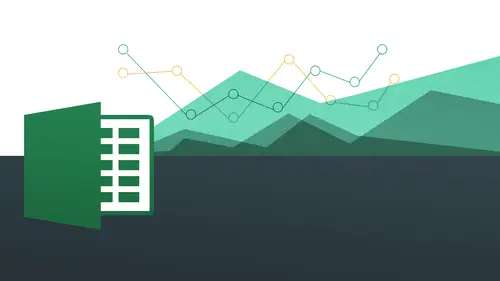
Lesson Info
19. 9:00 am - Working With Tables
Lessons
Day 1
1The Basics of Microsoft Excel: Customization
35:43 2Anatomy of Microsoft Excel
43:09 3Formatting: Making it User Friendly
39:05 411:30 am - Building a Document from Scratch
31:22 512:45 pm - Advanced Formating + Styles
43:30 61:30 pm - More Formatting, Transpose, & Alignments
38:34 72:30 pm - Basic Formulas
31:383:00 pm - Auto Sums & Inserting Rows
19:46 93:30 pm - Advanced Auto Fills
28:42Day 2
109:00 am - Working with Large Worksheets
39:16 119:45 am - Hiding Columns
41:50 1210:50 am - Tips and Tricks on Printing
31:53 1311:20 AM - Titles, Headers, Footers and More
35:37 1412:50 pm - Q & A
09:16 151:00 pm - The Magic of Sorting & Filtering
29:41 161:30 pm - Conditional Formatting
33:23 172:30 pm - Communicating with Charts
30:42 183:00 pm - Making Your Chart Pop
37:19Day 3
199:00 am - Working With Tables
36:01 209:45 am - PivotTables, PivotCharts & Subtotals
40:22 2110:45 am - Graphics: Shapes
30:45 2211:15 am - Graphics: Pictures
20:27 2311:45 am - SmartArt
14:31 241:00 pm - Text to Columns, Data Validation
41:14 251:30 pm - Data Validation: Date
20:59 262:30 pm - Working Between Programs
26:24 27Templates in Microsoft Excel
14:13Lesson Info
9:00 am - Working With Tables
So we're going to talk about and learn in this segment is going to be pivot tables and that is probably the most requested thing I get as an instructor we're also going to learn about what we call tables also in tables or something that is this kind of lesser known topic and skill that it can really really benefit you in terms of formatting but also in terms of other things, you don't really expect a ce faras formulas and stuff like that so we're going to get into both pivot tables and tables in this first segment so those most who have the purchase materials you can follow along with what I've got and you going to see let me come over here and we're going again just to review we all be working with the pc side and also the max side and each of all the files are labeled as such we're in day three right now and we also have session one for tables and also session one for pivot tables and finally we're going to get into something a little more advanced for sub total. All right? As I indi...
cated for all of these, we actually do have some bonus materials that give you some follow up instruction on these as well okay, so let's just go ahead and jump right into and I want to talk about tables so we're going to go right into excel and again, I'm on the pc now, and we will be getting into the max side a cz well, after we finish on each side and we'll be going back and forth, just understand that so and there is going to be a lot of overlap between the two, so when you learn one, you can also transferred to the other, and also there is the benefit when you learn one, you might actually have a client or you're working another place that is working on a different type of platform that you do not have, and then you will know it, so let's, just jump right into it here. So I have ah, very ordinary and sort of plain looking spreadsheet here, and I'd like to kind of spruce this up a little bit and that's, what tables air about tables are going to be about adding on kind of an auto format for you that make your spreadsheet look pretty professional pretty quick and also a lot easier to interface it's with. All right? So you're going to see this is gonna happen almost immediately, you're going to see the difference here, you'll notice how I have all this information here I have my product, I have my unit price, I have my quantity and stock, and I have all my content underneath there and like I was showing you, I have all my, you know, rows and columns, and I have borders and everything, and that looks okay. So now let's, see what this is going like after I apply a table to it, so all I need to do is just simply click anywhere inside here, and we're gonna take a look what a table doesn't just a second here, the way we get to it, if you recall from yesterday we went to the insert tab on our ribbon yesterday for the first time when we worked with charts and there's, a lot of stuff we can insert, we're going to be exploring a lot of these things when we get further into more graphic elements you'll notice here I have a table, and I also have pivot table in this group called tables, so you'll notice here when I moved my mouse over table, it gives me a little of an explanation that has created table to manage and analyze related data tables make it easy to sort filter and format data within a table. We did talk about sorting and formatting yesterday, and we also did a limit of formatting as well. So watch what happens now when I click on table, it automatically puts these little bounding boxes called like to call them little marching ants around there and understands that that group of data is actually the data that I want to actually put into this table so you'll see here this little dialog box comes up now within the dialogue box it puts in my cell values range into this box is ok, this is what you want to do, it confirms it for me, which is really nice that's what I want to do and it also this little checkbox says my table has headers, right? We've seen that in other things as well, when we're working with sorting and things like that. So we recognise is that this should be sorted as some type of table. It should be formatted as some type of header, right? So it's gonna be a little bit different. So watch what happens now when I click, okay, obviously, immediately and now puts this fancy type of formatting on there without really even having to do anything. Ordinarily, I'd have to highlight each thing and then do it, you know, each way and kind of put it a different color and then make the heading look a little bit different, make it bold and make it stand out a little more when you apply a table to something, it puts this auto format on there, which is really, really nice and you can see right away it looks pretty cool. It looks pretty slick and I think it also makes it easier to read because of what we call these banded rose so let's talk about what new just appeared on our screen you'll see here we have another type of contextual tab we talked about contextual tabs yesterday when we were dealing with headers and footers we're doing with other elements were doing with charts we had a contextual tab you see here now there's something called table tools which was not there a second ago spy click away once you don't notice it disappears right? Because it's a contextual tab based on the context of what I click on the tab then appears when I click on top of it again it appears once more so I have my table tools and I have a design for my table okay, so let's go ahead and take a look at what designs were available to us and let's also take a look at what options are available to us within the table so it's very quickly just explore some of these table styles all right? And if you recall when we talked about stiles yesterday a style is just sort of a predefined looking feel it's a predefined format essentially so they give us tons of these things you can see here I have all these off the shelf styles that I can work with now, what's, nice about working with tables and particularly on the pc side, you'll see that I can actually do what's called a live preview on here, so if I want to see what it looks like before I commit to it, I can just simply move my mouse over. And if you look at my table in the left hand side like magic, it transforms to whatever I have my mouse over, and it looks really slick really quick like that. Very, very cool, and then I could just go ahead and choose whatever I want, just based on my aesthetic, based on whatever else is on the page, maybe it's my company logo, you know, maybe whatever kind of mood I'm in for the day, maybe it's the product you're working on all that stuff, you see how I could get some really cool stuff here, so I'm just gonna go ahead and choose this one. This is the table style meeting, but you can go out and choose whichever one you want. Click on that and bam that's chosen. Now you'll see that's very, very easy and also very effective. Now. Now, if you'll notice on the left hand side of my styles, I have six check boxes we know about check boxes, essentially, yes or no question all right, what are we talking about? Do we want them or do we not want them? You'll see here I have two of my options that have check boxes here so I have a hetero yes, I want it banded rose yes, I want it let's let's actually see what that means when we actually do these things so hetero I take it I click away from it and the header actually disappears see that I do that and it comes back do you want it or do not want it either way are abandoned rose essentially what that means is is that every other row is going to be a different color so essentially yes aesthetically that looks pretty neat but if you have a lot of data it's very it's easier for our eyes to calculate the information because contrast really works well if I so for those of your graphic designers out there we know that contrast is really a key part of design so we like to have that let's take a look at it without it okay and maybe that's your style maybe that's how you want to present it so you do have the option to have abandoned banded rose or not banded rose it's entirely up to you however you want to do it I personally prefer the banded rose I like a little bit more color with my numbers and I also like the contrast to be ableto display the numbers in a different way or just plain my content in a different way, so it just a little bit easier to read now we also have a total road you'll see that in addition to working with formatting, you'll see that it's going to allow us to do a mathematical formula without us even having to put in any formulas or any functions like we talked about yesterday I don't actually have to do is I click on total roe and you see bam just like that that now appears I don't actually have to do anything the math has done for me so it's amazing we're working with tables is like excel on steroids and a lot of levels because it's basically just do it and then it just done right just super powered so all I have to do is to convert all my data to a table and I get formatting I get a header altogether I also get this total that I want and if you'll notice here I also have these you can probably guess what these are from the stuff we did yesterday this is filters okay, so you can actually filter out by certain criteria we talked all about those yesterday so we can filter out by numbers we can filter out by data that's inside here we can filter out by text khun filter out by pretty much any type of criteria you want you'll notice here I have all that same content, all that same type of choices right in here. Okay, so really, really good stuff here when you're working with tables now, when we're talking about these remaining three, we have this first column, so essentially what that means is if I move my mouth over the course, it tells me display special formatting for the first column of the table. So essentially just like how we have a header for product, unit price and quantity and stock how it kind of looks like a header, we want the first column toe also maybe displays ahead or so what stands out so I choose that now you'll notice how everything within column a then becomes bold because then it looks like something that should be standing out at the title of some kind of a special label. So we're indicating to the user to our audience that this, in fact is something special so we can make it do that very easily very quickly just by clicking on the box it's amazing, then we also have last column just like how we do our first column, but last column is essentially for the last column and that's going to format it a little bit differently if I do that then that makes everything bold is well, I'm not going to do that at this point. You can see here how it will do that if I do choose to do okay, so you can see there there are bold okay now banded columns. Okay, this is essentially the same as abandoned row where every other column will be a different color and that would be good if you want to be able to just kind of distinguish each individual column from each other. I would not recommend doing bandit columns and bandit rose together and you'll see why in just a second but you do have the option to if you like and you have the option to do them independently of each other if you like is well so let's take a look at the kind of craziness how like kind of well that's not really communicating things too much to me that's probably maybe a little bit too much shading but I do without the banded rose you can see how that might work if I had a lot of other options here. Okay, so let's, go ahead and I'm going to go back to banded rose and not banded columns okay, so we have that there we see here really really nice for us to work with all the stuff here, okay, so let's now come to our table and you see again just how easy this is to convert this so I can just again to review all I did was click anywhere inside my data step and I went to insert and I just clicked on table and now I notice table is great out there's already a table all right so really simple to do that and we're gonna come back over to the max I'd show you how to do that just a moment a little bit different but once we get to it you'll see that there's a lot of similarities okay, very good now let's say I want to add on another column all right now excel is very very aware of the fact that this is a table on the table is a very distinct entity that excel is aware of and it kind of gives it that special powers it really is kind of like the superhero mode of excel because when we go over here to another part where we might actually want to say okay we want to do a little bit of math here because I have my my unit price and I have my quantity in stock I'd like to actually know well how much is that going to be I want actually do a little bit of formulas for me here so I'm just gonna go ahead and to say total okay and watch what happens now as I hit enter a return and automatically adopt all of the content. It should be all of the formatting from prior to that. Okay, for the most part, there's a little bit of a bug in this here, you can see how it didn't take everything entirely, but I might need to actually put some more formatting on there, but it did actually put in all of the row formatting in there. It did put in the heading in there as a certain bold and everything it didn't put into black, but for the most part, it does actually adopt all the other formatting from the other ones as well. For the most part, and I know how to do some auto formatting on my own, as well as by doing my auto phil to do that. So it's probably what I'll do in just a second. All right, now, here's, where it gets even cooler. So what we're going to do now is we're going to do a formula for this right here, all right? And we know how to do formulas, right? Every formula starts off with I'm hearing a chorus of people all over the world saying, equal sign, ok, because we know about that, so we're going to start off with you, we want to do that now. Because this is a table, we're going to do the formula and a very different way that is going to allow us to actually have a little bit of more meaning behind our data, so excel is aware of the fact that this table has heading says, as we indicated when we first did it and each heading is unit price and quantity in stock, all right, and it's already created that type of entity for us, so all we're going to do now is type in equal sign, but I'm going to do an open bracket, all right, an open brackets you confined the open bracket right next to the pee on your keyboard, it's going right to the right to the p we're not doing a shift, it just a normal open bracket, you'll notice. When I do that, you'll see that I have these things pop up automatically. I did not have to program these excel automatically put those in there because remember, when you put tables on to something, it gives it these superpowers that allows its actually just calculate all these different things. It does the filtering forest, and it also understands that this column has its own entity and own own category, everything, so the category that I want to do is simply unit price, so as soon as I typed in that open bracket, all four of these categories appear here I have product unit price quantity of stock and total product category unit quantity of stock in total right which is fantastic so all I want to do now is choose unit price I'm just going to simply double click and it pops right in and all they did was just double click right there and I'm gonna do a close bracket now which is right next to the open bracket and then that is now encapsulated writer for me to go all right and then I'm going to do now is multiply it so we know multiplies is going to be an asterix which is going to shift eight and I'm gonna do another open bracket and you'll see now it appears once again with the choices of the different categories all right so now I'm going to do quantity in stock I just simply double click all right close out and watch what happens now you'll see how cool that is well number one you're going to see how we have our unit price how it's all highlighted in blue just like how our unit price text is now in blue and then I have my quantity of stock which is written in green and then all the content is now highlighted in green over here is well all right now watch what happens when I hit return automatically everything that gets spilled out beneath it it's aware of the fact that if you're going to do it up here it's going auto fill it for you automatically so this is like an auto auto fill when you're working with tables so it's pretty extraordinary how they give it this extra super power here to be able to do that so very very cool the fact that you could do all this stuff okay so why would we want to have this because if you're working with this this is going to be a lot more meaningful it's going to be a lot more relevant when you're working with content tohave it say what's actually happening rather than like if we had b seven multiplied by c seven we're actually looking at it as the formula that saying unit price times quantity stock oh that's what I'm actually calculating so we're getting a little bit more of a kind of a narrative around what's going on with this formula all right so you can see how helpful that is to be able to know what you're doing outside of just sort of like these you know, arcane numbers or numbers that really have no meaning could be more cryptic and it's just going to run right now it's going to be sort of impersonal where these we're gonna have a little bit more relevancy to us okay so hopefully you see how cool that is and excited about it as much as I am and I love this stuff all right? So that's working with this part of the tables and you see how great that is in terms of the formatting how everything is automatically happens now let's go out and take a look at what some of these totals are. Ok, you could see hear how when I click down here I actually get a little drop down menu for each of these. All right? You'll notice they're gonna drop down menu I gotta drop him and you here and I get a drop down menu here. So what that's telling me is because remember how I created that total row let's go ahead and show you that one more time how we can enable it on we can disable it, okay? You see that enable it and disable it, okay, you see that there so we can go ahead and do that well that's gonna allow me to do is click on this little drop down for each of these and now in turn have different functions available to me right off the bat. I don't have to do anything I don't have to put in any functions. I don't have to type anything in anything because it's now a table and because I put in my total roe I now have all these options here to be able to do this so if I want to put in an average if I want to put an account if I want to put in whatever I can easily easily have that in there so I'm going to mix it up a little bit I'm going to say okay, well, how many of these do I actually have some just gonna choose count from here and then bam like magic it's now counted informing thirteen okay, I don't want to have to count so much I'm a busy person I don't wanna have to do that all right? If you had hundreds of these, that would be a huge, huge time saver to be able to have that right there, okay? And then I have automatically it put in the sum for me with these so you can see here let's put that in there some was already highlighted. All right now for this one you'll notice even though it's empty there's still a drop down menu for me here and I could then have any one of those I want to so I might want to choose average I might want to choose maximum minimum any one of these things I can choose so let's go ahead and then shoes shined shoes maximum want to see which one is which okay, so you can see there's twenty four thousand I can isolate it right there that's going to be hp maybe I want to know what the average is I can easily toggle back between all those okay, you can see how great that is and of course you can still interact with these same ways you interact with other numbers because this is a really crazy number right? We don't deal with you know, one hundred thousands of a number so we really just want to kind of get it back to just you know, it's rounded numbers of course I would go back to my home and remember I can still work with these decimals you can see I've increased decimal and decreased decimal inside of my home tab. Okay, so if I just wantto bring that down back to a normal number I could do that and if I want to make it into dollar signs I could easily make that into dollar signs and however I want to do this, okay? So even though it's a table even though it's kind of taken me to sort of like another special place I can still treated as normal numbers all right but just right off the bat it gives us all of this just amazing amazing I like to call them superpowers of excel because right off the bat you could do so many so many amazing things without really having to try just like superman can write so so hopefully you enjoy this as much as I do again you're going to go to design you can see all these other things now so now you can also do some of these other things as well like you could export your table okay to other places we're not going to get into sharepoint share points another program altogether but I still just want to show you some of the things you can do you can summarize your data with pivot tables we're gonna talk about pippa tables in the same segment on just a little bit you can convert to arrange a cz well which is going on please get out of this here okay? You can see here convert this table into a normal range of cells so let's say for example you have this table but you do not want it to be a table anymore but you want to keep the formatting so you don't want to actually have all these superpowers so you can convert this then to back to a normal range a meaning no more of a table okay, superman will then become normal become mortal okay, so you could do all those things here. Okay? You can even have the opportunity to name your table when you're working with different things here but we're going to keep it as such for right now, okay, so these are all your options and tables and again I can always come back here and I can change the color and do all that other seven it doesn't affect the math are anything like that? And one thing I want to show you as we're working with these? All right? I'm just going to go back to choose this one right here as I uncheck all of these let's say, for example, I don't want banded rose anymore, not only does it change down here, but my options also changed to excel is just always on visual paying attention toe what you are trying t to choose basically because I say no banded rose, it doesn't give me banded row options. I choose band of rose again, it gives me banded rose options. Okay, so understand that excel is always trying to sort of anticipate what you're trying to do, and you're the leader. You basically tell it yes or no and it's going to show you what your options are, okay really, really good stuff here. Ok, so how we doing questions now? We got a great coming from jim james is saying he's really excited he's looking forward to this, but so far they give us following along. Okay, very good. Thanks, jim. All right, what about our students? We have actually introduced them today, eric, and count about with us today. Welcome back anything so far, the day's cover that's not making sense. We were all good, it's great. We're looking good tables, blue line lines like, wow, this is amazing. Yeah, it really is. I'm glad we're in good company there because I totally agree, I think tables or just socal on tables at one of those things that people just don't really know about. They don't really, you know, they exist, and when they do hear about them, they have an assumption about what tables are because we think we know what tables are from working in word or other programs, but then you'll see that excel has tables in a very, very different way. So we were experienced that already today, so let's, go ahead and go over onto the max side and let's do tables here. Okay, so let's, go ahead and then go into, um, same place where we're gonna go to class three is a day, three session, one tables, okay? And then we're going to go ahead and just highlight all of our content here, and you'll see that I actually have a table's section here. All right? And what I want to do is actually let me just go in, highlight everything, and then you'll see here I have all my options to be able to do that so very simply all I do is a little bit different on the mac side is that you highlight your table your highlight all of your content then you go to the tables tab and then you essentially choose what you want again the live preview feature does not exist on the max side so we will we will not be able to just kind of see what it's gonna look like ahead of time but we still get all the same options so once we actually choose one will be able to work with all those same options that we've been working with on the pc side the on ly difference is going to be that live preview so let's just go ahead and commit to one that we like all right I'll choose this kind of nice blue version here and again understand now we have the tables option is right there for us okay? And then it's not necessarily a contextual tab because the tables tables always there on the max side. All right, but you'll notice here I have all these same options available to me I have table row yes or no table row yes or no? Can you see that again as I get rid of the table ro on my check box it also goes away on the styles you see that so it comes back back goes away comes back, goes away someone's going to keep it there ok, so it's gonna be the same exact thing total row let's bring a total roll in there and then bam it shows up does the exact same thing first column let's make that bold does the same exact thing and also notice how it brings out maybe something a little bit darker or some of these other ones as well okay, so we can work with all those just essentially the same way. So then let's, go ahead and now do what I did before and I'm going to say again inside of column d six I'm just gonna go out and stay total and I had returned and obama does the same thing just like that. All right? We're just go ahead and spills down the format for the rest of it found below for the most part and I'm going to go ahead now and type in equal sign all right? And it doesn't fill it in on the sides like I was saying, there are certain things that it's not going to do on the piece on the mac side that it's not going that it's not going to do on the max eyes you just understand that, but if I type in unit's going unit price, close it out okay multiplied see here by sea okay so it's not coming out as expected me to see here if I can make that come out exactly how it was on the okay so there it is it has it there and we're going to say quantity and stock just as it is and then I hit return it still does ok so again the main difference there is going to be kind of an auto fill type of thing where it's going to do sort of like a little thing for so I did actually have to type it in or is it the peace side it'll actually pc side will actually do an auto fill for you do you have a question cat um I didn't type it I did equal and then I clicked on the twelve times thirteen and it automatically you did two twelve times thirteen and it automatically instead of putting to twelve put quantity in stock so you actually typed into twelve times thirteen or you don't you collect on them ok good that's another way to do it it was great okay and isn't putting in the actual names of them okay great suggestion okay, so you could do that as well. So if you click on it that autumn actually adopted right along and actually automatically pick up on it okay or you can type it in so we can try it your way let's go and do that get out of that all right let's try that I'm going to an equal sign and then open and then if I click on this now it puts it in there for me notice it also puts in some other extra formatting right there because I clicked on and I'm going to get this like plus and then at symbol and all that and then I'm going to go ahead and just do my multiplication symbol which is my asterix or shift eight and then I'm going to do open bracket and then it finishes a former okay great suggestion and then you just have to click on it okay? Just click on it gone no bracket as if it's the bracket in there for you okay thank you it's not doing it for me let's see here so we do quantity and stop let's try that again I think you have an extra brackets there did you not open the bracket? Did you just do it like that? I only did equal doesn't like that either ceded equal and then when you multiply it no bracket needed well let's see? So if you're just doing multiplication and then just clicking here hey do you have an extra rocket on the beginning of the on the on the end of the unit price? I think you put a a bracket at the beginning here there you don't need that so this year's looks um and then like that, I'm not happy with that. So okay, I all I did was equal. Yes. And then I clicked on the two twelve order and that's it and then times charms. And thirteen, sixty eight. There we go. Okay, keep it simple. Okay, so okay, so if you if you're doing it this way so less the brackets, the better is what you're saying. Basically. Ok, good. So just go right to it. What you want to do. So let me just do that again, and I'll do it a little smoother this time. Okay? So I'm just gonna go ahead and do it. Equal sign and then click on it. And it puts everything in there for me multiplied and then click on it again and then do it. Ok, good. So, actually that's less steps. Very good. Thank you. You could see her. It automatically puts it in there for me, and it also spills it down and you'll see that because this is now the total roe is there. I will now have the drop down menu for me to do all these things as well. So I can say counts. Look on the drop down here and I could go ahead and do average you can see that there and of course I can work with these numbers where I can make it so it's going to be less of a decimal. Alright, so you go ahead and decrease the decimal. Just like that, I could make this into a dollar sign just like that. All the same stuff that I could do on the pc sat again. And we're seeing a little bit of a difference in terms of how we interface with some of these things. But for the most part, about ninety percent essentially the same. We also have some of these things here, like convert to range. You can rename the table because it's not going to be table one. All those different things here. So you see here, it just makes it look really cool. It gives you automatic header. It gives you all the filtering, right? Just the same way, right? Just the same way. Of course, it looks a little bit different on the max side, but everything that we did yesterday, in terms of filtering, it looks exactly the same. And then we have all these other things here. So if we wanted to filter out by, you know, certain number value greater than less than we can go ahead and do that so really, really nice, all right, so I think whenever you working with tables in my advice or see me, whenever you're working with any kind of content, my advice is try to make it into a table, see what happens and when you're working with and just see how you can kind of spruce it up a little bit, and then you can add some color to it and get a bit of heading automatically can automatically have a some going on, so just have it there. I just sort of like bare bones how you put it in there, but before you try to format it, make it into a table. All right? That's, that's my my advice just to kind of see what it's going to do and and really kind of get the practice and exercise with it. Okay. All right. Very good. So, any questions on anything we've done with tables up until this point, we do have a few coming in. Absolutely. Norine was asking when this maybe some of your coming to how can I add borders to the columns that you just added that also, the total rose at borders? Yes. Are we going to get to that? If you want to add a border, okay, so it should actually be exactly the same. So I want to add a border to this one. It should be the same as everything we've been doing. I think we did that day. One ous faras doing that so let's, just go ahead and go to that if you weren't there for that or if you want to review. Okay, so we go back to home from them on both sides, actually, from the max out or the pc side. All right, you can click on this little drop down. We could say all borders and then see now it's gonna have borders just that same way. So this one does not have borders, but we could also get a little trickier with it. Let's. Just say, for example, we wanted tohave order like a red thick border or something like that to make it stand out a little bit more. You could do that, too. If you recall. This is where we have all of our kind of pre sets for borders. But then we also have other options for our border option. Okay? And if you're on the mack on the pc side, you see that weighed in on the bottom is also going to same or border options. So I click on that and if you recall from day one this is kind of like my canvas right? This is going to be my paintbrush this is going to be my canvas this is going to be all my paints and such so basically this is what my selection is so if I want to make this kind of a thicker red eye first choose just my color choose red and notice how everything changes here and then I did my paintbrush into my paint I go in and grab that has a little bit and outline around it and then I essentially paint my paint onto the canvas and see there it is and see that's business essentially sort of a microcosm of what I'm looking at here on my selection and then I say okay and I have that so even though this is a table it's not necessarily a stagnant element it's not something that we cannot still go into and make our own styles out of fantastic on b bruce was asking can you convert any of these columns once you're in a table to currency convert them to currency oh, I see you should be able to what we have on this one's in dollars already it is so I so I converted that one two dollars I think that was the same exact thing so we wanted to go to another currency you could do that all right just like we have all these other currencies let's make him into euros all right and see thou that's euros and you can see that down a little small but that's the euros now maybe bruce started just one lost his phone up is um he's saying that if you look at one sell what about the entire oh would you still have to select a ll the cells in the column of former format the manually or can you just teo format against the entire roll column? I'm guessing these people joining us quite late in the day. Okay so so asked carol question one more time would you still have to select all the cells in the column and fallen format the manually or can you can you apply your within the table? Can you apply your well? The answer is it depends on what we're trying to do so depends if you want to just format one particular cell in itself then you would just go in select that particular shell like we've been doing since day one however if you want to form at the entire table you could just simply click anywhere and then you can work with your table tools to be able to do that so I can still kind of still transform this and do it however I want I see that but if I wanted to just make this a different color I could go directly onto that so let me just I'll just kind of highlight these guys here and I go back to my home I could make this yellow okay, so basically again it's kind of that same idea where it gives us kind of a starting point we start off with our tables and it gives us a starting point in terms of you know what we want to do however we can then customize it how we want after the fact and still not really compromised the integrity of the table itself and greg d of the question we might be giving you kind of a bit of a trick question here, but are there things that we want to use tables for and don't want to use tables for? His concern is that we might get a little table happy and he was wondering if you have any pointers on the best things to use them for. Yeah, so I would if it were me and you wanted to be formatted nicely regardless of what you have, I would actually start off working with the table. I would actually just have it there and they just start off working with it because of the formatting and of itself because we want the formatting to make it look nice to make it look professional all right that's first and foremost and that that's where I'm coming from but then beyond that, if you are going to be doing formulas and you wanted to do things automatically for you, and you wanted to have the meaning, then you can go forward with it. If you don't want it, you don't have to use it. You have the ability to do those formulas that come out to the right when you actually have those names like that with the brackets and everything. But you also have the ability to have the sum and the average and everything underneath it by working with the totals. Ro, you don't need to do that, but the option is there for you, so I think I would always start off with just for for mounting steak that's going to save you a lot of time. We can tell greg not to worry. You can't go table happy there's no such thing, then pretty much, yeah, exactly, exactly. I think that's a good way to put it.
Class Materials
bonus material with purchase
Ratings and Reviews
Arlene Baratta
Even though it's 2021, this course is still amazing. I followed along just fine using the latest version (365). I watched thinking it was just going to be another "basic" overview of Excel. It's not. I learned a lot that could really help me keep track of my business, not just financial aspects either. I HIGHLY recommend this course.
a Creativelive Student
Great class and highly recommended but now out of date. Surely an update is planned?
Przemek Janus
This is Excel for Mac. I think real Excel work is done in Excel for PC as that version offer much more compared to Mac version. Apart from that shortcuts are quite different between versions. Just a note.
Student Work
Related Classes
Business Basics