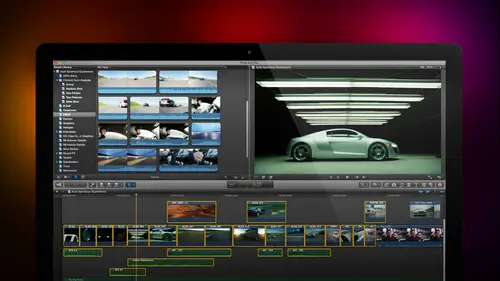
Lesson Info
27. Additional Effects
Lessons
Day 1
1Introduction
18:02 2Key Terms
27:06 3System Configuration and RAID Storage
19:22 4Q&A with Creating an Efficient Workflow
19:36 5Interface and Media Management
31:02 6Importing Media Part 1
30:40 7Importing Media Part 2
11:58Ratings and Keywords
32:21 9Reviewing Clips for Edit
25:13 10Importing Clips
19:26 11Editing an Interview Demo
33:20 12Replace Edit and Timeline Index
32:50 13Compound Clips and Auditions
18:27Day 2
14Editing Review
13:34 15Trimming Part 1
28:43 16Trimming Part 2
39:03 17How We Hear
21:51 18Audio Key Terms with Q&A
12:14 19Audio Basics, Meters, and Inspector
31:01 20Audio Q&A
08:55 21Dual System Sound and Audio Analysis
28:58 22Multicam Editing Part 1
27:08 23Multicam Editing Part 2
15:02 24Transitions Part 1
23:27 25Transitions Part 2
24:06 26Formatting and Animating Titles
30:18Day 3
27Additional Effects
12:36 28Editing and Trimming Review
11:58 29Changing Speed of a Clip
31:31 30Inspector Effects
36:35 31The Effects Browsers and Generators
19:37 32Blend Modes
17:10 33Effects Q&A
13:58 34Simple Effects
16:52 35Intro to Color Correction
18:20 36Video Scopes
19:25 37Color Correcting for Video
20:28 38Color Correcting Skintone
23:11 39Color Correction Q&A
08:54 40Audio Effects Part 1
26:20 41Audio Effects Part 2
23:08 42Exporting and Sharing
21:28Lesson Info
Additional Effects
There's three effects that I want to show you. One is how to put video inside the shape Second, how to do a green screen or chroma key. And third, which is just way cool. How to create the Pleasantville effect. We're gonna have everything. Be black and white except one object in the frame. Let's get ourselves started by first putting video inside an object here on the screen. I've got our our urchin running in the snow and I've created an image inside Photo shopped. This image is Mr Roli Poli guy. This is a photo shop document and I pulled it in with Mr Mr Roli Poli Guy. I call him Bob The Blob Bob is on a separate layer, you know, multi layer Photoshopped graphic and made the rest of the layers disappear by deleting them from the Photoshopped traffic itself. Notice that there is an Alfa Channel built in Alfa is simply a technical term. That means transparency Information where the blob is is opaque. Where the surrounding area is is transparent. This allows us to take advantage of a ve...
ry easy to use but hidden blend mode. Select Mr Blob Here, go to the inspector keyboard Shortcut is command for Go all the way down to the bottom, where it says blend mode and change the blend mode from normal to stencil Alfa. This cuts a hole in the Blob and puts the video inside it. So now, as we play this, we've got the Blob moving with the girl. Now I will confess that I cheated in that. I added key frames as part of the transform setting. If we go up to the transform setting notice that we have, we'll click on show. Select the Blob type Control V. Remember that displays the video animation interface, and those are the key frames that I've added so that as the girl runs, I change the X and Y position using key frames, which we learned how to do as part of the video training. I change the position of the blob. So as she moves from one side to the other, the blob keeps up. We hide the animation controls by typing control V and as we play it back Ta da! The girl is dancing inside the block. Now we don't need to use a blob. We can use any shape that we can create inside photo shop. We can even use shapes that we shoot with a camera. We can keep them out using glue making or chroma. King will learn how to do that in just a moment. But the cool thing is that Wenders an Alfa Channel when there's transparency, information in the clip, we can make that transparent area disappear and be replaced by the background by setting the blend mode to stencil Alfa. Well, I've mentioned the fact that we have chroma key Chroma Key is the ability to make a green screen disappear. Let's take a look at what this means in real life. I have a chroma key image here, and this is just ah, shot that I downloaded from Pond five. This is professionally shot, and I want to call to your attention how smooth and even that green screen background is. The best thing you can do to improve the quality of your key is toe have this background B flat lit with no wrinkles, no creases, no texture, just green. And generally painting is better than cloth. You wanna have about a 10 foot separation of your talent from the green screen which minimizes spill green rolling over her shoulder. The chroma key here inside Final Cut 10 has been completely rebuilt from the chroma cure inside Final Cut seven, and it is far superior to any chroma key that we had inside. Final Cut seven Select the green screen clip and the background that which goes behind the green screen clip, goes below it. Whether you decide to put the green screen at a primary storyline and this becomes a connected clip below with the green screen totally up to you, I've right now I've got my backgrounds in the primary storyline. Totally arbitrary. Select the clip that has the green background that's the one to filter. Gets applied to click on the effects browser and go down to the keying category. Inside the King category, we grab the Keir grab that and drag it over instantly. The background is knocked out and look at that without us making a single change. Look, our holding the big hair. Look how there's not any green spill. This is just about as perfect a key as you could want if we go to this full screen. Is that not great? Look at this There's no green, There's no halo. We're seeing the hair we're seeing through the hair. We're seeing the background color to the hair. This is a stunning improvement over the chroma key that's inside final cut. That is to say, Final cut seven. I could even use a different background. I'm gonna hide this. The letter v high a display this the letter V. And now our girl is a star on stage and she's got thes stage lights. There's a new feature inside Final Cut called Like Crap. What light rap does is it blends the colors of the background with the foreground to make it look like organically. She is actually standing in front of these. These lights let me show you. Select the foreground clip. Everything is applied to the clip that's got the green screen. Scroll down inside the Keir to the very bottom where it says light wrap and just give yourself a significant amount of light wraps a around 30 to get yourself started. Now, when we take a look at this, we can see that the color here, the red and the blue is blending with the edges of her hair to give it a more organic feel, and again, you can mess with this to your heart's content. You can also change the blend mode from normal to screen. It'll tend to look a little bit better when it's in screen mode. Maybe overlay to be able to see how the colors are are blending between the foreground and the background. One of the interesting things about green screen work is that the foreground does not have to be lit the same way the background is in here. For example, I've got Lisa. If we look at this shot, let's kill the computer audio. So I just take that out. If I take a look at this shot, this is about as malevolent as it gets. This is my N C. I s shot Bom Bom Bom. Yes, you are about to die now the background is beautifully flat lit. If we take a look at this on the scope, the green is right around 45 to 50%. And look how evenly lit that is. This is exactly the way you want green screens to be. Look over here, the green screen. If we take a look again without the key. The green screen perfect at 50%. That's where you want the green screen to be right in the middle, right at 50%. And this Flatliners you can achieve again. Turn off the scopes, highlight the clip. Go to the kier, apply the Keir turn on our background image. And now we've keyed Lisa into a night seen even a shot in the middle of the day. We have a night scene and look at how the color on this side of her face picks up the gold from there. Well, because the background the greenest transparent I can click this. Go to the Transform command. Go to video, scroll down, go to transform, change your horizontal position, and I can move her mawr into the river. So she's looking at the bad guy that says, OK, kill him, she says. All right, you're about to die, and boom evil is about to ensue. We can then take this background, go up to the blur category, apply a Gaussian blur, select the background, decrease the background, and now we've created a depth of field shot where Lisa is in focus because we're shooting this with a DSLR camera the background is out of focus. And no one would believe that this was shot on a green screen. States, they're going to say you're in Melbourne, Australia. Shooting Lisa. Well, there's another cool thing that we can do if I grab the Earth clip here. This is a question. It came up in the live chat. I'm gonna change the speed of the earth. Notice here. The Earth is rotating at a very slow speed. If I select this clip, go to the Smurf on a headset. Speed this up four times and now watch it. Let me just drag it over here. She can see what it looks like. Notice how now the earth is spinning a lot faster. I take the background, I change the speed of the earth. Hide the river, Yarrow. Go back to our green screen key. Select the earth. Find an effect called flipped F l I. It helps if I spell the word right. F l I p goto all drop the flip clip in to put the earth on the other side. Grab Lisa, Drag her sideways. Go down to transform. Grab the exposition. Move her just a bit over now. watch what happens. I've got the earth speeding up. Lisa looking at it. She turns over and says, Earth is about to die. Bump. Um, bone. This is exciting stuff. Simple effects. I flipped the Earth to put it on the other side of the frame. I moved Lisa to the left so she would balance with the earth. I sped up the earth. I chroma keyed Lisa. Four different effects. But each one in and of itself is simple. Let's do one more. This is the one that I like the most. It's called the Pleasantville Effect. I've got a woman here and I want tohave her dress stay red while the rest of the image goes black and white. This was popularized by a movie about 10 15 years ago called Pleasantville. Well, let's find that. Let me just look at the shot space bar. She walks the distance of the pier searching for her sailor friend. All right, cool. Too much color. I just want to keep the red dress. So I'm gonna find the very first frame, select the clip, go up to the video tab, go to color correction and notice these two icons this allows me to create a shape mask, which is impossible to describe with the red dress and hang on a second. I just want make sure of one thing good and the other allows me to select a color. So I'm gonna select a color mask. Click on the color mask. That's that icon. It opens up a color mass, click the eyedropper and let's zoom in a bit on her red dress so we can actually see what's going on. This is an actual HD image. So I'm gonna zoom in enough that I can see her red dress. Click the Eyedropper Command and I'm gonna click. Hold on, drag, Click the eyedropper and click All right, Children, we are not going to play this game. We're going to behave ourselves. We're gonna click the color mask wearing a click the eyedropper and we're gonna click to select. It would help if time out do do do turns and the skimmer off. There we go. He clicked the eyedropper tool. It now allows me to select the red dress. Now, when you select the red dress, you see there's two circles there. You want to make sure that the circle doesn't go outside the Collier selecting, which means it's going to select Sky and other stuff. So I'm gonna make sure the red dress is selected, but nothing else gets selected. And just because I want to be safe here, I'll hold the shift. Key down will just drag over here, select a little bit Mawr. The red dress. There we go. And now I've got the red dress selected. Let's zoom this back shift Z, and although you can't see any difference, we now have a color mask covers her red dress. We go to click the color correction. I want to click outside the mask, so I click on the outside setting and I want to take saturation all the way to zero. Grab saturation. Look at the sky. You'll see it there and the soil. Notice it. Now everything is black and white except her red dress, and as she walks away, she walks away, retaining the red dress. But everything else is black and white. One of the cool things about effects inside Final cut is there so much that you can do? Whether it's something as simple as blend modes is complexes. Chroma key or is really off the wall is the Pleasantville effect, which allows us to use color, correction and new and innovative ways.
Class Materials
bonus material with purchase
Ratings and Reviews
a Creativelive Student
Absolutely one of the best & easy to follow teaching / learning sessions for this product. Larry has a great approach & insight into delivering a wealth of information from his years of experience that budding video engineers will certainly benefit from with a product that is powerful & great to use. I'm enjoying the journey to better understand & use this great product, expanding my experience in producing awesome video presentations. Great work Larry, & also huge fan of creativelive Keep up the great work you all do to assist budding producers in mastering their skills. Noel Blake Melbourne Australia
plb42
Final Cut Pro with Larry Jordan has been of enormous help to me just stating in FCPX. Larry has a unique way of getting the message on the basics across in an easy to understand manner. I have not yet looked at the entire course as I am practicing the steps as I go through the course. Many programs of FCP are not presented in the easy to follow manner thatL array does so well. I am 100% delighted with my purchase. I am in Sydney, Australia, and, due to the time difference it is impractical to view courses live. So I had to purchase on trust which in this case was a good choice. It would be good if Creative Live could perhaps rerun programs so overseas folks could view them at a convenient time. The courses still need to be purchased as I find it best to run it on another monitor and put what is taught into practice. Well done and thanks for the special offer in July.
a Creativelive Student
Attending this class was really a life-changing experience. Larry is a wonderful teacher and clearly on top of the program and methodology, and the way he structured the course, did frequent reviews and constant technique reminders (naming keyboard shortcuts as he did them, for example) really added a lot to the presentation. The depth of the class was very much appreciated, and his command of a complex subject showed that it was possible. I have wanted to understand FCP for several years and have only gotten the beginnings of a handle on it in the last 6 months or so. This class was an exponential knowledge upload and I hope will allow me to do lots of things I've only wondered about. I thought Jim was a good foil for Larry and did a nice job keeping things together, even when there was a technical problem. The value for me of being able to sit through the class before deciding to purchase was huge, and I am very much looking forward to reviewing the videos as questions come up. The class was very thorough and I didn't feel anything was being left out. Thank you so much for making it available.
Student Work
Related Classes
Final Cut Pro X