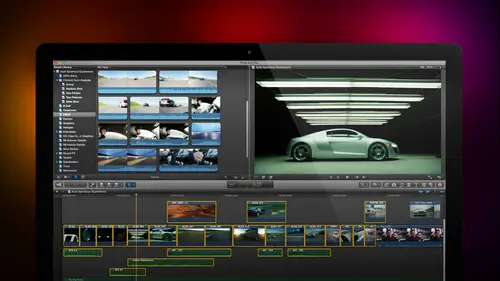
Lesson Info
34. Simple Effects
Lessons
Day 1
1Introduction
18:02 2Key Terms
27:06 3System Configuration and RAID Storage
19:22 4Q&A with Creating an Efficient Workflow
19:36 5Interface and Media Management
31:02 6Importing Media Part 1
30:40 7Importing Media Part 2
11:58Ratings and Keywords
32:21 9Reviewing Clips for Edit
25:13 10Importing Clips
19:26 11Editing an Interview Demo
33:20 12Replace Edit and Timeline Index
32:50 13Compound Clips and Auditions
18:27Day 2
14Editing Review
13:34 15Trimming Part 1
28:43 16Trimming Part 2
39:03 17How We Hear
21:51 18Audio Key Terms with Q&A
12:14 19Audio Basics, Meters, and Inspector
31:01 20Audio Q&A
08:55 21Dual System Sound and Audio Analysis
28:58 22Multicam Editing Part 1
27:08 23Multicam Editing Part 2
15:02 24Transitions Part 1
23:27 25Transitions Part 2
24:06 26Formatting and Animating Titles
30:18Day 3
27Additional Effects
12:36 28Editing and Trimming Review
11:58 29Changing Speed of a Clip
31:31 30Inspector Effects
36:35 31The Effects Browsers and Generators
19:37 32Blend Modes
17:10 33Effects Q&A
13:58 34Simple Effects
16:52 35Intro to Color Correction
18:20 36Video Scopes
19:25 37Color Correcting for Video
20:28 38Color Correcting Skintone
23:11 39Color Correction Q&A
08:54 40Audio Effects Part 1
26:20 41Audio Effects Part 2
23:08 42Exporting and Sharing
21:28Lesson Info
Simple Effects
I want to just go through some simple effects to show you how stuff works uh jim and I were talking about this before we started and I could do cookbooks of effects like forever because there's just so many different things to choose from so my goal is to show you once that I find particularly useful or to show you a technique which applies to all effects that once you understand how you do this once it's easy to do multiple times for instance let's take a look at no see if I've got this let's go back to our project on let's grab the word color let's go back here and pasted him grab the front make it longer grab the un make it longer highlight this kind of a cool effect but we'll take the blend mode off by going to video go to the bottom set the blend mode to normal and let's pick a color that causes my eyes not tow water just by looking at it pick something cool and we'll add a drop shadow because in this case I don't want to use blend modes set this to ninety five drag the blurb it d...
ragged the distance a bit right about there really blurry it's not gonna work thistle work grab that clip okay I need to have a lighter background and now we can see the the background and we can see the word color in the foreground this is not bad except if you think about the way that lenses work, a lens would never give a foreground background object in focus at the same time there would always be a sense of depth of field and one of things that I would like to do, so I want to guarantee that people look at the word color and don't look at the sunset on the grand canyon. I would like to have the background go out of focus, so to do that we select our background clip as with all things the number one interface rule inside final cut is to select something and do something to it. So we're going to select the clip we've seen the generator browser that's this one we've seen the themes browser the titles bras of the transitions browser we haven't seen these three let me just touch on two of them when you click on the music and sound browser. This gives you access to all the music that's inside your itunes collection but it also gives you access to a whole flock of sound effects that are available for final cut but they don't download when you download final cut from apple instead you need to go up to the final cut menu and you need to go to download additional content downloading additional content will download about one point five gigabytes of sound effects and other effects which are available to you inside final cut it's free doesn't cost anything but it's a second step you don't get this automatically when you buy final cut is part of the op store, so to be able to find the sound effects, go to final cut pro download additional content justice we have access to both our sound effects that we get from apple and our itunes collection. The next browser over gives us access to all the images inside I photo here I'm of two minds I think I photo was a wonderful image management tool so his light room so it's aperture this gives us access to I photo and aperture does not give us access to light room, but I like having all of my media assets stored on my second drive. I don't like having a part of my photo I use I photo for personal things, but for business, I have all of my edited projects on the second drive first because I may not own the images they may belong to the client. Second, I want to be able to know what they are slight and back them up for me, having access to I photo is is sort of cool, but I never use it because I don't like having I photo control all of my images. So this is nice if that's the way you store your photos it's perfectly ok there's no bugs works great I don't use it because I like having more control over where my images are stored than I photo provides this gets to the effects browser you'll notice that the effects browser is exactly the same structures everything else we've looked at there's two categories video effects which were going touch on here and audio effects which we get to by scrolling down, which we'll talk about in the fourth section today bernard question just a quick question on the photo browser and the music browser when you choose like in a song from itunes or one of your pictures that you have in your foot photo or aperture there's a copy aversion eso it's contained or manage in the library or is it a link to where the file is on the I thought if you saw in the music and sound it's a link and with my photo it's just see real quick I don't think so let's find out I don't know the answer to that scale this this is a photo oh okay it's going to copy that photo into the library? I think I will double check it so it's not going to allow you to manipulate it we'll take the photo and cop o the rule is when I dragon image from the browser to the timeline whatever the current settings of my import preferences are those of the settings that replied to an image that's dragged from a photo browser to the timeline or from the finder directly into the timeline without being imported. So however, these settings are set is what will happen to that image took me a while to figure that out remember it, actually, so what I want to do is I want to apply an effect I want apply a blur effect affects our applied per clip and to apply a blur there's multiple blurs to choose from, but if you want to figure out what the blur is going to look like, hover your play head over the blur and you'll see all the select our clip there we go, however, your play head over the blur and you'll see the effect of the blur on your clip and really interesting thing is if you hold the option key down an option dragger option scale just option you don't even have to click the mouse just option move your cursor over the clip and it will show you the one parameter in this case the blur parameter you can say this is how it's not very blurred this is more blurred, I'm holding the option key down and dragging the mouse well, the truthful answer is, although all these blurs are quite just nice if you really want to blur something and have it look believable and soft and blurry gaussian blur is the fastest and the best choice I'm going to grab the effect and drag it on top of the clip if the clip is selected you could also apply by double clicking the blur with the clip selected go up to the inspector remember that's command before and go to the video tab and effects from the effects browser are always located always located at the top of the inspector this is important because effects process from the top of the inspector to the bottom of the inspector so the blur will process before color correction which will process before transform which processes before say image stabilization which processes before blend mode there's a stacking orderto how our effects get processed in a process from the top to the bottom to adjust the blur you grab the amount slider and you just simply drag the blur to the amount that you want you can grab and say I wanted to be blurred horizontally or vertical on dh I see this is like an accelerator for the blur haven't ever played with that before it's nice to share it with you share cool notice that as I move into these parameters there is a diamond on the right hand side just a seiken set key frames for audio justus aiken said. Key frames for transform aiken set key frames for any effect inside final cuts him this sketch into something that you and I were talking about during a break, which is, can I ke frame anything you can keep frame any parameter of any effect except transitions, which are not key frame bubble, and some generators, which are not key frame a bull, but just about everything else whenever you roll next to a parameter, if you see this diamond shape its key frame bubble, which means you can animate it. So let's, say that I wanna have this blur fade in as the clip comes in, set up a play head at the beginning and click a key frame for amount I've set a blur will set that zero, and we'll just have it go to about here, said another key frame, and we'll set that to be the blur that we want right about there and notice now, as we play the clip, it goes out of focus because it starts in focus, and the key frame forces that to go out of focus. This is what we use key frames for animating a change in a parameter blurs or something we use constantly. We've got text in the foreground, we want to blur the background, to make it easy to read the text. Another thing that we can do is go to delete a filter to temporarily turn it off click the blue check box that enables there disables the filter to remove the filter highlight the name hit the delete key and it's gone another thing that we can do just another simple one to play with is under distortion these distort the image for instance here we've got background squares that sort of give us a look and feel to the just a different something different you may not know what that is and you want to just sort of play with it there's filters that take a lot of setup color correction is one of those how there's just sort of drop on see what it looks like here's another good one I use this when periodically I'm going to do a search for spotlight I got a select all because it's not in the store category grab spot drag it on let's do this for this one I could grab the center dot grab the outer ring and we can feather it which changes the softness we can say just add the spotlight down here at the spotlight over there just the opposite of a spotlight again highlighted hit the delete key the opposite the spotlight is a vignette of vignette allows me to focus everything at the center all right then what we'll do here is with the vignette decrease the size there's our center spot we'll put it right over here on bill decrease the size of the fall ofthe will not make it quite so dark on the edges increase the background blur and now when we play this it's a little obvious, but sometimes you want that I would not necessarily have a heavy black line going through the sky, but I could easily see that as part of a crime drama circle around the body kind of thing. See vignettes air good again, highlight the clip. I like the name. Delete the name we have old. This is an interesting one. Watch this it's going up on five dancing on and on this is a nice little dance piece she's dancing on a bridge in toronto where she is and it's not bad, but it could use some life over here so let's, go find a category called light let'sjust drag artefacts on here, and what it does is it adds, a bunch of light leaks on the right hand side will change the color of the light leak to sort of a light blue blend mode is screen will make the opacity just a little less now cool. Just add some more energy so this side of the frame isn't quite as bad. We could change the color of that to be whatever you want to make it more or less obvious. We can also add a drop shadow now drop shadows are easy to add to text but let's say that we want to add a drop shadow to this image here and we'll just use the razor blade tool to cut this select the clip and I'm going to reduce the size using the transform command will reduce the size to say forty percent pick an arbitrary number put my mouse in here and turn on transform and drag it over to there looks just wonderful it's clearly a picture and picture but would be useful if I had a drop shadow with it drop shadow is in the effects category used to be in final cut seven and emotion category but it's in the effects counter or select all a nurse drop shadow one of the really nice things about drop shadows we have a whole lot more things we can do with it inside final cut if I select the clip go to the top and have the drop shadow toilet open we can have it be a standard drop shadow just click and hold on there's a drop shadow interesting but bohr and let's try something different let's have it be a perspective to the back and now notice that the drop shadow itself extends out and I could determine the angle let's have it go back from the graphic this way I can now have the drop shadow in response to the sun or I could have the drop shadow be perspective to the front because the sun is in fact behind it I could have the drop shadow fall forward now we've got the drop shadow falling forward though it probably should not fall on the mountains in the distance if we want to have this thing be falling forward for heaven sakes larry you need to pay attention details like this or we could just grab the image and drag the images while it's moving the drop shadow we can change its blur we can change its position the drop shadow could be applied to any clip anywhere in the frame but if it's full screen you're not going to see it because the drop shadow it's going to get blocked because it's not part of the full screen image there's all kinds of stuff we could talk about and I just barely got started with affects human it's time to wrap up can you have any questions and we gotta do mork there's more stuff we could talk about today yuri I would like to know can I save in effect as my own effect in the final cut pro ten library no in final cut yes in motion motion is how you save stuff great I'm being so short that's a short answer know that I think every love short answers everything is created and modified in motion for final cut final cut is the playback engine motion is the creation engine for all effect great eso. How about seeing some keyboard shortcuts to guy seventy questions you doing okay, alright, this case. Keyboard shortcuts coming right up there's, not a lot of keyboard shortcuts with effects command five toggles, the effects browser, open and closed. Command five is the on ly keyboard shortcut that works with any of the seven browsers. The rest will have to be opened with the mouse shift. F matches the frame and the timeline to the same frame in the source clip. In the browser, option, f creates a freeze frame and command for toggles. Thie inspector open and closed.
Class Materials
bonus material with purchase
Ratings and Reviews
a Creativelive Student
Absolutely one of the best & easy to follow teaching / learning sessions for this product. Larry has a great approach & insight into delivering a wealth of information from his years of experience that budding video engineers will certainly benefit from with a product that is powerful & great to use. I'm enjoying the journey to better understand & use this great product, expanding my experience in producing awesome video presentations. Great work Larry, & also huge fan of creativelive Keep up the great work you all do to assist budding producers in mastering their skills. Noel Blake Melbourne Australia
plb42
Final Cut Pro with Larry Jordan has been of enormous help to me just stating in FCPX. Larry has a unique way of getting the message on the basics across in an easy to understand manner. I have not yet looked at the entire course as I am practicing the steps as I go through the course. Many programs of FCP are not presented in the easy to follow manner thatL array does so well. I am 100% delighted with my purchase. I am in Sydney, Australia, and, due to the time difference it is impractical to view courses live. So I had to purchase on trust which in this case was a good choice. It would be good if Creative Live could perhaps rerun programs so overseas folks could view them at a convenient time. The courses still need to be purchased as I find it best to run it on another monitor and put what is taught into practice. Well done and thanks for the special offer in July.
a Creativelive Student
Attending this class was really a life-changing experience. Larry is a wonderful teacher and clearly on top of the program and methodology, and the way he structured the course, did frequent reviews and constant technique reminders (naming keyboard shortcuts as he did them, for example) really added a lot to the presentation. The depth of the class was very much appreciated, and his command of a complex subject showed that it was possible. I have wanted to understand FCP for several years and have only gotten the beginnings of a handle on it in the last 6 months or so. This class was an exponential knowledge upload and I hope will allow me to do lots of things I've only wondered about. I thought Jim was a good foil for Larry and did a nice job keeping things together, even when there was a technical problem. The value for me of being able to sit through the class before deciding to purchase was huge, and I am very much looking forward to reviewing the videos as questions come up. The class was very thorough and I didn't feel anything was being left out. Thank you so much for making it available.
Student Work
Related Classes
Final Cut Pro X