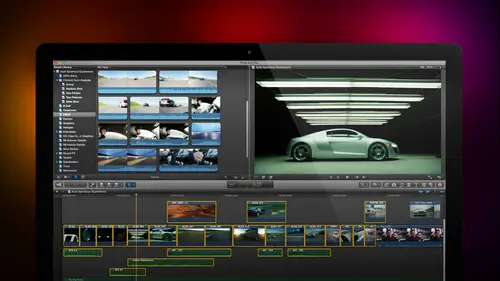
Lesson Info
20. Audio Q&A
Lessons
Day 1
1Introduction
18:02 2Key Terms
27:06 3System Configuration and RAID Storage
19:22 4Q&A with Creating an Efficient Workflow
19:36 5Interface and Media Management
31:02 6Importing Media Part 1
30:40 7Importing Media Part 2
11:58Ratings and Keywords
32:21 9Reviewing Clips for Edit
25:13 10Importing Clips
19:26 11Editing an Interview Demo
33:20 12Replace Edit and Timeline Index
32:50 13Compound Clips and Auditions
18:27Day 2
14Editing Review
13:34 15Trimming Part 1
28:43 16Trimming Part 2
39:03 17How We Hear
21:51 18Audio Key Terms with Q&A
12:14 19Audio Basics, Meters, and Inspector
31:01 20Audio Q&A
08:55 21Dual System Sound and Audio Analysis
28:58 22Multicam Editing Part 1
27:08 23Multicam Editing Part 2
15:02 24Transitions Part 1
23:27 25Transitions Part 2
24:06 26Formatting and Animating Titles
30:18Day 3
27Additional Effects
12:36 28Editing and Trimming Review
11:58 29Changing Speed of a Clip
31:31 30Inspector Effects
36:35 31The Effects Browsers and Generators
19:37 32Blend Modes
17:10 33Effects Q&A
13:58 34Simple Effects
16:52 35Intro to Color Correction
18:20 36Video Scopes
19:25 37Color Correcting for Video
20:28 38Color Correcting Skintone
23:11 39Color Correction Q&A
08:54 40Audio Effects Part 1
26:20 41Audio Effects Part 2
23:08 42Exporting and Sharing
21:28Lesson Info
Audio Q&A
Larry, I was wondering in older versions of Final Cut Pro, when I would have to audio tracks butted together. I could just right click on him, and I could do like a six frame dissolved between them really quick. What's the answer for Final Cut? 10. We can do the same thing, but it's done entirely differently. So let me show you how this works. Let us just open this sequence up a bit. See the audio and the video and let's double click. Let's work with these two clips or double click this one. A double click this one. Zoom in when we when we have two clips, audio clips that that touch but together. Okay, in the past, what we would do is we would apply a and, ah, in effect, a transition that goes between the two of them. Those don't exist anymore. Aiken do dissolves between video, but I can't do transitions like cross fades between audio the way that we would do this. And I'm not gonna play it because it doesn't make sense because it's Dr Cerf talking in both instances, but you grab the e...
dges of each clip and you overlap them Then you grab the fade dot which is always in the top right corner at the out, in the top, left corner of the end, and you look for the cursor to turn into those two left, right, pointing arrows and you do a manual cross fade. It could be argued that it would be nice if Apple gave us a a single keystroke command that we could do an audio transition between. But at this moment, although we can do that for video, we can't do it for audio. So we grabbed the edges of the clip when we overlapped. Um, and we just drag out the cross fade dot equal the dissolve between the two clips. What this does is it gives us the absolute maximum of control as we're cross fading between the audio. What it doesn't do is it doesn't give us a really efficient, fast way to do a dissolve between the two. Yeah, would be nice to have both, but frankly, the fact that we've got a precise way of doing it so it sounds exactly the way that we want is better. And if I really need to be fast, what I'm gonna be able to do is take the audio, move it from final Cut into Adobe Audition or moving into avid pro tools, and I could do a complete sound mix there, and it's easy to move files from Final Cut 10 to Pro Tools or Bullet from Final Cut 10 to Audition So we have full power of audio digital audio workstation at our disposal for doing really sophisticated mixes. Jim, you got anything we sure dio question from Echo Bach. Are all audio effects preserved on X m l export? They're all preserved in the export is part of the XML export. But depending upon where you're going with the file, the file that's reading the XML may or may not be able to deal with an audio effect, so the answer is yes on export. But it's depending upon where you're sending the file on import as to whether that effect makes the transfer or not great, thank you. And then from Skyhawk. What do you do if the clip was recorded too low and raising 20 decibels doesn't get you loud enough? Well, first, there's actually two answers. One is when you're working inside the timeline And the second is when you're adding an audio effect working inside the timeline, I'll answer now audio effects I'm going to defer to tomorrow when we're talking more about effects. What you can do is the most gain that you can increase The clip to is by grabbing the black horse on the line and raising a 12 DB, at which point you can't raise it anymore. Inside the timeline at that point, you would need to apply an audio effect or an audio filter such as the limiter filter or the gain effect to be able to increase the volume. Seymour. How we apply those effects or something going to talk about tomorrow that you can apply the effects they're stored inside the effects browser. And again, we'll talk more about the effects browser in the second segment tomorrow. All right, thank you. Um, Velocidad Acto says, Do you mind spending a second explaining how to compress audio clips that are bouncing all over the place? Try that again. Uh um, how to compress audio clips that are bouncing all over the place. Okay, Now there you're using compression in a different way than we're used to. There's two ways that we use the word compression one is to make the file smaller. This is data compression, and the second is to make the audio levels more consistent. This is audio gain compression. We're gonna talk about audio gain with filters like the limiter filter or the multi band compressing filter. And again, I'm going to defer that to tomorrow because there's parts of the interface we haven't talked about yet. And rather than take it out of order and get everybody confused, I would generally normalized my gains by using the limiter filter as a compound clip. And apply that to a range of clips and you'll see how to do that tomorrow. Thank you. And then Joe editor would like to know, Can you copy and paste the settings on audio, for instance, jewels, dual channel audio settings to multiple clips, Yes and no. Yes, you can absolutely copy and paste effects and effects attributes again. We're gonna learn that when we talk about effects tomorrow, otherwise we're not gonna have anything to talk about and nobody is going to show up. Jim is gonna be bored, But another way to deal that is when we are selecting clips. Let's just select our interview clips. Notice that I can select multiple clips at the same time. I'm just dragging a rectangle around them. Type Option X to get rid of all of my ends and out so I can select the entire clip. Whatever I have selected is what appears inside the inspector, so I can now go to the Inspector and I can change all the selected clips at the same time to, say dual channel mono, so I don't have to do it one clip at a time. I can do that as all all of my selected clips at once, so you don't necessarily want to paste the attributes inside the browser. But many times you want to set all the clips to the same setting. Again. Select the clips that you want to modify one multiple clips, all the clips with the clip selected. Go to the Inspector and make the changes you need. We'll be seeing more of this in terms of video effects, both in the last session today, when we talk about transitions and titles and all day tomorrow when we're talking about effects. Jim so another one from Kobach. How do you re link audio that has been re sampled? For instance, from 96 to 48 killers? There's two different questions here. The first question is, how do you re link clips on the second is why you would re sample it? Sounds to me and again I can't tell for sure, Jim, but it sounds to me like he's creating a separate audio clip where the original was mastered it a sample rate of 96,000 samples per second. And then he's created a second brand new stand alone audio clip using separate software. Which is it? 48. In which case what you want to do is you want to reconnect. You can't just simply make the 96 k clip disappear. But what you can do is you can select a piece of media so we'll just select this if the audio and in this particular case, you're gonna need to learn the next technique, which I'm gonna teach you, which is the concept of synchronizing dual system sound. Because I've got the audio in one clip and the video in a separate clips. We're gonna talk about how to synchronize that separate and distinct is what happens if there's a clip inside the browser or a clip inside the timeline that has a red color associated with it. It means that final cut knows there's a clip there but can't find the clip to be able to locate the clip. You select the clip that's missing. It'll have a red icon, says missing media. Go up to the file menu, go down to re link files when reeling Files has selected. It lists all the files that are either missing or all the files. Depending upon what your particular environment is, you would say, show me just the missing files and those clips that are known to final cut but that it can't find mainly because we either moved the file or rename the folder that contains the file. The file set are missing. Show up here, click on locate, navigate to wherever that new file is located on your hard drive, and it will automatically linked to it in the browser and reconnected down in the timeline. Sometimes it doesn't recognize the file is missing. It shows up with a red flag here, but when you go to reeling files nothing shows up when the missing dot is clicked. In which case click the all doctors shows all the selected clips. At that point, you're able to reconnect them. This is what we used to do in the old days, when we needed to switch from proxy files to, UM, high resolution files or high resolution proxy files, as you'll learn when I talk about multi cam, which is going to start in a few minutes.
Class Materials
bonus material with purchase
Ratings and Reviews
a Creativelive Student
Absolutely one of the best & easy to follow teaching / learning sessions for this product. Larry has a great approach & insight into delivering a wealth of information from his years of experience that budding video engineers will certainly benefit from with a product that is powerful & great to use. I'm enjoying the journey to better understand & use this great product, expanding my experience in producing awesome video presentations. Great work Larry, & also huge fan of creativelive Keep up the great work you all do to assist budding producers in mastering their skills. Noel Blake Melbourne Australia
plb42
Final Cut Pro with Larry Jordan has been of enormous help to me just stating in FCPX. Larry has a unique way of getting the message on the basics across in an easy to understand manner. I have not yet looked at the entire course as I am practicing the steps as I go through the course. Many programs of FCP are not presented in the easy to follow manner thatL array does so well. I am 100% delighted with my purchase. I am in Sydney, Australia, and, due to the time difference it is impractical to view courses live. So I had to purchase on trust which in this case was a good choice. It would be good if Creative Live could perhaps rerun programs so overseas folks could view them at a convenient time. The courses still need to be purchased as I find it best to run it on another monitor and put what is taught into practice. Well done and thanks for the special offer in July.
a Creativelive Student
Attending this class was really a life-changing experience. Larry is a wonderful teacher and clearly on top of the program and methodology, and the way he structured the course, did frequent reviews and constant technique reminders (naming keyboard shortcuts as he did them, for example) really added a lot to the presentation. The depth of the class was very much appreciated, and his command of a complex subject showed that it was possible. I have wanted to understand FCP for several years and have only gotten the beginnings of a handle on it in the last 6 months or so. This class was an exponential knowledge upload and I hope will allow me to do lots of things I've only wondered about. I thought Jim was a good foil for Larry and did a nice job keeping things together, even when there was a technical problem. The value for me of being able to sit through the class before deciding to purchase was huge, and I am very much looking forward to reviewing the videos as questions come up. The class was very thorough and I didn't feel anything was being left out. Thank you so much for making it available.
Student Work
Related Classes
Final Cut Pro X