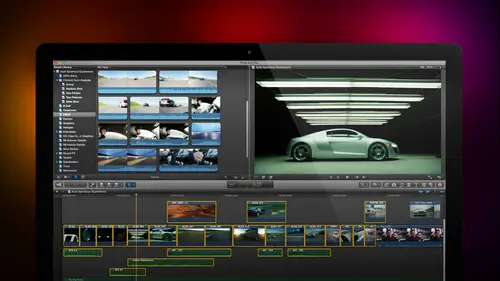
Lesson Info
26. Formatting and Animating Titles
Lessons
Day 1
1Introduction
18:02 2Key Terms
27:06 3System Configuration and RAID Storage
19:22 4Q&A with Creating an Efficient Workflow
19:36 5Interface and Media Management
31:02 6Importing Media Part 1
30:40 7Importing Media Part 2
11:58Ratings and Keywords
32:21 9Reviewing Clips for Edit
25:13 10Importing Clips
19:26 11Editing an Interview Demo
33:20 12Replace Edit and Timeline Index
32:50 13Compound Clips and Auditions
18:27Day 2
14Editing Review
13:34 15Trimming Part 1
28:43 16Trimming Part 2
39:03 17How We Hear
21:51 18Audio Key Terms with Q&A
12:14 19Audio Basics, Meters, and Inspector
31:01 20Audio Q&A
08:55 21Dual System Sound and Audio Analysis
28:58 22Multicam Editing Part 1
27:08 23Multicam Editing Part 2
15:02 24Transitions Part 1
23:27 25Transitions Part 2
24:06 26Formatting and Animating Titles
30:18Day 3
27Additional Effects
12:36 28Editing and Trimming Review
11:58 29Changing Speed of a Clip
31:31 30Inspector Effects
36:35 31The Effects Browsers and Generators
19:37 32Blend Modes
17:10 33Effects Q&A
13:58 34Simple Effects
16:52 35Intro to Color Correction
18:20 36Video Scopes
19:25 37Color Correcting for Video
20:28 38Color Correcting Skintone
23:11 39Color Correction Q&A
08:54 40Audio Effects Part 1
26:20 41Audio Effects Part 2
23:08 42Exporting and Sharing
21:28Lesson Info
Formatting and Animating Titles
The reason that we add text to our projects is we need to convey information that the audience can't get any other way the only way that people will know that this is dr cerf is for the announcer, the narrator to say and dr cerf says, but what I've learned over many years of directing is that people's brains are not totally engaged when they're watching television and all too often will say something, and people say, wait a minute, what did you just say? I missed it? I wasn't paying attention by putting a title up. It reinforces a key piece of information now here, not that I have opinions on this stuff, but as long as I'm sharing opinion, I've got one more producers today suffer from aids, they really need tohave titles go on and off so quickly that you suffer from visual whiplash of something appearing on the screen, but you can't actually read it. If it's important enough to put a title on the screen, leave it on long enough for your audience to actually say hay fred there's a title...
on the screen, take a look. Oh, yeah, there's a title on the screen, I should read it, reads the title, reads it again to make sure he understands what the title is talking about. And then turns to his friend and says that was a cool title I'm glad I read it don't just put this thing up there for half a second yes you've been looking at it for the last nine months you spelled it correctly you know exactly what's there but your audience gets exactly one time to see what that text title is leave it up long enough for you to read to yourself at least twice before you take it down now most producers are going to hit you up the side of the head with a dead fish saying get that title off the screen because they already know what it is producers are not normal audience people if they were they wouldn't be a producer instead producers air are always worried that stuff is going to slowly the audience, on the other hand, is interested in hearing the story is interested in learning fight the battle to keep titles up long enough for people to read so there's two keyboard shortcuts and then some very interesting titles let's talk the keyboard shortcuts first if we put the play head where we want to title to occur and type control okay jim, you sitting down what is the first letter off the word title? I don't have to be a tea larry that would be correct so your type control t and it automatically applies a title which is designed to go full screen if you look right there it's right? Doctor after doctor serves face control t applies a default title now and I know you're looking at this and you're saying that has got to be the ugliest thing I have ever seen in my entire adult life and you're correct it is we're going to get to formatting in just a minute there's a second broad category of title and that's a lower third toe add a lower third is control plus shift t control t adds a full screen title shift control t adds a lower third title now the lower third title is flush left and again it has shall we say a nondescript styling will talk about styling in just a second, so we have the ability to change the style of this. We also can add titles by going to the title browser not jim it's time to put you back on the hot seat again notice these browsers over here do you see any browser that you might suspect could be used for titles? Why what could that browser possibly be? What would you clicking on that would be a title? Probably the thing that shaped like that thing looks like the letter t m yeah, this is why you aren't art director yes that's exactly it when you click on it there's over one hundred and ninety titles I've got a few extras in here because I'm working with some third party filters there's dozens and dozens and dozens and dozens of titles for us to work with the cool thing is the titles inside final cut our animated now some of the animations really pretty cheesy some of the animations really pretty good and the two titles control t and shift control t r not animated at all so if you're somebody that's allergic to titles that move that's easy to do if you're somebody feels the titles must move for them to be on video at all that's also easy to do and there's also a custom title that's got more movement in it than a jellyfish and we'll talk about how that works in just a minute so to apply a title you grab the title and drag it from the browser and drop it into the timeline and we now have a title that blurs in if you've got the eyesight of a of an eagle, you'll notice that the word title is blurring in let's sum go back to our lower third title shift control t on let's talk formatting for just a little bit this is a clip change the length of a clip by grabbing and dragging if it's not stuck on top of something else it always falls down to a lower layer put your play head in the middle of of the clip that you want to effect select the clip open the inspector command four and go to worths as text we'll talk about titled in just a second text allows us to form at the title first thing that we do is notice that I've selected the clip that means it's going to appear in the inspector and under fonts we have access to every font on our system whatever fun you have available tear mac we can use inside final cut I happen to be right now a fan of the geometrics this is sort of the new thin look that apple is interested in I'm glad they finally came around to my point of view I want to apply a geometric look so I'm going to select the geometric fought and we can see the name of the title here inside the viewer double click the text that you want to effect I could change the format of each individual letter if I wanted to just selected in this case I want to select the word name or inside the text window where the text is aiken select name over here because sometimes it's easier to select text and the viewer sometimes it's easier to selecting the inspector I'm going to set this to be bold so I'm gonna click that pop up menu to be bold change the size to something which is diminishing ly small and very, very large very interesting technique is if you hold the option key down and you option clique inside this slider bar yet you it moves one piece of measurement one one instrument at a time option clicking inside the bar but not on the slider itself will allow you to change thiss setting up a parameter one unit of time we can change the alignment. This is the same as a word processor both horizontal and vertical line spacing is the distance line spacing is the distance between the top line in the bottom line. Yeah let's just see how this works here oh timeout select both and now goto line spacing and here we go we should be able should be able to change the spacing I know why not line spacing changes the vertical distance between two lines the reason that I can't change it here is these air to totally disconnected clips if I had a carriage return say it was first name carriage returned last name then the line spacing would have effect but in this particular case name is one clip description is a second clips so therefore line spacing because there's no carriage return between the two of them doesn't have any effect you can nudge the position of a clip I know I can I just have to remember how to do a tracking is the spacing between characters and kern ng oh, this is cool. Cunning is the spacing between two specific characters. Baseline is where the clip sits in relationship to the baseline. The line that it it sits on top of this is totally messed up. Selous to shift control t bring it back, bring it over, slide it in highlight text and we'll just set it to geometric one more time real quick and we'll set our play head in the middle of it. Click on names said it too bold, and this allows us to style the fonts in the spacing notice here. As I get close to the basic parameter, a blue text shows up specifically the word hide. This hides all the settings which decreases the amount of visual garbage you're looking at in the inspector. If I don't need to see or set the fun, I can hide it. Click show it's revealed. Click it again and it's hidden so show on hyde allows me tow show are high, too particular tex setting same thing with face face allows me to make color changes. Not here, there's a very interesting thing, jim, you'll like this because this appeals to the art director in you notice I can fill the text with a color. Or a grady in torre texture I'm going to stay with color just because I don't have a lot of time notice that I've got a color chip here and when I click the color chip, the standard macintosh color picture shows up which is fine especially if you're traditionalist but if I instead of clicking the color chip I click the down pointing arrow, this opens up the color picker that shows up in motion. This gives me riel time color picker that I can use to simply change the color and look at what's happening to the text as I move my I drop or tool around that field of color. All of my change is a real time, and it gives me a different way of providing of picking the shade of the saturation, the luminous off they of a piece of text. If you click on the color chip, you get the macintosh color picker if you click on the downward pointing a row, you get the motion color picker opacity makes the more or less opaque and blur allows us to blur the name or not blur the name we can add things like outlines and let you play with out on your own we can also add glows, but something that I strongly recommend is drop shadows the reason that we add drop shadows to text his video is by its very nature low resolution and a drop shadow makes it easy to see text especially when the color of the text and the color the background are the same so I'm about to give you larry's patents trademarked and published drop shadow settings that you can use for your own text you set the opacity to ninety five percent press the tab key set the blur to about five set the distance to some number between five and ten in this case it's standard off I'm going to use it and leave the angle alone opacity of ninety five percent aa blur of five a distance between five and ten and leave the angle alone and now I've added a really nice clean easy to read drop shadow underneath the word name if I were to blow that up full screen notice that the name is easy to read it punches out because there's a very nice but still subtle drop shadow behind him notice also that the video itself as I play it back is kind of low grade see how it's kind of hard to read that also is controlled from the switch notice that it's set to better performance better performance plays you clip at half resolution which means that really fine details like text is goingto look blurry while it's playing but look good when it stopped if it's more important for you to be able to see better quality during playback set this to better quality but then stuff is gonna have to render mohr because final cut is going to work really, really hard to make this video look really, really good in general, I leave the set to better performance because final cut will always output always output at the highest possible quality but does not play at the highest possible qualities of the processors available for doing real time effects and audio mixing and background processing and everything else. There is no harm in changing this whenever you want to be able to see higher quality playback but just know that there's a trade off your processors working harder most of time I leave this set to better performance and I leave the set optimized or original we also when we're working with text often need to consider action safe and title safe that also has turned on from the switch at the very bottom there's a long story that goes into this but I'll spare you the long story. Suffice it to say that when televisions were invented through about two year two thousand when we're dealing with c r t television to see artie, television does not accurately display the video image it shifts it from one side to another and zooms in slowly over time so the action safe that's the outer of these two rectangles and title safety enter these two rectangles were designed to compensate for the variability of size on based televisions if you are going to broadcast all essential action that is to say your actors needs to be contained inside the outer rectangle called action safe and all the central graphics logo's telephone numbers and text need to be contained inside the inner rectangle called title site as we're creating images for the web, the web shows images edge to edge broadcast cable do not, nor does digital theater by the way projected video it does not go edged edge, so we're in a really miserable situation where some environment show the entire image and other environments don't show the entire image. If you're going to broadcast or cable, you must honor action safe and title safe if you're going to the web, I keep all of my essential text inside action safe because if you take text all the way to the edge of an image, it feels very uncomfortable and it makes the audience on the easy I don't want to make the audience on easy. It took me way too much effort to get them to watch my show in the first place. So I keep all of my text, graphics and logos contained inside action safe even if I'm going to the web and these air displayed by going to the switch even if you leave them on, they will never export their display only inside final cut so you can have these on all the time or turn them on or office you're working with effects which will do tomorrow or if you're working with titles, we can add text that we can add drop shadows to text and we can animate textures another title that I want to show you it's called the custom title I'll just type custom and drag it into here and noticed that the custom title shows up over dr cerf lets put this over earth in space right here put our play head over the clip and there's the title there's some really cool animation we can take advantage of with this custom title because it contains just about everything we can do in animating text, so I'm going to double click the word title and change it to inter stellar t e l l a r internet pum pum pum and highlighted I'm gonna have it be flush, right? I'm going to change its position or we're going to make this much more interesting let's pick something which looks like interstellar hobo sounds good notice our line spacing now works see how interstellar moves up and down let's click on the text and simply drag it over I want to put it up against action safe now you can see line spacing better because there's a carriage return there that's why it wasn't working before it was two different clips tracking all right overwhelming you thrilled currently we don't care about at the moment it's very nice but we don't need to know but the size is a little bit on the small side will drag this bigger notice that there's a point where I can't drag it any more the size is set to two hundred eighty eight point interesting work around is if you highlight the number by clicking on it and type in whatever value you want you can make the text even bigger even if the slider doesn't go beyond a certain number you khun type in the number that you want and the text will assume that size that's true of every slider inside final cut almost every slider most sliders sliders that we're dealing with most sliders will allow us to change the size beyond slider again let's just tighten up the line spacing what you may not know hidden at the top see where this word normal is when you click on it it opens up a whole bunch of pre saved look and fields to your text that you can apply just by selecting on it now you would think with all the design skills that apple scott that they would pick a few designs which actually looked interesting as opposed to something that only a high school kid could love and that's a high school kid that's not paying attention but in point of fact some of these things are just unrelievedly ugly but the nice thing is is that once you find a look that you like whatever that happens to be and a color that you like and a you know whatever else it is that you like about what you're working on we can then go up to this menu and we can save the formatting we can save the style or we can save both format and style so you can go back and pick that particular format whenever you want without ever having toe to recreate a second time so this is um this is ah very powerful feature that I like a great deal but when you first look at it you say one I didn't even know that menu was their number to thes air pretty ugly well that's ok make the text look the way that you want and save all for mountain style attributes and then you'll be able to reuse that over and over and over again without having to spend time re creating the same taxed or copying clips this could be saved and used between projects let's just make this a little bit bigger I like that kind of look that's kind of nice that's just opened up just a hair and let's drag it up to here okay so now now let's go to the title menu text allows us to form at the text title allows us to form at the animation as I have this come in notice it just cuts in I wanna have it fade in so I'm going to set the in opacity so it starts invisible and fades in it can fade in by character it can fade in by word I can have it fade in by everything all at the same time and notice I'm not setting key frames. I'm not having to set any kind of special effect. I'm going to the title, matt, you and I say I want this to fade in and I wanna have it scale up so it increases in size and it inflates itself in or I don't want it to fade in I just wanna have it scale up and let's have a track in what I'm doing inside the title is I'm able to adjust how the text comes in and if I school farther down noticed the text here changes toe out I want to have it fade out so its scales up and then it fades out letter by letter just the same way we had before or I want tohave it fade out everybody or by word whatever works best everybody comes in on dhf. Age out title animation is controlled from the title tab. Text formatting is controlled from the text town we can record the text formatting by going to the menu at the top title animation varies on a clip by clip basis, which gets me to the last thing I want to talk about with titles if I take let's, take uh let's, take drifting and put this on top. Okay, there has there's animation which is built in to this text. When I hit the space bar, we've already learned how we can change the formatting of this by selecting the title going to the text tab and adding drop shadows and adding color all the rest of it. That part hasn't changed. We can anything any text title khun b reformatted, but notice this subtle animation as it's coming in that animation is controlled from the title menu and notice that there's now to check boxes there's build in and build out if build in is not checked, it does not animate in it just cuts in so select the top command t toe add a dissolve, I'll dissolve it in, it keeps the shifting left to right the movement and in a zippy poos off would be gone. If I select the clip and unchecked build out now it will cut in, I'll take the dissolve out, it cuts in, drift slowly and cuts out. This would be useful to say I've got a shot right here I want to have the title there when it comes between shots or just simply select the clip command tea I can add a dissolve, it continues movement and dissolves back out or lose that dissolves, highlight the clip and turn on both build in and build out it automatically zippy poos in skew ts across and zips out you can change the font and the font color inside the title parameters there's lots and lots of titles to play with there's hundreds of titles, but the whole point is you have control yourself over how they get animated, whether it's a simple command tea for a full screen title or shift command tea for a lower third title you've got complete formatting control inside the text town if you are working with animated titles, you have control over the animation inside the title tab and you can turn on opening and closing animation where the title comes in or goes out. You can turn on or off that animation by uncheck ing build in so it does not animated the top and uncheck ing build out so it does not animate at the end again you're in control the titles may look ugly, which is ok they gotta look something and apple defaulted to helvetica font at a relatively small size, so you simply go to the text menu and formatted to the size and color and animation that you want don't judge the title simply by how it looks at its default setting because you have control over how that titled gets changed so from doc art bark is this taking place of my live type life type died with the release of final cut seven final cut apple killed life type which was shift with the final cuts for hd five and six but killed it at the end when they released final cut seven and that's because life type could not be upgraded to support sixty four bit memory ah dressing and so they were going to have to get rid of it at some point most of the features inside life type have now been added to motion so what you could do with life type plus a whole lot more we could do with motion motions of is available separately it's a forty nine dollars package you buy the mac app store I don't sell it I simply train innit? And justus compressors forty nine dollars motion is forty nine dollars and final cuts two hundred ninety nine dollars motion is a motion graphics package which can create really cool life type like effects and much more it's it's really, really powerful terrific and then vanessa b wants to know can you copy and paste the font color you choose to another lower third style can I copy? Well, we can do this if I select a clip. Let's do shift command tea. Bry, grab this clip and remember, always put your play head in the middle of the clips, you can see what you're doing double click the text to select it. If I have a color that I like let's, go down to face and show face, and I'm going to click this this thing it's right here notice I click the colored ship and let's say that I really, really think that that green is just the cat's pajamas, I think it's really nice to see this dot down here, grab the dot, grab the dot and open up, and it opens up this grim sixteen squares across sixteen squares down. You can do the math yourself in your spare time, grab the green and drag it down so it gets stored inside a white square. Whenever I need that green again this case, I'll double click the description click on the chip, not the arrow there's the green that I saved, that I'm ableto have that color green applied to whatever I have selected. While I can't copy the color from one text clip to another, I can save that color, toe a color picker and reuse it in as many different ways as I want. Keyboard shortcuts bump upon command tea as the default video transition notice it's a video transition to the selected edit point and noticed that the edit point has to be selected option command t applies to default alone oh, this is new how could I have for gotten time out this we have to check this could this could change my entire life if I select a clip here and I typed option command tea okay, how about if I do this? All right, let's select these two type put dimension in you go okay, now select the other point between them select the attic point and type option command tea trim tool select the other point that's why red bar select the other point option command tea do you see a transition or jim? No, I don't either. I will research that. All right, let's do that see what it did you know I did that I did that. Yeah. All right. I'm going to get five hundred emails tonight because I've screwed this up but when you put it when you have ah standard video clip with audio when you put a uh a dissolve between them audio on audio transition happens automatic up there, you know? Yes, yes when you add it when you added a video clip to the timeline okay, here I have a video clip which is added to the timeline and I apply the transition command t this applies a video dissolve and an audio dissolve. That part is absolutely true. If I double click this clip and I double click that clip so they're related, and now I select the other point type option command t few radically, but it doesn't add the default audio trance. I got a home, I got to do that because I wouldn't have put that that keyboard shortcut there. If it wasn't true, I don't generally do that sort of stuff, but for some reason, option command tea does not work control t adds the full screen title shift control t at's the lower third title an option f which we have not yet talked about, but you can add this to your notes creates a freeze frame at the play had position. We're going to show you how that works tomorrow. Our goal for today was to wrap up the whole discussion of editing remember editing is involving reviewing clips marking the end, marking the out editing into the timeline and adjusting for they touch with trimming. That really is the reason we buy final cut because that's, the power behind telling stories, is controlling both the flow of the clips and the emotion as we make a transition from one shot to another. Then we've been working with a variety of other things. That we need to know whether it's, multi cam editing or whether it's audio are now is removing out of editing into effects. But it's all all toward the purpose of telling powerful stories that get people to pay attention to the message that you've got.
Class Materials
bonus material with purchase
Ratings and Reviews
a Creativelive Student
Absolutely one of the best & easy to follow teaching / learning sessions for this product. Larry has a great approach & insight into delivering a wealth of information from his years of experience that budding video engineers will certainly benefit from with a product that is powerful & great to use. I'm enjoying the journey to better understand & use this great product, expanding my experience in producing awesome video presentations. Great work Larry, & also huge fan of creativelive Keep up the great work you all do to assist budding producers in mastering their skills. Noel Blake Melbourne Australia
plb42
Final Cut Pro with Larry Jordan has been of enormous help to me just stating in FCPX. Larry has a unique way of getting the message on the basics across in an easy to understand manner. I have not yet looked at the entire course as I am practicing the steps as I go through the course. Many programs of FCP are not presented in the easy to follow manner thatL array does so well. I am 100% delighted with my purchase. I am in Sydney, Australia, and, due to the time difference it is impractical to view courses live. So I had to purchase on trust which in this case was a good choice. It would be good if Creative Live could perhaps rerun programs so overseas folks could view them at a convenient time. The courses still need to be purchased as I find it best to run it on another monitor and put what is taught into practice. Well done and thanks for the special offer in July.
a Creativelive Student
Attending this class was really a life-changing experience. Larry is a wonderful teacher and clearly on top of the program and methodology, and the way he structured the course, did frequent reviews and constant technique reminders (naming keyboard shortcuts as he did them, for example) really added a lot to the presentation. The depth of the class was very much appreciated, and his command of a complex subject showed that it was possible. I have wanted to understand FCP for several years and have only gotten the beginnings of a handle on it in the last 6 months or so. This class was an exponential knowledge upload and I hope will allow me to do lots of things I've only wondered about. I thought Jim was a good foil for Larry and did a nice job keeping things together, even when there was a technical problem. The value for me of being able to sit through the class before deciding to purchase was huge, and I am very much looking forward to reviewing the videos as questions come up. The class was very thorough and I didn't feel anything was being left out. Thank you so much for making it available.
Student Work
Related Classes
Final Cut Pro X