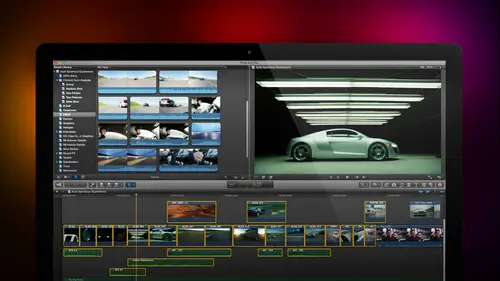
Lesson Info
8. Ratings and Keywords
Lessons
Day 1
1Introduction
18:02 2Key Terms
27:06 3System Configuration and RAID Storage
19:22 4Q&A with Creating an Efficient Workflow
19:36 5Interface and Media Management
31:02 6Importing Media Part 1
30:40 7Importing Media Part 2
11:58Ratings and Keywords
32:21 9Reviewing Clips for Edit
25:13 10Importing Clips
19:26 11Editing an Interview Demo
33:20 12Replace Edit and Timeline Index
32:50 13Compound Clips and Auditions
18:27Day 2
14Editing Review
13:34 15Trimming Part 1
28:43 16Trimming Part 2
39:03 17How We Hear
21:51 18Audio Key Terms with Q&A
12:14 19Audio Basics, Meters, and Inspector
31:01 20Audio Q&A
08:55 21Dual System Sound and Audio Analysis
28:58 22Multicam Editing Part 1
27:08 23Multicam Editing Part 2
15:02 24Transitions Part 1
23:27 25Transitions Part 2
24:06 26Formatting and Animating Titles
30:18Day 3
27Additional Effects
12:36 28Editing and Trimming Review
11:58 29Changing Speed of a Clip
31:31 30Inspector Effects
36:35 31The Effects Browsers and Generators
19:37 32Blend Modes
17:10 33Effects Q&A
13:58 34Simple Effects
16:52 35Intro to Color Correction
18:20 36Video Scopes
19:25 37Color Correcting for Video
20:28 38Color Correcting Skintone
23:11 39Color Correction Q&A
08:54 40Audio Effects Part 1
26:20 41Audio Effects Part 2
23:08 42Exporting and Sharing
21:28Lesson Info
Ratings and Keywords
Hey, larry, we were you and I were chatting at lunch about a great book about editing and I was wondering, can you can you talk about that book we were mentioning? You know, one of the interesting things about editing books is that the software changes so quickly that publishing books on the technology is becoming increasingly difficult. I just have to look at the royalties I get from my books on final got to realize that's true. Certainly it can't be the author's fault, but the there's some really good books on content that that I recommend to you and probably one of the most interesting it's, a book by charles compliment called behind the scene it's it looks at walter murch editing cold mountain, which is an eighty million dollar film directed by anthony minghella. Editing cold mountain using final cut pro in this case, it was final cut pro three for the first time and it's the closest thing to a murder mystery I've ever read because there was a lot of controversy surrounding final c...
ut, whether it was ready for professional use, whether you could use it for a major, a major film or not. And walter decided that he wanted to do the film with final cut three even though at apple actively encouraged him not to do it and even though final cut three was incapable of outputting the film can you imagine walking up to an a list director like anthony minghella saying, by the way, I just want to cut your next eighty million dollar film, which you've been working on for the last five years using software that's never been used for this before and at this point, we don't have any way of output in your film for the theaters, just, you know, I want to give you a heads up. Is it okay if I go ahead now? If this had been any other editor, they'd be walking away with body parts handed to them, but anthony looked out at while turn, said, walter, I hired you because you're the editor, if you say it could be done and I trust you. Well, this changed the entire industry when final cut three was in fact used output cold mountain, and they did about five minutes five months into the editing process find a way to output the film it revolutionised how feature films get edited from that point forward, but this book documents it, and we're reading e mails between mr mandela and mr murch and reading emails between all the different players. They're involved pulling this off. And jim, it is the most fascinating book I started four o'clock in the afternoon I finished four o'clock in the morning it was I mean, murder mysteries is supposed to be on screen. This was a murder mystery behind the screen. It was an amazing book. Another good one is also by walter murch called in the blink of an eye. This was written in nineteen ninety six when digital editing was just coming in and it's a two books and one hundred pages on the where you put a cut and the short answer after a hundred pages is you put a cut where the actor blinks that's just saved two hundred pages of reading, but the other hundred pages is discussing the differences between editing film, which is very much tactile and being touched and editing digital where everything is on the computer and walter has a really insightful analysis of how the two of them are not the same and we don't edit films the same way you don't end up with the same films if if we were editing digitally, casa blanca wouldn't look the way it does. I found the book to be fascinating because walter has a wonderful way of looking a technology from the point of view of somebody who understands it but talks about the creative impact of what the technology is having on the products that we create in this case feature films what I want to do in this bar in this section is I want to talk about three broad categories one's getting ourselves organized, which sort of feeds after importing second is creating projects because remember projects or what we use for editing, and third is the whole review and the beginning of the editing process. In the fourth and last segment today, we're going to take a look at some advanced editing, and then, more importantly, the whole process of of of organizing the timeline. This will be things like compound clips and auditions off markers and to do lists in the timeline in debt. Xon timeline, history, all kinds of really powerful features that are hidden from initial view. But this is the heavy lifting this is the segment is what we really need to know to be able to edit. I call it organized, create projects, review and edit, and specifically, we're going to look at how to categorize and organized media using ratings and using keywords find what you need using search and collections, both keyword collections and smart collections. We'll create and modify projects, and then we'll review media and start the actual editing process itself, so let's get started, this case will show the dock and we'll start final cut option command dee toa, hide the doc final cut opens up and this time I'm going to create a new project, so I'm going to go up sorry create a new library and you'll notice that there's no way to create a new library inside final cut by right mouse clicking inside the library panel instead we go up to the final menu we go to new and these are all the different things that we can create that is new most of time we're going to be creating projects, but in this case I want to create a library and we'll use this will call this category on dh we'll store that inside libraries click the save button right mouse click on my first library notice hive right mouse clicked or control click if you don't have a two button mouse right or attract pad and select clothes library that easily I have now closed that original library that we're using for importing and we're now into a new library called category it's stored inside the final cut library folder. But as we've learned, we can store libraries anywhere that we can name them anything and I just did so we're going to label this is media I like labeling events you don't have to they could be dating time stamped the name change is totally up to you, but I'm going to import some media command I and this time we'll go to the pond fire of clips because I'm going to use that pawn five dot com is a ah stock marketing firm that I've used for a while and has a lot of different stuff for us to work with let's pick some landscape shots, so double click the folder and notice that I'm in list of you when I don't have the ability to go to thumbnail view because those icons are missing because these are all quick time movies, we're still able to see codex remember we talked about that before and I'm going to bring in three clips that are totally unrelated will bring in this barn in front of the grand tetons will bring in grand canyon sunset and we'll bring in some hawaiian waterfalls just stuff that's got some different colors to it to make it easy to see the clips notice here because he's already exist is quick time movies now I have a choice I can copy the files into the library, which I would do if I want to manage media or I can leave the files in place. The reason I'm going to leave the files in place is because this demo file is going to exist for about five minutes, ten minutes and then I'm going to delete it I don't need to keep it there's no reason to copy the files and take up the hard disk space I'm never goingto archive this so I'm never going to share it it just makes things faster if you want to manage media select copy files and I recommend this for most projects except those projects which you have to share and I'm going to create optimized media because I'm working with a variety of different codex and when I have it all get trance coded into progress and I'm not going to check this because I want to make a point of explaining what this choice does in a few minutes but for right now we're going uncheck it so click import notice that when I do there is a circle going on here indicating processing is going on see this clock right here in the tool bar when you click it opens up the background task window this is all the stuff that's going in the background and right now it's optimizing trance coating and analyzing them file in the background and it's importing in the background which means I don't even have to worry about waiting for final cuts of doing it and this clock shows me how complete it is. So although I khun turn skimming on and immediately starts skimming all these clips in the background it's it's importing the files it's trance coating the files it's creating optimized media's creating proxy media it's exporting its rendering all this stuff is happening while in the foreground I'm busy editing so for those of you that have worked with final cut seven and had to wait for that thermometer to scroll across while it does a dissolve our rendering an effect or it's exporting that's all gone it all happens in the background I could be editing as fast as I want and in the background it's going to do all this extra work none of this waiting for the software to finish I've now added three clips. What we can do is that we can say, hey, I really like this shot this is a good shot, so I'm going to select the shot and notice that there's not a gold box around it see these three icons here the green star, the clear star and the ex I want to mark this clip is a favorite when I click it notice that if you look really, really closely at the top of the clip is a green bar indicating this has been rated as a favorite. The benefit is this menu right up here when I set this to be favorites on lee, those clips or range is of a clip that have had a favorite setting applied to it now appear in the past we would do a select cereal by looking at all the clips and dropping it into a timeline call that timeline selects and we would then be able to pull clips from the selection now we don't even have to edit the timeline simply select the clips that you want in your selectorial set them to be a favorite and they automatically appear whenever you go up to the ratings menu and say favorites if I want to see all of my clips now they're all back again let's say that I don't like the grand canyon sunset I really dislike it I can reject it in one of two ways I can press the big delete key or I can click this x and notice now across the top of the clip a red line appears meetings this is a rejected unwanted clip when I go up to here say hide the rejected clips now the clip is rejected it doesn't appear in the browser it's still there on the hard disk and if I go backto all clips I see it again so I haven't actually deleted the clip I've just made it such that it doesn't appear so I can now get rid of clips that I don't want for instance here only select my clips this open star removes all ratings takes the favorite line out takes the rejected line out let's take this even more let's say that I like this section of this clip type the letter f that sets that ranges of favorite I like that section of that clip type the letter f that sets that as a favorite on dh notice now I have two green bars here indicating I like this portion of the clip in that portion of a clip when I say show me my favorites both those clips show up so I'm not limited to simply taking a whole shot I can say just take this five second piece of that two and a half second piece of this fifteen minute about oven our peace or this favorites make it easy to create select for whatever I want and again, if I go back to all clips all of my clips or there I haven't lost anything I'm simply allowing me to select whatever I want to get rid of a rating couple ways you can do it the easiest to select the entire clip option x deletes the enemy out click on the clip or type the letter c to select the entire clip when the entire clip has selected click the clear star it clears all the ratings I'm not changing media I'm not copying media I'm not duplicating media all I'm doing is rating or flagging the entire clip or a portion of the clip as a favorite or as deleted that's it and for simple projects using favorites and using deleted is enough but sometimes we need mohr too that we want to use key frames. Let me illustrate select all of my clips right mouse click on a clip now I'm going to say move the clip to the trash when you write mouse, click on a clip and say move the clip to the trash keyboard shortcuts command to delete when I move the clip to the trash it says ok, I'm going to delete that clip it's going to be in the trash I can pull it out of the trash if I have to and put it back again but now not only is it gone here if it was stored in the library, it's moved out of the library to the trash if it's external it's not touched in its external location but the link that was stored in the library has been moved to the trash. This is another reason where external media would be different than managed media if I say absolutely positively in your space needle example, I don't need this autumn blur this autofocus shot of the monorail coming in because one it's badly framed too it's out of focus and three the sound is distorted I know I don't need it you could move it to the trash and it's trashed out of the library if on the other hand going to your seahawks thing, you know that you don't need that shot of the quarterback warming up for this instant but you do wanna hang on to that because it's stored externally that link inside this project is removed but the external media is not just stuff to think about okay, so let's go back command I we're going to import this time I'm going to select say um two clips from this collection but I'm not going to close the window click import selected keep all those the same and this time go to pawn five and let's go to the animals doubleclick take a polar bear and a great blue heron and click import selected I'm sure there's a story there somewhere but I have no idea why a great blue heron a polar bear iceberg and afar in a barn in the middle of the grand tetons I have no idea what the story is but when I figured out it's going to be good so I want to flag this as with the key word now that's what this key icon represents by the way, in case you're wondering this downward pointing ero is yet another way to import so we can do command I click that downward pointing arrow click the import butner go file import media you by now already know that I'm a keyboard shortcut chunky I type command I but in case you're wondering that's what that button does one of the least used buttons in entire interface but I want to apply a keyword so I'm going to select those two scenic clips kick click the keyword button and type scenic and pressed the return key notice that now a dark blue bar appears over each clip which says that a keyword has been applied to the clip if I had a range selected the keyword to be applied to the range as well as the clip here I'm going to select these two clips just those two timeout select that clip hold the command key down. Select this clip look at me, please your thank you very much. Now click our polar bear so he's looking at a command click on the great blue heron and we're going to type animals we're going type what spelling is something totally different watch what happens I click it and boom the blue bar appears but when I twirled down media two new things is appear these are called keyword collections if I want to just see those shots which are scenic click the keyword collection and just my to scenic clips show up if I click here just my animal clips show up this is a much more flexible way of creating a selectorial because I can say, just show me all the mice seen one clips or just show me all of my exterior space needle clips or show me space needle at at night or whatever I want to see all of my media click on the containing event the containing event shows me everything clicking on a keyword collection shows me just those clips which are assigned to that key word and let me just do one more I want to just select a portion here of this clip it's going to be about six seconds or so talk about how I know in a minute and we will set that to be um billboard I think this is a great billboard shot and noticed instantly a billboard arrives click on it and there's just the one billboard shot and if we look at it it has a duration of just about six seconds as opposed to the entire shop which has a duration of much longer would be if I went I do wrong whatever it is it works you can apply keywords to ranges eclipse as well as the entire clip and you're gonna have multiple keywords here I've got billboard applied and scenic applied to both clips okay here's where another feature comes in that's really nice I'm going to select all of my clips gonna select all of my clips, move them to the trash, get rid of them, get rid of my keyword collections I'm just right mouse clicking or control clicking if you're on a track bad click the import media go back to pawn five but I'm going to go back one level if we take a look at this if we take a look at the pond five folder itself I'm going to go down to source media and look at pond five inside the pond five folder there's the pond five clip that's the folder that contains it inside it I've got one two, three, four, five folders inside each of those folders I have between one and ten clips so I've already organized my clips in whatever way I want to organize it I'm just using simple words but you could organize it however you want so you could call this my documentary whatever the names are up to you when I go back to final cut now when I bring that pawn five clip in I'm going to select the containing folder do do do do do do pawn five right there highlighted notice that I've clicked on the pond five clip folder that contains all those sub folders click on imports selected and this time I'm going to turn on import folders his keyword collections what that does is as soon as I imported click import it's going to put the window away of that check boxes checked I didn't check the check box that will close the window but look what's just happened up here in my event every single one of those folders has been imported as a key word and all the clips that were inside that folder have now been assigned that keywords so all the organizations I built into my hard disk and into my media is now brought in as keywords that allows me tow organized my clips at a time now, just a small story. If you're a new editor and you haven't worked with video editing before, your eyes are glazing over, say, why should I care? This has got to be the most boring thing I have ever seen in my entire adult life. And for most new editors, it is until you get about halfway through a project, and then you realize that all of a sudden one shot that you saw once and haven't been able to find since, which is the entire crux that the entire conclusion, the emotional ending to your peace rests on. You can't find the stupid clip, and then you start looking for it, and you realize none of your clips on any or you have no idea where stuff is put. And now your fan tickly scrambling around, trying to figure out where that one right? You only make that mistake once editors of the most organized people in their computer, as you could imagine, maybe not their life, but in their computer. Let me tell you, they are organized because disorganization just turns around. It destroys your deadlines. So the more time you spend getting organized up front, the less panic you have at the end now, ed. You've been doing this for awhile correct me if I'm wrong, but does it not help to get yourself organized at the beginning of a project as opposed to the end of a project? In fact, when I organize, I'll go ahead and and create ah ah set of folders that's a template? I'll go ahead and write that into every basic project and have all my can be cam audio that I capture off my external audio recorders ah folder for, um music a folder for stills that capture maybe during a shoot and so have all these folders dialogue renders from resolved that nothing and it'll be a template that I bring over again and again and again and again. And so this populate those folders and plan there's a project and it makes such a difference because when you spend the time to get organized and more importantly to stay organized throughout the other, you end up with many fewer problems at the end and when you've got the least amount of time and everybody is running around in circles, screaming is right at the end and that is not when you want to spend time getting yourself organized it's just not a pretty sight, so this automatic keyword assignment happens automatically and these air called keyword collections now let's do one other thing while we're here, I want to create a key words we're going to do this one hold command key down this one and this one I've got a grizzly bear but see there's a grizzly bear in a black bear in a polar bear I'm going to add a keyword and we're going to call it bears press center so now this polar bear clip has been assigned the keyword animals and bears and pawn five clips animals and pawn five came from folders and bear I just assigned so uh ok and then we're going to do one more and we're going to call this a bird okay now jim, watch very closely my hands will not leave my wrist at the very top of this interface in a position that is impossible for people older than about four to see is this itty bitty little box here which is called the search box if I type the word up here bare notice that those clips that have bear in the file name now appear if I worded whips up sub sub steps, don't select a clip by the way, if you press the big delete key. Oh jim, I've got a question for in a second if you press the big delete key notice that red bar appears that means that you flagged it is deleted clip will just click thie clear box and the clear star will go away jim isn't a dozen aside I want you to study your keyboard very carefully. Okay, you're gonna have to pass a quiz on this. How many delete keys do you see? Well, technically, I see one delete an excellent answer. Now imagine the keyboard that you have a work, which is, you know, the size of a battleship. It's got eight hundred keys on it. How many key? How many delete keys are there on a full size keyboard? Undoubtedly to larry it's. Exactly. Right. And the reason is one of those the big delete key and the others too small. D l ke and the d e l ke is right next to the end. Why do we need to pay attention to something as minute trivial as the two different delete case may because they have different functionalities. Boy. Hey, I thought you'd let me down and you nailed it. Nailed it exactly right. There are two delete keys on a full size keyboard. But as gym has cleverly pointed out on ly one delete key that's on a laptop or a wireless keyboard to keep the delete key that's on the smaller keyboards. A big delete key it's immediately above the immediately to the right to the flusky. The small delete key is programmed differently. And there's a way to achieve the functionality of both the large and the small delete key using just the big delete key on smaller keyboards but you need to know they're different so get in the habit of always using the big delete key whenever you need to delete something because if you start to use the small delete can you move to a laptop? All that functionality that you're used to with small the leaky disappears you don't know how to get it back so jim you want to know the keyboard shortcut that makes the big delete key the same is the small delete key sure what would you do to you? Do you know what it is? Function delete you are so quick right you hold the function key them when you type the big delete key at access the delete key and when you hold the fn called the function key down the fn keep with the fn plus big delete equals two small delete key now so far we haven't seen any difference between the two but in a few minutes we're going to see that there is a difference between the big and the small, the leaky and now even on a small keyboard you know howto which you both ok so we can now find based upon file name by clicking in search or I could type in heron and it'll find the heron footage but what happens if I want to start to find on keywords hado I do that that is even harder to find you don't click inside the search box you click on the magnifying glass and when you do it opens up the find filter this allows us to I find in this case by text that's its default setting so that if I type the word bear all the clips that have the word bear in them suddenly appear or if I type the word uh teton and I select category that contains it there is the clip that has teton there's no teton clips in the animal's collection but there is a teton clip when I go up to the event well ok this is great I can't tell you how thrilled I am to be ableto find based upon file name but I could do the exact same thing of a search box up here when you click the plus key life gets more interesting when you click the plus key we can now search for everything that's a favorite or rejected click the minus to make it disappear or I could search for media type it's video only audio only stills or video and audio useful I'm sure its mother likes it but what I like is this one right down here I can search on keywords now here apple has not done us a big favor because this window is not expandable and it only gives us three columns of key words, which means that when we get to about twenty seven to thirty keywords assigned to our entire library, this window is full. Why apple did not give us the ability to resize this I do not understand because there's no practical limits the number of key words that we could have in our our library, but apple made this filter window darn near impossible to use more than about thirty key words. So apple, when you have time making this box expandable would be really cool. No editorial comment or anything. I'm going to click the unchecked this so I'm not searching on text I would like to find everything that's an animal, so I'm going to click here when se un check everything I want you to find just stuff that's an animal, they're my animals show up or I want to find something that's, bears or bear and birds okay now notices says include any what include any means is I want to find any clip that's, a bear and any clipped it's a bird it's called a boolean and a logical and find both bears and birds or if I set this to include all I say, find me something which is both a bear and a bird, they both must be there I screwed up my bully, and I'll get that right this second there's, nothing that has both keywords applied, but I can say, give me something, that's, an animal and a bear, it must be both animal, and there had noticed just our bare show up. Or give me something that's, an animal and a bird, and just our bird shows up. If I wanted to be bears or birds, I say any now, it could be a bear or a bird include any. This is a logical or that's where I screwed up before. This is a logical and so this allows me to say, just give me the dance shots, or just give me the outer space shots or give me outer space with dance. This is really powerful, because now you can start to assign keywords to your clips and really just show me scene twenty one and the one where the woman is wearing a red dress and it's a night. Well, I can drill down to that level of specificity just by using keywords without having to have strange file names and lots, lots of big notes and huge sheets of paper next to me, it's not to say paper isn't helpful, but final cut makes it really easy to be ableto find clips based upon key words now we can also find based upon how many people in the shop member that screening I said, before which I don't use or the date that it well shocked or what type of kodak or hot was created. You can change any of these as you want to click the minus ki tto, make them disappear. Okay, so here's the cool thing I want to find that which is either bears or birds this's a logical or I'm going to save it as a smart collection, and here it's, I'm going to call this bears or birds notice the difference in color blue indicates a keyword collection purple indicates a smart collection and a smart collection is simply a saved search. I'm going to go up to landscape now, philip, what you don't know is hiding behind this iceberg this polar bear, so although you can't tell if you look really, really closely, you'll almost see the fact that the polar bear is just starting to pique around that iceberg. So really inside this clip there's a polar bear I know it's hard to see, but it's there it's just hidden behind the iceberg. So I'm going to apply a keyword and give this a bears keyword pressed the return key and now it's been assigned the bears cuba when I go back to my saved search that clip, which just had the key word associated with it, has now been added to my three bears clips and the herring clip and the hidden polar bear clip. You have very good eyes for spotting hidden polar bears behind icebergs. I'm very impressed. We confined stuff by using the search box that finds by file name, we confined by clicking the magnifying glass and filter whatever we want, and we can combine based upon multiple criteria. We confined stuff by, say, just show me my favorites, like my select, surreal or hide that which I've deleted, and we can also find a. You'll see this a little bit later, but not quite yet. We can search for stuff inside the timeline. Using the timeline, indexing will learn how to do that in just a bit.
Class Materials
bonus material with purchase
Ratings and Reviews
a Creativelive Student
Absolutely one of the best & easy to follow teaching / learning sessions for this product. Larry has a great approach & insight into delivering a wealth of information from his years of experience that budding video engineers will certainly benefit from with a product that is powerful & great to use. I'm enjoying the journey to better understand & use this great product, expanding my experience in producing awesome video presentations. Great work Larry, & also huge fan of creativelive Keep up the great work you all do to assist budding producers in mastering their skills. Noel Blake Melbourne Australia
plb42
Final Cut Pro with Larry Jordan has been of enormous help to me just stating in FCPX. Larry has a unique way of getting the message on the basics across in an easy to understand manner. I have not yet looked at the entire course as I am practicing the steps as I go through the course. Many programs of FCP are not presented in the easy to follow manner thatL array does so well. I am 100% delighted with my purchase. I am in Sydney, Australia, and, due to the time difference it is impractical to view courses live. So I had to purchase on trust which in this case was a good choice. It would be good if Creative Live could perhaps rerun programs so overseas folks could view them at a convenient time. The courses still need to be purchased as I find it best to run it on another monitor and put what is taught into practice. Well done and thanks for the special offer in July.
a Creativelive Student
Attending this class was really a life-changing experience. Larry is a wonderful teacher and clearly on top of the program and methodology, and the way he structured the course, did frequent reviews and constant technique reminders (naming keyboard shortcuts as he did them, for example) really added a lot to the presentation. The depth of the class was very much appreciated, and his command of a complex subject showed that it was possible. I have wanted to understand FCP for several years and have only gotten the beginnings of a handle on it in the last 6 months or so. This class was an exponential knowledge upload and I hope will allow me to do lots of things I've only wondered about. I thought Jim was a good foil for Larry and did a nice job keeping things together, even when there was a technical problem. The value for me of being able to sit through the class before deciding to purchase was huge, and I am very much looking forward to reviewing the videos as questions come up. The class was very thorough and I didn't feel anything was being left out. Thank you so much for making it available.
Student Work
Related Classes
Final Cut Pro X