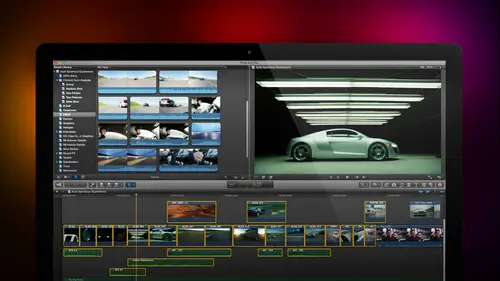
Lesson Info
31. The Effects Browsers and Generators
Lessons
Day 1
1Introduction
18:02 2Key Terms
27:06 3System Configuration and RAID Storage
19:22 4Q&A with Creating an Efficient Workflow
19:36 5Interface and Media Management
31:02 6Importing Media Part 1
30:40 7Importing Media Part 2
11:58Ratings and Keywords
32:21 9Reviewing Clips for Edit
25:13 10Importing Clips
19:26 11Editing an Interview Demo
33:20 12Replace Edit and Timeline Index
32:50 13Compound Clips and Auditions
18:27Day 2
14Editing Review
13:34 15Trimming Part 1
28:43 16Trimming Part 2
39:03 17How We Hear
21:51 18Audio Key Terms with Q&A
12:14 19Audio Basics, Meters, and Inspector
31:01 20Audio Q&A
08:55 21Dual System Sound and Audio Analysis
28:58 22Multicam Editing Part 1
27:08 23Multicam Editing Part 2
15:02 24Transitions Part 1
23:27 25Transitions Part 2
24:06 26Formatting and Animating Titles
30:18Day 3
27Additional Effects
12:36 28Editing and Trimming Review
11:58 29Changing Speed of a Clip
31:31 30Inspector Effects
36:35 31The Effects Browsers and Generators
19:37 32Blend Modes
17:10 33Effects Q&A
13:58 34Simple Effects
16:52 35Intro to Color Correction
18:20 36Video Scopes
19:25 37Color Correcting for Video
20:28 38Color Correcting Skintone
23:11 39Color Correction Q&A
08:54 40Audio Effects Part 1
26:20 41Audio Effects Part 2
23:08 42Exporting and Sharing
21:28Lesson Info
The Effects Browsers and Generators
Remember when we were doing the transform setting? I'll go up to here and turn on transform we can use transform to scale a clip, for instance, if I click a key frame, notice that I've said a key frame at this point and I grab a corner on dh well, let's, leave the full screen and then will move again as soon as I move this clip and I've started to scale it it's gonna automatically create a key frame? I can't see the key frames anywhere if I select the clip in the timeline type control v, as in video, it opens up the timeline animation controls, and I can see the key frames that I said inside the timeline here they're under transform, you can see a key frame here, and you can see a key frame here. This is this is ah, gives us the ability to see what key frames look like and where they're positioned. Aiken grab this key frame and I could drag it so I can change the exact timing of the effect. I could even delete the key frame by right mouse clicking on it, say, delete the key frame and y...
ou can turn off the display for video by typing control v control v turns it on, turns it off and control a does the exact same thing for an audio clip. I tend not to use it I tend to work with key frames inside the inspector as supposed to work with key frames down here I just find the inspector easier to work with, but you should know that that animation control is there jim, are there any other questions we need to cover before we talk about something new? I think we're ready to jump into effects if that's where you're going, it is where we're going we've been in effects we're going to continue being an affection what we're going to do now so I want to just review what thes browsers are over here. This is an export control will be talking about that in the fourth section today this turns the inspector honor ofthe keyboard shortcut his command before this is the themes browser, the generators browser, the titles browser, the transition's browser music and sound browser photos browser and the effects browser. The one we spend the most time in is the effects browser followed by transitions in text, but we'll toss spend time talking about all seven of these in this section let's take a look here at the first let's refresh our memory this is the browser we use for transitions all browsers air constructed the same way that is to say when you click on the browser control in the tool bar across the top, the browser itself opens categories of effects are listed on the left this is all the transitions that have blurs or all the transitions that do dissolves or all the transitions that have light effects so our movements are used objects inside the transition at the bottom of the browser is a search command for instance. Here we can do ah a pan on all the transitions that have the word pan in their title appear. Now the reason no transition shows up is that there's no pan transition inside the object category to be able to see all the transitions you need to select the all category and then all the transitions that have pan as part of the file name will show up inside the transitions. Apple has also categorized them by sort of a stylistic approach will see more of this in just a second but here's a bulletin board effect or a comic book effect or a data computer generated data or filmstrip effect the's are designed inside motion biographic artist saved in such a fashion that they can be accessed inside final cut and it's available to us to uses the transition to clear the search, click the x in a circle and that clears the search this little button here hides the category so if you know what the categories are or you're just searching for something and you don't need to see all that other stuff on the left hand side even hide it. This is exactly the same icon to hide categories down here as it is to hide libraries up here. They do the exact same function. They make a particular portion of a panel disappear. Well, we spent a lot of time yesterday looking at transitions. We also spent time yesterday looking at titles and noticed that when I click on the titles browser exactly the same layout categories down here and specific titles on the right hand side and what's really cool is if you put your play head and just hovered, you don't have to collect. Just put the play, had not the play headbutt the cursor over a particular title. It gives you a preview of what that is. Same thing with the transition here's an interesting thing. I bet you may not have known this. If I drag across the transition, it gives me the look of that transition. I can see what that transition looks like. Okay, now, when we get to effects there's, another keyboard shortcut that we can hold down, which allows us to see how the effect can be varied, but for the transition, just hold your cursor over the transition and drag it slowly back and forth. You can see what it looks like, okay, so that's titles again the same structure let's, take a look at this one it's called themes when I first saw this with the release of final cut ten, I was unimpressed. Uh, and now I'm somewhat impressed. I don't use it a whole lot what themes are our themes of designed for editors that are new to editing that air graphically challenged while I am graphically challenge diamond off people like jim who consider looking a blank sheet of white paper and have magic appear, I look at a blank sheet of white paper and nothing shows up on a care how hard I think about it at all. I can't draw a straight line without mechanical help, and when I do, nobody likes what it looks like, so I left all the drawings were done by other people that's, the team's air for themes group generators that we have not yet but will and transitions into an titles into a common visual category. This is a category called boxes. As I go over here, look what I've got a transition, which is a set of boxes waving from one system to another, boxes that air sliding in, I have titles which have boxes associated with look of the title there's, a consistent look and feel to the generators, which we'll talk about the transitions and the titles as I look att bulletin boards, for instance, I've got a bulletin board kulash which is useful is a background or video transition which is using that pan that we looked at earlier and also in transitions yesterday we have titles which have kind of a bulletin board look that's what the theme is it takes generators and titles and transitions and groups thumb into a graphically unified theme so that you have a common look and feel throughout all of your projects. These tend to be much more home movie ish than commercial movie ish, but there's no reason to say that we can't take advantage of that in the projects that were creating it may be that we're creating a travelogue I'm thinking of the documentary bernard that you did on the space needle in a school that was there before you could easily have done that as a travel log let's go back in time and emulating a lowell thomas narrated kind of thing. Maybe you want to use that for a particular look and feel or you're a school teacher that wants to give their kids additional things to play with final cut appeals to a very wide audience and not all of us air creating feature films and some of us do want to use visual effects tow us tto add variety to something that's kind of dull and boring if we don't do it themes are useful in that that regard stepping over from and basically with themes once you understand how transitions work once you understand how titles work and we're going to talk about next just generators once you understand how generators work you know how to use everything that's inside a theme everything in a theme appears in another browser the transitions in the theme appear in the transition process the generators theme appear in the generator process the titles in the theme appear in the titles browser so there's nothing in themes that you don't see somewhere else it's just their group together to make them easy to find okay still with me let's move the generators generators are video which has created inside final cut and we've got really all kinds of interesting things to play with I thought generators were the dumbest things I've ever seen and I used him in every project all the time constantly they're just wonderful they're backgrounds for infographics they're insects for text to give texture to text I love background I love generators so let's just take a look at what's here some of them are tacky and some of them are wonderful and if you just look at it and say who is going to need a red and orange glob and you give up on the whole category because the blob looks pretty dumb you are missing a really treat so let's just take a few minutes and look att generators ah generator is video they come into full screen backgrounds or elements I can even and I have here I've created my own generator which is adding a spotlight effect to a clip you create generators inside motion save us they can be used inside final cuts so you would not cia larissa effect generator on yours we have solid colors and solid shapes we have textures I'll just start with textures because it's way cool scrap metal texture the way that you apply a generator just simply click it and drag it if it's the first clip in your project that says I don't know what kind of settings you want we're just going to set this to seven twenty p and we're going to set it to oh twenty nine nine seven so I've now set my project properties look at that how hard would it be to draw that it's impossible to drop what not impossible for jim but it's impossible to draw for most normal people we can't get that kind of grit and and we could do all kinds of cool things with this grid one of which is to select the clip go to the inspector and say what else do you do go to the generator tab remember the inspector's where we make changes and look at all the different things that we can play with we've got distressed copper we've got pocket squares we've got waves we got stats slaps but this is one of my favorites oxidized medal we can do all kinds of things with that we can use it as a background for an infographic weaken blur it which you'll learn how to do in this session we khun ad text on top of it we can have it slowly move it is I mean what you want this elements that you complain with this is an element you can play with let's take a look at natural let's just drop natural over all right great bamboo in focus but we can add a blur filter knocking out of focus we can have a it's actually coco this is bamboo mohr bamboo we've got banana leaves I mean, clearly the world is a better place because we've got banana leaves toe work with I'm on ly a little facetious but look at this bark look at the texture there. What happens if I put that texture inside text and put that text on a black background much more interesting than white text against black you'll learn how to do that in this session generators have multiple multiple multiple settings associated with them drop them into the timeline select a clip, go to the inspector click the generator tab we can even change tent colors I wanna have this go browner ish it's a real word I looked it up let's have this thing tent brown okay, well just lean this a little bit more toward brown I want to have a tent toward red or green or mold or blue or you know embers of a fire this is full immutable stuff that we can play with to give us a background that is whatever we want the background to be I saw the blob and I said this is just disgusting nobody's interested in this and then when I finally I forced myself to actually look att what's there and go to the generator tab the choices that we have just amazing all right here's one of my favorites grunge again click on it but let's look at look adjust some of the textures here and imagine what you could do with these textures just get rid of that end of clip marker some interesting interesting things and I don't have to run around and find photographs aiken just as you see us we get into blend much in a few minutes this is going to make your life so much more fun so these air textures we have solid we have solid colors um the whites was kind of need to goto whites we've got different quite colors if I go too off white various flavors grayscale this is an interesting one because when I select grayscale I can say I wanted to be black I wanted to be white and I could be very precise in it's eighty percent white or fifty percent white or twenty percent white just really, really neat stuff jim question yes sir andre would like to know is there any option of making transitions and effects as favorites? Yes, well, yes and no not in terms of the final cut seven favorite but yes in terms of the default if I go too the transition window and write mouse click on it notice I have a choice you're called make default what this does is this allows me to set a particular transition when I type command t that transition is then what supplied with command t by default the way the final cut of set up command t adds to cross this off but you could just as easily make band or any other transition the default transition click on the transition type command tea and now as we play this back, go back to sleep I don't need you right now thank you and we play the transition we've now applied that default transition of bands or I go back to dissolves right mouse click make that to default and add that transition. The other thing you can do is you could write mouse click a transition uh see, I noticed that under many but obviously not all so I couldn't get it to work with crosses off many transitions we can open a copy in motion when you open a copy in motion, it creates a second copy of that transition. You don't have to make any changes in motion, but when you save it, you have the ability to save it, as I've done here. Where to go right there, I could save a category called larry's favorite transitions or larry's favorite titles, and by doing of save as in motion tohave it automatically go to your own category. You could build your own effect favorites by saving that particular transition or tidal generator a zoo or effect as a favorite, and you'd be able to find it there by just simply clicking on that category. So what we've seen is themes group elements stylistically generator's give us video all let's do one more thing if I goto elements if you want to display the time code of the project now, timecode is a there's a number of things that we can do, but time code allows us to to make it bigger and drag it up to here. Ok, notice that this is showing the time code of the project. The play had his five twelve that's, the number that's being displayed here many times. Clients would like to see a rough cut of our project, with timecode burned into it easy to do by simply adding the time code generator on top of our clips and the time code is always the time. Code of the project time code of source clips is much harder to obtain. But time code of the project is the timecode setting. Another thing that we can do is we can set a countdown clock, for instance, here by grabbing countdown, selecting it the way the countdown generator works is you have a starting number in this case one and unending number in this case three hundred. And as this clip plays let's, just drag this down here, go to the transform command, grabbed the y value, drag it down so it's dark enough that you can actually see. And now we can see that this is counting up the speed of the count up or countdown is based on the duration of the clip. And you can have this clip as we look at the generator it's going to be counting in numbers or currency for percents or scientific. Notation it, khun, spell out the words give it to you in binary or even hacks a decimal. If the starting number is lower than the ending number, it counts up. If the starting number is higher than the ending number, it counts down and you can specify the number of decimals. By simply grabbing the decimal slider and it will be the number of decimals that you want. You can also specify the minimum number of digits so that it pads to the left hand side of the number. You can change the font, you can change the color. You can change the tracking. This can be. This can be a countdown clock, but you just have to be careful and making sure the duration of the clip is the duration that you wanted to countdown. So if it's counting down from five minutes to clip, needs to be exactly five minutes long, the speed of the countdown is determined by the duration of the clip. We can also add shapes will see this more when we talk about, um, blend modes a little bit later notice I now have a shape around this particular background. I can take the shape I can say. Don't fill it so I could make the center transparent. I could make the outline appear or disappear. I can make the outline thicker by grabbing the outline with and just dragging it up. We can change the shape there's a variety of geometric shapes that we can work with. One of the biggest traps that I fell into and I'm just going to stress this one more time and then we're going to move on is that I took a quick look at generators and I said, there's, nothing here that appeals to me because I didn't actually look at the settings that were available. Some of these generators are only one thing. There's one I movie color for instance. Here the blob, all you've got is a blob with one of the eye movie colors. For instance, this one you have a very limited number of color. Some of them are quite limited, but most of the time, when you select the clip and go up to the generator menu, you're going to have lots and lots of options in terms of what that particular generator can do, so don't give them up it's a bad deal until you had a chance to explore and some of these generators. I used a lot because the textures are just wonderful.
Class Materials
bonus material with purchase
Ratings and Reviews
a Creativelive Student
Absolutely one of the best & easy to follow teaching / learning sessions for this product. Larry has a great approach & insight into delivering a wealth of information from his years of experience that budding video engineers will certainly benefit from with a product that is powerful & great to use. I'm enjoying the journey to better understand & use this great product, expanding my experience in producing awesome video presentations. Great work Larry, & also huge fan of creativelive Keep up the great work you all do to assist budding producers in mastering their skills. Noel Blake Melbourne Australia
plb42
Final Cut Pro with Larry Jordan has been of enormous help to me just stating in FCPX. Larry has a unique way of getting the message on the basics across in an easy to understand manner. I have not yet looked at the entire course as I am practicing the steps as I go through the course. Many programs of FCP are not presented in the easy to follow manner thatL array does so well. I am 100% delighted with my purchase. I am in Sydney, Australia, and, due to the time difference it is impractical to view courses live. So I had to purchase on trust which in this case was a good choice. It would be good if Creative Live could perhaps rerun programs so overseas folks could view them at a convenient time. The courses still need to be purchased as I find it best to run it on another monitor and put what is taught into practice. Well done and thanks for the special offer in July.
a Creativelive Student
Attending this class was really a life-changing experience. Larry is a wonderful teacher and clearly on top of the program and methodology, and the way he structured the course, did frequent reviews and constant technique reminders (naming keyboard shortcuts as he did them, for example) really added a lot to the presentation. The depth of the class was very much appreciated, and his command of a complex subject showed that it was possible. I have wanted to understand FCP for several years and have only gotten the beginnings of a handle on it in the last 6 months or so. This class was an exponential knowledge upload and I hope will allow me to do lots of things I've only wondered about. I thought Jim was a good foil for Larry and did a nice job keeping things together, even when there was a technical problem. The value for me of being able to sit through the class before deciding to purchase was huge, and I am very much looking forward to reviewing the videos as questions come up. The class was very thorough and I didn't feel anything was being left out. Thank you so much for making it available.
Student Work
Related Classes
Final Cut Pro X