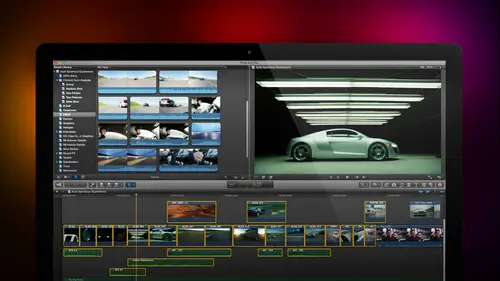
Lesson Info
12. Replace Edit and Timeline Index
Lessons
Day 1
1Introduction
18:02 2Key Terms
27:06 3System Configuration and RAID Storage
19:22 4Q&A with Creating an Efficient Workflow
19:36 5Interface and Media Management
31:02 6Importing Media Part 1
30:40 7Importing Media Part 2
11:58Ratings and Keywords
32:21 9Reviewing Clips for Edit
25:13 10Importing Clips
19:26 11Editing an Interview Demo
33:20 12Replace Edit and Timeline Index
32:50 13Compound Clips and Auditions
18:27Day 2
14Editing Review
13:34 15Trimming Part 1
28:43 16Trimming Part 2
39:03 17How We Hear
21:51 18Audio Key Terms with Q&A
12:14 19Audio Basics, Meters, and Inspector
31:01 20Audio Q&A
08:55 21Dual System Sound and Audio Analysis
28:58 22Multicam Editing Part 1
27:08 23Multicam Editing Part 2
15:02 24Transitions Part 1
23:27 25Transitions Part 2
24:06 26Formatting and Animating Titles
30:18Day 3
27Additional Effects
12:36 28Editing and Trimming Review
11:58 29Changing Speed of a Clip
31:31 30Inspector Effects
36:35 31The Effects Browsers and Generators
19:37 32Blend Modes
17:10 33Effects Q&A
13:58 34Simple Effects
16:52 35Intro to Color Correction
18:20 36Video Scopes
19:25 37Color Correcting for Video
20:28 38Color Correcting Skintone
23:11 39Color Correction Q&A
08:54 40Audio Effects Part 1
26:20 41Audio Effects Part 2
23:08 42Exporting and Sharing
21:28Lesson Info
Replace Edit and Timeline Index
And what we've just done this, we've got our story told we've now late in r b roll the way that we edit audio is the same thing I want to lay in some music underneath the whole, the whole piece that looks pretty spacey like option x to get rid of the letter x to select the entire clip put our play had here, we're going to add it to the entire clip is a connected clip, so make sure you clip a selected type the letter q but notice that the audio does not go up above the audio goes below the primary storyline. This allows me to now this is something a terrace e if I grabbed the audio and drag it up, I can actually put audio above video because audio doesn't show anything there's nothing to see with audio read us making a difference where you put the audio, the reason for putting up above us let's say this was a sound effect off this star burning just hypothetically, wouldn't it be nice to have the sound effect of this b roll be next to the b roll itself so that you could see that the soun...
d effect on b roll relate final cut doesn't care in the past, we've always had to structure video on top audio below. But now, audio can go anywhere video, for instance, here I could take this video clip and put it below we won't see it, because whatever clip is on top is what we see, but in chroma key, we do this all the time. We'll have our green screen being the primary storyline that's, the dark gray and our background, which the chroma key will ultimately reveal, be below the chroma key. So let's, just put this back here, and just because it appeals to the traditionalist in me, I'm going to grab this music and put it down below and open this up a bit so we can see what we're working with and pull the audio level down so that the guys in the booth don't yell at me for deafening them and just play the beginning of this in another role that I have the jet propulsion laboratory, we've been work for the last six years or so, the design of an interplanetary extension on the internet, we want to standard and notice now, with the music laid in there, you don't even notice the fact that there's no breath between that first soundbite second sound bite, the pause is there to make the human speech sound rhythmic, which means that when you watch this, you will never think this has been edited even though it's been chopped up out of four different pieces out of a three minute clip we've edit it down so it runs less than fifty four seconds we've seen how we can use the power of final cup and the magnetic timeline to make sure that our clips don't have any gaps we can use the position tool keyboard shortcut is the letter p to grab any clip and move it without the magnetic timeline overriding it we've seen how the ability to create connected clips automatically superimposes a b roll clip on top of the main talking had clip without us having to worry about track patching or all the confusion that is and notice that never once have I dragged because dragging works it's just slow and I hate slow when I'm the one that's been bearing the burden of wasting time anything that I could do to save time is going to help me a lot now there's two more edits that I want to get into before we tackle some of the organization of the timeline but before I do jim how we doing for questions over there wear great on questions but I would love to read a couple of quotes from people so katrina in hungry right katrina is hungry she says oh my gosh that position tool is exactly what I was looking for I hated the magnetic timeline this fixes it wu the thing that's cool about the position tool is all you have to do is tow. Have the position too will be selected. You don't even have to use it. So for instance, if I have the position tool selected the letter p it's got this icon of a narrow that doesn't have a shaft on it. If I have the position to a selected, I hold the shift key down shy type shift, period or shift comma and the clip moves and the magnetic timeline is overwritten simply because the position tulis selected I don't have to use the position tool. I can use this in terms of using time code offsets of common period shift comma shift, period really, really powerful stuff. All right, by the way command z where'd you go there you are command z un does shift command z read does so if you undo too many times hold shift command z and its steps you back in the opposite direction command z shift command z command z takes you back shift commands he takes you forward. Okay, another thing. I think this shot here of this electron thing is unbelievably just weird. I don't like it, I want to replace it with this shot from the space shuttle how'd oh, I replace one shot with another well, this shot already exists inside the timeline this shot has got an in and out marked inside the browser grabbed the clip in the browser, drag it down on top of the other the old clip and wait for the clip in the timeline to turn white once it turns white. Let go with a mouse and a dialog box pops up, it says, replaced from start replaced from sorry, replace start and end. We're going to skip these others for a moment replace means that it's going to replace the clip in the timeline with the clip in the browser and change the duration of the timeline clip to match the duration of the browser clip. So if this is a two second clip and this is a four second clip, that to second clip will be replaced by the four second clip on the duration of the timeline clip will be four seconds replace from start means it will replace from the start of the clip in the browser, but it will have the duration of the clip in the timeline. Replace from end means it will replace the out in the browser clip and put it at the out of the timeline clip, but he will have the duration of the timeline clip and replaced with three time to fit will change the speed off the clip in the browser. To match the duration of the clip in the timeline. If this is a two second clip up here and a four second hole down here, this clip will be slowed fifty percent so that it runs it slow motion so that two seconds is stretched to fill four seconds. Normally, you select, replaced from start and noticed now use his face, because if we do that each time we launched a new mission to go to saturn, jupiter and the outer planets or around mars. If there are existing communications assets that are already out there from an earlier mission, we can use them, so it replaced the entire clip in the timeline with the clip from the browser, grab the clip, drag it down, wait for the timeline clip to turn white and then let go. Now, the other thing that we can do is we could do what's called a three point edit a three point at it allows us to specify exactly where clip is going to add it inside the timeline. So, for instance, here I want to have a clip, uh, let's do it this way. I wanna have a clip, but we'll just do it over dr cerf there's, another tool in the tool palate called the range selection. This allows you to set ins and outs in the timeline I want to select a range selection tool, I'm going to drag and select a range I've created an inn in the timeline and an out control d tells me that that it's an eight second clip because the durations always displayed in the time code box when I type control d I'm going to go up to here, and I'm going to set it in and let's just not even set it out. We'll find out how long that clip is. Notice it's a fifty one second clip, but I've only got an eight second hole when you have an in and an out in the timeline and you haven't in interviewer, we're ready to do what's, called a three point at it final cut will take the inn of the clip in the browser, match it to the selected in in the timeline, and replace from the end to the out the clip that is in the browser. So I select the timeline clip and the way we do that is the letter d, as in david, when you type the letter d, which is the override, edit the inn of the clip in the browser goes in at the inn of the selected range in the timeline, the out of the clip in the browser is thie out of the range in the timeline, so that I can do of very precisely controlled three point at it by using the range selection tool setting the range where I want the clip to start the range where I want that inserted clip to end and types the letter d as in david which is the keyboard shortcut for overwrite or select at it over right and the clip in the browser well precisely replace from the into the out in the timelines called a three point at it we could also do what's called a back time at it which is where and let me just find this to illustrate see this shot change right here where the space shuttle comes in I'm going to set and in the second term skimming off okay watch closely I'm going to use the arrow key turned skimming off we go I'm going to use the air okey and back up until I find okay I'm exactly one frame into where that this shot here appears one frame set the out here I have a range selected which is six and a half seconds up here I have a range selected which is eighteen and a half seconds the letter d or the edit override command will edit thie in at the beginning of the range if I hold the shift key down shift overwrite keyboard shortcut his shift d will do a back time at it it takes the out of the clip in the browser edits it to the out of the range, and leaves the duration of the range alone. Here we go into one wolf schiff, d there is the out there's that one frame flash there's, that one frame, and now we're back to the clip, and the duration is exactly equal to the range we dragged out. So do three point it's require setting an inn and or an out in the browser and using the range selection tool, and in and out? In the timeline, the letter d at its thie in off the clip, in the browser to the inn of the clip in the timeline shift d at it's, the out of the clip in the browser to the out of the clip selected range in the timeline now, I can tell. Looking at phillips face he's saying, larry, I'm new to editing why would anyone that is still sober want to do something like back time at it? Or even worse, a regular at it? And the answer is sports. We don't care where a runner starts running, we care when the ball crosses into the net, we care when the ball goes to the hoop, we care when the runner crosses the goal line in sports, we always care about the end of a clip far more than the beginning, if I'm doing a fastest three minutes in sports and I want to make sure I get the highlights of everything I care about showing the end of a play much more than a beginning. So I'm gonna cut to the beat of the music and I want to make sure that I'm always getting the runner crossing the goal line, the finish line to track the hoop, the net, whatever it happens to be. So I'm gonna always that based upon the end of the shot, not the beginning of the shot, so I would set a range that goes from the beat of the music to the beat of music that I want that shop to run doing overwrite back time. Ed it's so the guy crosses the goal is the right time and I don't have to spend time trimming. It happens automatically as fast as I said, and in setting out shifty done move on it's all about efficiency. It's all about saving time. Jim, I'm reminded of a story in that I was hired a few years ago by the tennis channel. This is a cable channel, it's all tennis all the time. I'm probably going to offend everybody in the audience, but I am not a big tennis fan, although it is much more exciting than golf, but I was hired to do, uh, I got the phone call the day before on their v p of production, said larry. We need help. All of our editors are busy. Can you come to the tennis channel and ended a half hour show? I said, sure, be happy to I said when he said tomorrow because it today's wednesday, tomorrow's thursday, we've got two eight hour days for you to edit this half hour show because it has two here saturday. They were just starting out and and they were still a struggling cable company is supposed to the model if that they are in tennis today and they said we've got that saturday show fully sponsored. We need to have those commercials air the show must err on saturday so can you please get a cut? I said, sure, not a problem. This I said, what time do you want me there? They said nine o'clock and by the way, you want to get this thing cut in two eight hour days. It has to air on saturday and you've only got two eight hour days to get a cut. I said, how long is the show? They said half an hour I should okay, I should be able. To do what I'll be glad to help, they said, did we mention the show I said has to air on saturday? Yeah, you've mentioned out a time or two and listen, I mean no disrespect, but I haven't missed a deadline in my life. I am definitely not missing a deadline for the tennis channel it'll get done drove down to santa monica, went to their studios there, edit suites on ocean boulevard and was met by something that's very rare in the industry. A competent producer and rt was wearing ruts, linoleum waiting for me to get in. I walked in, she grabbed me by the arm, whisks me back to the edit suite and on the way I say, what do we got you a half hour show? We have ah studio interview of ourself, our host on our our tennis star we've got an esso on the host, we got a nice so on the star we've got a line cut of the switcher cutting between the two cameras, we have toe clean up the line cut. We've gotta add additional close ups of the tennis star, we have to add b roll, we gotta add some titles and we have to have it done by friday, I said, not a problem, I'll do what I can get this done so to make a long story short I sat down open it up it was a few years ago it was final cut seven and I opened the document up there was on the server I loaded the files I was done in two hours not to worry it was a flat fee so but I was done there guys took sixteen I was done into why they were dragging clips to the timeline I was using keyboard shortcuts I was feeling really guilty because I'm getting paid for two days of work I've done two hours of work and I was finished so I doubled the amount of b roll I added transitions into and out of the b roll eye color corrected every shot because I was bold enough to know I could do that and then I added titles I animated the titles I mean I had polish this thing as much as it was going to get polished it's still four o'clock on the first day I walked out I was done it was finished history locked up to the server ready to air I felt a little guilty because I was getting paid for two eight hour days I walked out at the end of six got home that night phone rang is the v p of production says larry you left I said yeah show was done signed off by the producer loaded of the server complete said in a day he said said yes sir, he said done I said, yeah, he said, oh, well, why don't you come back tomorrow and meet with our editors and chat with them about how you managed to get this show done in less than well to make a long story even shorter the basis of knowing those keyboard shortcuts? I got consulting gig out of it that ran for two quarters? I got another five shows toe at it. I mean, I made tens of thousands of dollars from these people simply because I was not wasting time. I was using a keyboard shortcuts now tens of thousands of dollars I know to this group in the studio means nothing, but it has a very warm place in my heart. The whole idea is I'm in business to pay the bills and to create products that other people want to watch. I can do a better job if I used the keyboard shortcuts, which is why I'm emphasizing them here. I got cool stuff to show you, jim, anything we want to talk about first? No, sir, I think we want to see the cool stuff here's a keyboard shortcut if you type shift command f another role that I have the jet propulsion laboratory we've been working for the last six years or so the design of an interplanetary extension it blows the image up full screen pressed the escape key escape and it comes back down again type control command f and the menu bar across the top disappears. I always forget how to get it back, so if it doesn't come back soon, just keep clicking up here on the menu bar will come back and see what happens control, command f and it comes back again act of faith! So we've also seen how let's see we've got editing now I could add more sound effects, but we've been there done that nobody cares, I want to make this a little smaller, so I'm going to switch this toe laws inge view so you can see what's going on. Now that we've got our edit done, we need to get our clips organized so here's, just a bunch of tools and techniques that don't necessarily relate to this story, but do relate to how we do editing first is selecting, clicking on a clip to selected click below it to de selected drag a rectangle around two or more clips and whatever's inside that rectangle become selected. Hold the shift key down sorry, click on a clip hold the shift key down, and every clip between the clip you started to click on the clip you end clicked on will be selected it's called a range selection hold the command key down and every clip you click on whether it's next to another clip or not will be selected command clicking is called asymmetric selection and it selects whatever you click on to select everything command a two d select everything shift a command a command ada select shift command ada di select I never remember shift command a I just simply click anywhere that something is not selected and whatever you have selected is d selected select the clips go up to the edit menu go down to copy put the play head where you want the copy to occur goto edit paste and you can paste clips copy paste him wherever you want the position tool we've already talked about we can select the sea this icon right here that's the same thing is say go full screen escaped to come back so if you don't remember shift command f and only people like me remember it this icon right here we'll take it full screaming and if if you don't let seaview playback play full screen it's under the view playback menu in case you can't remember shift command up and the double arrow has you confuse used oh next control why control why turns on what's called skimmer information let's go up here as I skim back and forth notice that several things occur at the same time one I see all I see the top key words I'm not going to say all, but I see top key words when you turn on skimmer info the top line is the name of the clip the second line are key words that are associated with the clip, and the third line is the timecode off the position of the skimmer as you dragged back and forth skimmer info is turned on and off from the view menu under hide skimmer info the keyboard shortcut is control. Why hush? What we have seen so far is these tools we'll switch back to audio and video thes tools affect import editing and operation of the timeline. I haven't forgotten him, but some of these tools who won't talk about more till tomorrow this allows us to see the background tasks windows so we can see what's happening in the background this time code tells us how the play head or and the skimmer is changing position these little green, bouncy things allow us to listen to audio levels will talk about audio tomorrow these are all with effect will be talking about this in detail, but not quite yet. This turns oughta video skimming on and off this turns audio skimming on and off this turns soloing on and off we'll talk about it during audio this turns snapping on it off we'll talk about that during trimming one of the other cool features I'm going to shift gears here and go to a more complex project so I can show something to you. This is the next level of our interplanetary internet. Not only do we have dr cerf talking and not on do we have our nasa footage, but we also have transitions and titles, sound effects and music added titles and transitions were going to learn about tomorrow. You already know how to add the sound effects you just keep adding, and they'll stack. We've already seen how that works with video and with audio. What we haven't seen, though, is a hidden part of the interface that I want to talk about, which is this button right down here. This is called the timeline index there's nothing like it on any other platform. What the timeline index allows us to do is to search for clips in the timeline. For instance, here if I search for earth, all the clips that have earth in the file name or surf in the file name now appear or I can say, show me just the video clips or show me just the audio clips or show me just the titles or I can say, show me things like markers, which we're going to talk about it just a second or keywords. The timeline index is more than that though if I go to clips and I say show me everything so well goto all if I double click on earth and space it automatically moves the play head to be at the first frame of earth and space. Imagine how this can help you find your way around a complex timeline if you know dr surface talking, just click on it it automatically puts the play head on the first frame of dr cerf whatever clip you highlighted clicked on and highlights to clip or I click on this courtesy title which flies in be nice to know where that title is it's way up here it wasn't even visible when I first clicked on it or I say show me the first gap there it is it's right there added a gap highlights to gap positions to play head on top of it I can use this for searching I can use this for organizing aiken say let's select these clips hold the shift key down notice I selected the gap and dr cerf and nasa planet the gap is selected surface selected nasa planet has selected I could copy that to the clipboard or I could apply the same effect toe all the selected clip so I could blur them all color correct them all, hide them all whatever you want the power of the of the timeline index to really quickly drill down and show us exactly what the components of a clip are is amazing it's a very, very powerful piece of meta data the big question is can you write it out to an excel spreadsheet? Thie answer is it depends we can export out of final cut as an xml file but if what you're actually asking is can you give me a list of all the clips so I can deliver a report to the during a network? The answer is yes and no the way it works is really cool you export that as an xml file you get a third party package called the producers best friend published by intelligent assistants intelligent assistants grabs at xml file delivers a shot list a transition list a music cue sheet us up a stock footage list a purchase stock footage list by time code by duration bye source as a siri's of multipage excel documents so stuff that used to hire to editing assistance to spend away weak developing is done about two and a half seconds it's called the producers best friend so someone's finally done it it's solved it not just nailed it you should see this report it is stunning because there was there was there was a product like that for fun at seven and I was just looking for one for final cut ten this is xml export which takes about half a nanosecond for even a large project and the actual creation of the excel spreadsheets takes about ten seconds at the most thirty seconds after you wrap the production you've got the network. It is amazing. Good thank you and we can create the details for people that need he deals we could move product third party we can move projects from final cut toe aftereffects also third party we can I mean the the universe of programs that surround final cut is vast and they're not just simply transitions and effects but there's some really powerful utilities that allow us to do media management in ways that we just never could before. Thank you really cool stuff. Here's another cool thing if I select a clip let's do it on let's go back to this one. Hide the timeline index if I select a clip anybody remember the keyboard shortcut to set um to set a mme to some marker inside final cut seven anybody remember the keyboard shortcut? Anybody care to guess? Anybody care to guess what the keyboard short would be for a marker and what a great guess. I thought nobody would figure this out you type the letter m and it automatically sets a marker at the position of the skimmer if the skimmer is active or at the positional play head if the skimmer is not active this marker is exactly like the marker that you're used to it mark something it's like a yellow sticky note that sits inside the timeline the letter m sets a marker control apostrophe jumps to the next marker control so my calling jumps back why they didn't do shift them an option and I do not know they changed it I think it's stupid you can yell at them control apostrophe and control semicolon jumps back and forth when you're parked on a marker type the letter m opens up what's called the edit marker dialogue right here we can change the name of the marker we can say we can delete the marker and we can convert the marker into a to do list so I can say legal needs to approve and when I click done noticed the color the marker changes from blue unordinary marker to ah red undone to do we can then take that to do type the letter m and say completed or where pon it goes green or I could have an undone to do we'll just create this is a to do go to the timeline index tags undone markers there's all of my undone markers and I can say will find this marker I've gotta jump too I can then jump to that marker I could even flag it is done without having to jump to that particular position and if we type this set the letter option em it not only sets the marker it opens theater marker dialogue and I can change the name of a marker we can even create chapter markers which are useful not only for dvds because you can navigate to dvds with chapter markers but we can also include them as part of hte dot to sixty four files so if you're providing download files from web you khun ad chapter markers which appear inside quick time player people can take your downloaded movie and jump to whatever chapter you want without having to lay it off to a dvd we can do that as part of an h dot to sixty four file who all right there's three things I want to cover before we run out of time one is a compound clip one is auditions and one is open in timeline but before I do I'm going to check in with the person that's really running this operation jim how we doing v l won three film says you are the boss larry so you're actually the boss I don't know I think I think they're simply mistaking the guy in the red shirt for the guy in the blue shark really questions no we're good same thing sir just a real quick question about markers and like in the past on older versions you were it was a discussion you know you wouldn't want keep project more than like ten or twenty minutes and you do multiple timelines and then at the end put in together but he was markers we could have a marker for like an hour to hour long movie, but I guess my question is is this newer version good for longer, longer projects of an hour to hour making sense there's so many things you're assuming with that questions let's back up a step in final cut seven final cut seven would allow you to have a timeline that was twelve hours long the gating limitation was not how long it was, but how many clips that were in it because final cut seven on ly access to point five gig of ram if you had a timeline that had two shots and each shot was six hours long, you could have a twelve hour timeline with no problem because there was only two clips matt ram memory was not allocated, but if you had lots of really fast cuts like an action shot which is cutting a couple times a second cause it's really fast fight scene, for instance, you're going to fill the two point five gig of round I actually meant earlier version of final ten like like ten point ten point o point one person's there was uh I was just trying to ask with his new ten point one is happening to our long project more manageable then like before ten point one ten point I haven't run into even with ten point zero I haven't run into the ten minute because I was regularly doing hour, hour and a half shows that had anywhere from sixty to one hundred twenty edits in it for for an hour and I was out putting the full hour show in ten zero all the final cut video training that I've done has all been edited in final cut ten zero and that was running anywhere from five minutes to ninety minutes, so I haven't run into that personal problem unless you have a system has way too little ram again two little ram is gonna be a problem eight gig is the minimum that you need the the answer is you khun build longer projects inside final cut ten and it will support longer projects like a ah first cut of, say, a five hour rough of a movie it should support that, but as with all thanks, if you can break that up into sean's, everything becomes more manageable because the software doesn't have to keep track of all those different elements. If you need to have a five hour project, it can handle it, but it would prefer to break that file our project him to say five one hour scenes because it decreases the amount of resource is that the system is keeping track of if you've got a new mac pro five hours. It's, goingto handle that without too much difficulty. If you've got an old mac book where the processor restraining to be able to keep up there, you want to be respectful of fact, that computer's not the most recent and it's, not the biggest horsepower. So don't give it quite as big a challenge.
Class Materials
bonus material with purchase
Ratings and Reviews
a Creativelive Student
Absolutely one of the best & easy to follow teaching / learning sessions for this product. Larry has a great approach & insight into delivering a wealth of information from his years of experience that budding video engineers will certainly benefit from with a product that is powerful & great to use. I'm enjoying the journey to better understand & use this great product, expanding my experience in producing awesome video presentations. Great work Larry, & also huge fan of creativelive Keep up the great work you all do to assist budding producers in mastering their skills. Noel Blake Melbourne Australia
plb42
Final Cut Pro with Larry Jordan has been of enormous help to me just stating in FCPX. Larry has a unique way of getting the message on the basics across in an easy to understand manner. I have not yet looked at the entire course as I am practicing the steps as I go through the course. Many programs of FCP are not presented in the easy to follow manner thatL array does so well. I am 100% delighted with my purchase. I am in Sydney, Australia, and, due to the time difference it is impractical to view courses live. So I had to purchase on trust which in this case was a good choice. It would be good if Creative Live could perhaps rerun programs so overseas folks could view them at a convenient time. The courses still need to be purchased as I find it best to run it on another monitor and put what is taught into practice. Well done and thanks for the special offer in July.
a Creativelive Student
Attending this class was really a life-changing experience. Larry is a wonderful teacher and clearly on top of the program and methodology, and the way he structured the course, did frequent reviews and constant technique reminders (naming keyboard shortcuts as he did them, for example) really added a lot to the presentation. The depth of the class was very much appreciated, and his command of a complex subject showed that it was possible. I have wanted to understand FCP for several years and have only gotten the beginnings of a handle on it in the last 6 months or so. This class was an exponential knowledge upload and I hope will allow me to do lots of things I've only wondered about. I thought Jim was a good foil for Larry and did a nice job keeping things together, even when there was a technical problem. The value for me of being able to sit through the class before deciding to purchase was huge, and I am very much looking forward to reviewing the videos as questions come up. The class was very thorough and I didn't feel anything was being left out. Thank you so much for making it available.
Student Work
Related Classes
Final Cut Pro X