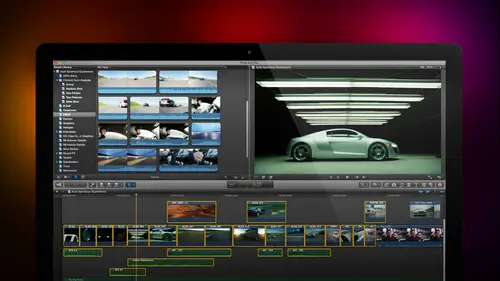
Lesson Info
7. Importing Media Part 2
Lessons
Day 1
1Introduction
18:02 2Key Terms
27:06 3System Configuration and RAID Storage
19:22 4Q&A with Creating an Efficient Workflow
19:36 5Interface and Media Management
31:02 6Importing Media Part 1
30:40 7Importing Media Part 2
11:58Ratings and Keywords
32:21 9Reviewing Clips for Edit
25:13 10Importing Clips
19:26 11Editing an Interview Demo
33:20 12Replace Edit and Timeline Index
32:50 13Compound Clips and Auditions
18:27Day 2
14Editing Review
13:34 15Trimming Part 1
28:43 16Trimming Part 2
39:03 17How We Hear
21:51 18Audio Key Terms with Q&A
12:14 19Audio Basics, Meters, and Inspector
31:01 20Audio Q&A
08:55 21Dual System Sound and Audio Analysis
28:58 22Multicam Editing Part 1
27:08 23Multicam Editing Part 2
15:02 24Transitions Part 1
23:27 25Transitions Part 2
24:06 26Formatting and Animating Titles
30:18Day 3
27Additional Effects
12:36 28Editing and Trimming Review
11:58 29Changing Speed of a Clip
31:31 30Inspector Effects
36:35 31The Effects Browsers and Generators
19:37 32Blend Modes
17:10 33Effects Q&A
13:58 34Simple Effects
16:52 35Intro to Color Correction
18:20 36Video Scopes
19:25 37Color Correcting for Video
20:28 38Color Correcting Skintone
23:11 39Color Correction Q&A
08:54 40Audio Effects Part 1
26:20 41Audio Effects Part 2
23:08 42Exporting and Sharing
21:28Lesson Info
Importing Media Part 2
Once the card is there just to show you how this works I'm going to start final cut and we'll go back to the media import dialogue file import media and there's the shots right here noticed there's my no name card I'm going to scroll down this is from a seminar that I gave a couple of years ago and I say I want to bring in this particular shot I can skim keep that shot it's building small thumbnails and it takes a while to write the data back to the card this would be instantaneous if I was on the hard disk as opposed teo running off the card but this allows me if I have to again I'm in a new situation time is everything I want to just grab the talking head to be role clips I can pull that directly off the card get it add it get it out but this is where you always are goingto have to copy the media to the library because it's gotta pull that stuff into the hardest to get the performance that it needs notice that just like a camera just like a cellphone the card itself shows up on the d...
esktop and you would set in and you'd set it out the exact same way with the letter I the letter o and you move on so let's just see that's one of the things I want to talk about, okay the um the process of importing is the same let's just hide fun let's just quit final cut so I'm gonna check this this acts like a hard drive and the final cut is running and you try and eject a hard disk final cut I'll be unhappy it won't let the hard disk be ejected so I quit out of final cut first and then I jacked the drive put my little card back in this little protective container and now go back to the dock option command have this love hate relationship with the doc I love it when it's gone and I hate it when it's their option command de allows me to make the doc appear and disappear so we'll click on final cut will hide the dock and bring final cut back so let's say that I want to bring in a quicktime movie again file import media this time I'm going to go toe pawned five pound five has got some wonderful clips that will be using throughout I've got this shot of the grand tetons now this is a quicktime movie a couple things you need to pay attention to notice when I'm in list of you I now have these columns I can grab a column header and dragons to change its size but I can also write mouse click on a column header there's a lot of metadata data about the data that's tracked in this mini browser here if I wanted to see what the camera name was safe for multi cam editing or I wanted to find out what the frame rate wass or need to know what the kodak is simply selected and over here I've got that particular column that describes the kodak grab a column header, drag it to the left and I can see mohr off what that kodak is. I've got photo j peg and motion j peg and motion j peg a and un compressed audio linear pc mnh dot to sixty four I got all kinds of kodak said I'm working with here, I can also see that it's all started as a quicktime movie, and when it was created and what it's, timecode duration and and start, we'll talk about all that stuff as we get farther along, but because this already exists as a quicktime movie, I can't set it in, and I can't set it out because when I can only set against announce for media capture when I'm trance coding the media from camera native and optimized once it exists is a quicktime movie, I'm not making a copy of it, I'm not able to just take a piece of it, so I'm going to select this entire movie click import selected, I get the same dialogue, I'm gonna click, okay import, and they're my clip shows up but it brings in the entire clip I could only bring in from india out when I'm way to trans code, the movie from its camera native format into its into an optimized form. If what already exists in the form playable by the computer like a quicktime movie that I can't set, and in and out, you'll also see sometimes notice here I'm in quick time movies, I can't go to that icon that shows me all thumbnails this depends upon whether I am what the format of videos is sometimes that post two icons appear, sometimes they don't. When I'm trans coding, I'm liking the camera card, the train footage, then I will have the two shots generally, I don't have the two shots and I'm working with quick time movies again if I want to select a range of quick time always hold the shift key down the shift key allows me to select everything from where I clicked away, right click a second time. The command key allows me to do a symmetric selection where I'm able to select whatever I click on, or just simply click on a single object to select that particular clip. If it's a quicktime movie, you'll bring in the entire movie it's, a piece of media that needs to be transcoder and you can set in it and set it out. You can always set into knots when editing we're not editing were just importing so I bring in either the whole clip or just a piece of the cliff if I want to bring in still images two thanks if I want to bring in still images say photoshopped documents or um j peg images air shots from your camera for instance here see what do I have to work with let's take a look at this okay? These are all stills that I want to bring in. All I have to do is highlight still click import selected get the exact same dialogue, click import once I bring in stills, stills are exactly the same as a piece of video except stills don't move this is true also of layered photoshopped images will talk about layered, photoshopped images on day three when we talk about effects but I could bring in all the layers as separate elements so I can deal with, um put effects to each layer so I can honor the layer just one last thing to show you, which is apple for nothing, but I want to just talk about it because I can't figure out where else to put it so we'll talk about it here final cut is a remarkably stable program most of time it works great the same way that premier or avid worked great but sometimes final cut gets confused and when it gets confused the way that we get it reset us we have to trash our final cut preferences we trash our final cut preferences slightly differently then we trashed final cut seven preferences and apple makes it really impossible to trash preferences because they hid the folder that the preferences are stored in so just quickly show you how preferences get trashed you only trash preferences when final cut is not working correctly when final cut is working correctly don't trash preferences also there's a couple of other rules never trash preferences with final cut running always quit final cut before you trash preferences always trash all the preference files as a group don't just trash one or the other you got to trash the ball there's between two and four files depending upon what final cut's been doing and always empty the trash after you've trashed the preferences so on ly trash preferences when final cut is not working correctly always quit final cut before trashing preferences always trash all preference files as a group and always empty the trash after the preferences have been deleted. Here's how hold the option key down go up to the go menu and with the option key down, a new option shows up which is the library select the library navigate to inside the library, which opens automatically now the gate to the preferences folder and toilet down if it isn't already showing the preference, not preference pains but preferences scroll down because there is a ba jillion preference files from all of your different applications and look for a file called com dot apple dot final cut dr dot right there. Com dot apple dot final cut dot p list final cut pro is from final cut seven final cut is from final cut ten there's going to be at least two and sometimes mohr files that start com dot apple dot final cut p list or l s shared file p lister l s or user destinations or a bunch of gibberish? Hold the command key down and select all the files that start with calm dot apple dot final cut dot whatever's next not final cut pro and not anything else that doesn't have com dot apple dot final cut dot hold the command key down pressed the delete key that's just a fast keyboard way of deleting a selected file command delete go up to the finder and empty the trash says here. You sure you say yes at that point, this's used it if it says used when you restart, you'll be able to empty it, we'll just say stop for right now, what you've just done is you've now reset final cut back to its factory defaults if you're getting strange behavior from final cut and I do this, maybe well, if we exclude the times I do it in class, I do this maybe two or three times a year, not two or three times a week, but if final cut starts acting up, trashing preferences will often get its attention. A few people were asking this, so I wanted to kind of run it by you. This is one from boston bob who actually think figured it out, but folks are are not seeing the list or the icon option in the import window. If you remember we talked about that, but let me just stress it. Thank you, the list or the thumbnail. You will show up whenever you have to trans code media, but most of the time does not show up when you're simply importing an already existing quicktime file. So if it's not there, it's, because that apple has made the decision that you're going to be bringing in the entire file anyway. There's no reason to see the console the icons appear or disappear depending upon what type media you are importing based upon that folder. I've also seen that the icons don't appear if you simply theworld down a folder, but do appear if you double click a folder to go inside it. So that's, that's common and it's basically based upon the format of media that you're importing, I've put together some keyboard shortcuts to sort of explain some what I find really useful control command f makes the menu bar at the top disappear shift command deaf allows you to display an image full screen either from the timeline or from the viewer. If you hold the option key down during launch, it'll open the library dialogue, which allows you to select which library you want to open command z one does the last action or if you keep typing it and does the last series of actions command plus and command minus zoom into or out of the timeline or viewer windows shift z scales the contents of the timeline or viewer windows to fit the window command a selects everything in command q quits final cut command I opens the media import window the letter s toggles skimming on and off I'm a huge fan of skimming when I'm importing and when I'm viewing clips and I hate skimming when I'm editing in the timeline so I'm always toggle ing it on and off the jake and l keys ally to reverse stop and play clips tap it multiple times for speed again command a select sol command click selects whatever you click on it's called asymmetric selection the letter I sets in in the letter o sets an out option ex deletes the inn and the out. An option end creates a new event.
Class Materials
bonus material with purchase
Ratings and Reviews
a Creativelive Student
Absolutely one of the best & easy to follow teaching / learning sessions for this product. Larry has a great approach & insight into delivering a wealth of information from his years of experience that budding video engineers will certainly benefit from with a product that is powerful & great to use. I'm enjoying the journey to better understand & use this great product, expanding my experience in producing awesome video presentations. Great work Larry, & also huge fan of creativelive Keep up the great work you all do to assist budding producers in mastering their skills. Noel Blake Melbourne Australia
plb42
Final Cut Pro with Larry Jordan has been of enormous help to me just stating in FCPX. Larry has a unique way of getting the message on the basics across in an easy to understand manner. I have not yet looked at the entire course as I am practicing the steps as I go through the course. Many programs of FCP are not presented in the easy to follow manner thatL array does so well. I am 100% delighted with my purchase. I am in Sydney, Australia, and, due to the time difference it is impractical to view courses live. So I had to purchase on trust which in this case was a good choice. It would be good if Creative Live could perhaps rerun programs so overseas folks could view them at a convenient time. The courses still need to be purchased as I find it best to run it on another monitor and put what is taught into practice. Well done and thanks for the special offer in July.
a Creativelive Student
Attending this class was really a life-changing experience. Larry is a wonderful teacher and clearly on top of the program and methodology, and the way he structured the course, did frequent reviews and constant technique reminders (naming keyboard shortcuts as he did them, for example) really added a lot to the presentation. The depth of the class was very much appreciated, and his command of a complex subject showed that it was possible. I have wanted to understand FCP for several years and have only gotten the beginnings of a handle on it in the last 6 months or so. This class was an exponential knowledge upload and I hope will allow me to do lots of things I've only wondered about. I thought Jim was a good foil for Larry and did a nice job keeping things together, even when there was a technical problem. The value for me of being able to sit through the class before deciding to purchase was huge, and I am very much looking forward to reviewing the videos as questions come up. The class was very thorough and I didn't feel anything was being left out. Thank you so much for making it available.
Student Work
Related Classes
Final Cut Pro X