Lightroom Profiles and Presets Modules
Lesson 14 from: Master Mobile Photography BootcampLisa Carney
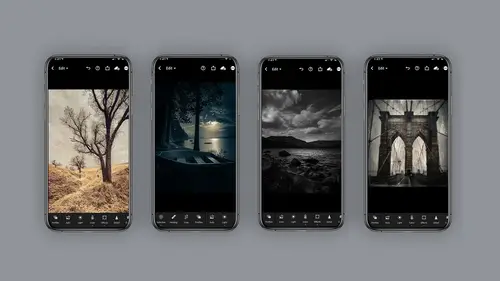
Lightroom Profiles and Presets Modules
Lesson 14 from: Master Mobile Photography BootcampLisa Carney
Lesson Info
14. Lightroom Profiles and Presets Modules
Lessons
Class Introduction
06:11 2Equipment
10:44 3Shoot Differently
10:59 4Capture Apps
03:01 5iPhone Capture
07:20 6Lightroom Mobile Capture
11:59 7Post Production:Editing/Processing
06:10 8Lightroom Mobile Modules Overview
11:29Lightroom Color Module
16:04 10Lightroom Light Module
06:15 11Lightroom Geometry Module
05:46 12Lightroom Effects Module
03:41 13Lightroom Versions Module
04:01 14Lightroom Profiles and Presets Modules
05:43 15Lightroom Selective Edits Module
17:13 16Lightroom Mobile Organization, Sharing, Exporting
08:43 173rd Party Apps
14:52 18Wrap Up
00:51 19BONUS: Premiere Live Kickoff
27:43Lesson Info
Lightroom Profiles and Presets Modules
profiles and presets are fantastic tools to use, and they're very different. But they could dramatically speed up your editing workflow profile. Presets have very similar names, so it could be a little challenging trying to remember which is which. Hopefully I can help you with that. I get confused all the time. To be honest. Now, there are presets you can shoot through when you're actually capturing. There are profiles you can use after you've captured. And then there are another set of presets you can use after you capture. So what are the difference? A preset you shoot through, you can shoot your high contrast flat, warm shadows high contrast, black and white or flat, black and white, those the only five available. The cool thing about this is it actually just lets you see your image through a lens, if you will. But when you're shooting it, it captures both the original and puts this effect on it, which means you can turn it back off. You simply go into the color panel and turn off ...
black and white, and it will go back to the original. So that's kind of a handy little trick to know profiles. Ah, whole nother kettle of fish so profiles air kind of complicated, but you don't have to think too hard about him. Think of them as film types, if you will thes, do not affect the editing sliders. So they're completely individual from all of those you know, the geometry, the contrast, the color, all of those. And, for example, you know you have a color image you could use black and white profile number one, which I happen to like very much. And these air canned profiles that come with light room mobile. And there's seven for Dobie Raw. There's eight for artistic. There's 17 different black and white profiles. Holy guacamole. Anyway, you get the point here. There's a lot of different options, and these come with light room and you simply click on the profile module. Select which one you want and bought a big and, as always, nondestructive editing. You can always go backwards and change it at any time, very handy Now this is kind of a thick conversation, and there's a whole another course just on profiles and presets, and this is a little indication of what do those artistic those eight different artistic images. Look how different each profile looks. So have a gander. Go play with them and see what you get. Presets, on the other hand, are a very different beast. I use presets all the time. Presets are they absolutely are the like a stamp of the editing modules that you have done. So if you have done a bunch of editing using all these modules, you can save a preset. Or you can buy presets from other people and use them on your images. So these definitely use the editing sliders. This is really important for you to understand the distinction, so here's kind of a cool one. It's a black and white infrared preset, and what it does is it affects the clarity slider, but in the opposite direction that most people do, which means it slides it to the left and it softens. Your whites make some kind of dreamy looking, and in addition, the black and white infrared will lighten your greens and your yellows so it makes trees and such look very different. I think it's quite beautiful, and it completely changed this image. Now here's how you can consider those presets anytime you use a preset. Any of these controls can be changed or utilized, so it's a pretty complex system of tools that you can save. So a preset is either something you bought from somebody else and use it on your image, or it's a preset you have made and saved. Like I said, there's a whole nother course all about this, Um, but this isn't in that shell. Once you've got an image and you've created it the way you like it, you can click on the three boxes, three little dots to the right here on your camera and save your preset. So in this image here, I happen to have my favorite dog, Millie, and I've done some editing on her that I like, and she's almost always in that scenario. So I saved it as Milly's favorite preset, and I used it almost every time I shoot with her. So like I said, there's a whole another course on this, but at least you get an idea of what you're looking at. One more thing about presets. So, as I said before, I kept mentioning, If you load your presets or you have purchased presets, so if you have presets from your regular light room desktop version that you wanna put in your mobile. How do you do that? All right, so we have to go back to this conversation. Do you remember that With light room, you can use it in either mobile, which will be phone or IPad, the desktop version or the Web version. Well, on your desktop version, if you open that version up, you gotta make sure you have it. And you take your presets that you have in your desktop version. You can sync them. How you do that is you make sure you are logged in your creative cloud account and you should be logged in the same creative count on your mobile device. Alright, and then when you're on your desktop version, you simply want to click import profiles and presets, and then you simply navigate to wherever that might be, where you have them and you import them. Now where do you buy these? Well, there is something called the Creative Marketplace on light room. Excuse me on Adobe Cloud, and there's also Jared Platt, who's a creative live instructor and favorite of mine. So there's lots of different places you can actually purchase your light room profiles and or presets
Class Materials
Bonus Materials with Purchase
Ratings and Reviews
Tiffany
I LOVED this class sooo much! Lisa did an amazing job of supplying a large amount of information balanced with a pace and teaching style so it wasn't overwhelming and so FUN to learn! Lisa helped me unlock so much potential in my device I didn't know was there. Everyone can learn from this class! Lisa is fun and real and you feel like you can connect with her. I am having so much fun with photos and have taken my images up a level with the education Lisa provided. TAKE HER CLASS, you will be so happy you did!!
Amy Vaughn
Lisa, your classes are wonderful and inspiring. Even though I already have a fancy DSLR, I love experimenting with mobile photography and have just been getting into using Lightroom a lot on my mobile devices. There were many cool ideas in this course that I wasn't aware of. I'd highly recommend it to others interested interested in creative mobile photography. Thank you so much for providing the slides as a pdf download - they are thorough, well organized and easy to reference when it isn't convenient to open a video file.
Thomas Hübinger
This course is a step-by-step guide on how to create better, more impressive photos with Adobe Lightroom. In her charming and unique way, the lecturer explains the content in an easy-to-understand way so that people like me who have never used Adobe Lightroom before can achieve very good results. The course is rounded off by a very extensive and detailed workbook. Thanks to the lecturer for this wonderful course!
Student Work
Related Classes
Beginner