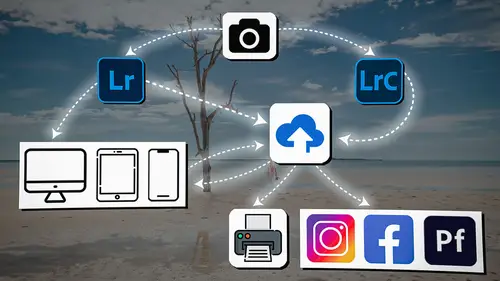
Lesson Info
2. Lightroom Ecosystem Overview
Lessons
Introduction
04:12 2Lightroom Ecosystem Overview
07:30 3Lightroom Ecosystem Image Delivery Details
09:21 4Lightroom Introductions
04:03 5Lightroom Application Names
02:33 6Lightroom Classic Getting Started
09:11 7Lightroom Classic: Importing
19:42 8Lightroom Classic: Selecting
09:28Lightroom Classic: Organizing Images
14:05 10Lightroom Classic: Adjusting Images
09:19 11Lightroom Classic: Cleaning Up
04:34 12Lightroom Classic: Sharing Images
22:08 13Lightroom Classic: Archiving Images
17:21 14Lightroom Classic: Workflow Review
06:34 15Lightroom Classic: Bonus - Cloud Files Location
11:16 16Lightroom Classic: Bonus - Fixing Synchronization Errors
06:24 17Lightroom Classic: Cleaning Up the Cloud
14:18 18Lightroom: Introduction
07:20 19Lightroom: Importing Images
03:38 20Lightroom: Browsing Images in Local Storage
11:53 21Lightroom: Organizing Images
06:20 22Lightroom: Copying Images to the Cloud
22:45 23Lightroom: Adjusting Images
07:12 24Lightroom: Masking
03:17 25Lightroom: Making an AI Preset
02:40 26Lightroom: Synchronizing Adjustments and Masks
07:07 27Lightroom: Sorting and Finding Images
14:13 28Lightroom: Sharing Images
14:26 29Lightroom: Archiving Images
11:31 30Lightroom: Workflow Review
05:57 31Lightroom: Importing Presets and Profiles
04:12 32Lightroom Mobile: Workflow Introduction
10:22 33Lightroom Mobile: Settings
08:56 34Lightroom Mobile: Overview
01:50 35Lightroom Mobile: Albums, Collections, and the Cloud
05:07 36Lightroom Mobile: Importing Local Images
05:39 37Lightroom Mobile: Importing Images
11:59 38Lightroom Mobile: Albums and Searching
04:34 39Lightroom Mobile: Selecting Images
06:12 40Lightroom Mobile: Organizing Images
05:34 41Lightroom Mobile: Archiving
11:06 42Lightroom Mobile: Editing Images
11:36 43Lightroom Mobile: Editing Across the Cloud
09:19 44Lightroom Mobile: Sharing Images
14:46 45Lightroom Mobile: Finding the Best Photos Feature
04:41 46Lightroom Mobile: Presets and Profiles
12:44 47Lightroom Mobile: Workflow Review
02:42 48Putting it All Together
10:25Lesson Info
Lightroom Ecosystem Overview
1 Now the first thing that we need to do 2 is give you an overview of the Lightroom ecosystem. 3 Now, I'm going to show you this based on my circumstance. 4 Yours might be slightly different, that's okay. 5 We all have different devices, different computers. 6 Just extrapolate from what I'm telling you. 7 And you can substitute a laptop for a desktop, 8 or an iPad for a laptop, or whatever you happen to have. 9 But this just happens to be my setup 10 and I'm gonna show you how I put it all together. 11 Now, in my scenario, I have a laptop here, I have an iPhone, 12 I have an iPad, and I have a desktop computer. 13 And of course, I have access to the cloud, 14 which is the Internet. 15 So those are the things I have access to. 16 Those are my particular work tools. 17 Now, each one of them uses a different version of Lightroom. 18 And of course, my laptop can actually use Lightroom Classic, 19 or Lightroom. 20 My desktop could have Lightroom Classic or Lightroom on it, 21 and it actua...
lly has both. 22 But I mostly use Lightroom Classic 23 here on my desktop computer. 24 And I mostly use Lightroom, 25 the new version of Lightroom here on my laptop. 26 And then of course, I can only use Lightroom Mobile 27 on my mobile devices. 28 And I can only use Lightroom Web up here in the web. 29 Okay. 30 The reason that I choose to put a specific version 31 of Lightroom on a specific computer 32 is simply because Lightroom functions well 33 in certain circumstances. 34 Now, if I only had a laptop, 35 then I would certainly use Lightroom Classic on my laptop 36 as my main hub, just because that's what I do. 37 But if you happen to have a desktop and a laptop, 38 you will find that Lightroom Classic works really well 39 on a desktop. 40 Because a desktop can have a lot more power. 41 Lightroom Classic is a bit of a hog when it comes to RAM 42 and extra hard disks and size and space on the hard disks, 43 and of course CPUs. 44 And so because Lightroom is such a hog 45 when it comes to that, it requires quite a bit of power, 46 and it runs really well on a desktop, 47 and then it can kinda slow down a laptop 48 if you don't have a really, really great laptop. 49 So Lightroom Classic is really good on a desktop computer. 50 And Lightroom, the new version of Lightroom, 51 is really good on a laptop. 52 It's also good on a desktop, 53 but it's really good on a laptop. 54 Because it has the ability, 55 not only to store everything locally, 56 but you can also tell it to store nothing locally 57 and everything's up in the cloud. 58 And so it almost becomes a pared down mobile device. 59 When you're using Lightroom, 60 the new version of Lightroom on a laptop, 61 that laptop doesn't have to be all that big. 62 You could have an iMac Air with 256 gigabytes 63 of flash memory on it, 64 and you could really run a great photo system right there 65 on that little tiny laptop, 66 because the new version of Lightroom 67 doesn't necessarily have to have any of the photos in it. 68 They can all be in the cloud. 69 And so you can have access to 'em whenever you need 'em, 70 but you don't necessarily have to store them there. 71 Now, if you're using Lightroom Classic, 72 you don't necessarily have to store your images 73 on that computer either, but the catalog gets fairly large. 74 And so you could actually fill up a little MacBook Air 75 with just the catalog from Lightroom Classic. 76 And so that's kind of a difference 77 between the new version of Lightroom and Lightroom Classic, 78 is that Lightroom Classic is a bit of a hog, 79 and so it likes a much bigger computer. 80 And Lightroom, the new version of Lightroom, 81 has the ability to work with a very small computer, 82 and it works really well, 83 because it's built on a new code system. 84 So it's got new code, it's streamlined, 85 it's much more nimble, 86 and it doesn't have a whole bunch of bells and whistles. 87 It's really quite pared down. 88 And so it does a really great job of speeding along 89 on a fairly limited computer. 90 So that's why I choose to set myself up in Lightroom Classic 91 on the better computer, and Lightroom, 92 the new version of Lightroom on my laptop. 93 Okay, so this is my system. 94 I'm going to take you from this system here, 95 where you just see that I have Lightroom Classic 96 on my desktop, Lightroom, 97 the new version of Lightroom on my laptop. 98 And then I have Lightroom mobile on my mobile devices. 99 And I'm going to show you how all of it connects 100 and it connects like this. 101 Now, I wanted that to sink in a little bit. 102 Because you're looking at that and you're thinking, 103 "Holy moly, there's a lot of lines there." 104 And there are. 105 And it is quite complicated 106 the way Lightroom connects to itself. 107 And what it does and what it doesn't do, 108 and which images go where and how they get there. 109 But that's not important. 110 What's important is that it just all works. 111 The images get from one place to the other, 112 and in the end, if I have a set of images here on my laptop, 113 those images are also gonna be on my phone and on my iPad. 114 And those are also going to be on my desktop computer, 115 and they're also going to be up here in the cloud. 116 That's the reason that we have the ecosystem. 117 It's fantastic. 118 But I need to explain how it all works. 119 So I'm gonna take you from this clean. 120 I have different computers and different devices, 121 and I've put Lightroom on all of them, to this, 122 where it connects everything together. 123 And all you have to do is install Lightroom 124 on all of these devices and then sign into your account. 125 That's it. And everything else is gonna start working. 126 And I'm gonna show you how it all works. 127 So don't worry, this complicated structure here, 128 you're gonna completely understand 129 by the end of this workshop. 130 And you're gonna understand 131 and know which way you want to go. 132 So get ready. 133 We are going to take you from this to this 134 in the short course of this workshop. 135 And you're gonna know what your workflow should be, 136 and you're gonna know where to start, 137 and you're gonna know how to operate 138 the entire Lightroom ecosystem.
Class Materials
Bonus Materials
Ratings and Reviews
Milena Marguenski
After giving up on Adobe long time ago (for apparent reasons). I decided to go back with my recent coming back to photography. I’ve been a heavy Photoshop user but never Lightroom’s. Since I signed up I was straggling to decide between the “new” Lightroom and Lightroom Classic. It was obvious LRC is more versatile but I loved the modern, cleaner look of the Lr. At the end I am a visual person :). Jared’s workshop made my decision easier and cleared up the question I asked Google repeatedly about managing Adobe cloud storage. A very comprehensive, easy to understand and fun course. Can’t wait to rearrange my 20+ years photo library. Thank you, Jared!
La
Jared Platt is the best educator when it comes to explaining how and when to use each program in the Lightroom ecosystem. He knows and explains extremely well the pros, cons, and tricks of using LrC, Lr, & LrMobile together. Most people teach each independently. Jared teaches in depth knowledge of how they interact --amazing!
Chris Lang
Student Work
Related Classes
Adobe Lightroom