Lightroom Mobile: Albums, Collections, and the Cloud
Lesson 35 from: The Streamlined Lightroom WorkflowJared Platt
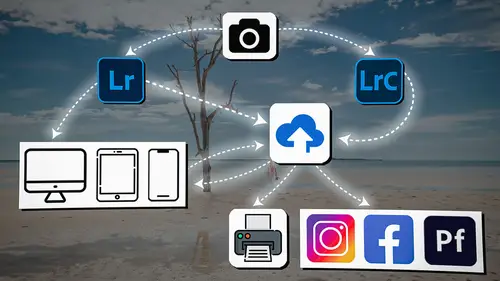
Lightroom Mobile: Albums, Collections, and the Cloud
Lesson 35 from: The Streamlined Lightroom WorkflowJared Platt
Lesson Info
35. Lightroom Mobile: Albums, Collections, and the Cloud
Lessons
Introduction
04:12 2Lightroom Ecosystem Overview
07:30 3Lightroom Ecosystem Image Delivery Details
09:21 4Lightroom Introductions
04:03 5Lightroom Application Names
02:33 6Lightroom Classic Getting Started
09:11 7Lightroom Classic: Importing
19:42 8Lightroom Classic: Selecting
09:28Lightroom Classic: Organizing Images
14:05 10Lightroom Classic: Adjusting Images
09:19 11Lightroom Classic: Cleaning Up
04:34 12Lightroom Classic: Sharing Images
22:08 13Lightroom Classic: Archiving Images
17:21 14Lightroom Classic: Workflow Review
06:34 15Lightroom Classic: Bonus - Cloud Files Location
11:16 16Lightroom Classic: Bonus - Fixing Synchronization Errors
06:24 17Lightroom Classic: Cleaning Up the Cloud
14:18 18Lightroom: Introduction
07:20 19Lightroom: Importing Images
03:38 20Lightroom: Browsing Images in Local Storage
11:53 21Lightroom: Organizing Images
06:20 22Lightroom: Copying Images to the Cloud
22:45 23Lightroom: Adjusting Images
07:12 24Lightroom: Masking
03:17 25Lightroom: Making an AI Preset
02:40 26Lightroom: Synchronizing Adjustments and Masks
07:07 27Lightroom: Sorting and Finding Images
14:13 28Lightroom: Sharing Images
14:26 29Lightroom: Archiving Images
11:31 30Lightroom: Workflow Review
05:57 31Lightroom: Importing Presets and Profiles
04:12 32Lightroom Mobile: Workflow Introduction
10:22 33Lightroom Mobile: Settings
08:56 34Lightroom Mobile: Overview
01:50 35Lightroom Mobile: Albums, Collections, and the Cloud
05:07 36Lightroom Mobile: Importing Local Images
05:39 37Lightroom Mobile: Importing Images
11:59 38Lightroom Mobile: Albums and Searching
04:34 39Lightroom Mobile: Selecting Images
06:12 40Lightroom Mobile: Organizing Images
05:34 41Lightroom Mobile: Archiving
11:06 42Lightroom Mobile: Editing Images
11:36 43Lightroom Mobile: Editing Across the Cloud
09:19 44Lightroom Mobile: Sharing Images
14:46 45Lightroom Mobile: Finding the Best Photos Feature
04:41 46Lightroom Mobile: Presets and Profiles
12:44 47Lightroom Mobile: Workflow Review
02:42 48Putting it All Together
10:25Lesson Info
Lightroom Mobile: Albums, Collections, and the Cloud
1 Then you have all of your albums. 2 And this is, remember, 3 albums and collections are the same things. 4 So whatever collections you create 5 inside of Lightroom Classic, 6 if you tie them to the cloud 7 by turning them on and synchronizing them with Lightroom, 8 those Lightroom collections 9 go up into the cloud as albums. 10 And so you're looking at these albums here. 11 As you look through the albums, 12 you're gonna notice something, 13 especially when you start working on this workflow. 14 And this is really important. 15 Albums and collections do not pair up perfectly. 16 Now, if I name an album Album X, 17 then the collection that's a result, 18 that comes down is going to be Collection X. 19 So it's gonna be, 20 if the name of it is X, 21 it's gonna be X and X. 22 There's no difference in the naming. 23 There's no difference in the photos 24 that are in that collection or album. 25 So they're perfectly paired that way. 26 But what they're not perfectly paired with 27 is w...
here they are. 28 So when I create one of these album folders here, 29 like, for instance, in our educational collection, 30 and then if I go to our Lightroom workflow collection, 31 all of these albums 32 that I've put into this collection 33 are here because I did it inside of either Lightroom mobile, 34 Lightroom on my laptop or Lightroom web. 35 So I moved things around 36 and I created this folder of albums 37 inside of the new version of Lightroom. 38 But if I go to Lightroom Classic, 39 I will not see the same folder and collection structure. 40 So any collections that I'm making here 41 inside of the new version of Lightroom 42 ends up coming down into that spot 43 where I showed you inside of Lightroom Classic, 44 where the collections are coming down 45 into the from Lightroom mobile collection set. 46 So that folder in Lightroom Classic 47 is different than all of the folders 48 here inside of Lightroom. 49 And it doesn't make any sense that that's the case. 50 So don't try and explain it. 51 Don't ask why. 52 It's literally just 53 because they did not program it right, period. 54 At least from my opinion. 55 If I put a folder full of albums into Lightroom, 56 Lightroom Classic should show up 57 with the same folder and the same albums in it. 58 What happens right now is you have a bunch of albums 59 and they go to both places. 60 Lightroom Classic and Lightroom both have the same albums. 61 Lightroom mobile has the same albums. 62 But only the Lightroom, 63 the new version of Lightroom, 64 whether it's web, 65 mobile or the regular version of Lightroom, 66 those all have perfect parity 67 when it comes to albums and collection, 68 or albums and the album folders. 69 Perfect parity. 70 You move something around, 71 you move an album to a different folder, 72 it will move in all places. 73 But on Lightroom Classic, it doesn't. 74 So what I have to do before a workshop 75 is I organize things in both places. 76 So my folder in Classic 77 and my folder in Lightroom 78 on my mobile device and on my laptop, 79 they have to be the same. 80 So I drag all of the albums and collections 81 into the proper folder 82 so that I can go back and forth. 83 And remember that whatever I do 84 to the albums inside of Lightroom or Lightroom mobile, 85 those change over in Lightroom Classic. 86 So the two collections, 87 or the collection in the album are talking perfectly. 88 They just happen to be independent 89 by organizational standards as to where they are. 90 So I know we talked about that earlier in Classic, 91 but I can't overemphasize the importance 92 of that, in my estimation, a glitch 93 or a lack of a feature inside of the Lightroom ecosystem. 94 And again, go to the Lightroom forums and shout about it 95 because the more people that shout about that, 96 the better off we'll be. 97 If you want to structure things the same 98 in Lightroom and Lightroom Classic, 99 you have to do it yourself. 100 But if you want to structure them differently, 101 then there's a bonus 102 in the fact that they have not made them a perfect parity. 103 So that's just the way it is. 104 So you just need to understand that.
Class Materials
Bonus Materials
Ratings and Reviews
Milena Marguenski
After giving up on Adobe long time ago (for apparent reasons). I decided to go back with my recent coming back to photography. I’ve been a heavy Photoshop user but never Lightroom’s. Since I signed up I was straggling to decide between the “new” Lightroom and Lightroom Classic. It was obvious LRC is more versatile but I loved the modern, cleaner look of the Lr. At the end I am a visual person :). Jared’s workshop made my decision easier and cleared up the question I asked Google repeatedly about managing Adobe cloud storage. A very comprehensive, easy to understand and fun course. Can’t wait to rearrange my 20+ years photo library. Thank you, Jared!
La
Jared Platt is the best educator when it comes to explaining how and when to use each program in the Lightroom ecosystem. He knows and explains extremely well the pros, cons, and tricks of using LrC, Lr, & LrMobile together. Most people teach each independently. Jared teaches in depth knowledge of how they interact --amazing!
Chris Lang
Student Work
Related Classes
Adobe Lightroom