Lightroom Mobile: Albums and Searching
Lesson 38 from: The Streamlined Lightroom WorkflowJared Platt
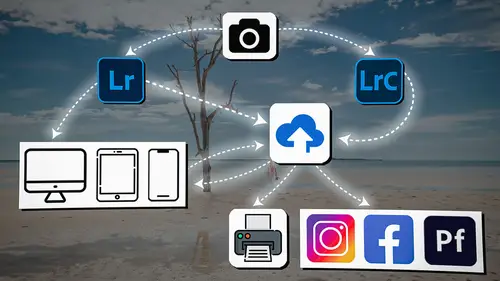
Lightroom Mobile: Albums and Searching
Lesson 38 from: The Streamlined Lightroom WorkflowJared Platt
Lesson Info
38. Lightroom Mobile: Albums and Searching
Lessons
Introduction
04:12 2Lightroom Ecosystem Overview
07:30 3Lightroom Ecosystem Image Delivery Details
09:21 4Lightroom Introductions
04:03 5Lightroom Application Names
02:33 6Lightroom Classic Getting Started
09:11 7Lightroom Classic: Importing
19:42 8Lightroom Classic: Selecting
09:28Lightroom Classic: Organizing Images
14:05 10Lightroom Classic: Adjusting Images
09:19 11Lightroom Classic: Cleaning Up
04:34 12Lightroom Classic: Sharing Images
22:08 13Lightroom Classic: Archiving Images
17:21 14Lightroom Classic: Workflow Review
06:34 15Lightroom Classic: Bonus - Cloud Files Location
11:16 16Lightroom Classic: Bonus - Fixing Synchronization Errors
06:24 17Lightroom Classic: Cleaning Up the Cloud
14:18 18Lightroom: Introduction
07:20 19Lightroom: Importing Images
03:38 20Lightroom: Browsing Images in Local Storage
11:53 21Lightroom: Organizing Images
06:20 22Lightroom: Copying Images to the Cloud
22:45 23Lightroom: Adjusting Images
07:12 24Lightroom: Masking
03:17 25Lightroom: Making an AI Preset
02:40 26Lightroom: Synchronizing Adjustments and Masks
07:07 27Lightroom: Sorting and Finding Images
14:13 28Lightroom: Sharing Images
14:26 29Lightroom: Archiving Images
11:31 30Lightroom: Workflow Review
05:57 31Lightroom: Importing Presets and Profiles
04:12 32Lightroom Mobile: Workflow Introduction
10:22 33Lightroom Mobile: Settings
08:56 34Lightroom Mobile: Overview
01:50 35Lightroom Mobile: Albums, Collections, and the Cloud
05:07 36Lightroom Mobile: Importing Local Images
05:39 37Lightroom Mobile: Importing Images
11:59 38Lightroom Mobile: Albums and Searching
04:34 39Lightroom Mobile: Selecting Images
06:12 40Lightroom Mobile: Organizing Images
05:34 41Lightroom Mobile: Archiving
11:06 42Lightroom Mobile: Editing Images
11:36 43Lightroom Mobile: Editing Across the Cloud
09:19 44Lightroom Mobile: Sharing Images
14:46 45Lightroom Mobile: Finding the Best Photos Feature
04:41 46Lightroom Mobile: Presets and Profiles
12:44 47Lightroom Mobile: Workflow Review
02:42 48Putting it All Together
10:25Lesson Info
Lightroom Mobile: Albums and Searching
1 So a couple things to note, 2 especially since we know that you have a working knowledge 3 of Lightroom and of Lightroom Classic now, 4 especially Lightroom because it looks very similar to this, 5 I'm just gonna point out a few things. 6 We just added collections, or albums, sorry, 7 albums, through that button, so you can see that. 8 There is a sort option here, 9 so that little sort allows you to change the sort order, 10 or also you can sort by stored locally, 11 so you can see which albums have been stored locally. 12 If you click on that, 13 you get to see all of the stored locally, 14 see how they're down here at the bottom. 15 And that allows you to go in 16 and turn off the stored locally option, 17 because you might have 50 albums that are stored locally 18 and 50 that aren't and they're interspersed, 19 and it would take a long time to find those, 20 and so you can sort by those. 21 I'm gonna always sort by name if possible. 22 One thing they don't have here, 23 which th...
ey do have inside of Lightroom Classic, 24 is the ability to search for a particular album. 25 It's really hard to find a particular album 26 that you're looking for. 27 Kind of annoying that way. 28 You can go back to all of the images, 29 so you can go to all photos, 30 and then you can click on the search button, 31 and then you could type in Italy like this. 32 You can look for keywords with Italy, 33 you can look for locations of Italy, 34 you can do a general search of Italy, 35 including visual searches, AI searches, 36 but you can't search for an album. 37 You can do that inside of Lightroom on your computer. 38 So the new version of Lightroom on the computer 39 allows you to search this search bar, 40 and it'll find albums with those names in it, 41 so that's kind of a start, it's close to what we want, 42 but it doesn't necessarily get you as good a situation 43 as Lightroom Classic has 44 where you can actually search for collections 45 right there in the collection area 46 and it'll just pull up all of the collections 47 that have those names in it. 48 And here inside of Lightroom Mobile, 49 there's no option for that, 50 so it's really important then to keep yourself organized 51 so that you know where your collections or your albums are. 52 So I'm gonna go back into our workflow set 53 and go back to our travel to Italy. 54 The other things to note 55 is the location of the sharing option here. 56 Because we're in an album, we can share that album, 57 and that little silhouette with a plus button 58 is familiar to you because we used it 59 inside of Lightroom on our computer. 60 But if I click on that, 61 I get all the share and invite options that are available 62 inside of all the other versions of Lightroom. 63 I can get a link, I can give people access to that link, 64 I can invite people, I can change the link settings 65 and customize the display of the website itself. 66 So those are all really good options 67 that we're gonna talk about a little bit later. 68 There is a filter option here, so if I click on that filter, 69 I can choose to filter by all sorts of metadata itself, 70 and I can sort by flags and stars, things of that nature. 71 So that's the filter area. 72 And then of course, the sort area. 73 I can sort by star rating, file name, 74 modified date, import date. 75 I can reverse the order, 76 and I can do a custom order as well. 77 So that's how I sort those images. 78 Up above all of this, you'll see the cloud. 79 All of our cloud upload and download happens here. 80 I can pause the synchronization if I want to here, 81 and I can also click on this little gear box here 82 that will take me to the cloud information. 83 Again, it's exactly where we were before. 84 Don't use cellular for syncing 85 if you are outside of a unlimited cellular data situation.
Class Materials
Bonus Materials
Ratings and Reviews
Milena Marguenski
After giving up on Adobe long time ago (for apparent reasons). I decided to go back with my recent coming back to photography. I’ve been a heavy Photoshop user but never Lightroom’s. Since I signed up I was straggling to decide between the “new” Lightroom and Lightroom Classic. It was obvious LRC is more versatile but I loved the modern, cleaner look of the Lr. At the end I am a visual person :). Jared’s workshop made my decision easier and cleared up the question I asked Google repeatedly about managing Adobe cloud storage. A very comprehensive, easy to understand and fun course. Can’t wait to rearrange my 20+ years photo library. Thank you, Jared!
La
Jared Platt is the best educator when it comes to explaining how and when to use each program in the Lightroom ecosystem. He knows and explains extremely well the pros, cons, and tricks of using LrC, Lr, & LrMobile together. Most people teach each independently. Jared teaches in depth knowledge of how they interact --amazing!
Chris Lang
Student Work
Related Classes
Adobe Lightroom