Record Great Screencast Videos
Lesson 27 from: Video Production Essentials: Create, Edit and Post OnlinePhilip Ebiner, Sam Shimizu-Jones, Will Carnahan
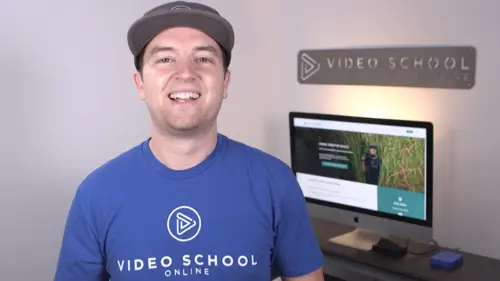
Record Great Screencast Videos
Lesson 27 from: Video Production Essentials: Create, Edit and Post OnlinePhilip Ebiner, Sam Shimizu-Jones, Will Carnahan
Lessons
Chapter 1 Introduction
1Welcome to the Class
02:12 2What Makes a Great Video
03:17 3What Type of Video Should You Make
02:47Chapter 2: Pre-production
4Come up with a Great Video Ideas
05:05 5Plan Your Video
03:30 6The Pre-production Checklist
04:04Chapter 3 Equipment - Our Suggestions for Getting Started
7Does Equipment Matter
01:34 8Our Recommended Cameras
06:00 9Our Recommended Audio Equipment
04:37 10Our Recommended Lighting Equipment
01:47 11Our Recommended Editing Equipment
02:11 12Our Recommended Drone Equipment
05:35 13Quiz: Chapter 3
Chapter 4:Cinematography Basics
14Exposing Your Shots
05:25 15Compose Your Shots
04:25 16Filming Yourself
01:09 17Getting the Right Shot
03:43 18Choose a Background
02:32 19My Office Video Setup
02:54 20Quiz: Chapter 4
Chapter 5: Tips for Shooting with Different Cameras
21Exposing with DSLR and Mirrorless Cameras
06:31 22Focus with DSLR and Mirrorless Cameras
02:35 23Stabilize Your Shots
02:57 24Know Your Lenses
03:18 25Shoot with Your Smartphone
05:10 26Shoot with Your Webcam
05:49 27Record Great Screencast Videos
04:20 28Tips for Better Drone Shots
04:06 29Types of Drone Shots
01:43 30Quiz: Chapter 5
Chapter 6: Audio Recording and Microphones
31Choose the Right Microphone for Your Video
03:14 32Record Better Audio in Any Environment
01:27 33How to Use a Lavalier Microphone
02:47 34How to Use a Shotgun Microphone
00:55 35How to Record Audio with Your Computer
01:27 36Quiz: Chapter 6
Chapter 7: Video Lighting
37Why We Light
01:03 38Use Natural Light
04:14 39The 3-point Video Lighting Setup
07:26 40Quiz: Chapter 7
Chapter 8: Editing Better Videos
41Intro to Editing
02:15 42The Post-production Process
07:50 43Craft a Story with Editing
05:21 44Improve Your Audio with Editing
06:34 45Find and Add Music
05:12 46Design Clean and Professional Titles
03:15 47Increase Video Engagement with Calls to Action
01:29 48Quiz: Chapter 8
Chapter 9: Get More Views - Publishing Your Video Online
49Export the Best Quality Video for Online
02:54 50Tips for Posting Online
05:28 51Grow Your Youtube Channel
04:41 52Quiz: Chapter 9
Chapter 10: Case Studies: Real-world Filmmaking
53Case Study - Corporate Promo Videos with Ghirardelli Chocolate
08:54 54Case Study - Event Videography with Major Lazer
08:39 55Case Study - Documentary Films with Phil
14:24 56Case Study - Shooting By Yourself
15:32 57Case Study - Wedding Videography
08:37 58Case Study - Phil's Livestream Setup
04:23Chapter 11: Conclusion
59Thank You
00:59Final Quiz
60Final Quiz
Lesson Info
Record Great Screencast Videos
in this lesson, you'll learn how to create great screen cast videos, whether you're creating application tutorials on your computer or doing a slide show with a voiceover, I'll show you my best practices. So let's head over to the computer and see how I do it, tip number one is to use the right software. There are free options out there for Pc Mac and Linux users O B S studio is a free option that allows you to do screen recording on a Mac quicktime player allows you to record the screen just go up to file new screen recording. You can even do a new movie recording and new audio recording if you're looking for a more professional option, Camped Asia is the perfect application for you. It's great for Pc and Mac users basically you can record your screen, a webcam and audio and it's automatically sync when it comes into the video editor, which is part of camp Tasia, it's easy to add titles, annotations and zoom in and out of your screen with Camped Asia. Another option for Mac users is s...
creen flow, which basically does the same thing. The next tip is to clean up your screen, close any tabs that you don't need. Close any windows or projects you're working on and clean up your desktop. One thing you can do is just create a new folder on your desktop, name it whatever you want and then put all the files on your desktop into that folder or you can just right click and say clean up selection if you have a bunch of things on your desktop that you don't want to move around because your desktop will automatically at least look a little bit more organized. If you're recording web browsers go up to view, enter full screen. This will clean up your web browser, make sure that you don't see the tabs or any of your favorite bookmarks at the top. Also if you're doing a power point presentation or another slideshow, make sure that you open it up in full screen before you record. The other option is zooming in after the fact and cropping out what you don't want to see. My last tip is to make sure things are going to be at the right size. I'm recording my monitor which is a 27" 2560 by 1440 pixel screen. It's easy to see things for me but I know a lot of people are going to be watching my screen cast on their mobile phones or on their laptops or tablets. So one thing you can do when you're recording a website is to zoom in on a Mac. Just press command plus on a pc it would be control plus or minus to zoom in on the text in this website. Now it's much easier to see what I'm doing on the website. If you're recording something that's not on a web browser and you want to make things appear bigger, you can actually decrease the resolution of your display here. I'm on a Mac but you can also do this in the control panel of a PC. If you go to display scaled, I can scale down my screen. What this does is it makes everything appear larger. If I'm doing a tutorial of an application like premiere pro here at full resolution, all of the buttons and the text, it looks very small. Imagine watching this on a mobile device, maybe you are right now, Everything is going to look so small, you won't be able to see what I'm doing if I'm clicking around by actually decreasing the resolution of my screen, everything gets bigger for you when you actually watch it. I can upscale my recording which will be at by 900 to 1920 by 10 80. So it's still an HD video, you don't want to go down too far because if you decrease your screen resolution too far and then upscale it in post, you will lose some quality. But I would argue that being able to see the buttons and what I'm doing more clearly outweighs what you lose in sharpness by recording at the highest resolution possible. So those are my screen recording tips. Thank you so much for watching and we'll see you in another video
Class Materials
Bonus Materials with Purchase
Ratings and Reviews
seyi ope
i love the way they teach the course. its very understandable
Student Work
Related Classes
Beginner