The Post-production Process
Lesson 42 from: Video Production Essentials: Create, Edit and Post OnlinePhilip Ebiner, Sam Shimizu-Jones, Will Carnahan
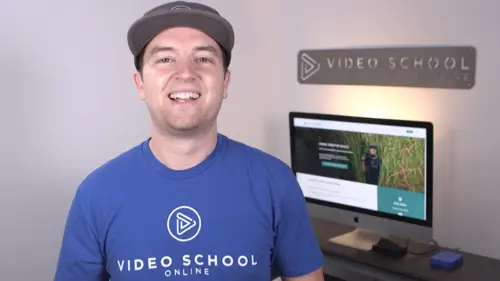
The Post-production Process
Lesson 42 from: Video Production Essentials: Create, Edit and Post OnlinePhilip Ebiner, Sam Shimizu-Jones, Will Carnahan
Lessons
Chapter 1 Introduction
1Welcome to the Class
02:12 2What Makes a Great Video
03:17 3What Type of Video Should You Make
02:47Chapter 2: Pre-production
4Come up with a Great Video Ideas
05:05 5Plan Your Video
03:30 6The Pre-production Checklist
04:04Chapter 3 Equipment - Our Suggestions for Getting Started
7Does Equipment Matter
01:34 8Our Recommended Cameras
06:00 9Our Recommended Audio Equipment
04:37 10Our Recommended Lighting Equipment
01:47 11Our Recommended Editing Equipment
02:11 12Our Recommended Drone Equipment
05:35 13Quiz: Chapter 3
Chapter 4:Cinematography Basics
14Exposing Your Shots
05:25 15Compose Your Shots
04:25 16Filming Yourself
01:09 17Getting the Right Shot
03:43 18Choose a Background
02:32 19My Office Video Setup
02:54 20Quiz: Chapter 4
Chapter 5: Tips for Shooting with Different Cameras
21Exposing with DSLR and Mirrorless Cameras
06:31 22Focus with DSLR and Mirrorless Cameras
02:35 23Stabilize Your Shots
02:57 24Know Your Lenses
03:18 25Shoot with Your Smartphone
05:10 26Shoot with Your Webcam
05:49 27Record Great Screencast Videos
04:20 28Tips for Better Drone Shots
04:06 29Types of Drone Shots
01:43 30Quiz: Chapter 5
Chapter 6: Audio Recording and Microphones
31Choose the Right Microphone for Your Video
03:14 32Record Better Audio in Any Environment
01:27 33How to Use a Lavalier Microphone
02:47 34How to Use a Shotgun Microphone
00:55 35How to Record Audio with Your Computer
01:27 36Quiz: Chapter 6
Chapter 7: Video Lighting
37Why We Light
01:03 38Use Natural Light
04:14 39The 3-point Video Lighting Setup
07:26 40Quiz: Chapter 7
Chapter 8: Editing Better Videos
41Intro to Editing
02:15 42The Post-production Process
07:50 43Craft a Story with Editing
05:21 44Improve Your Audio with Editing
06:34 45Find and Add Music
05:12 46Design Clean and Professional Titles
03:15 47Increase Video Engagement with Calls to Action
01:29 48Quiz: Chapter 8
Chapter 9: Get More Views - Publishing Your Video Online
49Export the Best Quality Video for Online
02:54 50Tips for Posting Online
05:28 51Grow Your Youtube Channel
04:41 52Quiz: Chapter 9
Chapter 10: Case Studies: Real-world Filmmaking
53Case Study - Corporate Promo Videos with Ghirardelli Chocolate
08:54 54Case Study - Event Videography with Major Lazer
08:39 55Case Study - Documentary Films with Phil
14:24 56Case Study - Shooting By Yourself
15:32 57Case Study - Wedding Videography
08:37 58Case Study - Phil's Livestream Setup
04:23Chapter 11: Conclusion
59Thank You
00:59Final Quiz
60Final Quiz
Lesson Info
The Post-production Process
here are the basic steps to editing your video. Remember no matter what application you're using. These are the steps that you should be doing. The first is more of not just a step but something that you have to be aware of throughout the entire process and that's organization even before you start filming. But especially after you stop filming and you bring that footage into your computer importing onto your computer or to an external hard drive. You want to think about staying organized. I always have a similar folder structure for my video editing projects. So within one project folder, I'll have individual sub folders for footage which includes more sub folders for each camera or each day that we shoot also, I'll have a folder for audio for music, for graphics, for exports and for sequences or projects. I often create a new project or save a new project every day or every couple of days so that I have the last one available. If I want to revert back to it. I also have auto save tur...
ned on on my application while I use premiere pro but you can typically turn on auto safe in most editing applications so that if it does crash you do have that backup and I keep that organization on my computer whether it's on an external hard drive or on my computer itself and I copy that organization inside the editing application as well. So when I bring in footage when I bring in music, when I bring in photos, graphics, whatever it is into premiere pro, I keep a folder structure there as well. That's the same so that if I ever lose footage or misplace footage or need to add footage or move it around. I know exactly where I can find it both in my project, but also in my documents. So the key here is to stay organized. Now, the next step, once you have your footage organized on your computer is to import it, bring it into your application and organize it, keep it organized. The next step depends on what type of video you're doing. But if you're recording something like what I'm doing right now where I'm recording video and perhaps what we were doing outside where we were recording with lava lair mike and a webcam or a regular camera, you have to sync up your audio and video footage. This is matching the audio and the video so that what you're saying looks right. You want to make sure that the voice matches the lips, it'll look really awkward if it doesn't. One trick that I do if you don't have a professional film slate is that at the very beginning of recording or at the end as well. Clap in front of the camera Section 1.2. So that when you are editing and you see that clap, you'll also see the spike in the audio waveform in most video editors you actually see and you can expand the track on the timeline so that you see the waveform of audio and you can match that up, move it around to match the visual claps. That's how you easily sync, video and audio after you sink your footage. Or if you didn't have to do that, the next step is to pull selects, this is pulling your best shots, your best takes and getting it prepared for putting it together in the edit. What I'll typically do is I'll create a new sequence which is basically a new video, a new timeline. And I'll just start taking the best clips from all of the takes that I've done and put it on there. Or if I have an interview or if I'm recording a class like this, I'll put the entire take the entire recording, Whether it's five minutes or 10 minutes or sometimes I have interviews that are three or four hours. I'll put that all down on a timeline and then I'll just start cutting it up, keeping the bits that I like and deleting the bits that I don't like. Sometimes I'll also duplicate that timeline or that sequence as I go on so that if I have to refer back to what I was doing yesterday or the day before or some of the takes that weren't as good, then I'll have that saved and then my final take or my final sequence will only be the best takes after you've pulled selects. It's time to do the edit. This is moving things around, building your story, making sure that the flow is good, the pacing is good, cutting out the arms and the earth. This is the fun part of editing were really not the fun part that was a little sarcastic, but a lot of people don't like editing. I actually like editing and have fun doing that after you've put together your story with your main footage. The next thing is to add B roll and graphics. So sometimes you might only have B roll and not graphics. Sometimes you might just have graphics and not B roll, but you put together your piece and you add that extra footage to make it even more interesting. So adding titles, if you've created graphics, you can add those or the cutaway footage that adds to your piece. This might also be where if you're shooting something like a narrative film where you're cutting together different takes or different shots and matching it up after that. It's all about tweaking and making it look and sound better. So adjusting audio levels to make sure that dialogue is relatively at the same level throughout. Making sure there's nothing that's too loud or too soft, adding music and making sure that the music isn't too loud, changing up the music so that it adds emotion or drama or excitement or comedy or whatever feeling you want with your video also affecting or adjusting the colors of your video. This is called color correction and that encompasses all kinds of things, but including adjusting the exposure so that it's bright enough or not too dark. Also the white balance so it's not too yellow or too blue or too green or too magenta. You want to have it look natural, make sure that the colors look natural. You can also, and there's another term called color grading, which sometimes people get confused by. It's different than color correction. Color correction is making sure that your video looks good. Normal color grading is giving your video a style through those same techniques, so maybe making it dark or blue to make it look like nighttime or maybe really warm or adding a sepia tone or making it black and white to give it a sort of effect. That's what color grading is and that can really make your video a little bit more interesting as well visually. And once you put that all together, you've tweaked all the things to make it look and sound great, added any effects or titles or anything else you need. It's time to export. Now, I am going to go into some best practices for exporting in the next section. But right now I just want to mention as well, the best setting that I use for exporting my videos for publishing online and that's using a quicktime Kodak. So a Kodak is basically the file type in the, within that Kodak or within the quicktime family is the H 264 Kodak and H 264 is a way that your computer can compress a video file, so that's still high quality. But it's a smaller file size, great for being able to upload online quickly and process great for playback on your computer or just for transferring between your computer and a hard drive. So that's the setting that I use whenever I'm publishing my videos online. So that's sort of a broad overview of what the video editing process looks like. If you have any questions, let me know and we're going to dive into some of those things in the next few lessons to give you some more best practices.
Class Materials
Bonus Materials with Purchase
Ratings and Reviews
seyi ope
i love the way they teach the course. its very understandable
Student Work
Related Classes
Beginner