Improve Your Audio with Editing
Lesson 44 from: Video Production Essentials: Create, Edit and Post OnlinePhilip Ebiner, Sam Shimizu-Jones, Will Carnahan
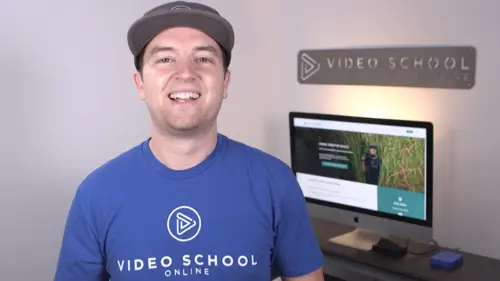
Improve Your Audio with Editing
Lesson 44 from: Video Production Essentials: Create, Edit and Post OnlinePhilip Ebiner, Sam Shimizu-Jones, Will Carnahan
Lessons
Chapter 1 Introduction
1Welcome to the Class
02:12 2What Makes a Great Video
03:17 3What Type of Video Should You Make
02:47Chapter 2: Pre-production
4Come up with a Great Video Ideas
05:05 5Plan Your Video
03:30 6The Pre-production Checklist
04:04Chapter 3 Equipment - Our Suggestions for Getting Started
7Does Equipment Matter
01:34 8Our Recommended Cameras
06:00 9Our Recommended Audio Equipment
04:37 10Our Recommended Lighting Equipment
01:47 11Our Recommended Editing Equipment
02:11 12Our Recommended Drone Equipment
05:35 13Quiz: Chapter 3
Chapter 4:Cinematography Basics
14Exposing Your Shots
05:25 15Compose Your Shots
04:25 16Filming Yourself
01:09 17Getting the Right Shot
03:43 18Choose a Background
02:32 19My Office Video Setup
02:54 20Quiz: Chapter 4
Chapter 5: Tips for Shooting with Different Cameras
21Exposing with DSLR and Mirrorless Cameras
06:31 22Focus with DSLR and Mirrorless Cameras
02:35 23Stabilize Your Shots
02:57 24Know Your Lenses
03:18 25Shoot with Your Smartphone
05:10 26Shoot with Your Webcam
05:49 27Record Great Screencast Videos
04:20 28Tips for Better Drone Shots
04:06 29Types of Drone Shots
01:43 30Quiz: Chapter 5
Chapter 6: Audio Recording and Microphones
31Choose the Right Microphone for Your Video
03:14 32Record Better Audio in Any Environment
01:27 33How to Use a Lavalier Microphone
02:47 34How to Use a Shotgun Microphone
00:55 35How to Record Audio with Your Computer
01:27 36Quiz: Chapter 6
Chapter 7: Video Lighting
37Why We Light
01:03 38Use Natural Light
04:14 39The 3-point Video Lighting Setup
07:26 40Quiz: Chapter 7
Chapter 8: Editing Better Videos
41Intro to Editing
02:15 42The Post-production Process
07:50 43Craft a Story with Editing
05:21 44Improve Your Audio with Editing
06:34 45Find and Add Music
05:12 46Design Clean and Professional Titles
03:15 47Increase Video Engagement with Calls to Action
01:29 48Quiz: Chapter 8
Chapter 9: Get More Views - Publishing Your Video Online
49Export the Best Quality Video for Online
02:54 50Tips for Posting Online
05:28 51Grow Your Youtube Channel
04:41 52Quiz: Chapter 9
Chapter 10: Case Studies: Real-world Filmmaking
53Case Study - Corporate Promo Videos with Ghirardelli Chocolate
08:54 54Case Study - Event Videography with Major Lazer
08:39 55Case Study - Documentary Films with Phil
14:24 56Case Study - Shooting By Yourself
15:32 57Case Study - Wedding Videography
08:37 58Case Study - Phil's Livestream Setup
04:23Chapter 11: Conclusion
59Thank You
00:59Final Quiz
60Final Quiz
Lesson Info
Improve Your Audio with Editing
in this video, I'll give you some best practices for making your audio sound. The best that it can be. The first thing is to make sure that all the audio is at a proper level, especially when you're filming with multiple people here in this project that I'm editing, this is totally meta. But the project that I'm editing right now is this course we have these different scenes with me talking with SAm, talking with Will talking and in different environments. I'm in Premiere Pro now, this is going to be different for you if you're not using Premiere Pro, but you can typically see the audio levels in some sort of graphical form. I can use my audio track mixer up here or see over here on the right hand side, if you're exporting for theatrical release or television, they might have specific levels that they want you to be hitting. But for us we just want it to be even and to make sure that it's as loud as possible without getting distorted. So it sounds good on any device. So as I go through...
here, I can just make sure that the levels are bouncing around the same level for all of us in all of our takes. And then if they're not, there are many different ways that I could actually increase the volume for each clip in premiere Pro, you can actually just click up and down this level meter right here that increases it and you see that it increases down here, it will say a number than dB this is decibels, this is the audio scale that most professionals use in terms of audio levels. The next thing is to make sure that if you have music, it's not over competing with your other dialogue or whatever your other audio is. One rule of thumb that I have is to have the music 10 to 15 decibels below the average of your dialog. And in the audio track mixer on premiere Pro, you can tell that. So here on the top left, you can see track one is my dialogue, track two is the music. And if I play through this track one, you can see it bouncing around negative five, negative six. So between negative .5 and - or so is the average at the same time, the music is around negative 16. So about 10 to 15 decibels below. Now, this is just a rule of thumb and it's going to sound different for different types of songs, some songs with more percussion, it sometimes has to be a little bit lower. I don't like using music that has singing in it because that really competes with the vocals of my dialogs, whether it's a narrative, documentary, an interview or an online course. If you're not using premiere pro and you don't have all of these options for seeing the different levels. Just monitor both on your computer with headphones and without headphones with the sound up loud. So you can really tell if the music is too high or too low. My next tip is to use music to change the tone of a scene or to use multiple songs in a longer video in some of the videos. In this course we've actually not had music Play throughout the entire video because we feel that it would just be too repetitive and kind of distracting if the music lasted too long. In other videos that are sort of the medium length around 2- minutes. We've included multiple songs and what we've tried to do is break up the songs so they match different scenes or different tips. So for example in this lesson that was on screen recording videos we have multiple tips. We have tip one tip to tip three and for each tip we chose a different song to play using music properly. Can really make or break a film. It will also help hide some imperfections in your audio like eco. In this lesson we shot outside and there was a little bit of noise in the background. In one way that you can remove background noise, whether it's outside or inside is by cutting out high and low frequencies basically all sound has a different frequency range. Higher sounds are higher frequencies and lower sounds are lower frequencies. A lot of time, background noise such as freeways rumbling in the background or wind wishing away in the background. You can get rid of some of that noise by cutting out the really high frequencies or the really low frequencies. So in premiere Pro you have filters like the high pass or the low pass filter and you can just find this in the effects bin. You might have something similar in another program. You can apply these to your clip or even in premiere to an entire track and then you can adjust the cut off. So for high pass, what this will do is if we set this to 150 hertz, that's the level of the frequency. It's going to cut off everything below that and it's going to let pass through everything higher than that. That's why it's called High pass. So this is going to be good for getting rid of some of the low audio. You gotta be careful though because depending on who's speaking and how their voices, you don't want to cut out too much of the frequency in their voice. And so for men generally who have lower voices, maybe I'll only cut out the bottom 100 At the same time. Let's do a low pass. So the low pass is going to be the same thing but on the opposite end. So it's going to pass through frequencies lower than whatever we set it to. Typically I start around 5500 or 6000 and see how it sounds. Now. This was in premiere Pro if you can in your own video editing application, try to do something similar to cut out the high and low frequencies and get rid of some of that background noise. Some editing applications will have other audio effects that will help remove any background noise. In premiere Pro we have the D. S. Or the D. Cracker, the D. Clicker and the D Hummer. These are all things you can play around with to remove different types of sounds you won't want in your film, cleaning up bad audio in post production is one of the hardest things to do As a beginner. It really takes a professional, who knows what they're doing and professional equipment to do it, right? So making sure that you have recorded clean, crisp, great sounding audio on set is so important. But I'm sure that you can use some of these tips that I've given you to make your audio sound even better.
Class Materials
Bonus Materials with Purchase
Ratings and Reviews
seyi ope
i love the way they teach the course. its very understandable
Student Work
Related Classes
Beginner