Export the Best Quality Video for Online
Lesson 49 from: Video Production Essentials: Create, Edit and Post OnlinePhilip Ebiner, Sam Shimizu-Jones, Will Carnahan
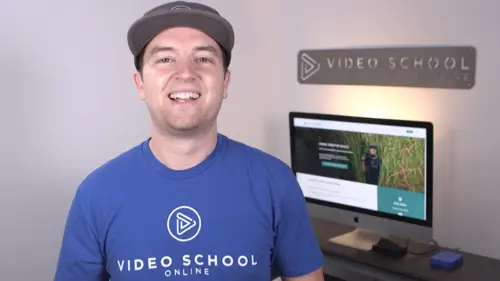
Export the Best Quality Video for Online
Lesson 49 from: Video Production Essentials: Create, Edit and Post OnlinePhilip Ebiner, Sam Shimizu-Jones, Will Carnahan
Lessons
Chapter 1 Introduction
1Welcome to the Class
02:12 2What Makes a Great Video
03:17 3What Type of Video Should You Make
02:47Chapter 2: Pre-production
4Come up with a Great Video Ideas
05:05 5Plan Your Video
03:30 6The Pre-production Checklist
04:04Chapter 3 Equipment - Our Suggestions for Getting Started
7Does Equipment Matter
01:34 8Our Recommended Cameras
06:00 9Our Recommended Audio Equipment
04:37 10Our Recommended Lighting Equipment
01:47 11Our Recommended Editing Equipment
02:11 12Our Recommended Drone Equipment
05:35 13Quiz: Chapter 3
Chapter 4:Cinematography Basics
14Exposing Your Shots
05:25 15Compose Your Shots
04:25 16Filming Yourself
01:09 17Getting the Right Shot
03:43 18Choose a Background
02:32 19My Office Video Setup
02:54 20Quiz: Chapter 4
Chapter 5: Tips for Shooting with Different Cameras
21Exposing with DSLR and Mirrorless Cameras
06:31 22Focus with DSLR and Mirrorless Cameras
02:35 23Stabilize Your Shots
02:57 24Know Your Lenses
03:18 25Shoot with Your Smartphone
05:10 26Shoot with Your Webcam
05:49 27Record Great Screencast Videos
04:20 28Tips for Better Drone Shots
04:06 29Types of Drone Shots
01:43 30Quiz: Chapter 5
Chapter 6: Audio Recording and Microphones
31Choose the Right Microphone for Your Video
03:14 32Record Better Audio in Any Environment
01:27 33How to Use a Lavalier Microphone
02:47 34How to Use a Shotgun Microphone
00:55 35How to Record Audio with Your Computer
01:27 36Quiz: Chapter 6
Chapter 7: Video Lighting
37Why We Light
01:03 38Use Natural Light
04:14 39The 3-point Video Lighting Setup
07:26 40Quiz: Chapter 7
Chapter 8: Editing Better Videos
41Intro to Editing
02:15 42The Post-production Process
07:50 43Craft a Story with Editing
05:21 44Improve Your Audio with Editing
06:34 45Find and Add Music
05:12 46Design Clean and Professional Titles
03:15 47Increase Video Engagement with Calls to Action
01:29 48Quiz: Chapter 8
Chapter 9: Get More Views - Publishing Your Video Online
49Export the Best Quality Video for Online
02:54 50Tips for Posting Online
05:28 51Grow Your Youtube Channel
04:41 52Quiz: Chapter 9
Chapter 10: Case Studies: Real-world Filmmaking
53Case Study - Corporate Promo Videos with Ghirardelli Chocolate
08:54 54Case Study - Event Videography with Major Lazer
08:39 55Case Study - Documentary Films with Phil
14:24 56Case Study - Shooting By Yourself
15:32 57Case Study - Wedding Videography
08:37 58Case Study - Phil's Livestream Setup
04:23Chapter 11: Conclusion
59Thank You
00:59Final Quiz
60Final Quiz
Lesson Info
Export the Best Quality Video for Online
by now you've gone through this entire course and hopefully you've been taking action and starting to put together your own videos. The last thing you have to do before you share it online is export it from your video editor while I'm not going to spend time walking through every single video editing application out there. I do want to just share with you the settings that we recommend to export at for the best quality viewing experience online. We live in a world of HD So at a bare minimum, we hope that you're shooting at 1920 by 10 80 HD and that that's how big you can export at. When you go into your export settings of your video editor, it will typically ask you what resolution do you want to export at? What Codec do you want to export at? And what quality do you want to export at first in terms of codex. Think of these as just types of files, different types of file formats and there's lots of them and there's different types of video files out there. The one that we recommend and...
use a lot is called Quicktime. H 264. H 264 is a high quality but small file size Kodak. So you can export a long video or a video that's 1920 by 10 or even a higher resolution. And it will still be a manageable file size. Great for uploading online. So if you have the H 264 setting on your video editing application, use it. If you're on a pc and don't have H 264, you can use W. M. V. Windows media video files. These are still high quality and great for uploading online. Now I do want to mention higher resolution exports as time goes on, everyone's going to be shooting at even higher resolutions than 1920 by 10 82 K four K. Who knows how many thousands of pixels will be shooting at in the next 5 to 10 years. And websites are already streaming video at those higher resolutions. Youtube in particular has a four K and a two K playback option if you've uploaded those higher resolutions. So by all means, if you want to shoot at a higher resolution, go ahead. Just know that for the entire process from production to post production to even uploading it online, it will take a bit longer with the slower internet speed and a slower computer. Once you have your resolution and your Kodak selected, you gotta set your quality. Sometimes with video editor you'll have a slider that goes from 0 to 100. Sometimes it's just low, medium, high quality, make sure you pick the highest quality, there's no reason to lower the quality unless it's just for a quick preview if you want to share it with your friends. But when you're exporting your final product, You want to make sure it's the highest quality file. And just to recap our favorite export settings are 1920 by 1080 Quicktime, 264 Kodak and full quality.
Class Materials
Bonus Materials with Purchase
Ratings and Reviews
seyi ope
i love the way they teach the course. its very understandable
Student Work
Related Classes
Beginner