Future of Selections in Photoshop with Adobe Sneaks
Lesson 16 from: Adobe Photoshop MasteryDaniel Walter Scott
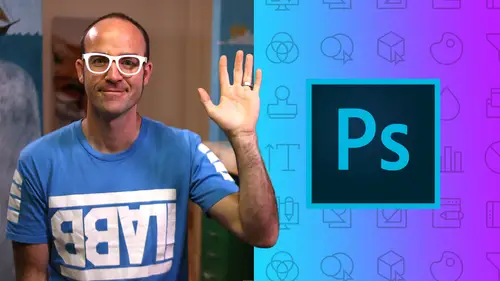
Future of Selections in Photoshop with Adobe Sneaks
Lesson 16 from: Adobe Photoshop MasteryDaniel Walter Scott
Lesson Info
16. Future of Selections in Photoshop with Adobe Sneaks
Lessons
Getting Started
1Class Introduction
03:24 2Before you get Started with the Photoshop Advanced Course
01:28Selections & Masking - Advanced
3The Easiest Way in the World to Mask a Person in Adobe Photoshop
24:23 4Class Project - Select Subject
01:41 5Select Mask & Changing a Color using Photoshop - Color Range
10:00 6Using Photoshop Selection to Fix Grass & Sky - Color Range
07:20How to Change the Color of Skin in Photoshop - Color Range
08:05 8How to Create an Ink Splash Image Around Text - Color Range
15:02 9Class Project - Color Range in Adobe Photoshop
01:54 10Mask on a Group Rather than each Layer
11:18 11Advanced Masking using a Channels in Adobe Photoshop
14:14 12Class Project - Channel Mask
01:30 13How to Make Selections in Photoshop Based on the Focus Area
22:53 14Class Project - Focus Area
01:11 15Selection Trick Using the Smudge Tool in Photoshop
04:16 16Future of Selections in Photoshop with Adobe Sneaks
07:04 17Quiz - Selection & Masking
Preferences & Workflow
18Advanced Preference Changes for Adobe Photoshop
08:36 19How to Speed up Adobe Photoshop if it’s Running Slow
07:48 20Workflow Tips & Tricks Like a Professional in Photoshop
13:45 21Advanced Layer Tricks in Adobe Photoshop CC
05:58 22Automatically Add a Watermark Text or Logo in Photoshop
08:29 23Batch or Image Process Multiple Images at Once in Photoshop
09:05 24How to put Loads of Images into one Photoshop File Quickly
07:04 25Weird Adobe Photoshop Features & Easter Eggs
06:37Fixing Images
26How to Enlarge Images Without Becoming Blurry in Photoshop
06:57 27How to Fix Blurry Images in Photoshop Using Shake Reductions
08:17 28Advanced Color & Tone Correction Using Levels in Photoshop
06:44 29Advanced Curves in Adobe Photoshop CC
06:34 30Quiz - Fixing Images
Cropping & Aligning & Distorting
31How to Reshape Images Without Distorting in Photoshop Content Aware Scale
09:44 32How to use Content Aware Move in Photoshop
08:38 33How to use Content Aware Extend in Adobe Photoshop
07:28 34Removing Objects Using Content Aware Fill in Photoshop
07:01 35Class Project - Content Aware Fill
01:03 36Cropping Tricks Delete Pixel & Reveal Cropped Content in Photoshop
06:11 37Automatically Crop & Rotate Scanned Documents in Photoshop
05:35 38Crop Angled Images to Straighten Perspective Cropping Photoshop
04:42 39How to Trim the White Away from the Edge of an Image in Photoshop
01:52 40Automatically Align Layers in Adobe Photoshop CC
07:38 41How to Reshape Images using the Puppet Warp in Photoshop
18:10 42Class Exercise - Puppet Warp
01:14 43How to Change the Perspective in Photoshop Perspective Warp
05:47 44Quiz - Cropping & Aligning & Distorting
Color
45How to Color Black & White Image in Photoshop
09:42 46How to Create a Duotone Effect in Adobe Photoshop CC
09:28 4744. Class Project – Duotone in Adobe Photoshop
02:20 48How to create the Glitch Effect in Adobe Photoshop
07:01 49Class Project - Glitch Effect in Adobe Photoshop
00:44 50Color Grading with Orange & Teal Effect in Adobe Photoshop
05:36 51Class Project - Color Grading in Adobe Photoshop
00:49 52Quiz - Color
CC Libraries
53Advanced CC Libraries Tricks and Tips Photoshop
19:15Typography
54Advanced Type Trick & Workflows in Adobe Photoshop
19:38 55Photoshop Can Guess your Font Using Match Fonts
10:43 56Quiz - Typography
Artboards
5752. Adding Artboards to your Photoshop Workflow Properly
05:24 58How to Add Images Correctly to a Photoshop Artboard
08:17 59Using Smart Objects & Relinking Images in Photoshop
04:10 60Advanced Speed Tricks for Updating Artboards in Photoshop
04:09 61Export Artboards as PDF & Separate JPGs in Photoshop
05:38 62Quiz - Artboards
Retouching
63Advanced Tricks for Healing Brush for Retouching in Photoshop
08:24 64Don’t Forget About Clone Tool Stamp in Photoshop
06:09 65How to use the Patch Tool for Retouching in Photoshop
06:41 66Class Exercise – Retouching in Photoshop
01:15 67How to Retouch in Photoshop Using Face Aware in Liquify
06:50 68How to Use Vanishing Point to Mocking up Designs in Photoshop
12:19 69Vanishing Point - Cloning & Healing at an Angle in Photoshop
11:19 7064. Class Exercise - Vanishing Point in Photoshop
00:51 71Fixing & Retouching Skin Tone in Adobe Photoshop
06:01 72Retouching Eyes by Enhancing in Adobe Photoshop
08:00 73Retouching Eyes with a Little Bit of Fakery in Photoshop
09:00 74Fully Faking Believable Eyes in Adobe Photoshop
06:45 75Class Project – Eyes in Photoshop
00:51 7670. How to Realistically Whiten Teeth in Adobe Photoshop
11:44 77Class Project – Teeth in Photoshop
00:57 78Quiz - Retouching
Layers
79Difference Between Place Linked vs Place Embedded in Photoshop
08:22 80What is the Difference Between Fill & Opacity in Layer
01:11 81How to Use & Export Layer Comps in Adobe Photoshop
03:27Visual Styles & Effects
8275. How to Create a Double Exposure in Adobe Photoshop
11:07 83Class Project - Double Exposure in Photoshop
01:17 84How to Create a Watercolor Painting Effect in Photoshop
09:23 85Class Project – Watercolor in Photoshop
00:32 86How to Decay Pixel Explosion Dispersion Method in Photoshop
13:47 87How to Make Exploding Shoe Effect in Adobe Photoshop
10:49 88Class Project – Decay in Photoshop
00:51 89Quiz - Visual Styles & Effects
Video & Animated Gifs for Social Media
90How to Edit Video in Adobe Photoshop
25:42 91Parallax Effect to Make Photos Move in Photoshop
13:22 92Class Project – Parallax in Photoshop
01:15 93How to Create Live Images - Cinemagraphs in Photoshop
13:19 94Class Project – Cinemagraph in Photoshop
01:35Web Design
95How to Setup a File Ready for Web and UI Design in Photoshop
09:32 96How to Export Your Web Design UI Project for Dreamweaver
07:573D
97How to Make 3D Text & 3D Logos in Photoshop
11:52 98How to Add and Change 3D Materials & Textures in Photoshop
08:42 99Using Cameras & Depth of Field in 3D Photoshop
05:12 100Adding Lights & Casting Shadows Using Photoshop 3D
10:01 101How to Export a High Quality 3D Image from Photoshop
04:42 102Class Project – 3D in Photoshop
01:08 103How to Create Fake 3D Lines & Type in Photoshop
09:33 104Fake 2.5D Gradient Effect with Paths in Photoshop
07:10 105Class Project - Fake 3D in Photoshop
00:46Mock-ups & Presenting Your Work
106Using Free Templates & Adobe Market to Mockup in Photoshop
11:07 107How Make a Reusable Mockup in Photoshop Using Smart Objects
06:40 108Mockup Poster Against a Wall Using Photoshop
08:16 109How to Make a Simple UI App Web Design Mockup Using Photoshop
06:06 110Class Project – Mockups in Photoshop
01:00Exporting
111How to Proofing Colors in Adobe Photoshop Ready for Print
04:04 112How to Tidy Up your Photoshop Files Before Sending Them Out
10:21 113How to Package Your Photoshop File to Include Linked Images
07:22 1143 Kinds of File Export for Photoshop Social Media Web & Print
12:59 115Quiz - Exporting
What’s Next
116What’s Next After Your Photoshop Advanced Course
01:05Final Quiz
117Final Quiz
Lesson Info
Future of Selections in Photoshop with Adobe Sneaks
Hi everyone. This is a weird video where we watch a video together. We're going to sit down side by side and watch youtube. Why am I forcing you to do this? You don't have to skip along. But what I wanted to show you is kind of the future of Photoshop just like that. You're in the know, I love being in the know and it's all about masking out things out of images and it's something called deep fill, which is something Photoshop is developing in the background. It's not in the product yet but will be in the future. Just so it gives you a kind of secret backstage pass of what they're doing. They announced that at last year's adobe max conference, which is their big conference, they have every year at something called the sneaks, which is the last day. It's the, it's my most favorite part of the whole conference and they just kind of show you stuff that's going on in the background. Not available yet, but will be and it's pretty amazing. All right. So let's watch it together. Now you can s...
kip ahead to the next video or later on. Just go and check out project deep fill. Otherwise sit back, relax and skip the intro. Let's just jump in more about it. Please welcome Jiwei you. Thank you. Hi, Hi, I'm And today I will introduce some image whole feeling technologies as you all know that Photoshop already have a very powerful image whole feeling tool called content aware fill, which can be used to remove discharging objects or undesired regions in the image to make it nicer. It works well in most cases. But in my case here is quite complicated here. I have a serious fire. So I want to remove this region here because of the annoying balcony. So I mask the region here. And let's see how content of welfare can give us well 12345 or four eyes. Now I'm just gonna talk over this annoying everyone. The main reason for this failure is because the contender will feel does not try to understand the image and it's only relying on copying the surrounding areas, the surrounding pixels into the hole. And we believe a good image whole feeling system should be able to understand the face and fill the nose with the nose not the eyes or mouth or something else. So to bridge this gap and solve this very challenging image. Whole feeling problems will introduce the project. Deep field we leverage the power of adobe sensei. Deep learning deep neural networks and develop the details that can understand the image here. Let's see how it performs. I press it didn't feel button and yes you can. Mm hmm. Cool. Huh? What if we master the entire eyebrow can deep trail. Return us a new one. Well, let's try it here. I'm asked the eyebrow. Let's let's see content will feel first. Well this time it copies the mouth into the location of the north and let's see the field. Well it can successfully hallucinate a new eyebrow for you. So we know that the field works on faces, but in more cases people travel around the world and take photos and finding some people you want to remove. For example, this one in my case here I take a photo in british kenya national park. Well it's a wonderful art, beautiful weather but I find some two people on the top. So what I'm gonna do is I take a photo and I don't explain going on the background. Is that adobe sensei? Is there kind of machine learning artificial again? Watch what happens and watch it disappear. Images, quite high resolution bad version. What adobe sensei is doing is it's looking at other people's images that they found online. That's crazy. It goes off and says you've taken this photo of a popular spot. I'm going to go off and see if I can find it in the center is going to go off and see if they can find it online and grab data from that and put it into your image without you asking. Crazy wavered. This one looks visually realistic but it's not semantically correct because it's not ours anymore. So with our dew field, by the way we can multiple, we can mask multiple regions and hallucinate it in one shot. Let's see it. Yeah. And yes, this is the field, wow. One more thing given the deep field, users still have no control over what the deep field will fail in this master region. Of course we can provide multiple solutions for users to choose. Another thing to mention is that if you are like being kind of cross over into the video world, they're looking to this exact same thing. But in live action. So like people's videos that they've got online can be used to mask out live actions of people walking in front of your video of the Eiffel Tower can be masked out because there are enough videos online, enough data to kind of re represent that with the infield. Let's see how it forms and yes, yeah, this is the ai powered user guided image whole feeling technology project deep field sense, that is awesome. They just have a bit of pre m a little bit of chat afterwards. So yeah, it's just looking at data that exists online and tries to use your image, Photoshop dives into the internet and says, oh, here's some images that are the same or we think are the same and start using that to put it together rather than what's just in the image they call it. Adobe sensei is there kind of like background, robot learning, machine learning artificial intelligence stuff? You'll see more and more of this into Adobe content aware fill is pretty amazing by itself. But when we get into this kind of like reaching out out of Photoshop and out of the image things are going to get pretty cool. Also note if you, this is Debbie maxes in Vegas last year, it was my first time. It was so good. If you are going to this year's one in L. A. Drop me a line, like what we'll do is if any students are going and we want to hang out, we'll just grab a beer one night and we'll see if we can get a few students together and you just have a little chat, doesn't have to be anything too special. But if you are going to adobe max, let me know, Alright, that is enough. Youtube watching together. Let's jump into the next group of videos, hide it up.
Class Materials
Bonus Materials with Purchase
Ratings and Reviews
Shah Nawaz
Amazing experience but it is little old. You should update with latest version of PS
Uli N
Great class, but outdated PS version. It was confusing sometimes. Some tools are not in PS anymore and more tools have been added which is not included in the course.
Nadim Rouf
Student Work
Related Classes
Adobe Photoshop