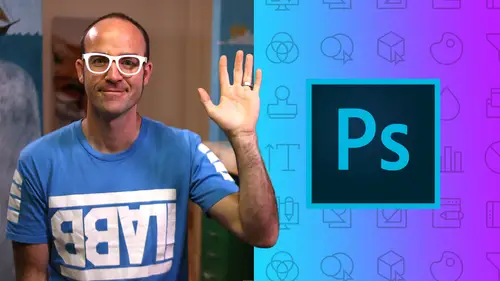
Lesson Info
105. Class Project - Fake 3D in Photoshop
Lessons
Getting Started
1Class Introduction
03:24 2Before you get Started with the Photoshop Advanced Course
01:28Selections & Masking - Advanced
3The Easiest Way in the World to Mask a Person in Adobe Photoshop
24:23 4Class Project - Select Subject
01:41 5Select Mask & Changing a Color using Photoshop - Color Range
10:00 6Using Photoshop Selection to Fix Grass & Sky - Color Range
07:20How to Change the Color of Skin in Photoshop - Color Range
08:05 8How to Create an Ink Splash Image Around Text - Color Range
15:02 9Class Project - Color Range in Adobe Photoshop
01:54 10Mask on a Group Rather than each Layer
11:18 11Advanced Masking using a Channels in Adobe Photoshop
14:14 12Class Project - Channel Mask
01:30 13How to Make Selections in Photoshop Based on the Focus Area
22:53 14Class Project - Focus Area
01:11 15Selection Trick Using the Smudge Tool in Photoshop
04:16 16Future of Selections in Photoshop with Adobe Sneaks
07:04 17Quiz - Selection & Masking
Preferences & Workflow
18Advanced Preference Changes for Adobe Photoshop
08:36 19How to Speed up Adobe Photoshop if it’s Running Slow
07:48 20Workflow Tips & Tricks Like a Professional in Photoshop
13:45 21Advanced Layer Tricks in Adobe Photoshop CC
05:58 22Automatically Add a Watermark Text or Logo in Photoshop
08:29 23Batch or Image Process Multiple Images at Once in Photoshop
09:05 24How to put Loads of Images into one Photoshop File Quickly
07:04 25Weird Adobe Photoshop Features & Easter Eggs
06:37Fixing Images
26How to Enlarge Images Without Becoming Blurry in Photoshop
06:57 27How to Fix Blurry Images in Photoshop Using Shake Reductions
08:17 28Advanced Color & Tone Correction Using Levels in Photoshop
06:44 29Advanced Curves in Adobe Photoshop CC
06:34 30Quiz - Fixing Images
Cropping & Aligning & Distorting
31How to Reshape Images Without Distorting in Photoshop Content Aware Scale
09:44 32How to use Content Aware Move in Photoshop
08:38 33How to use Content Aware Extend in Adobe Photoshop
07:28 34Removing Objects Using Content Aware Fill in Photoshop
07:01 35Class Project - Content Aware Fill
01:03 36Cropping Tricks Delete Pixel & Reveal Cropped Content in Photoshop
06:11 37Automatically Crop & Rotate Scanned Documents in Photoshop
05:35 38Crop Angled Images to Straighten Perspective Cropping Photoshop
04:42 39How to Trim the White Away from the Edge of an Image in Photoshop
01:52 40Automatically Align Layers in Adobe Photoshop CC
07:38 41How to Reshape Images using the Puppet Warp in Photoshop
18:10 42Class Exercise - Puppet Warp
01:14 43How to Change the Perspective in Photoshop Perspective Warp
05:47 44Quiz - Cropping & Aligning & Distorting
Color
45How to Color Black & White Image in Photoshop
09:42 46How to Create a Duotone Effect in Adobe Photoshop CC
09:28 4744. Class Project – Duotone in Adobe Photoshop
02:20 48How to create the Glitch Effect in Adobe Photoshop
07:01 49Class Project - Glitch Effect in Adobe Photoshop
00:44 50Color Grading with Orange & Teal Effect in Adobe Photoshop
05:36 51Class Project - Color Grading in Adobe Photoshop
00:49 52Quiz - Color
CC Libraries
53Advanced CC Libraries Tricks and Tips Photoshop
19:15Typography
54Advanced Type Trick & Workflows in Adobe Photoshop
19:38 55Photoshop Can Guess your Font Using Match Fonts
10:43 56Quiz - Typography
Artboards
5752. Adding Artboards to your Photoshop Workflow Properly
05:24 58How to Add Images Correctly to a Photoshop Artboard
08:17 59Using Smart Objects & Relinking Images in Photoshop
04:10 60Advanced Speed Tricks for Updating Artboards in Photoshop
04:09 61Export Artboards as PDF & Separate JPGs in Photoshop
05:38 62Quiz - Artboards
Retouching
63Advanced Tricks for Healing Brush for Retouching in Photoshop
08:24 64Don’t Forget About Clone Tool Stamp in Photoshop
06:09 65How to use the Patch Tool for Retouching in Photoshop
06:41 66Class Exercise – Retouching in Photoshop
01:15 67How to Retouch in Photoshop Using Face Aware in Liquify
06:50 68How to Use Vanishing Point to Mocking up Designs in Photoshop
12:19 69Vanishing Point - Cloning & Healing at an Angle in Photoshop
11:19 7064. Class Exercise - Vanishing Point in Photoshop
00:51 71Fixing & Retouching Skin Tone in Adobe Photoshop
06:01 72Retouching Eyes by Enhancing in Adobe Photoshop
08:00 73Retouching Eyes with a Little Bit of Fakery in Photoshop
09:00 74Fully Faking Believable Eyes in Adobe Photoshop
06:45 75Class Project – Eyes in Photoshop
00:51 7670. How to Realistically Whiten Teeth in Adobe Photoshop
11:44 77Class Project – Teeth in Photoshop
00:57 78Quiz - Retouching
Layers
79Difference Between Place Linked vs Place Embedded in Photoshop
08:22 80What is the Difference Between Fill & Opacity in Layer
01:11 81How to Use & Export Layer Comps in Adobe Photoshop
03:27Visual Styles & Effects
8275. How to Create a Double Exposure in Adobe Photoshop
11:07 83Class Project - Double Exposure in Photoshop
01:17 84How to Create a Watercolor Painting Effect in Photoshop
09:23 85Class Project – Watercolor in Photoshop
00:32 86How to Decay Pixel Explosion Dispersion Method in Photoshop
13:47 87How to Make Exploding Shoe Effect in Adobe Photoshop
10:49 88Class Project – Decay in Photoshop
00:51 89Quiz - Visual Styles & Effects
Video & Animated Gifs for Social Media
90How to Edit Video in Adobe Photoshop
25:42 91Parallax Effect to Make Photos Move in Photoshop
13:22 92Class Project – Parallax in Photoshop
01:15 93How to Create Live Images - Cinemagraphs in Photoshop
13:19 94Class Project – Cinemagraph in Photoshop
01:35Web Design
95How to Setup a File Ready for Web and UI Design in Photoshop
09:32 96How to Export Your Web Design UI Project for Dreamweaver
07:573D
97How to Make 3D Text & 3D Logos in Photoshop
11:52 98How to Add and Change 3D Materials & Textures in Photoshop
08:42 99Using Cameras & Depth of Field in 3D Photoshop
05:12 100Adding Lights & Casting Shadows Using Photoshop 3D
10:01 101How to Export a High Quality 3D Image from Photoshop
04:42 102Class Project – 3D in Photoshop
01:08 103How to Create Fake 3D Lines & Type in Photoshop
09:33 104Fake 2.5D Gradient Effect with Paths in Photoshop
07:10 105Class Project - Fake 3D in Photoshop
00:46Mock-ups & Presenting Your Work
106Using Free Templates & Adobe Market to Mockup in Photoshop
11:07 107How Make a Reusable Mockup in Photoshop Using Smart Objects
06:40 108Mockup Poster Against a Wall Using Photoshop
08:16 109How to Make a Simple UI App Web Design Mockup Using Photoshop
06:06 110Class Project – Mockups in Photoshop
01:00Exporting
111How to Proofing Colors in Adobe Photoshop Ready for Print
04:04 112How to Tidy Up your Photoshop Files Before Sending Them Out
10:21 113How to Package Your Photoshop File to Include Linked Images
07:22 1143 Kinds of File Export for Photoshop Social Media Web & Print
12:59 115Quiz - Exporting
What’s Next
116What’s Next After Your Photoshop Advanced Course
01:05Final Quiz
117Final Quiz
Lesson Info
Class Project - Fake 3D in Photoshop
Hello. It is time for your project. Using the techniques we learned in the previous two videos you can either hand draw it or you can use the path option. I'd like you to create your own text can be your name, could be your age, like me, favorite food, random word like queen because you like the shape of it. Now in your 15 3 D folder there's a class project folder and I've given you two backgrounds that you can use up to you, you can find other ones on a splash or pixel or it can just be a plain background, maybe a gradient but use the techniques you've learned, create something and send it to me, share it with everybody. Either the assignments on this page, the comments or share it with me on social media. Remember on instagram, I am bring your own laptop and on twitter, I am dan, loves adobe. Show me what you've made. Let's get on to the next video.
Class Materials
Bonus Materials with Purchase
Ratings and Reviews
Shah Nawaz
Amazing experience but it is little old. You should update with latest version of PS
Uli N
Great class, but outdated PS version. It was confusing sometimes. Some tools are not in PS anymore and more tools have been added which is not included in the course.
Nadim Rouf
Student Work
Related Classes
Adobe Photoshop