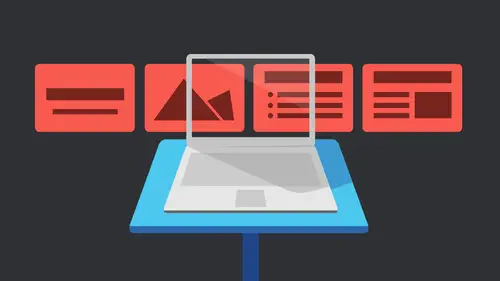
Lessons
Getting Started with Apple Keynote
33:18 2Working with Slides in Apple Keynote
07:29 3Text in Apple Keynote
20:09 4Working with Photos in Apple Keynote
18:00 5Colors in Apple Keynote
24:56 6Styles in Apple Keynote
11:18 7Shapes in Apple Keynote
14:23 8Item Flow in Apple Keynote
07:45Lesson Info
Builds in Apple Keynote
this 1st 1 that we had was just bullet points and like I said, I've got bullet points, but they don't come in and fly out May they don't like just They're not just there. I have them building in to build some either motion or connection to it or to kind of introduce the idea to. And if you notice I had them coming in slowly, I like that. I don't like things that just go. Bam, bam, bam, bam, bam! You might want that, But I don't like it because it's it's very jarring, and I'm trying to create this kind of smooth kind of presentation this way. So what I did is I just put in my text frame that's here, and I can actually look and see if that was a body frame that was here with the with the theme that came in and it's not the body one, for whatever reason, it's just down there. I just wanted to see if that was one of them, but if not one thing, I could do it. I come in here with text and I just typed what I needed. But I also told it I wanted bullets. Now, in this case, I have a style calle...
d bullets. So we talked a little bit about paragraph styles being here we can't make. We could make new ones after the fact or we can use the ones that are here. And in this case, I just used one that was existing. And then I made some changes to it. So I just said, Okay, let's make it bullets. So to do that, all I need to do is tell it that there's bullets involved here and it's down here. Bullets in list. I come down here and why does it say there's none? There's an image I don't know. I says No, no, it's not a list. I'm sorry. This is if you're using a special set of list numbered lists that are here available for you already. So if you want to be like hierarchy and stuff like that, I have a hard time with it. I can't get the letters and numbering toe work exactly right for me. But down here we choose image bullets or we have text bullets which are just gonna give us our regular bullets in the same color and everything or we could do numbered lists if we wanted to number instead. If we did numbered for all of these, reflect all of these. So they all are affected. If I say numbers, we get 123 And the reason that's handy is that when I hit return and put the next item, it's autumn It. I did not spell item. That's what I wanted to dio, Um, but it's automatically there for me. I didn't have to type the number four. Obviously, it's automatically done for me. Same with bullets. If I select all that again and go back and tell it that its image bullets or text bullets, I don't have to type the bullet as soon as I hit return. That bullet is already there for me. That's why we want to use the number bullets. But the other things that we can do with that has been come over here and say image bullets and on image bullets. We have some items we have here, this current image, a scene that I've image I've chosen. They're also ones that are built into the theme, so any of those that are here I also can use a custom image. So again, if I have a little image, maybe I have, like, this one's a little little pushpins. I could if I had a picture of a pushpin. I could also put that in there again. I've got to know what size I need that to be. Aiken. Size it down, but you pretty much want to start with it. I mean, I look at that. That's probably, I don't know, 24 or 48 pixels. I'm not really sure anymore. With the high resolution screen anymore. I always think I know what it's gonna be and it's totally wrong but used to be able, and I think you can still probably get into the package contents. You're not sure how to do that. Just look it up. It's a It's an apple wide thing. You can look into the contents of what makes up an application, and you can see all the the items that are in there. And so what you'll see in there in the themes is you'll see these individual items so I often take something that's there, open it in photo shop and make changes. But I know what size I'm working with and I replace it. I know it's gonna look really good. So, like, maybe I had a better photo of a push pin that wasn't so white and hard to see. Maybe I have a nice, bright orange one I could use so I could go ahead. Are these considered builds? Is that what this is not the build yet? Know? Okay, this is just the bullets that we're putting on your We're gonna build it. The build was where it said each line individually, that build. All right, so there's builds and transitions and animations gonna do builds first think and kind of two questions. Can you change the size of the pushpins? Yes. That's where I was going next with Yeah. Yeah. And the other question was, when you were doing the numbers, there was no real space between the nets. Also, something out that you have to set up. So that's all down here. If we say numbers, I come in here and I tell it, how far in the text is indented. So why is that not coming in further? Should be coming in much further. Let's try this even bigger. There we go. it just It was not a sfar over that need to be. Then it was just the number pushing it out at that point so I could tell it how far in I needed to be. So that treats that tab. Look, that you get there so I can also come back. If I come back here and tell it that this is an image bullet and we go back to the one that I was using, which is this And if I decide I want them to be bigger, I just come down here right now. You can see that it's 60% of the size so I can go ahead and just go ahead, make this 100% see what it was originally set as. That's really big, right? I don't really like that. I probably have to play the tab a little bit more. Move that in a swell. And I can also do the alignment up and down. So sometimes when you bring in a graphic, it doesn't quite look right. So you move it, offer onto the baseline that way as well. So let's do that was put this back to 60% looked good and we'll just move this back down. So I wanted to actually was to show that the bullet points air there. I've brought them in his bullet points. But right now, if I hit, if I come in here and I must say there isn't any action, let's actually just none. This is how it would be when we first built it. It's just this frame when I come in here and I hit play, everything is already on the screen. What I want to do is have each thing come in, and that's a build. So build is individual items on a slide come in in a certain order. That's a build. A transition happens between two slides. And then there's an animation, which is basically an item that it doesn't just come in or leave. That's what a bill does build in or build out. But animation moves or scales or does something on the page. It's are on the slide itself. So this case I'm going to select this item, and I'm gonna go to the animate button tab if it's not already open and have build in, build out an action action is used for animations, so we're not gonna use that just yet. We're gonna work with building and build out. So in this case, I would say, build in and it says there is no effect add in effect. So I'm gonna add one. And here's my list of all the build effects that I have and there's a lot of them. And like I said somewhere cool, some of them probably wouldn't want to use. All right, so I'm gonna compresses, appear, and move is one section flips, been scale, special effects. I think they should have one called cheesy or over the top, But they don't. Not yet. So I'm gonna bring in. Let's do something simple like that typewriter. So I'm just gonna say typewriter. And the nice thing is, as soon as I do that it previewed it right on the slide. That is new. Well, it's it's not the old keynote 09 before he had this little window had to look into it. I like because it previews it right on the screen so I can see what that's going to look like. But it happened really fast. So the first thing I realized what that build is it happened too fast, and if I didn't see it, I can hit preview again. I'm just gonna have preview again, so I don't watch it again. I'm thinking, Wow, if that came up on the screen like that, that's way too fast. I don't want to do that at all, so let's slow that down. So first thing I would do is duration and direction, Long as, say, well, left to right probably makes sense. I'm using the typewriter, but I can do different things. Like I could say, Go from the center and click preview and see what happens. So it typed out and it did all different ways. I don't like that at all. Let's keep that going forward. And then this is the duration. This is huge. This is how long it takes for that build toe happen. How long so it like in this case, let's make it three seconds instead, not 30. Let's do three. Just put three and return or use the up and down arrow keys, but now they have hundreds of a second, so that's just takes way too long. You've always been able to put it in there. It just wasn't an option. You had to actually type it in. But now, using that monarchies takes forever. So it's a preview, and let's watch that. Okay, that's good. But now you notice it all came in at one time. What I want to do is tell it this line comes in when I click or or whatever. Maybe I wanted to click and have one line come in. And I'm gonna talk about that bullet point that I'm gonna have another like, I'm gonna talk about that bullet point. So that's down here in the delivery. Do you want to come in all at once or by bullet? Or if you have groups of bullets, you can do that. Or if you have highlighted bullet to cadets, let's just say by bullet. Now, when I hit preview again. Now I can see that that line's gonna come in and it takes three seconds for that line to come in Now. Each one, of course, is, um is building for the preview. But I want to do is I won't open up this build order and I can see this is always what we do whenever we put in a build or any builds building or build out. We want to make sure that we control what order everything happens in and also doesn't happen automatically. Or does it happen when you click? And that's huge, Because do you want to? If you're running something self running, you probably wanted to happen automatically. If you don't do that, let's say you said it click. But you're gonna run it on a kiosk. Well, one of the options is we looked at the very beginning where says self running, we had a choice of how long each building each trans transition was going to take. We're basically telling it, I'm not gonna build any of this stuff. I'm not gonna put in any of the timing. And I'm just going to say at the end, I want all transitions to take five seconds and all builds to take two. That means everything's the same. I like to have the control over. Well, this one, I want to take three seconds and the other one I might want to fly in, so I'm gonna have that control. So I have to set all the timing. And so it's the build order. But It's also the timing panel because it also tells us how long everything is gonna take so you can see that each bullet point is its own, its own effect. That's here. In fact, if I hit play, let's hit play and I click and it should type in just the first line. And then it stops because I told it to build by bullet. Now I can choose the next one. Then I can choose the next one as well. So in that case, I have control over that. I'm gonna speed those up a little because that is really slow for our for our purposes. We go back to one second, even though it's way too quick, quick. But the other thing that it says is, does it start on click or something else? So by default, everything starts on click. Well, if I'm trying to control the the timing, I don't want it to start on Click. I wanted to start somewhere else. So right now, if I have all of these selected, which I do because I selected the text frame that it's sitting in, every bullet point is selected in the build order. I don't want that. So I'm gonna click off of that and select each one individually. So must like this 1st 1 And it's nice because now it tells you the line of this and it also tells you what the effect is. We didn't have that before, tells you that. And I said okay instead of on click after the transition. So as soon as I come to this new slide, I would like to automatically build in. But I also don't want to do it right away. I don't know the slide to come up and then it to start. Maybe I wanted to say, I want to stand there. Go? Yes. Why keynote? I want to, you know, put some drama in there before I started having my builds come in. So I say so. Let's have that a delay of two seconds can hit return so it takes. Then I could hit preview again. I can see what happened. So why Keynote is there And then that comes in. And of course, everything else is being shown. But I'm going to go ahead and select each one and say not on click. I would like it to go ahead and have it work automatically. And I have a choice. I can either to do it after build one, or I can do it with Group one if I want. I don't not let me do it with Group one, but after build one, and I can have also again another delay if I want to. So let's do another two second delay, all right? And if we're not sure that's working, before I do the rest of these, let's go back and hit play. And this is where I said, We're going to make a change. We're gonna hit play. We'll make a change in him play. So let's do that. We're gonna play at and I'm gonna let you just sit there and it comes in. And then I wanted to wait two seconds and build the next one, and then the next one isn't gonna come in because it's still waiting for me to click. So well, come in. When I click that that makes sense so far. So this is how I build stuff. I mean, I just build a couple throw together now, instead doing each of these separately. Let's actually undo that. A little bit. We're just gonna step backwards, actually, will step back, back, back until we have just the one what I might do instead, let's just change this to none. So there's absolutely no build whatsoever. I'm going to select this, and what I generally do is select something. And if I have several objects, I'm gonna select them all at once and give them all. If they're all of the same build, do em all at once. So add the build effect whose typewriter they put the recent ones at the top, which is nice. So they're right there for us. Good. I want to change that. And then I want to change. The timing on all of them at one time is well, even though I want them to come in by bullet and then I want them all to come in, I'm gonna say after previous build. So what that means is that 1st 1 says after transition. So then here's where, but maybe if I want him to all be two seconds, I'm gonna shift, select them, also have all of them selected. And let's do that all it to stop doing each one individually. It doesn't make much sense. Snow. Let's try that. We wait two seconds. The first line comes in that finishes up two seconds and is taking two seconds. I think we have set for the build itself toe happen. I so can have that separately again. If we're standing up there doing a business presentation, we might be clicking through each thing because if we're up there talking and that's the thing, I mean the type here, even if it's a self running thing, you don't want to have to read a bunch of stuff on the screen. Is standing a trade show you don't. People have to read tons of, you know, paragraphs, right? I just want to have a few bullet points. Same thing if you're standing up there giving a presentation, you don't want to be up there putting up so much text there here, presumably to hear you speak. Your points are just there to make a point, basically, and so for me, I always think, you know, you can have that running in the background. So what if the lines don't come up with the same time? They shouldn't be focusing on you. It's more on the screen. They should be focusing on you, and so you might have themselves running. But then the slide is going to stop. The slide doesn't go until you tell it to go, but it's going to come up to your bullet points come up, but you'll get to them when you're when you're there. But it's just sort of a visual reminder toe what you're talking about. So for me, I mean, the first thing you need to know is, where is this going and what is the purpose of the presentation? And so that, to me, dictates everything I do with my animations later on. So that's just a simple build. That's just, you know, one. It's one item, but it knows because it's text. It knows it's different paragraphs that each one comes and separately earlier, when we did that shift return so it wasn't an actual paragraph. Those air not gonna come in separately because it's doing it by paragraph or by bullet point in this case. So it makes sense for the timing on that one. Let's come in and look at we'll see those air, all same images that are here. Let's actually oh these air individual. I did these individual because I wanted each one to have its own thing, its own animation to that. In fact, I think this one, this one's all one. We'll do this one. This one is three separate ones. We can see that we've got the typewriter fly in and moving, which conveniently is also what the actual lines say. So weaken Keep track of that as well. So I can come in here and I could like a second select all of these and say that I want to add the effect all together. In this case, it's multiple effects. I can preview that. So this case, I want to bring this in and I would just say, OK, typewriter, that's great Fly in this great moving. That's great. So then I go back to each one and set the individual settings for that. So again, the duration and direction Let's actually see what we have option wise from that. So from edges is nice. We can have the typewriter come in for that lets it preview. It just comes in that way. And it only previewed that one. You notice everything else went away. It's actually do the fly in and see we can have. We have a lot of different options for flying in right now. It's flying in from the left. We could actually come in from the top left. Will preview that as well. All right, so that's something I sit here and do is preview over and over again. I don't like how quickly that float flew in, so we'll just change the timing on that. And again, every time I selected here, it selects in the timing options panel just nice. Also, if I select it in the timing options panel, the actual item selects here. And that's good because sometimes we don't have the words. We just have images like on this one. I have images. Nice thing it has the J pig. But sometimes your file names are weird. So might say photo, one photo to photo three. So it's really nice to be able to like which one is that? And we can look at it here. We'll come back to this one in a second. Let's come back to the typewriter fly in one year. So again, I'm gonna go ahead and tell it when things happen, and I can either work with it in here and say with a build or I can grab this and just Aiken reordered if I want. If I decided that I wanted move in to come in second, I just move this up, you know? So I hear it looks like it's connected. That means that's moving in at the same time. And this is a separate item. So this way I just flip flopped it. So when I preview that whole slide, I was gonna Previ all of that rips Previ. Each of those it's gonna bring in the typewriter first, actually need to play it. Sorry is not bringing the typewriter first and then the one that was at the end moving and then fly in right, So I can just reorder that that way so I don't have to rebuild it. I just build how it sits in the build order dialog box that's here again. How does this get delivered all at once or by paragraph? Now, in this case, I only have one lines, one paragraph, so not a huge deal here. But then again, maybe I decide I want typewriter and fly into come in together. So let's actually move this up, but not just up. I'm gonna connect it. So when I do that, I see that there now kind of stuck together. So it's one and two, but two is great out because it says, Well, it's kind of operating with that 1st 1 So let's look what happened. This one says, Come in on click. But then this one, I said, Come in after build one or I could have it coming with build one So it happens at exactly the same time. So let's do that. And I said Clicks, I'm gonna click the one typewriter and flying came in at exactly the same time. That makes sense. So for me, I'm always keeping this panel here because this panel is where I say, Okay, I'd like that to move in with that. So now that ones are also coming in either after or with the build before it. So in this case, let's go ahead and have that one come in at the exact same time. The thing is, you can have them come in at the same time, but with a delay so stiff having them come in afterwards. It depends like sometimes if we have like movies, for instance, the timing on a movie is the whole movie has to play first or you want the whole movie to play first. But if movies eight seconds long and you tell your next thing to happen in two seconds. Well, two seconds into the movie, the next thing is gonna happen. And it might mean that that movie is gonna fly out or stop playing in that time. So, Senators, you've got to keep track of what else is happening or how long that trans air that build happened beforehand. Like that typewriter. We have said it two seconds. Well, if I want to come in right after, I can tell it to move in after. If I tell it with it's not gonna finish building the typewriter and then come in with the next effect that's here. So sometimes the amount of time that in effect takes to come in. You need to take that into account whether or not that works. And that's where that jumping back to hit play all the time. Works like previous nice, but preview only previews. The one thing that you have. So it's just gonna keep previous. The only reason it did that is because the movement is the last one. But if I choose, typewriter is just going to preview the typewriter for Well, no, it's not true. Just a minute ago, it did it the other way just to prove me wrong, right? So anyway, so I'm always like jumping back and forth to them. Let's go to this one that's here. So this one's a little more a little more involved. You can kind of see, we've got a lot of different things that are in here, right? We've got because I have a build in and a build out. I think I have built out Don't Yes, I have built out. So what happened with this one? Just to remind us will hit play. So this one's all automatic. So the anvil comes in and the name comes in, and then everything fades away. And then I got that coming in and fading away, and then that build comes in. Then the name comes in. Then it all fades away. So I've gotta build out as well. So if I did that with this text here. I have a build in, but I can also say build out because sometimes you want things sitting may be in the same place. If I wanted twirl and skid move in to sit in the same place. I need to build it in and build it out before I build the next one in their right. So let's just gonna cheat, move these right on top. So sometimes this is what your slide looks like. You think that's not very helpful? Well, one thing I could do if I hit play, we'll go ahead and build that in twirls. What I really want to do is maybe make it twirl out before we build this one right on top of it. And this one right on top of that, right? So because I can't see them because I've stacked them up here, that's where this comes in handy. So I'm gonna say, OK, let's twirl. And now when I choose that that item is actually selected was probably really hard to see, But it's selected because now piled everything on top of it. So just you know, this is sometimes what your slides look like. This is why Sometimes just making a pdf of your slides doesn't work, because this is what your slide looks like to you. And obviously that's not how you want to print it, right? So I'm gonna go ahead and do it build out. So we've got our buildings just like we've been doing. I won't re show those but build out. So now I don't have anything built out Everything stuck on the page. And if you notice if I don't do a build, it's automatically there. When it starts like this Header is already there. I could build this header and if I wanted to a swell All right, So I'm gonna add, in effect, let's make it twirl right back out. Right. So I gotta go find twirl. I will say Twirl out and we'll go ahead and keep it without Let's just see what that looks like. Size was, But you notice what happened is the build order. It automatically drops it to the bottom. So I've got the twirl in the skid on top. The move in now it's twirling out, right? So I got a move that I want that to be the second thing in the sequence. So we take this twirl and I was gonna go ahead and move it up underneath. I don't want to connect it. I don't want it to happen with that build. Obviously, I don't want to build in and build out at the same time. That's not going to do me any good. So in here and was okay, let's twirl in and let's do that after the transition. Soon as we get that slide, let's give it a one second delay. So twirls in. Then it's and we wanted to twirl out automatically after that build one. But we probably wanted to sit on screen for a few seconds, right? So it can actually look at the words. If we don't have any delay in there, it's gonna twirling and total right back out, every harmful. So let's do two seconds. The same thing with Skid will have that come in. We're gonna add a build out. Well, skid that right back out. Maybe not your house kid. Leaving will look, but well, we'll give it a try. Your skin. That's actually let's try something else. Let's, um, make it. Confetti will make it just confetti away. Their right, So it actually is it not letting me Here we go, Um, and we got that. And we want to move that up to right afterwards and again, we want to go ahead and tell it that that's right after Build three and will make that two seconds as well and do the same thing with the MoveOn will have it move out. So it's build it out. Add in effect, it's coming with the move. Where's the move? It's always fun trying to find his move out. You know, sit switched to move out. It knows it's a build out, so it's moving out. There goes all right, so let's move that up. Did it not my move in, but I don't see where my move out went to. All right, let's build out. Did not move out here we go and move that up and I don't want it to connect. I don't want to be with the build. I want to be after the build after two seconds. All right, so let's try that. And it's all automatic now. So she just work twirls in and towards out. So I say no, There's two second delay did I do this one on a click? I probably did skid in the Abbott should be automatic, but yeah. Oh, I did. Confetti. That's right. And then this one looks like I didn't switch it to do automatically move in. I should automatically move out. There we go. So again, we're just thinking about the order. And again, this looks terrible. But I wanted it to sit in exactly as I didn't want a bullet list. I wanted them all to be in exactly the same place. So what I didn't get right is that I didn't have had this set for Click. We want to do this. Maybe after the build. As soon as it leaves. I'm fine with the next thing coming in. So let's leave that. This one's fine. This one. I also want to be after build for not with build. I want to be afterwards. No delay. And this one. All right, So then now we're all set. We have that set. That makes sense. All right. Let's look at some of the other ones. Question. The question is, how do you know when to stop? But I know when to stop. Apparently, I don't there are playing with? I know exactly Well, that's the thing. And I just want to show someone. Maybe I'll just let's show some of the other ones that are in here. But it's fun because But what I try to do is again Where is this going? Is this a business thing? Maybe the MoveOn or skid isn't bad. It, you know, brings a little bit of levity to the presentation but isn't over the top. But if I were going to do the skid in, I would do it for all the bullet points skid in. I'm not going to use a twirl on the skin. And I mean, this is definitely not, you know, this is not how toe If nothing else, I'm showing you maybe things you shouldn't dio present business presentations because I want to show all the different options that are here. But yeah, for me, I'm like, in the same thing with transitions. I heard somebody one time say, use a different transition for every transition. I was like No Oh my God, no, it's not about if that's what they're looking at. You need a new job because you're not doing your job, but yeah, for me, it's like if I have, like him section headers. Those might have one transition and then all the slides in between have a different and, frankly, for a lot of stuff I do. I use dissolve. Dissolve is just a nice It's not. Boom. Here's the new slide. It's. Here's the new slide. It just gently eases you in. But for the most part, I don't use a lot of these unless it's like a safe the trade show booth. Graphics are different. I use the Spinning Cube. We're going to do the Cube, you know, because you have to do the cube. This is three dimensional cubes spinning through space. Why not? Right, You're gonna do that in a prisoner's presentation? Hopefully, hopefully not. You're not gonna use the flame either, But you know the flame is there, if you should need it. If you're at the a Mexican composer. Exactly, actually. Have about earlier. I have ah, safari one that I did with my sample one. And I used the anvil when the elephant picture dropped in because that to me, was funny. I just thought was dropping elephant in. And because it shakes. You know, you saw this one. When it lands a shakes and dust flies up and it's fun, but yeah, I think you need to stop when you realize you're asking yourself. Should I stop it? Just stop. Say it for me. What I'm doing is like for me. I thought, Okay, I want the image and the text to come in at the same time. So generally what I do is I'll go. I'll lay out what I want. Sometimes I'll lay out the whole thing. In this case, it worked really well because I could lay out the pictures. I wanted them overlapped a bit because I knew they weren't going appear at the same time anyway. So I had those and I could realize, OK, that's basically how I want the images to move. So I basically came in and said, OK, each one of these needs a build. So I just selected each of these with the shift command and so each one of those needs to build in. Actually, let's grab with the shift key here. There we go. So each of those but you notice there's twice as many because there's a build in and there's a build out as well. So I basically put these two items on her and said, Okay, this item needs to come in, and then this item needs to come in. So I laid it out. I laid out the three pictures and three bits of text, and then I just basically like, Let's actually take this and I'm gonna make no build effects when I take everything back out to, say, change it to none and the build in. I also want to change to none, so we don't have anything there at all. So it's basically what I would do is I would lay this out and I would say, OK, I won't need these two things to Bill. Actually, maybe I would do, um, they'll want to build in. Let's just do a building will make it all just a nice appear build in. I would make everything appear at once. It's gonna preview that form because it's going to do it in order. But I don't necessarily want that. I want everything to come in together, and the great thing about that is that can say, let's do it After previous build boom. It's all there and I can come in here and say that actually want each of these to be with the build. So this would build this with the build so it whips don't actually dragged that. Let's select that and say with the build with build So everything's coming in at one time So all my build came in at the same time, So let's play that come in here and boom, It just kind of appeared, which is basically all that would happen normally. Except I could have had a little bit of delay on that very 1st 1 After the transition, we get three seconds so it comes in, the transition happens and then boom, everything comes in together. So for me, that's an easy way to get that in there. Now let's start changing. You know, the build outs or the order that it needs to come in in this case because they all came in together, I don't really care. But I realized Oh, this needs to be first and then I want the justice one and then that one. So I just play with it in here and I say OK and ville confetti flame Good that all came in in the right order. So for me, I often throw it on the page, lay it out, then start doing the animation because I found that if I start trying to build the animation before, I know what I actually wanted to look like a the end. That's where trouble happens. The other thing that we'll see when we start doing transitions in a second here is that sometimes you think it's an animation that you want, but it's actually a transition that you want. And sometimes when I do get that stack of images or stack of text, I realized I can't work like that. I can't see what I need tohave. So for me, sometimes, instead of doing an animation, I might actually do three separate slides that have a transition of none in between. And that's the great thing is that by default you don't have a transition at all. So let's actually come here to like this 1st 1 and when we're working with transitions, we need to select the actual slide because the transition happens to the slide, not the elements on the slide, and it happens at the end. So if I want a transition from this slide from slide one, I need to choose Slide one. So it's what happens between slide one and slide to when you've selected Slide one. Some other programs work differently. I think, actually, when you do transitions and and Pdf's actually think work the other way around. So we'll have this and come over is still the animate button. But because I selected a slide, it automatically knows that I wanted a transition.
Class Materials
Bonus Materials with Purchase
Ratings and Reviews
a Creativelive Student
Learned a lot, Love watching & listening to her. Thanks Erica Gamet!