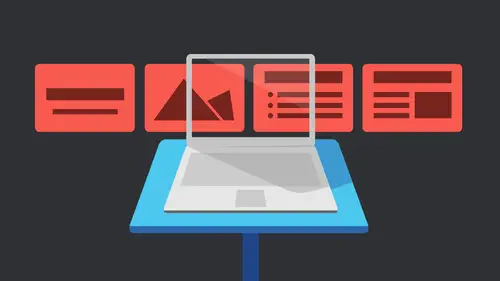
Lessons
Getting Started with Apple Keynote
33:18 2Working with Slides in Apple Keynote
07:29 3Text in Apple Keynote
20:09 4Working with Photos in Apple Keynote
18:00 5Colors in Apple Keynote
24:56 6Styles in Apple Keynote
11:18 7Shapes in Apple Keynote
14:23 8Item Flow in Apple Keynote
07:45Lesson Info
Charts and Tables in Apple Keynote
going to show you some other charts. So that's like a flow chart, but not gonna look a real charts coming here. And I have, like I said, charts and graphs that we can work with. Well, adding a chart or graph is super easy. I'm gonna actually just take the one that's here. I'm gonna delete it. The whole thing. It's one object. I didn't do that. If I select it, just grab it and hit Delete. The whole thing goes away. Let's go ahead and add in a chart. I'm gonna move these off here. I had some extra guides that were here for whatever, and they're just kind of my way on that one, too. So I'm gonna go up under the chart panel, So I'm just gonna click chart and I have a selection of charts. I have to teach Arts three D charts, an interactive charts which I have never used. But as as we were discussing before, I don't really use charts that often, but if use charts, you might get really excited that they now have bubble charts. I don't know what they are, but I think they look cool, right? I t...
hink I need to make a chart that just has bubble chart information because it looks so cool. So we're not going to use these because I use those very often to start with the two d one to start with. We just had that bar chart that was there, the double bar chart. So I'm gonna go ahead and select it, and all I need to do is hit select, and it comes in and it's already styled to the theme that made some changes to this theme. So it's not exactly the way it would have looked right out of the box. But I have all that information in there now. Granted, it's populated with information I didn't put in there. It's automatically put something in there, and that's nice, because then I can just flip through and say, I don't actually like that chart so I can actually change the type of chart that I have inside. Come over here and just change. Change the chart to something else. Well, here, change. It may be that lips that's gonna actually add another one didn't want do that would actually change the type of chart. And why is it not letting me do that. There's a way to change it. If I right click on it, I will be able to China where I need to do it, go up into my format, don't come in here charts and choose a different chart type right side. Coming here instead of the double bar will just do the TV bar, and it changes. So it uses the same information so I can keep checking to see if I like this particular type of chart or not. Right. So until I get that set, I don't I'm not gonna worry about the information and it just yet. I want to figure out the one I like actually like, feeling better. It's a little cleaner just for our purposes. We can look at that and again, like everything else, we have styles. Thes styles are built in to the theme already, and so have those to choose from. But again I could make changes. I can start adding, I added, this one here, just a separate one that I made. It's just super dark, but what I can do is I can start making changes to that. One of the first things that I can choose is put a title on here and unfortunately the title ended up here. It's really hard to see. I know and they made a change some of the title bar, so I can't move the title by itself. We used to be able to move the title completely separately from the chart itself, and I can't give that to work anymore. But one thing I can turn on and move by itself is the legend, you know, is the legend by selected, even though it's if I select the the entire chart, it moves with it, and that's great. Scott Region one and two. That's what the two bars mean, But I can also select just that legend, er itself, and I can move that separately, and I can also shorten it up. So if I shorten up the frame, it actually now jumps to two two lines. It's there and has that information. The rate thing is when I make changes to the chart itself, you need to make sure you notice I'm selecting the individual bars right now. We need to click off it and click back on to get the entire chart. That's there. When I change the theme, the legend updates as well. So that's the great thing is that they're connected. There's a relationship between the two of them, but if I decide I like this one color, I like this brownish color. But I don't like the orange that they used with it. I can simply click on that one item and it selects all those similar items, and I can change just the color or whatever of that particular bar. So in this case, I can say, Let's go ahead and choose a different color. It's actually choose. I don't know. Let's do something like more yellow. I can change it to that And now it changed everything. I can't change them individually, but that's good because it needs to be connected again. It's one of those magic things. It's connected. Those items are connected back with the items that are inside the legend that's there. So I have a lot of different things I can do. I can change the scale of that image that's in there again. We've got that nice texture that's back behind, and I just changed the scale of that as well. I could decide that I wanted a stroke around the actual bars themselves. I probably want to do it on this one, too. Then just what kind of looks the same that second set those up. And so I have a little bit different Look to that as well. So everything that I could do before in the colors I can do here. All right. I just can't save the style individually. Like I can't save an individual style of what this one bar looks like. But what I can do is go back to what I have the whole the whole graf selected. And I could add this as a style here once I get that color. Now I can say that I just wanted to be all Siri's or just the visible Siri's that air there. So I have two of them that are here that are visible. Just the two that here the Siris are the region one and two. And again, depending on the type of chart you choose, is the different information that will show up inside here. So I'll just say all because I don't know if I'm gonna add more or whatever, so to say that. And now I've got that style in there. So again, next time I decided to put that kind of bar chart in there. If I do it on a new page, are decide. Let's just add a new slide right afterwards, and we'll just delete the title and body that air here. I'm gonna go ahead and put that chart in. We're gonna grab that same kind. But my style is right here and ready for me to choose that make sense. So dropping one in is pretty easy. Let's actually make some changes to it. I'm gonna go ahead and make this a little smaller. As you can see, it ran outside the image area we have. If you notice if I squish that up, it's not squishing up the numbers. So it's not like a regular graphic. If you just had a you know, a graphic Ajay pig or something out of excel. You plopped that in there, it's gonna, you know, squash up. This is great because it's always just redistributing the information and keeping that kind of separate. So they're separate elements, but they've kind of again the magically fused so that they all stay together. So if I click on that, I get this little button at the bottom. This is edit chart data, because obviously that chart data is of no use to us at all. So we need to actually go in and fill some information in here. So let's just decide April. I don't know what these numbers are. Obviously, I have to two items. Those are my two color bars here, and it's nice they have that information here. Not only can we work with rows and columns here, we can actually visually see what that's representing. That's the lighter color so I can see that there. So go ahead. And maybe we don't want it to be called Region One. You know, maybe we will call this, you know, sales. And this one is called expenses or something. You could see I don't work with charts for Africa. I do occasionally, but usually someone else's information. I'm just putting the information and I'm not trying to comprehend anything that's here, so I'm gonna go and change it. Let's actually move this. We can see some changes that here we'll just make this number bigger so we can actually see it and hit Tab, and now it went ahead and it changed for us. And the nice thing is, the numbers that are here at the bottom are just based on well, 200 seemed to be a good break for that. So if I decide to make this, let's make July much bigger. Let's make that 300. Well, something's gonna have to change. So when I do that, you notice the brakes here, I'll change to accommodate that. Now you can even take information from somewhere else, like a word file or an Excel file. And you can actually put that information in here without having a copy of a copy paste each cell or to actually be reading it from here. You can actually select all the cells and then just pasted in. So if you've dragged across all the cells and excel and copy that out, you can paste that in Hera's well. Your header injured from the other tabular information that's here needs to be put in by column or by row. It doesn't let you grab the whole thing. You can't grab the header rows and the whatever the column titles are and put those in there, they have to be done separately. Or at least that's how it always worked for me. Otherwise, I tend to get tries to put April inside the informational columns, and it just doesn't work. Right. So we go ahead and make all the changes that we need here. But again, we've got that information and we can still change the type of chart that's there. Now, if we change to something that can't be represented with the two the two points of information here, obviously it's not gonna work so well. But I can change that. If I wanted to go to three D, would you use the three D double bar chart? So it's the same Information is just going to be represented in three D now. So when I do that, I actually did not mean to do I don't want to change the type of this, right. So we're gonna go ahead and right click on this, Are we not? All right. We're going to go a pair to format. We're going to change format chart to a three d bar chart the bar chart the stacked bar wanted. There we go. So changes that. Of course, we lost our styling because the styling was for that particular chart only. So we have to make a new one with those same colors. Let's just grab one that's here now, because it's three D. I have this three D access that I can play with so I can grab this and just rotate if you notice it's got a nice little drop shadow back behind. So actually, I think some of the three D stuff is pretty cool, because looking at a bar chart like that, it looks like it's flying in on the USS Enterprise or something like that looks a lot more exciting than in the bar chart that we had before. But again, it works kind of same way. We've got the same sort of style or sizing issues that we can work with well worth the whole entire chart and size. It's click off it and click back here, and so I can shrink that up. I can rotate it in three D space, and then if I change the chart data again and we make it be a little bit bigger, where it has to accommodate even more, actually, let's make it 4 It would just give us more dividing lines as well. On that and again, I can select each of these because these are basically colors with an extrusion set to it. I can go ahead and change the style of that. Let's actually change the Phil here. We'll just change it. We've got a nice texture filled, but let's give it a different color on top of it. So coming here, we could just roll over and see what those we're gonna look like. We can go images as well. So we got that. We've got different textures in here. We've got It's over here, got them the Marvulli textures on the images. I'm sorry. So we've got those like we've had there, the little the little images back. There's probably a seamless little tile that's there, gives us that kind of image there. We also have textures, which is nice. We could do like would textures. Parents would come in here and decide that we want that to be that would I would call her into the same thing. Let's change this also to a different type of wood. Here. It's now I've got a nice would charge in three D. So I think that's actually pretty cool. I like that. Let's leave that. Let's make this a little bit wider, just take up more space and maybe we rotate that a little bit differently. Seemed kind of see how we can really customize that. Once we decide that we like that again, we can save that as a stylus. Well, so let's say that So the next chart we do on the next slide has that same look to it. By coming here, I can choose the chart depth. So that's just how much of an extrusion we had so we can go pretty flat. We could make it really fat like that as well. Do that. You can change the lighting style, which is nice. Maybe want some glossy. So it's real varnished wood. It's got tons of different lighting options torque with. So like I said, I don't really know how to make charts, but I've had I mean how toe, you know, decide what charges best. But usually my clients, when I've had them that needed charts, will say I would like a bar chart that shows this I would like a pie chart that shows that we're gonna play the pie charts and minute cause I think those were fun. So anyway, we could do that. We do the rotation manual if we want. But for me, visually is the way to go with the three D until it just looks how you want it to look. Let's go to this three d bar chart that's here actually gonna delete what's here. I will add a new one in. So in this case, I'm gonna insert another chart three D chart. Let's do this three D pie chart. So by default, that's what set there for the fame to show up, right? So that's the one that's gonna come in. But I can choose. Let's go back to the one I like the way the wood one looked, so it's just got some would textures in there as well, actually go something little district less distracting. Let's go with that. Some Marvulli concrete looking to it so things that we can work with again in the three D scene down here, I come here and make it extruded more. I can also play with the Bevel Z, and that's kind of nice Schaub evals. If I do that, it only bubbles the edge here, but devils it within each of the pieces as well to give it more depth. I'm gonna go ahead and just turn this little bit. Actually, let's I don't really like that one. That one's good. I want something we could actually see the corners of it on. So this is nice, because again, Aikens extrude it. Let's make it kind of fat here, and I can rotated in space. But the other thing I could do is I can also rotate it on its on its own access. So under here, under the wedges. Now, instead of how to rotate the whole chart, it's gonna rotate the individual pieces that are here. It's actually rotating them that way. But if you notice the text is always staying completely upright, I could probably play with this all day. I just love it because to me it's like, Well, how is that text that Texas just magically staying upright? You know, you'd think it would flip around with it, but I love that because if you don't like where the percentages, if it feels weird to have the big chunk at the top. You know, you could just spend it around so that the largest part is at the bottom. That's there. I can also show how far in or out those image or those labels go. And I can also put the data point names on there if I wanted to. It's kind of messy there at this point cause we're trying to shove those into little pie wedges, so turn that back off. But I do have the values that I can also turn off. I don't know why I would want to, but I can. I can turn that on there. And the other thing you notice is that these air percentages so they're nice percentages that fit nicely and will add up to 100% because it's a pie chart. You have to head up to that. But I can also decide I wanted to actually be the actual number, so I changed that number. Now it's the number that's in the chart. Let's look at the chart info that's here. So they're my different months now. My colors air. That's onset of colors. That's their 91. It's like a mething because of the glossy lighting. Maybe that's weird. That gray. I guess that gray is that great? Yeah, it's just sort of the glossy and the texture fill on top of it. So it doesn't have the Philip here, So it's kind of it was kinda hard to figure out which color went with which color here. Like, if I change this, let's just change this down to something a lot lower. I change it. It moved. It just skipped up because the 76 kind of move Because remember, even though we're working with the values now, it still has to add up to the percentages, so it's still constantly going to be figuring out the size of that. The by uh, chart that's there. The other thing I can do is come in here and I can move out all these images of these exploding pie charts. The other thing, though I can do, is I can say I can click on each of these individually, and we can change them like we did with the color of the other chart. But I can also explode out, not the title. I want the actual peace. Come on, let's do my actual pie fee sits here. Oh, come on to my my pie wedge. Yes, there we go. Distance from center. That's what I had the wrong thing at the position of this instead of the value. But I can explode out one piece so I can say, OK, this one piece is important for whatever reasons, and I have that. So I think, the pie chart. I think it's probably the coolest thing because you've got these individual wedges, but I can also move those back into it. Grab this one item. I will push this right back in. The nice thing is, I could do that. I can play with labels, had actually wanted to all of the labels to make sure you grab the right the right thing and play with the labels this way as well. So I think likes it. I think the pie charts air cooled. The charts are cool altogether. So again, this is really going to spruce up. If you do have to do business presentations just having a pie chart, that's those garish colors that were also used to seeing in business presentations make it look nice, and I didn't really have to do much of anything to it. You know, coming here, the client gives me the new numbers. Boom. I'm gonna pop those in. Same thing. We can turn on the the labels that are here, The legend again, the legend sitting way up here. We want to grab that separately, grab that and move that now again, we can't, like, really treated like type. I can't really put my cursor in there, but I can play with the size of the the actual legend itself. Plot that right over there again the title. For whatever reason, the title is Just grab this whole thing. There we go turn the title on and it just throws it here. Even though I can select it individually, I can't move it individually, and I have not figured out why. I'm sure I used to be able to do that. So anyway, the title is there the only thing I can do. If I wanted to move it up or down, I could play with the baseline shift of the text. That's about it, because a lot of times it puts it right on top of the the chart that's there instead so I can play with what it looks like. But I can't seem to move. Move word where it is. That makes sense for the charts and the graphs. Yeah. Question. You tell us again about the color choices here. Can you change individual individual colors? Yes. It kind of in a theme that you you come in here to the style that one individual, Phil, And then you can go ahead and make changes. Yep. So you got the Texas where I could make this one concrete if I want really off off there. I think you can say that back into a style. Let's try saving that with just that weird. Yep. There's the weird wedge all by itself. All right, Cool. I wasn't sure it would let me do those little overrides for that. But the cool thing is, when I change it here, of course, it changed it in the Yes and the legend as well. So, yeah, you can really customize the different pieces. Whether it's the bar charts, the scattered charged, I'm sure the bubble charts like I say or lovely. I don't think there's a three d bubble chart because that just to me would be awesome if I have the spheres or I don't know what would represent. But could I wonder if you could put a photo on the front of each of those on each of the bodies? Is a pie are in the pie? Oh, you can't even rules. Yeah, I wonder if you could on the bubbles. Let's do a bubble one right here. I'm gonna get rid of this pie chart back behind. I'm not sure what the bubbles represent, but there we go. Let's go ahead and grab one item. Well, style it. Look at that. Put our own image inside there. Let's do it. Let's choose our image and we'll just go ahead and grab. Oh, something different. How about a cheetah? Let's put a cheated in there in safety. He's in there. He's very hard to see because he's tiled. Probably original size. Oh, there is. There's a spots we've got that scale to fit. There we go. There isn scale to fill so that we don't have that chopped off the top. There. There we go. That is beautiful. I like that. Good. Guess they're kind of like now I'm definitely going to use a book. It's even more than I thought before. Now I'm just gonna pictures of cats and El Paso and whatever lies to amount of the time that you spend could be on one side with different types of exactingly are there. I know. I think this is a great way. I've just figured out I don't know. What is that thing I don't understand? Oh, look at that. I don't know what the bubble charts are, but like I said, they're new and I've never made a bubble chart. But now I feel like I need to Google bubble chart figure out. But look at that. So I'm not sure what that's going to do in a presentation. Let's actually hit play and see what happens if those I don't know. That was very weird. Look at that magic going over going by. It's self time that's going, Yeah, and usually it's like a timeline. So over time this is what's happening to our cheetahs. They're obviously getting bigger and smaller. I don't know. Excellent. All right, now, just for any time waster excellent. Good use bubble charts. That's what I'm saying, people, but so I feel Like I said, the possibilities are endless For the information. If you need to display anything like that, you probably hide all these lines and everything and just have bubbles of cheetahs flying around to us. Well, if you want. But anyway, yeah, public charts, those air fun. We're gonna figure out what those air about. Let's go back to three D one here. So I think like that the pie charts kind of cool thes pretty much, you know, pretty much the same kind of stuff. We can extrude it, work with the individual files, rotate them in three D space, you know. So when I rotate, this one rotated the whole chart. That looks kind of funny with the lines off there. I'm not sure I like this one in three D so much, but maybe I don't know. That actually might be kind of interesting. You had that. They're fit it toe to the space a little bit better. Come in here and just shrink this down a little bit. Looks kind of good, I guess in three d space, So that's good. But charts and graphs, they're just fun. And you can also I believe you can animate them in. Still, I don't normally animate my charts because again, I think you're trying to show a picture of information all at once. I think animated him in is just going to be a distraction, but he used to be able to do it. I'm just not sure you can still do it, animate the pieces and separately. And maybe if we think about it, we'll do that. We'll get toe animation. Does that make sense? Charts and build? Yep. Got a quick question. Comment from K. Brown Shadow, who says I will be using the bubble chart for my son's science projects Science project. He will love it. Excellent and starts with me. Missed how we got the picture into the bubble. Okay, let's put that back in there. So instead of changing like the colors that we've been doing so well, put the bubble charter that I just grabbed one. I selected it. So instead of styling it with a color like we did for the individual pie pieces and things like that, I said, Let's dio an advanced image. Phil and I just click choose and a selected the image to go in there and then we had to choose what to do with it. It's automatically set to tile. But I said scale to fill. So it fills the bubble completely and it also scales it so it fits in there. I don't know that you can. You probably can't. You can't move it. So you're kind of stuck. So make sure whatever you need when you do your science project is ah, make sure whatever you need is completely centered in that object was that scale is going to set it right in the center there for you? I don't think we can. We can change the scale right here or not. Because we have scaled to fill, probably who do original size. Maybe we can size it down, but we can't move it left and right.
Class Materials
Bonus Materials with Purchase
Ratings and Reviews
a Creativelive Student
Learned a lot, Love watching & listening to her. Thanks Erica Gamet!