Lightroom Mobile CC Overview
Lesson 16 from: iPhone Photo Editing Using Lightroom Mobile CCSean Dalton
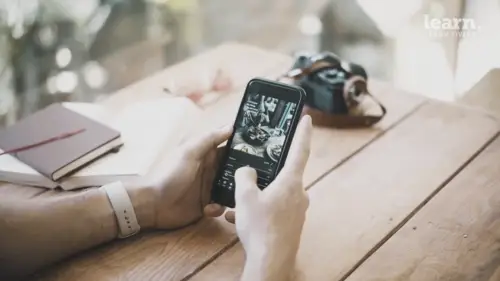
Lightroom Mobile CC Overview
Lesson 16 from: iPhone Photo Editing Using Lightroom Mobile CCSean Dalton
Lessons
Chapter 1: Introduction
1Class Overview
03:30Chapter 2:Mobile Editing Overview
2The Power of Mobile Editing
04:43 3The Digital Anatomy of a Photograph
01:35 4Class Project
00:28 5Raw vs. Jpeg and Adobe .Dng files
03:06 6Chapter 2: Quiz
Chapter 3: Editing, Emotion, and Storytelling
7Exposure and Emotion
06:00 8Color Theory and Emotion
17:25 9Editing and Storytelling
02:02 10Editing Styles
02:48 11Editing - The Right and the Wrong
01:10 12Finding your Editing Style
04:19 13Chapter 3: Quiz
Chapter 4:Mobile Editing Applications
14The Best Mobile Editing Apps
03:20 15Chapter 4: Quiz
Chapter 5: Lightroom Mobile CC Overview
16Lightroom Mobile CC Overview
08:21 17Lightroom Mobile CC Editing Workflow
02:59 18Chapter 5: Quiz
Chapter 6: Editing in Lightroom Mobile CC
19Importing Photos and Organization
03:15 20Prepping the Photo
02:15 21Editing Exposure and Tone Curve
09:20 22Editing Color
05:29 23Effects and Details
11:33 24Fine-Tuning With Selective Edits
04:25 25Presets and Why You Should Use Them
02:59 26Common Editing Mistakes
04:34 27Chapter 6: Quiz
Chapter 7: Live Editing Examples
28Example One - Moody Portrait
07:21 29Example Two - Epic Travel Landscape
05:56 30Example Three - Warm Lifestyle
05:28 31Example Four - Gritty Street Photo
05:38Chapter 8: Tips To Remember
32How to Become a Better Editor
03:21 33Conclusion
01:39 34Chapter 8: Quiz
Final Quiz
35Final Quiz
Lesson Info
Lightroom Mobile CC Overview
Alright now it's time to start talking about the king of all mobile editing apps, Adobe. Lightroom Mobile CC. It's an amazing app that has almost all of the same functionalities um that you get on the desktop version of the app. So one thing I do want to note is there is a premium version of Lightroom Mobile C. C. Um it's actually called Lightroom CC. There's actually no mobile but it's much easier to just call it Lightroom Mobile C. C. But there is a premium version and for $10 a month you get access to a few more features including um specialized specific edits of different parts of the image, you get one terabyte of cloud storage, um you can sink your profiles and your presets over and then a few other features as well. It's it's something I recommend. Um it's very easy to sync photos over from Lightroom on your computer to your phone and it's just a flawless process. It's really awesome, highly recommend checking that out if you guys don't have premium yet and you're interested in ...
trying it. You can get a seven day free trial. Um I'll add a link in the description of this video of this course. You guys can check that out like I said, I highly recommend it and as I'm going through and explaining Lightroom Mobile C c I am gonna be mentioning and using some of those premium features if you don't have the premium version, it doesn't matter. You don't you can just ignore those. Um there's only a few so it's not that big of a deal. You can still get amazing edits uh just on the free version. So you don't need the premium version. But with that said I want to dive in and just kind of go over the app and just kind of break down um the different parts of the app. So let's do that now. So when you first open the app, this is what you're gonna see. You're gonna see basically the library. That's what those three little books are in the left hand corner of the screen, upper left hand corner. So um you have all photos here in Lightroom, camera photos etcetera. So I organize my photos and albums and that's what you can see here. And you can actually see this number on day two Indonesia slowly going up because I'm actively sinking photos from the desktop version of Lightroom over to my mobile phone as we speak. That's why that number is changing here. But this is basically the library. You can click here and see all of your photos and in which you can import into Lightroom up here on the right hand corner, you have settings here. Just some Some basic settings. You have the sinking, that's what the little cloud is. So right now, you know it says it's sink and backed up. So I think all my photos and you can also search, you can search through your photos. They're kind of a cool feature but I organize mine in albums here. So let's go to 2019. Let's go to February 2019 and you can see I have two albums here already. Trip to Chiang DAO which is up in northern Thailand and then I had a little breakfast shoot here. So there's about 30 photos in there. What's cool is you can just create another album, so you can create an album here. Test album. So there's a test album. I can click that album and then I have the option to add photos just by clicking that little photo with the plus sign at the bottom of my hand corner. I can go from camera roll. Um and then I can add, you know, any of these photos, so I can add, you know this photo which is already in lightroom, but I just want to use it as an example. And then if you wanted to, if you were gonna shoot, you wanted to shoot with a raw photo, you just click the little camera down there and it opens up into a camera and you can go around and take raw photos and actually there's a few different functions here. High dynamic range Professional. Automatic um the high dynamic range is cool because you get a lot of detail and highlights a lot of detail in the shadows. But that aside in this album area you have a few different things, you have your settings. Um you have a filter. So you can filter based on how you've sorted your photos in the past and we're gonna get into that there's a cloud and then once again there's a search function. So let's go back to an album where I actually have some photos here. It's my breakfast album. I'm gonna click on the first photo here and you can see a few things you see is the photo information on the left and then you can see the date and the time it was shot. Um As well as the name. If I swipe right, I see all the photos from that day. Let me go back to the beginning here. Now you see all these editing functions on the bottom, we're gonna get to that. But first I want to talk about organization and this is very very important and I'm gonna explain this later. But um if you click here, edit the little arrow, there's a few things rate and review activity. Keywords and info. I don't really focus on info, keywords, activity. It's kind of irrelevant for most situations but rating and reviewing is very very important for staying organized. One of the cool things about Lightroom is you can easily organize your photos. So here I have the album opened in the review section now and as I scroll, I have this star thing here. So if I like a photo, I can go ahead and tap these five stars and then I can read it based on how much I like it. Usually I just do five, I don't mess with doing one or two or I always just if I like it, I make it five, you can also flag it, you really like it if you want to flag it. Um Then you just keep scrolling and do that for all the photos you really like after you've done that, after you've done the review and you've gone through and done that with all your photos, you can go back to the main page, you can hit this little filter on the top and then you can sort by photos that have five stars. So then you don't have to look at all the other photos that you didn't like, you only see the photos that you really like, which is a really, really cool feature and that's one of the things I love about Lightroom level. Okay now once you open up a photo you're gonna be once again back on that editing tab and you're gonna see a bunch of different icons on the bottom here. Um And I do want to kind of go through them and give you a general overview of them. We are going to get more in detail on them later on in this course but I do want to give you a general overview of the different sections, the different tabs. So starting out on the left, we have our selective edits, this is a premium feature. Um so you can tap here and you can do different selective edits of the photo. So if you want to just say you want to make that one tomato stand out, you can do that with this healing is also a premium feature. This is good for cleaning up skin. Once again I'll show you how to use this later on. We have crop. So this is how you can crop and arrange photos profiles. So you can change the color profiles, which is a pretty cool feature, auto adjustment, which I never use and I don't recommend you use it either. We're going to do things manually in this course and then we have light and this is where we adjust exposure contrast, highlight shadows, blacks and whites. Once again, I'm gonna dive into each of these features once we get into the ending, but I'm just outlining things here and then once again we have the tone curve which is awesome for making very cool, edits the tones, the colors, everything like that. And we have the color tab where we have the temperature of the photo tint, things like that and then we can get into the color mix. We have an effects tab or we can mess with clarity. Um and a lot of other really interesting features that add texture and detail to the photo detail as well. So things like sharpening, noise reduction optics something I don't use too much but it's there essentially just you can change, you can you can fix correct your lenses if there's a chromatic aberration, things like that, we'll talk about that more later on geometry, so you know, adjusting distortion. Then we have presets. So lightroom presets that you can add. And then previous basically just um allows you to apply edits from previous photos and then you can reset. So that's basically all of Lightroom, all the editing features. Once you want to export, you just hit this little X save button at the top here and you can save to camera roll or you can share it maximum, that you can share it directly to things like instagram or other apps that you might have. So this was just kind of a rough overview of the different tabs, different features in Lightroom but we're going to get really into them uh you know in a few lessons here. But first I want to talk about the editing process. So the process that you go through when you edit a photo. So let's go do that now.
Ratings and Reviews
Student Work
Related Classes
Beginner