Editing Exposure and Tone Curve
Lesson 21 from: iPhone Photo Editing Using Lightroom Mobile CCSean Dalton
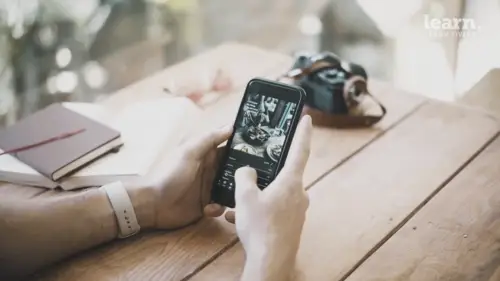
Editing Exposure and Tone Curve
Lesson 21 from: iPhone Photo Editing Using Lightroom Mobile CCSean Dalton
Lessons
Chapter 1: Introduction
1Class Overview
03:30Chapter 2:Mobile Editing Overview
2The Power of Mobile Editing
04:43 3The Digital Anatomy of a Photograph
01:35 4Class Project
00:28 5Raw vs. Jpeg and Adobe .Dng files
03:06 6Chapter 2: Quiz
Chapter 3: Editing, Emotion, and Storytelling
7Exposure and Emotion
06:00 8Color Theory and Emotion
17:25 9Editing and Storytelling
02:02 10Editing Styles
02:48 11Editing - The Right and the Wrong
01:10 12Finding your Editing Style
04:19 13Chapter 3: Quiz
Chapter 4:Mobile Editing Applications
14The Best Mobile Editing Apps
03:20 15Chapter 4: Quiz
Chapter 5: Lightroom Mobile CC Overview
16Lightroom Mobile CC Overview
08:21 17Lightroom Mobile CC Editing Workflow
02:59 18Chapter 5: Quiz
Chapter 6: Editing in Lightroom Mobile CC
19Importing Photos and Organization
03:15 20Prepping the Photo
02:15 21Editing Exposure and Tone Curve
09:20 22Editing Color
05:29 23Effects and Details
11:33 24Fine-Tuning With Selective Edits
04:25 25Presets and Why You Should Use Them
02:59 26Common Editing Mistakes
04:34 27Chapter 6: Quiz
Chapter 7: Live Editing Examples
28Example One - Moody Portrait
07:21 29Example Two - Epic Travel Landscape
05:56 30Example Three - Warm Lifestyle
05:28 31Example Four - Gritty Street Photo
05:38Chapter 8: Tips To Remember
32How to Become a Better Editor
03:21 33Conclusion
01:39 34Chapter 8: Quiz
Final Quiz
35Final Quiz
Lesson Info
Editing Exposure and Tone Curve
Alright guys, so now it's time to dive into some of the bigger edits. Um Starting off with exposure and uh this I changed to this photo because I think this photo is a photo that better exemplifies some of the settings we have here in in lightroom mobile. Um so this is a photo I took in Japan at 35 mm F 1.4 um at a faster shutter speed to kind of freeze that water supercool image. But in this, in this section we're gonna talk about lighting and exposure and as I stated before you adjust the exposure of a photo via the light tab in lightroom mobile. So when you open up the light top, you have a few different things. You have the exposure slider. So the exposure slider is going to basically adjust the overall exposure of the image. So you know, say you took a photo and it was a little bit too dark. Well you can just simply go in here and raise the exposure a little bit for this photo, believe it or not, I kind of like the exposure simply because I like my photos dark, but I'm going to br...
ing it up a little bit here. Um And the exposure slider is something you might come back to later on as you as you're continuously editing the image, you might continuously come back to to these sliders here, contrast is essentially going to increase the differences between the dark areas and the light areas of the photo. So it's gonna it's gonna put um more blacks into the dark areas. It's going to put more whites into the white areas. This is a great slider but I actually like to do my contrast adjustments manually using the white and black. Black sliders will get to here in a few minutes. So now we have the highlights and the shadow slider. So the highlights are basically going to affect the brightest areas of the image. So for example, here we see on the top of this, this water pipe, that's kind of a bright area. Well if I increase the highlights here, it's going to increase that area more same within the water. If I bring that down, it's gonna pull out more detail in those areas. So a lot of people will tell you um to drop the highlights in an image to pull out the detail and that's something I often do as well to kind of soften the image. Um in this image, I am going to bring it down. Just, just a tad shadows is gonna do the opposite of highlights, gonna affect the darkest areas of the image. So you can see here, if I bring this up, it's gonna pull out a lot of detail in the shadows area. So you have a lot of different information to work with. Whereas if you bring it down it's going to really crush those shadowed areas um in this image, I'm gonna bring it up a little bit to pull out some detail because I am gonna crush that detail later in the blacks. So the whites and the blacks are essentially only affecting the white and black areas of your photo basically, areas that are technically devoid of any information. Because if you have true white, there is no information in that area. Same with true black. If you have true black, there's no information in that area. And uh a lot of photographers will tell you, you know, don't lose any information in your highlights or your blocks. But if you look back at one of the most famous photographers of all time, Ansel Adams, he said that an image must have areas that are devoid of of detail in the highlights and the shadows and the whites and the blacks and that will create a level of contrast. That's just very, very aesthetic to your viewers. And if you look at his photos, you'll see that that high contrast look. And I totally believe that having those areas that are devoid of any detail in the in the white and in the blocks adds a level of aesthetics that can't really be matched. So I like to um increase my whites to a level where we are losing some information in those white areas. And then the way you can know that on Lightroom Mobile is if you, if you slide with your with your right thumb and then you tap and hold the screen with your left thumb and slide. You'll see this. And this is essentially telling you which areas are devoid of detail, which basically are true white. So we have, the further we slide, the more white we get and you can see there on the top of that pipe, we're actually losing detail there. So I am gonna go just maybe here not too much, you don't want to go too much because then you have, you know too many areas of the photo that are uh completely devoid of detail and you don't really want that. So just a little bit and then we can do the same thing on the blocks, we slide those blocks down and you can see what's going to happen if we basically slide it all the way but we're just gonna go a little bit just so we lose a little bit of detail and stop there. I like to really crush my blocks because I'm gonna soften them later in the tone curve. But that's a a good adjustment there. So a lot of people ask me, you know, what are the differences between the highlights and the whites and the shadows and the blocks? Well they're very similar but basically one thing you should know is the highlights and the shadows are or going to affect the brightest and darkest areas of your image. Whereas the whites and the blacks are gonna affect um kind of all of the areas of the image that have either black or white pixels. So those are gonna have a much more dramatic effect on your photo. The white and black sliders. Uh So that's something to think about. But once you make these basic exposure adjustments here we're gonna move on to the tone curve. And the tone curve is something that is kind of difficult for a lot of people to understand. It's essentially dictating all of the tones of your image. And it can have a profound effect on not only things like exposure and contrast and you know how soft or how faded your images but also colors as well. Um So that when you open up the tone curve you see a few things you see this RGB um the red, green and blue it looks kind of like a google chrome symbol down here and essentially that is going to affect every pixel in your image. So the so the pixel is comprised of three different colors red, green and blue. And when you're adjusting the photo and the tone curve you can can you can isolate those colors as you see here red, green and blue, those separate pixels. Or you can adjust them all together. Um And for most photos you're going to just adjust them all together because that's gonna dictate the tones without adjusting the colors of the image. But if you do want to dive into the colors you can get some absolutely amazing color combinations that you can't get with the H. S. L. Sliders which we'll get to later but following a basic progression for the tone curve in the in the general RGb when we are adjusting all of the all of the colors here. Um I like to create three different points and create a basic S. Curve. And this is really popular with a lot of editors. This is what they do. Um So first things I'll do, one of the first things I do is drag this down a little bit and what that's gonna do is darken the image, darken those blacks a little bit. I'm gonna do the same thing on the top, it's gonna create a lot of contrast. You don't have to do it that much because this does greatly affect your photo. Next thing I'm gonna do is grab that bottom point and drag that up and watch how it's softening out our blacks just softening everything up and making it nice and kind of easy to look at and I love this adjustment and I do this with all of my photos because I like to have my blacks kind of nice and soft. You know we still have areas that are devoid of detail but we're softening it out, making it easier on the eyes and you can do the same thing with the highlights. Um if you so choose but we don't have too many highlighted areas of this image. So I'm just gonna leave it, you can also adjust the contrast of the image. Once you have these points set by dragging this middle point up and down, that's going to affect the contrast. So if you want to soften things up more you can just bring that down. If you want to add more contrast, you can bring it up, we're just gonna leave it right here in the middle. I'm moving on to the various um color realms here. So as I said before, if you would make adjustments here, you're making adjustments to um separate parts of each pixel. So if we add these points in the in the red space here, you can see what's gonna happen if I drag a point here. So on the bottom left were affecting basically the the shadows of the image. If I drag it up we're gonna put more reds or in this case brown's because we have a lot of brown's on the image into the shadowed areas of the image. If I drag it the other way it's gonna put the complementary color of red or brown in the image, which in this case is blue, it's gonna add blue into the shadows. If I do the same thing on the top, if I drag it up it's gonna add blue to the highlights, drag it down, it's gonna add red to the highlights and actually I think this looks really cool with a little bit of blue in the highlights. And if you guys have seen a lot of my cafe photos, this is something I do with a lot of my images. I like to add some deeper blue tones into my images because I think it just adds a level of color depth that can't be matched. You can go ahead and play with the other sliders too. You can come up with some really cool color combinations by messing with these with these RGB sliders here, but just note that uh even just moving it a little bit can have profound effects on the overall color of your image. So I'm only gonna adjust this red one here because that's at a point where I like it, but that's essentially how you would edit the exposure of the image. And this is what you're gonna do before you edit the color of the image, right? And I know the tone curve does actually have some profound effects on color, but you can't isolate color in the tone curve like you can with the color adjustments. So let's move on and adjust color next
Ratings and Reviews
Student Work
Related Classes
Beginner