Lightroom Mobile CC Editing Workflow
Lesson 17 from: iPhone Photo Editing Using Lightroom Mobile CCSean Dalton
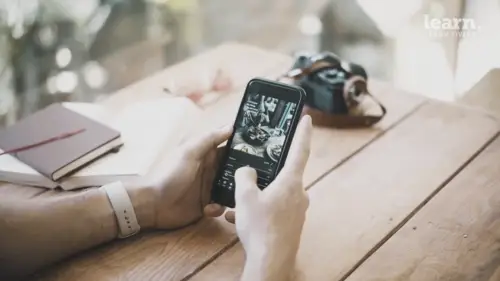
Lightroom Mobile CC Editing Workflow
Lesson 17 from: iPhone Photo Editing Using Lightroom Mobile CCSean Dalton
Lessons
Chapter 1: Introduction
1Class Overview
03:30Chapter 2:Mobile Editing Overview
2The Power of Mobile Editing
04:43 3The Digital Anatomy of a Photograph
01:35 4Class Project
00:28 5Raw vs. Jpeg and Adobe .Dng files
03:06 6Chapter 2: Quiz
Chapter 3: Editing, Emotion, and Storytelling
7Exposure and Emotion
06:00 8Color Theory and Emotion
17:25 9Editing and Storytelling
02:02 10Editing Styles
02:48 11Editing - The Right and the Wrong
01:10 12Finding your Editing Style
04:19 13Chapter 3: Quiz
Chapter 4:Mobile Editing Applications
14The Best Mobile Editing Apps
03:20 15Chapter 4: Quiz
Chapter 5: Lightroom Mobile CC Overview
16Lightroom Mobile CC Overview
08:21 17Lightroom Mobile CC Editing Workflow
02:59 18Chapter 5: Quiz
Chapter 6: Editing in Lightroom Mobile CC
19Importing Photos and Organization
03:15 20Prepping the Photo
02:15 21Editing Exposure and Tone Curve
09:20 22Editing Color
05:29 23Effects and Details
11:33 24Fine-Tuning With Selective Edits
04:25 25Presets and Why You Should Use Them
02:59 26Common Editing Mistakes
04:34 27Chapter 6: Quiz
Chapter 7: Live Editing Examples
28Example One - Moody Portrait
07:21 29Example Two - Epic Travel Landscape
05:56 30Example Three - Warm Lifestyle
05:28 31Example Four - Gritty Street Photo
05:38Chapter 8: Tips To Remember
32How to Become a Better Editor
03:21 33Conclusion
01:39 34Chapter 8: Quiz
Final Quiz
35Final Quiz
Lesson Info
Lightroom Mobile CC Editing Workflow
so when it comes to editing in Lightroom mobile, I think it's important to have a process that you follow a progression of editing for each photo. The reason why that's important is because it allows you to stay organized. It allows you to accomplish everything you want to accomplish with your edit without leaving anything out or going out of order or anything like that. It's really good and it helps you maintain your efficiency um and just create better edit in general. So there's a process that I follow and I think it's pretty effective. So the first thing you're gonna do is import photo um Like I said in the last section importing is really important. You're gonna import your photos, keep them organized, then you're gonna go through and sort them. So like I did with the breakfast menu, I went through and I was sorting the different images, selecting the ones that I really liked and kind of ignoring the ones that I didn't like. Um And then what you're gonna do is you're gonna prep th...
e photo and when you prep the photo you're gonna be doing things like cropping the photo, maybe removing blemishes. Um Just some really simple kind of pre edits just to make sure you're ready to get going and ready to start editing doing the more major edits like exposure and color and things like that. So after you prep the photo you're gonna move on, you're gonna edit exposure, so you're gonna be adjusting the exposure, the lighting, the contrast, the highlights, the shadows, all of that. That's the next step after you adjust the exposure, it's time to move on to the color and adjusting the color and really playing with the color and finding the colors that you really like uh and messing around with them. They're, one thing to note is when you are editing colors, it is going to affect your exposure as well. So you can kind of go back, address the exposure, go back, adjust the color, go back, adjust the exposure. So these two things, you're gonna be editing quite a bit exposure and color. Those two things are relevant to each other in many ways after you edit the color and you think your exposure is in a good place. You can move over to effects and details or you can add things like getting clarity. Um sharpening. If you want to add some noise grain, you can do things like that. So just kind of adding some extra effects to enhance the mood of the photo. After that you're gonna do some selective edit. So maybe adding gradient filters burning and dodging things like that. And in short you're just going to be fine tuning the photo before you post it. So making sure everything is perfect before you go on and post it. So now that we've gone through the editing progression, it's time to really dive into each one of these sections and talk about them in depth. And this next part of the course, I'm gonna be diving into each one, talking about all the different sliders, what they mean, what they do, how they affect your photo, how they affect your, edit how they affect each other. So we're gonna get really in detail here. Um And I'm gonna take it one step at a time. So we're starting off with importing and we're gonna move on to prepping your photo exposure, color etcetera etcetera. So pay attention here. There's a lot of really great information here that you can pick up when it comes to editing photos. We're going to really dive into Lightroom mobile um and just get into it. So let's go do that now.
Ratings and Reviews
Student Work
Related Classes
Beginner