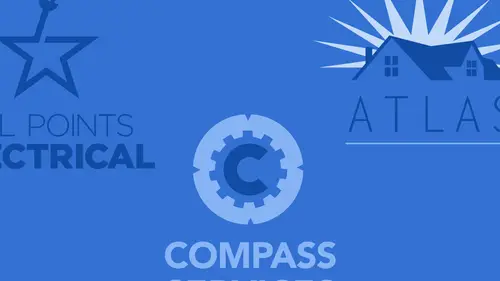
Lessons
Class Introduction
02:05 2Intro to Design in Photoshop
06:02 3Properties Panel to Edit Logos
09:08 4Direct Selection Tool to Edit Shapes
03:21 5Create Basic and Custom Logo Shapes
09:37 6Ways to Save Files for Export
08:10 7Add a Raster Effect to Logos
14:33 8Use Vector Masks to Edit Logos
07:17Lesson Info
Dimensions for a Logo
A question from Samantha Angel, who asked, "What dimensions do you normally use to create an original logo?" Are there any standards for the size that you should be starting with? That is great question. So, when you create a file in Illustrator you got into the File Menu, choose New. What size can you create it at? Well, normally, the defaults, you know 8 1/2 by 11, so people are like, "Great!" Go ahead and they create the file but you notice how there's no resolution settings because, the reality of it is, Vector File has no resolution setting. There are no dots per inch. There's no pixels per inch. So, that's why when I create a file in Illustrator I create it whatever size I want. And, so, I went in and I created this logo here and I put it on a page. I don't even know what size this page is and I drew my logo. Vector is completely scalable. So, I can create it this big or this big, makes no difference. But what happens when I jump over into Photoshop and it like, I create a new ...
file here, it's like okay, when I create a new file here I do have the resolution. And it's like, "Oh, you know, what should I choose?" So people can argue, it's like, Okay, you know, if I'm gonna use this for print I'm gonna need to make sure that I have 300 pixels per inch to get really good resolution out of it. Well, if you're doing Vector, it doesn't matter what the resolution is. 'Cause there is no resolution with Vector. Even though Photoshop will display it as Raster, it's all Vector. So, people are like, "Oh, no, definitely create it at 300 pixels per inch," because, if you ever need to scale it down you can always reduce the size of the file when you save it for the web. The reality of it is, it doesn't matter because if you're doing Vector in Photoshop, you can have it 72, you can have it 300, really doesn't make any difference. What's going to look more pleasing if you have a higher resolution, which still makes no difference, is if you have a higher resolution Photoshop file. I'm gonna turn off my actual pixel grid here, so you can see this a little bit better. What's gonna look more pleasing in Photoshop are your bevel and emboss and you're inner, outer glow on your drop shadow transitions. They will look more pleasing in Photoshop but that really has no bearing whatsoever on the final file because what happens if I were to take this Photoshop file, save it as a PDF and make it really big the drop shadow that was 10 pixels wide will now become 500 pixels wide but I'm still just blending from one color to another. So, I don't have any detail in there. It's not like I'm showing, you know, a picture of, you know a computer or somebody's finger or something up close, a grain of wood. This is literally just a blend of color and when I'm using highlights or shadows here in the bevel and emboss, that's all it is. It's literally a gradient of color that gives you the look of the conture. In essence, there is no detail. So, if I create this, you know, at this big at 72 pixels per inch and I wanna use it huge, these gradients and bevels and embosses here are just simply going to expand and literally fill in. Now, from what we know about Photoshop, we know that if we take any file here and we go in and we make it bigger and bigger and bigger it starts looking worse and worse and worse. And the reason why is because all those pixels are arranged in a very specific way and it makes up the look and feel of an object. But look at it this way, if we have a layer that looks like this and we have a layer here and we have this layer right here it really doesn't matter if we make it this big or we make it this big because there's really, in essence, no detail. It's literally just pixels of color that just basically blend from one to another. So, you can argue that, you know, you're supposed to start off with a high resolution file but Vector has no resolution. So, how do you do it? Well, like I said, if you want it to look nice while you're building it then you can certainly go in and change the resolution. But it's not the same when you're dealing with any type of photograph. But because we're with Vector. So, what size did I build this at? Oh, I don't know. I do. I go into my Image menu under Image Size and I see I built it at 72 pixels per inch. It's like, "Oh my gosh, this is going to horrible. Now I have to rebuild the whole thing." Okay, watch this. I'm gonna make this 600 pixels per inch and I'm going to do that and it's like, "Oh, yeah, see how it just totally, you know, blurs out everything?" and I click Okay on that and I go in here and I look and it's like, "Oh, look at that, hmm. All nice and soft and blendy, just like it was before. Okay. So, it really doesn't make a difference?" And the answer is, no, it doesn't, not at all. This is the one time you can actually get away, in Photoshop, with disregarding resolution and be able to scale up or down. This is the only time I will tell you that you can scale it up or down as many times as you want and it actually does not hurt the file. So, if we look at that and we zoom in really close right there, those blends and everything are still beautiful 'cause there's no implicit detail. It's literally just a color blending into another color. Now, if we had patterns and we had little items on there, little dots making up little filigree, absolutely. If they were Raster based, yes, that would look horrible. But in this case, and only this case, will you every hear me say, "Yes you can scale it up or down without any regard for size or resolution." But you gotta use that in context. It's the only time I'm ever gonna say it, when you're doing Vector in Photoshop, super important. So, now, it's like "Oh, that's such a better file." No, it is isn't because when you save for the web, the web is always 72 pixels per inch, okay? That's it. (laughs) So, having a 600 pixel per inch file here does nothing. It's like, "Oh, but I wanna go ahead and use this for print." Again, it doesn't matter 'cause when I save this as a PDF it's just saving that Vector in there with the fills and it really doesn't matter. It's going to print smooth no matter what size I make it. So, I know people will argue with that but I'm just gonna say that I'm right. Because I've done this before, time and time again. It's a very weird place to be in the middle of Photoshop and the middle of Vector land here and be able to go ahead and scale up or down and not worry about it.
Class Materials
Bonus Materials with Purchase
Ratings and Reviews
Jacy
My knowledge of vectors was zero prior to this tutorial, so this class was quite helpful. But, most of all, I needed to know how to create a vector of my signature logo that I have designed and Jason kindly showed us each step of the process. I enjoyed Jason's teaching style and appreciated this class from the get go, but I am especially grateful for the personal help.
Shilps
Wonderful! Had no idea about vector and raster before this. No one ever covers this part in any Photoshop training. I watched it out of curiosity, and I am glad I did.
Tonya
I only have Photoshop and I needed to create a logo, so learning about vector images was super helpful.