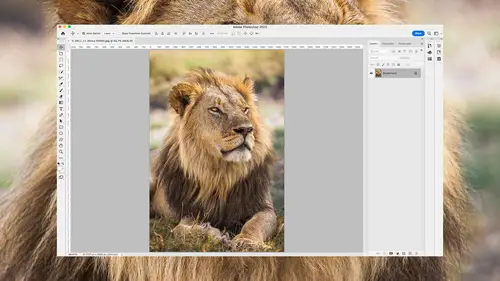
Lesson Info
1. Introduction
Summary (Generated from Transcript)
The topic of this lesson is an introduction to the newest features in Photoshop and Bridge 2023.
Q&A:
What is Adobe Bridge and how has it been redesigned?
Adobe Bridge is a program that allows users to preview images as thumbnails and make it easier to decide which one to open. It has been redesigned to be more versatile, allowing users to re-layout the interface and move the preview around.
What changes have been made to Adobe Camera Raw?
Adobe Camera Raw has had various changes, including updated masking features with more choices and expanded options with the keyboard. Users can now apply curves to isolated areas within a masked adjustment. Adaptive presets have also been updated, using artificial intelligence-based masking to automatically isolate areas within an image. There is also a new retouching tool called the content-aware remove tool, as well as a de-noise feature that uses artificial intelligence to reduce or eliminate noise while retaining detail.
What improvements have been made in the main area of Photoshop?
The object selection tool has been improved to select a wider range of objects and deliver better-looking end results. There is also a new filter called the photo restoration filter, which allows users to remove scratches and blotches, color correct faded images, and more. Additionally, there is a new type of warping that makes it easier to wrap images around cylindrical objects.
What changes have been made in sharing options?
Users can now share images with clients and get comments, with updated and refined sharing options.
How does Photoshop now support modern displays?
Both Adobe Camera Raw and Photoshop now support modern displays that can display a wider brightness range. Users with HDR displays can use the full brightness range to make their images pop.
What are the small changes made in Photoshop?
There are numerous small changes in Photoshop that can make a big difference in workflow. These changes include keyboard shortcuts, which may not be easily discovered on one's own. The lesson covers all the small changes that the instructor is aware of, allowing users to take advantage of all recent updates.
Lessons
Introduction
05:37 2Redesigned Adobe Bridge
12:11 3Camera Raw Masking
14:25 4Masked Curves
05:12 5Adaptive Presets in Camera Raw
07:49 6Content Aware Remove
07:58 7Denoise
05:16 8Improved Object Selection Tool
05:45Lesson Info
Introduction
Hi, I'm Ben Willmore, and welcome to "Up to Speed with Photoshop". This is where we're gonna look at the newest features that have been added to Photoshop to make sure you really are getting the most out of the program. What we're gonna do in this first video is just give you kind of an overview of what are the new features, without really using them, and then, we'll, in separate videos, get in depth with the major features that have been added, and we'll finish things off by looking at the tiny features that you probably wouldn't notice if you were even searching for new features, these are the things that could speed you up or make things more convenient, but you'd have to get somebody to really point out where they're hidden. And so let's take a look at the newest Adobe Bridge, which is a program you can download, as long as you have access to Photoshop, you have access to it, will allow you to preview your images as thumbnail images and to make it easier to decide which one to open...
. Well, they've redesigned that program to make it more versatile and now you can kind of re-layout the interface. So instead of having the preview being stuck in the upper right, you can move it around. And so I'll show you what they've changed in Bridge. They've done quite a bit. Adobe Camera Raw has had vast changes over the recent past and one of them is they've updated the masking features that are in there to give us many more choices and also the little options and what you can do with your keyboard has been expanded. Also in Camera Raw, there's a new type of adjustment. It's not that the adjustment is new, it's that we used to not be able to apply curves to an isolated area, we could only apply it to the entirety of the image, and that's changed so that now we can use curves within a masked adjustment. Also with Camera Raw, they've updated adaptive presets. Adaptive presets are ones that use the artificial intelligence-based masking to automatically isolate areas within your image. So I'll show you the new presets that are in there and I'll show you how to make your own adaptive presets. Also in Camera Raw, there is a new retouching tool, it's known as the content-aware remove tool, and it's a really nice addition, because it makes it so I no longer need to go into Photoshop for a lot of the just kind of intermediate level retouching, I only need to go to Photoshop for more advanced retouching now. Then, Camera Raw also has a new de-noise feature and it uses artificial intelligence to attempt to separate the noise from the detail, so you can reduce or eliminate noise while retaining a lot more detail from the original image. And it's really nice improvement, but it only works with raw files, so you still have to use the old features if you're working with a non-raw file. Then in the main area of Photoshop, the object selection tool has been improved so now it can select a wider range of objects and it can deliver a better looking end results. There's a new filter, it's within the section called the neural filters, and it's known as the photo restoration filter and that will allow you to remove scratches and blotches, it will color correct images that are faded and shifted in color, and a lot more. So it's a nice addition. Then if you ever need to take a logo or a photo and bend it so it looks as if it is wrapping around a cylindrical object, this is great for packaging design if you have a cylindrical container and you need to simulate what it would look like with a new label on it, well, it used to be difficult to do that, but now we have a dedicated new type of warping that is going to make it easier to wrap things around a cylindrical object. You can share your images with clients and get comments with it, that's not new, but they've updated the feature set that's in there and refined it a bit. So I'll show you what they've changed with the sharing options. Then both Adobe Camera Raw and Photoshop now support modern displays that can display a much wider brightness range than old school displays or inexpensive displays. And if you happen to have an HDR display, we can now use the full brightness range that that display is capable of using when you have your images and it can make your images really pop if you know how to use it. So I'll show you how to implement the HDR display support. Then there's a whole bunch of changes made in Photoshop that are really small, but they can make a big difference in the way you work with it, but they're things that are hard to discover on your own. It might be a keyboard shortcut that you wouldn't know unless you bumped the keyboard and had it do something you weren't used to. And so we'll explore all the small changes that were made in Photoshop that I'm aware of, so you can take advantage of pretty much all the changes they've made recently. So that is an overview of the individual videos that come with this class. And so you can either pick and choose and look at the ones for the sections you're most interested in or watch them one after the other to learn everything that's new in Photoshop.
Class Materials
CLASS MATERIALS
Ratings and Reviews
Vincent Zuck
Thank you Ben! This course was very helpful. I definitely learned how to better use some of the new tools in PS, and I now have a firmer understanding of how they work and how to use them. The course is clearly presented and Ben gives a lot of examples on screen. He shows real time editing examples on several rather difficult scenarios, and talks us through his thought process as he does the editing. If one way doesn't work he explains his thoughts on what to try next and does it on screen. This was very helpful. Nicely done! I highly recommend this course!
Ann Wooledge
I love your classes Ben. I don't think anyone explains things any better than you do. However, I worked with updated PS 2023 and PS 2024 and I can find NO cylindrical wrap tool. This would be a great tool for me as I work a lot with product images that require changing the labels. Help!
user-9c856e
I think this class is one we all need! All of the new features are explained clearly and demonstrated. I have been using some of these features already but after taking this class I understand the way to use them to get the best results. Highly recommend it.
Student Work
Related Classes
Adobe Photoshop