Refining Your Edit: Making Cuts
Lesson 10 from: FAST CLASS: Adobe Premiere Pro CC Video Editing: The Complete GuideAbba Shapiro
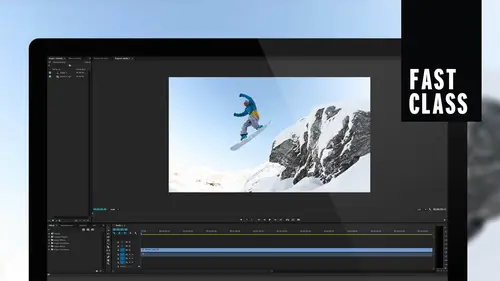
Refining Your Edit: Making Cuts
Lesson 10 from: FAST CLASS: Adobe Premiere Pro CC Video Editing: The Complete GuideAbba Shapiro
Lessons
Understanding Editing: Overview
05:30 2Tour The Interface: Digital Video Workflow
13:59 3Tour The Interface: Project Panel
12:18 4Tour The Interface: Choosing Your Shot
07:08 5Tour The Interface: Music And Voice Over
10:20 6Tour The Interface: Video Tracks
05:16 7Tour The Interface: Edit Markers
08:06 8Building a Rough Cut: Importing Media
16:56Building a Rough Cut: The Edit
29:52 10Refining Your Edit: Making Cuts
24:56 11Working with Audio: Overview
17:29 12Working with Audio: Mixing And Syncing
14:40 13Transitions: Overview
13:24 14Filters & Effects: Overview
16:46 15Titling & Graphics: Overview
24:42 16Speed Changes: Overview
20:59 17Sharing & Exporting: Overview
27:54Lesson Info
Refining Your Edit: Making Cuts
So this is where we start getting into the aesthetics where it's like is the rhythm right? Did I leave too long of a space? And this is where you just you see an editor like in a movie or something, like to play it over and over again. It's to see and feel the rhythm. It's all about feeling, actually, with editing, it's kind like music. Um, I learned percussion. I was a drummer when I was a kid, and I find that well, actually, I was a little out of beat, so it really did help me much. But you think of it that, you know, you're you're building something and you wanted to ebb and flow. And so is there too much space for me to ask the questions that it didn't feel like I waited too long. So again, I might want to trim that, And I want to show you another way. I could go ahead and just do this by trial and error. But I could also look at my audio wave forms and I'm gonna just slide this over so I can see where I start talking, and that's very useful way for me to say, You know something? I...
want to tighten this up, so I want to trim that. But I'm really tired of going through all these steps. Okay? I did a trim. I had thio select the space I hit Delete closed space. No, it doesn't sound that long until you do that 40 times in a row. So, like you have a ripple delete and a delete key, you have a ripple trim option which will allow you to trim and close the space at the same time. It also allows you to extend something longer if it runs into a wall. I want to show you a problem. If I wanted to extend this with the regular trim tool Easy to make it shorter, right? If I try to extend it, it doesn't let me go any further toe the left because it hits another clip. Okay? And I'm like, So if I want to do that, what am I gonna have to dio I'd have to move everything down, bring it out. And actually, I just did something very bad, because downstream I just pushed this clip onto this other clip and over wrote something so Here's what you want to dio undo that zoom in here is you want to do what's called a ripple trim. And the trick is, if you hold down the command key or the control key on Windows, you'll notice that this changes from red to yellow. And now this is a ripple trim tool. You can also go over here, and if you hover, we have ripple edit tools. Okay, so you could hit the Beaky and have it permanent. So if I'm over here and I hit B now, I'm always in this ripple tool. Okay, so it's a it's a you know, choices. I'm gonna do a lot of ripple trimming, and I want you to see how it works. So it's yellow. That's the first thing. And then as I pull this, I see where the audio of where I'm starting to talk, and as soon as I let go, it's going to make the trim and close the gap. So now if we go ahead and play this, we'll see how our timing feels really pretty. Stuff. Tell me a little bit, so that feels a little better. Pretty stuff. Tell me, and you know what? We're talking about aesthetics here, so it sounds good. But look at this pretty stuff. Tell me a little when you cut, you wanna hide the country. And the trick is you wanna cut on action our movement. If you're in a wide shot and then you cut to a close up and nothing happens, they feel it. But if we did this cut as I'm turning my head, you're focused on the action and you don't feel the edit. A new instructor in college gave me some of the best advice I ever had for editing. And that was if your audience anticipates the cut. You're too late. Okay, So you should cut just before they anticipate that cut, because then they won't see it. Otherwise, you've been on the shot too long. And if I cut and the other thing with action lets him coming from a wide shot to a close up, Uh, if I'm moving my arm, I could be in the wide shot here in the close up here, and the brain will fill in that space. You can actually delete some of the movement, and it fills the space again. Another great, uh instructor. Of course I had in college was he, uh, worked a lot of the great directors who cut all these dance films. You know, the Gene Kelly stuff way back in the day. And they said, Well, what's the trick of editing this stuff? And he goes, you know, it's really hard. Not really. If somebody spinning you don't have to show the whole spin, they could start spinning and then they pick it up later in the spin and our brain fills in that missing area, so it's very easy to do so. So error on the side of tightening and removing some of the action where you really get caught is if you repeat action, that is, if the hands going up and then on the next shot it's not quite in the same spot, you know, you see that repeat action. It's OK after blowing up buildings in a Michael Bay movie and you see 17 angles of the same building going. But in most of things, we want to dio you wanna get that aesthetic feel of fluidity, and we're gonna be That's part of what we're working on in this lesson is building that uh, fluidity and the tricks that you would use. So this is pretty good. I might tighten a little more, tell me a little bit, but I got it on the turn of my head. I could probably do a little bit of the later one, but, um, let's go to the next one and see what the problem is and see how we could do this solution. Biography. Like a lot of photography, like a lot of photographers I started when I was really young. So here's the deal. I put this in in the last lesson when he's talking about, you know, he's using this great old Argus camera, which is you gotta, uh, searched on the way. But it is a It's a classic. It was like for 30 years it was the de facto 35 millimeter average person cameras, all the dials and whatnot. Argus C three. But that's great for telling a story, but I'm pushing his his other video. So I wanna cut out a big chunk here. So let's see what we wanna come back in. Tell me a little bit about that, so here we go. I even gave me a sick Connick light meter. Well, aside from business, you do a lot of travel for them, so I want to come in on you, do a lot of travel photography. E wanna just cut everything else out. So there's there's a couple ways that I could do that. If it's a big chunk, I could just go through and do all these little clips. So what if I had, like, four or five or six clips? I want to do it all at once and close the space. There's something called the lift, edit and extracted. I just want to tell you I mean not to confuse you, but these are all tools you have. And here's the deal. You may not remember them all today. You may not remember them tomorrow. You don't have to. At one point you're going to say I need to do something, and I vaguely remember Abbott telling me there was a way to do it. Look back at the video, search the Web. You know, somewhere in your brain there is the word lift and extract at it, and it might solve your problem. That's true of everything that we're gonna cover. So It's a little bit of a fire hose, but I want you to at least have the skill set. So where do I want to go out? Like a lot of photography. They work real pretty stuff. Uh, tell me a little bit about, uh, real pretty stuff. Probably work real pretty stuff. So I don't wanna get I'm gonna market in point after real pretty stuff. He gave me a sick connick light meter. Well, aside from business, I'm gonna market out point. So I mark this in my timeline. You do a lot of travel for time. Okay? So I really just want to remove this whole chunk and their little buttons here. So we were using the little buttons here before, Right? That affects the clip in the source. The little buttons here affect everything on the timeline. Okay, there's your play. There's marking in marking out, going backwards and forwards. We're doing that with keyboard shortcuts, right? J. K and l. But there's also two buttons here. Those are my lift in my extract buttons. Let me zoom in so you can see those a little better. Okay, so we have lift. That's the semi colon. And then we have the extract and that's the colon. Guess what? You don't have a keyboard in front of you, but if you look right next to J. K and L Colon Semi Colon, you still haven't moved your hand. J k l I o Comma period. Semi colon colon. Pretty pretty logical. So we have the lift and we have the extract. I'll do the lift first. So this works not by selecting the clip, but by marking an in and out point in your timeline. So once I have the Internet point marked, if I go ahead and hit the semi colon, it removes everything between the in point and the out point. I want you to file something away because we're not going to get this deep in the course. It will affect any track that you see. Ah blew selection. So if I had an image and we'll probably get to it much later, um, on to it would remove, too. But if this was turned off, it would only extract from that one line. You have a lot of granular control. If you need it, most likely everything is gonna be turned on in most of your cases just wanted you to be aware that if for some reason you're trying to do an extract or lift and it's like, why is it working on one, but not onto? Because you accidentally turned off something on this track. So, for instance, undo. I'm turning off track one a lot easier when I actually show you what I'm talking about than just talking about it. So that controls what it effects. So, General, you want these all on, but by turning it off, it says, Ignore that track, ignore what I'm doing that I don't want to mess it up. So that's a lift. Makes sense. So what do you think that extract is gonna dio? Yes, exactly. It's gonna close. The gap is gonna do that same ripple thing. So the extract, it's the second button. Or if you move your finger, your pinky a little bit over from the semi colon to the, uh, the colon. Go ahead and make sure there and we're gonna get Colon. Did I just changed my Internet point? I bet I did. Yeah, I did. Boom. I use boom. A lot cut out that whole chunk removed it closed the gap. So let's say you wanna whole chunk of the show. Okay? Lift and extract. Now let's take a look and see how this plays out. Because in my mind it's perfect. Let's see what happens in reality. Real, pretty stuff. You do a lot of travel for dog direction. So I look at this and I'm working with this for the first time. I didn't wanna have this all pre baked stuff for you guys to like. That works perfect. That's the worst thing is, it works perfectly for me, and then you're going to try to sit home. It's like it was easy for him. It's like I'm gonna make, you know, challenging edits here, and and that is a challenging edit because it says verbally what I wanted to say. Mike, welcome. Thank you. Um, I've seen a lot of your work. Real pretty stuff. You do a lot of travel for dog, actually, and it doesn't mean the audio will fix, but that the cut feels like cut, doesn't it? Yeah, there's a non secretary, so I could do a couple things. I could cover this with B roll. You know, uh, maybe some travel, which is my gut says I'm gonna need to do because I don't know if I can trim this toe work or I can try to pick another spot to make that edit. That may move, and maybe it's a factor of taking out some of my question. Thank you. Um, I've seen a lot of work, really? So let's say my head's about there on this one. It's so the problem is, I have this movement and then my hands are, you know, all this stuff. So here we have movement. So let's just see what I'm saying. Um, you know what? I want to see what it's gonna be like if I take this off. I can do This is where the fire hose comes in, right? I could do a trim. I could do a ripple trim. Aiken, do an extract. I could do a lift. Ain't done yet showing you different ways to confuse you. I want to just trim off everything afterwards. I don't wanna have to worry about changing anything or grabbing this. I know that's my cut point. So we're leaving J. K and L for a little bit. We're going to the left side of your keyboard. Q and W Okay, again, this is This is probably one worth remembering. Q and W will trim anything either to the left of where the play head is parked or to the right of where the play had is parked. Okay, so this is great when cutting down interviews because you've got this extra stuff. Not only will it trim it, it'll then close the gap. So you think of this Is the play head? Okay, we have Q and W Q w on the keyboard. Anything with Q is gonna trim anything to the left of the play head. W anything to the right of the plate. So what I'm gonna do is I'm gonna hit the W k. Just slice that off. Closed the gap. Let's see what my motion looks like. Um, you do a lot of travel. Um, thank you. Uh, you do a lot of traffic, so, you know, Thank you. What we're gonna do is I'm gonna come back to this because I'm gonna tighten it up and actually do what's called the J Cut in a moment. But I want to show you some other editing techniques. And the Jacob is actually what another term for it is called the split at it, where we're gonna leak some his audio underneath my head turn, and that's gonna make that go smoothly. But let's take a look at some other techniques we can use later on. I'm gonna go ahead at the back space key. You can see the whole sequence. Um, you do a lot of travel for dog, actually take people out on tours, talking about people, but zooming in with the plus key a little bit about that. People out on towards tell me a little bit about that. So I didn't wanna cut to me, so I can cut, too. So here's the situation. Um, I'm looking aesthetically how I can make this work, and I'm going from a two shot and so I wanna be able to go from a two shot to this close up. Okay, so I want to cut back to me for part of it. So I inserted this shot. I just slugged it and I just slugged in. You know, the two shot the close up of me. I repeat the question, So I need to trim that, and then I could go to the close up. So that's my thinking. Behind this is I want to kind of just get the flow of it. And now I need to tighten it up to where it actually, uh, doesn't feel like a lot of edits. Tours. Tell me a little bit about that people out on tours. So we're gonna make this a little bit louder. It's hard for me to hear this really well in the studio a little bit about that. And I'm gonna use my audio. Tell me a little bit about that. We're gonna cut off the end. That's w a little bit about that. People out on tours. Tell me a little bit about that, and I want to cut off everything from the head. Okay, Cuchi, I'm gonna zoom out a little bit so you can see. So now? Yeah. Tell me a little bit about that s O, Chaplain. The flow is right, but what's wrong there? We cut to me as I'm doing nothing. Okay, so I got the audio rhythm, but the cuts in the wrong place This is where that role at it comes into play. and you can use a role at it with audio If if it's also, you know, this all match because we had two cameras or if you just wanna change where and edit is occurring between two clips without changing anything else in this show. So what a role that it is is you have two clips. Maybe they both five seconds long and you have a cut right in the middle. You just said you know something. I want this clip to be three seconds, and I want this one to be seven. So I still want 10 seconds. I still need 10 seconds to cover that space. But I put the edit in the wrong spot. It could be between two photographs, because you wanna time into music. It could be that, you know, you put something in and then you realize that you move the camera, you know, out of the shot, and you need to, like, move that one section so you don't have that, like, bad piece of video work shown to the world. So you just wanna roll the at it. So all we're really doing is we're just kinda rolling where that edit point is, and I'm gonna make sure, by the way, I There's a tendency Sometimes when you target tracks and not that I need to bring anything in. I just wanted to move it back down here. Remember, we moved it up to the B roll in the last class. So just, uh if you see things suddenly appear in the wrong tracks, make sure your track targeting is good. And as a matter of fact, let's say you're really confused and go. My track targeting is all messed up. I don't even know what I did. Oh, I remember somebody said right click default to us assignments. Boom. I don't know, really, if that didn't, But it does do it. Okay, so what we wanna do is we want to do a role at it and there's a couple ways you could do this. You can switch to the role at it tool and the keyboard shortcut is n good buddy of mine. Jeff Greenberg has came up with a great way to memorize this. He said he had to take, uh, home back in high school. Nobody takes home anymore, which is why the millennials can't cook and I apologize to any millennial out there, but they're probably at a restaurant eating right now. No, um, but you have take sewing very useful skill. I didn't take it. So when I lose a button, I lose the shirt. But he said that looked like a stitch. So to him, that's when he remembered that two clips air stitched together, and he's just trying to move that stitching point. Okay, so that's the role edit point. If you switch to the role at it now, when I place my cursor over here actually have to click switching to the role edit. Okay, Boom. When I click on the Edit Point, it's elects both sides of the edit. Okay? And now I can simply drag it, and I'm going to zoom out a little bit so you can see the net result. Okay, so I'm gonna drag this and two things happen. One you see physically where the edit point is moving in the timeline and in the upper right hand corner in the program monitor, you see the last frame of the outgoing clip and the new in point of the incoming clip. So what I can do here is I can say Okay, I want to get to me. Well, that's way too long. I'm looking at the screen. But if I go over here and some good hand motion people may not, uh, noticed the cut, and then when I let go, it has moved the edit point. And you noticed the duration between these two shots has not changed. All I've done is tweaked where the cuts gonna happen and let's go ahead and play that people out on boards. Tell me a little bit about that. Yeah, So on. So it did what I wanted to do. I'm on there long enough, but not too long, did it using the role edit tool. So you can get to that by switching to the role tool. If you do that, remember to switch back to the wiki for selecting. And so now you see that we're back to our traditional traditional options there. I wanna go into preferences at this point because there are some preferences that I personally like to change. Um, I could hold down the command key or the control key, and remember, it switches over to the ripple tool, ripple trim and I could do the same thing if I hold it down and hover over, and at that point I go right to the, uh, roll tool. But I use the role tool and trim it. It's way more than I use the trimming tool. To me, that should be the default. And there is a preference that you can change, and I find this very valuable is the first time we're really stepping into modifying our preferences, that you could do that so you can go to your preferences. It's underneath Premier on a Mac. It's underneath file at the bottom of the list on a Windows machine, and I'm gonna go in and you can step into general. If you want, you can jump straight trim, but I'm gonna go to general just so you can see what the interface looks like when you first open it. And there's a lot of controls you can change, but I'm gonna go down to the trim so preferences trim. And there's a thing here that says allow the selection tool to choose ripple and roll without the modifier key. So now, by default, you're gonna get the yellow, and you're gonna get the role tool when you hover over the middle. And then you hit the commander of the control key to get the old trim tool. So I'm gonna hit that button. I do like that. I find it saves me a lot of time. Hit. Okay, so now if I go down here, no modifiers I could do my ripple trims really easily. I could do my roles really easily. And if I needed Thio, I just press down in this case, the command key on the Mac and I could switch to the traditional trim tool much, much easier now that I have switched to this tool. There was a problem that I showed you earlier where remember I couldn't trim any further to the left because I hit the next clip. When you're in the ripple trim tool, you no longer have that issue. And I wanna just zoom completely out so you can see my whole sequence if I go ahead and I trim here kind of a long, long thing to the right. We understand snapping. But I can also hit on Do I can move to the left if I actually grabbed the edge there we go. So I'm actually adding a bunch of the head of the clip, maybe the previous statement, and it adds it and then what it does instead of overriding what's in front of it, it pushes everything down. Okay, I'm gonna actually do something here a little bit tricky just so you can see better, because it's pretty zoomed in, even though I want all this so before with the red tool can go to the right, but not to the left with the yellow tool. Still go to the right, closes the gap. But if I go to the left, I can just add more stuff, Okay? It's a great way to say, Put something in and you cut off the first word of a sentence, and instead of having to go and move it down and trim it over, you could just pull it with that ripple edit tool and open it up, and then you can refine it again. So again, you're never like stuck in a place where you have to, like, redo everything. There's usually a tool that will fix the problem. Let's see what trouble I got myself, and by doing this without listening. Yeah. So trapped people out on tour. Yeah. Tell me a little bit about that. Yeah. So, travel photography. I've always loved travel. In fact, I remember. So, you know, he's talking about always when he was young with his wife. I'm gonna go ahead and stretch this out. Just give me more to work with. Just show you how I quickly cut this. Yeah. So trapped people out on tour. Yeah. Tell me a little bit about that. Yeah. So, travel photography. I've always loved travel. In fact, I remember when I was young, my wife and I made a pact that travel internationally everything in your life. So we always try to do that. But here we go after. But I think I'm lucky here, actually, because I didn't want that. So let's just go. But But I don't want that right there. So I want to cut everything off to the left. Anybody want to shout out with the keyboard? Shortcut might pay. It's a cure to w. You're 50. Have a 50% chance. Cute. Yes. Everybody's holding up their fingers. Going. Q w You know, they weren't You guys were so that now I can start literally with travel photography. For me, it is a business travel photographer Me for for me is a business Great starting. I got rid of the but, um and let's go back because I was playing with this to my question for you tell me a little bit about that. I'm using the up and down Arrow Key is just to shut, jump back A couple of edits. You do a lot of travel photog actually take people out on boards. Tell me a little bit about that travel photography. So I This is his old statement. It was too long about that. Go ahead, hit the W K. Now we have this. Tell me a little bit about that travel photography. For me it is. It won't even know that I took out a good minute of our conversation, and now we're getting to the meat. And that's really what your objective is is like you have the power to take something that's five minutes and bring it down to one really useful minute. So don't make your viewers sit through all of this stuff. They wanted quick, especially, you know, we're so used to getting that 15 2nd, 32nd. Give me the information that we don't have the patient's toe. Let things breathe. Now I don't want to say that's a bad thing because sometimes it's really nice to let things breathe. And it's nice to watch a movie that things aren't going by at 100 miles an hour. Okay, it all depends on on your audience and your objective and where it's being viewed. I mean, if you're competing with other 15 2nd sound bites on Snapchat, you better do a 2nd or 10 seconds Snapchat to grab your viewer to get them to your website or whatever you're doing. So always keep that in mind, so this cut works for May.
Class Materials
Bonus Materials with Purchase
Ratings and Reviews
Annette Rose-Shapiro
What a great class! I learned so much from this "Fast Class" and Abba is a wonderful teacher. He explains things very clearly, and he adds humor and playfulness that helps what could be very dry and technical subject matter (I've taken courses like that!). He really knows his stuff and gives lots of tips from different ways to do things. That's important because we all have different ways we approach things. From one Shapiro to another, great job, Abba! I will definitely take some of your other courses.
Nev Steer
Rewatchedasarefresher.Super
Student Work
Related Classes
Adobe Premiere Pro