Tour The Interface: Music And Voice Over
Lesson 5 from: FAST CLASS: Adobe Premiere Pro CC Video Editing: The Complete GuideAbba Shapiro
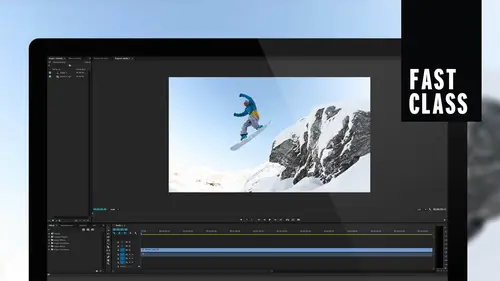
Tour The Interface: Music And Voice Over
Lesson 5 from: FAST CLASS: Adobe Premiere Pro CC Video Editing: The Complete GuideAbba Shapiro
Lesson Info
5. Tour The Interface: Music And Voice Over
Lessons
Understanding Editing: Overview
05:30 2Tour The Interface: Digital Video Workflow
13:59 3Tour The Interface: Project Panel
12:18 4Tour The Interface: Choosing Your Shot
07:08 5Tour The Interface: Music And Voice Over
10:20 6Tour The Interface: Video Tracks
05:16 7Tour The Interface: Edit Markers
08:06 8Building a Rough Cut: Importing Media
16:56Building a Rough Cut: The Edit
29:52 10Refining Your Edit: Making Cuts
24:56 11Working with Audio: Overview
17:29 12Working with Audio: Mixing And Syncing
14:40 13Transitions: Overview
13:24 14Filters & Effects: Overview
16:46 15Titling & Graphics: Overview
24:42 16Speed Changes: Overview
20:59 17Sharing & Exporting: Overview
27:54Lesson Info
Tour The Interface: Music And Voice Over
what I really wanna dio is I want to cut this piece to music because that's gonna be the rhythm of the story. I want to get a rhythm going there and I'm gonna use the music. And I'm also gonna use ah, little bit of that audio file of kind of describing the events that are happening. So let's go over to our source area. I'm gonna zoom in so you can see it a little bit better. And I have a folder called Music. And if I double click on any of these musical cuts, I can load them into my source monitor and there's away form. I can zoom in. You can see this looks like away form. You've probably seen them some places before and I can hit play by the space bar on. Usually when I listen to music sometimes a very impatient I'll jump through it to see where it goes. S Oh, this isn't okay. Piece of music. It definitely has a cutting rhythm. You have the snapping. I can see the beats, but let me just listen to something else. And I'll tell you, selecting music is a really challenge because it's lik...
e it has to feel right and the music that I'm going to choose or that you choose is going to create the mood for your entire piece. So already I know I want something fairly fast. God, it's not. I wanted to look like it's a very dynamic event. So I do like this faster paced or more music with more beats. Let's listen to this one starts off nice and slow, but there's still the rhythm beat e like this. This is a little more emotional, but I still have something I can cut you. I still have that rhythm. So I want to use this. I'm gonna go ahead and bring this into my timeline. We can use keyboard shortcuts, but for right now, since we're fast and flying, I'm just gonna drag things in. You can simply grabbed them and dragged them to where you want to be. I do want to point out there's a couple little icons down here. That's video on Lee. That's audio. I just want to grab my audio. If I have video and audio on the clip, I could just drag it right from the source window. So I'm gonna Go ahead, drag the audio. I'm not even gonna trim it. I'll do that later. I could do that. The timeline. I'm gonna throw that down here. And instead of letting go on track one, I'm already starting to think about Oh, my organizational structure. Even though I'm cutting to music. I know I'm bringing some audio in. I like to put my narration on my voice over on track one because I can always find it and work with it. And I could move things around afterwards, but I'll probably put the music on too. Okay, that way I have left the space. If I haven't, I could go back, and I could move it later. But I know that I probably want, um, my narration there now, this kind of music is 56 seconds long. I'm gonna leave it there, because maybe I want to do a one minute piece. If I wanted to do a shorter piece, I could trim it. I could grab the end, and now it ends earlier and just fade out. You also have the luxury of Oh, you know what I like the way it end? Well, actually, I can see right here in my way for him, There's not a lot of music there. So I can trim it. I'm just grabbing the end and maybe I'll go through and I'm going to cut. We're gonna hit the sea key. And I could actually cut out a big chunk of this show of this and make the music shorter and maybe put a dissolve toe, have a transition. I'm doing this for demonstration purposes. Uh, no audio engineers, please. Gonna go. You have no idea of this. Music really matches your right. I don't. And I would never do it this way. But I do want you to see that it's very easy to shorten things. Uh, in Premier. I would listen to it for the beats. There's an application that comes with the creative suite called Audition that allows you to really finessed your audio. So that's just for illustrative purposes. And because I'm a very curious person, I want to see how good or bad this sounds. Okay, After a few drinks, that would be fine, which I have people on the show drinking. But I'm not going to put them in the video because, you know, it's like weddings. You don't show people eating or drinking cause that nobody wants to see. You know, um, Aunt Jeff chewing, um, a sandwich? Yeah. So there we go. You didn't know I had an Aunt Jeff, did you? Okay, so I have my audio. I'm gonna bring in the voiceover Ken's voice over. I have that over here. There's my sequence. I'm gonna go down. There's my rock cliffs. I'm gonna close that folder. Let me zoom in so you can see it. One of the challenges with one teaching this and sometimes even editing is that there's so much information in the resolution so small, it's hard to see. So I'm trying to zoom in as much as possible. I do that throughout the course. Um eh, So you can actually see what I'm seeing. So there's my video. I remember I made that folder for the voiceover, and I'm gonna go ahead and scroll down. I can double click toe load that in. I'm going to do another trick. I can actually grab something directly from this folder from the bin and drag it right into my sequence. So if I know I'm going to use it And I know uh, that it's perfect. I could just go ahead and drag it in. There it is. I'm gonna go ahead and play this theme. Music is way louder than her voice. So depending on where I am in the editorial process, in this case, I have to do it now so I can hear. I have to bring the volume of the music down and bring her audio levels up on. We do go into this in much greater detail in the following lessons. We have one dedicated to audio on how to read these meters and make sure your levels are good. I'm gonna kinda go through again this pretty quickly, but I want to bring that down. Bring this up so I can hear her. I'm gonna do that on the fly. If I zoom in, I could just go ahead and there's actually a little volume line here. And if you look at the bottom of the screen, it says how soft your making it in DB decibel levels for the background music. I'm gonna bring that down to maybe minus 20 and I'll bring this one down to minus about the same. So we can't hear that horrible cut that I had. And now if I play it, print your work, you kind of hear a voice. But it's really soft, and you can tell it's soft. Also, by this right here, there's a lot of great features and Premier to fix audio. One of them is, uh, being able to control the gain are the default audio level. I can get to that with the keyboard shortcut. There's keyboard shortcuts for everything. The keyboard shortcut I just hit was the geeky G for gain. And I get this pop up window and what this allows me to dio is automatically increase or decrease your audio levels fixed amount. We go into much more detail. What I'm gonna do is I'm gonna use one of these normalized max peaks because what I wanna do is I wanted toe look at the loudest part, and right now the loudest part is minus 12 and she has a spike up there. But if I go there and I say let everything peak at, I'm gonna say minus one so nothing gets over modulated as soon as I say Okay, you see, everything just got a little bit louder. Let's play that as photographers and nobody does. I can now hear that was quick. I can also control volume with the sliders, but there's lots of ways that you can enhance your audio A za Matter of fact, we do have a lot of effects. Air filter. So if, um, I wanted her audio to sound even a little bit better because we recorded this basically on a little pocket recorder. There are filters I can throw on it. Video filters as well as audio filters as well as transitions, will be learning about all that. But if I go down to my lower left hand panel and scroll over, there is something called the effects filter. I'm gonna move it over here so you can see it. And inside the effects, I believe it's called Voice. Did I spell voice? Right? I did. I don't see that. So let's go directly down. And this is the challenge is sometimes I remember there are effects that are actually third party effects that I don't necessarily have on my program. Gonna hit the XK here. Audio effects. It would be right at the bottom. Uh, it's not called voice. It's called vocal enhancer. So I'm gonna grab that drop that directly on her audio. If I go up into this upper left hand window, there is a tab called effects controls. There is the effect that I put on it. Is that the effect? There's a voice over. So I throw it on her. Yeah, there it is. Vocal and answer. And I'm gonna actually go here. Click on edit. And I could do a lot of geeky stuff, but I'm really all about Make it easy. Make it drop down. I'm just gonna say, enhanced female voice And what's the in between? Male voice and female voice the frequency range in general. But of course, these air all presets you can go in and, uh, they have filters are effects for everything. This is just gonna tweak it a little bit more. I have ah female selected. I could go ahead and hit play about print your work, print your work just gives it a little more full sound. So very quickly fixed the audio. I have, uh, us warming up with the mike here when you're ready. When you're ready. I don't need that in my show. Thes days. That's the pre roll stuff. So I can in my timeline, just grab it, drag it. I've just edited that out. Maybe I wanted to start a couple seconds in. I'm gonna go ahead and listen and play thes days. Everybody talks about print your So what I would eventually dio is I have now something to work with. Part of the finishing process. I may actually go in and bring the music up louder before she starts talking and bring it up again at the end for the montage. As a matter of fact, I want to do something. I cut this music down, uh, to show you I could do it, but it's too short. I wanna have leave some space to actually see some of the video, so I'm gonna go ahead. I'm gonna delete this transition. I'm gonna delete the back half of the clip because it's nondestructive. I could just go ahead and stretch it out and bring back all the audio that I just removed. So now I have all that extra space to cut video
Class Materials
Bonus Materials with Purchase
Ratings and Reviews
Annette Rose-Shapiro
What a great class! I learned so much from this "Fast Class" and Abba is a wonderful teacher. He explains things very clearly, and he adds humor and playfulness that helps what could be very dry and technical subject matter (I've taken courses like that!). He really knows his stuff and gives lots of tips from different ways to do things. That's important because we all have different ways we approach things. From one Shapiro to another, great job, Abba! I will definitely take some of your other courses.
Nev Steer
Rewatchedasarefresher.Super
Student Work
Related Classes
Adobe Premiere Pro